-
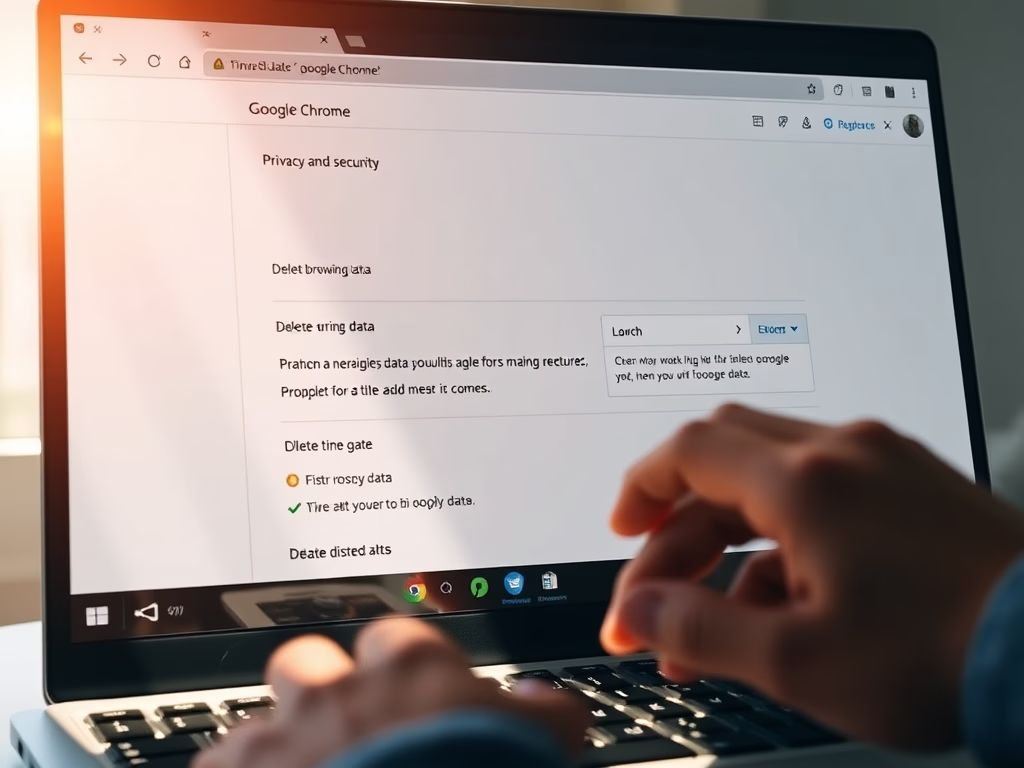
·
How to Delete Browsing Data in Google Chrome
This article outlines how to delete browser data in Google Chrome, which includes websites visited, preferences, and autofill information. It provides step-by-step instructions to access the settings and delete specific types and time frames of data. Regularly clearing browser data can enhance privacy and improve performance. Establishing a routine is recommended.
-
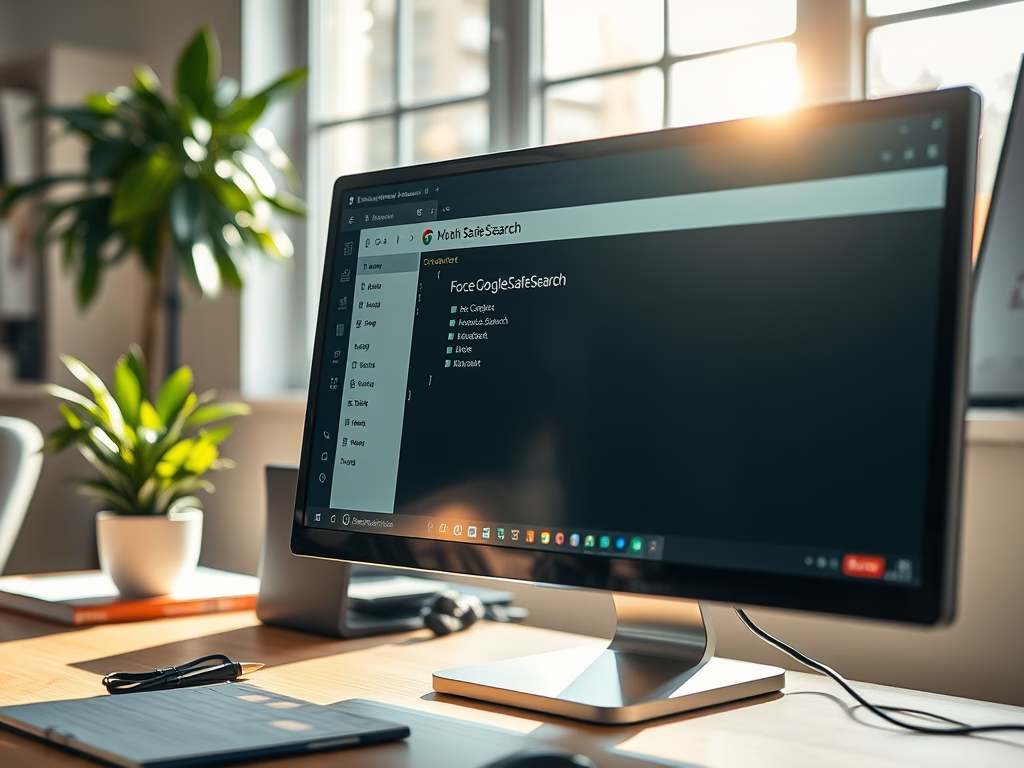
·
How to Enforce Google Safe Search in Chrome
This article outlines how to enforce Google Safe Search in Chrome using the Windows Registry Editor. By enabling the ForceGoogleSafeSearch policy, users will automatically have Safe Search activated, preventing access to explicit content. The process involves creating a registry key and adjusting its value, with a reminder to back up settings beforehand.
-
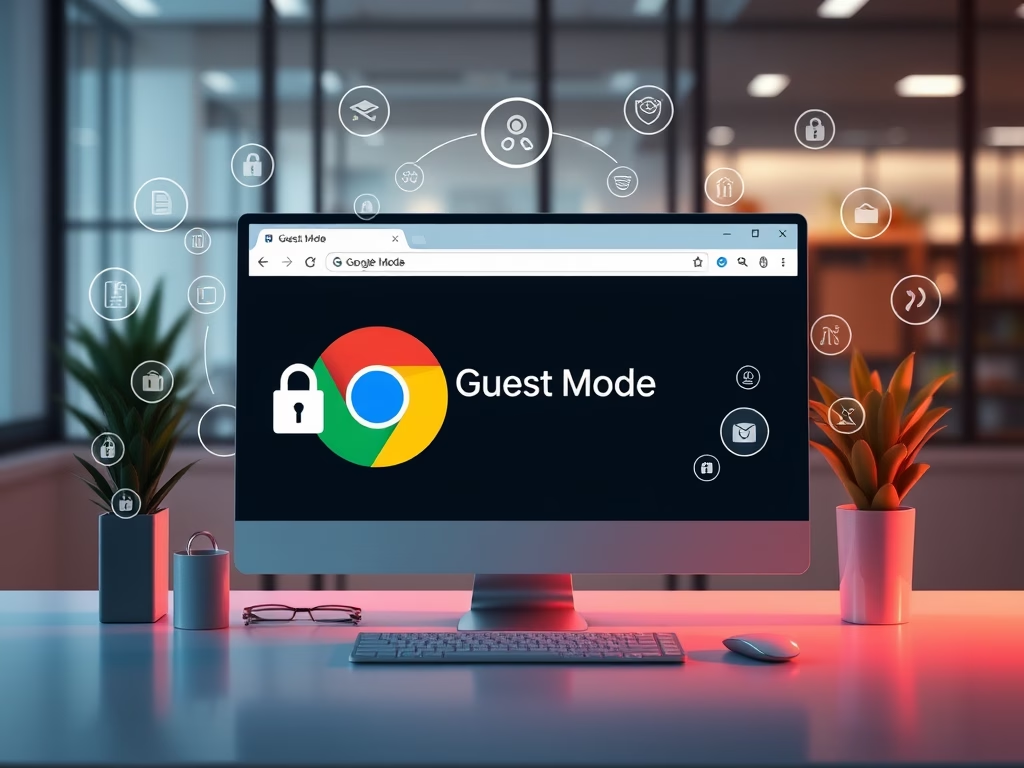
·
How to Force Guest Mode in Google Chrome
This article outlines how to enforce guest mode browsing in Google Chrome using the Windows Registry Editor. By modifying the BrowserGuestModeEnforced policy, users can be required to browse in guest mode, enhancing security and privacy. The changes are reversible, and a system backup is recommended before making adjustments.
-
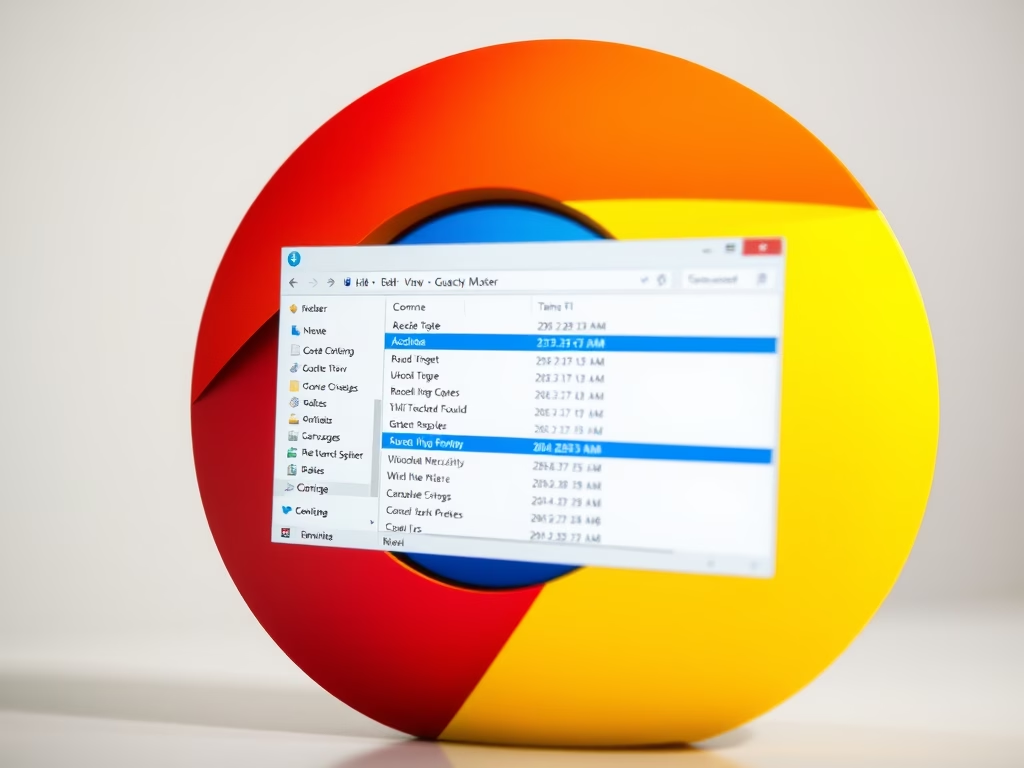
·
Enable or Disable Guest Mode in Google Chrome
This article outlines the process of enabling or disabling guest mode browsing in Google Chrome using the Windows Registry Editor. By modifying the BrowserGuestModeEnabled policy, users can control guest profile access. Always back up the registry and reboot the computer after making changes to apply the settings effectively.
-
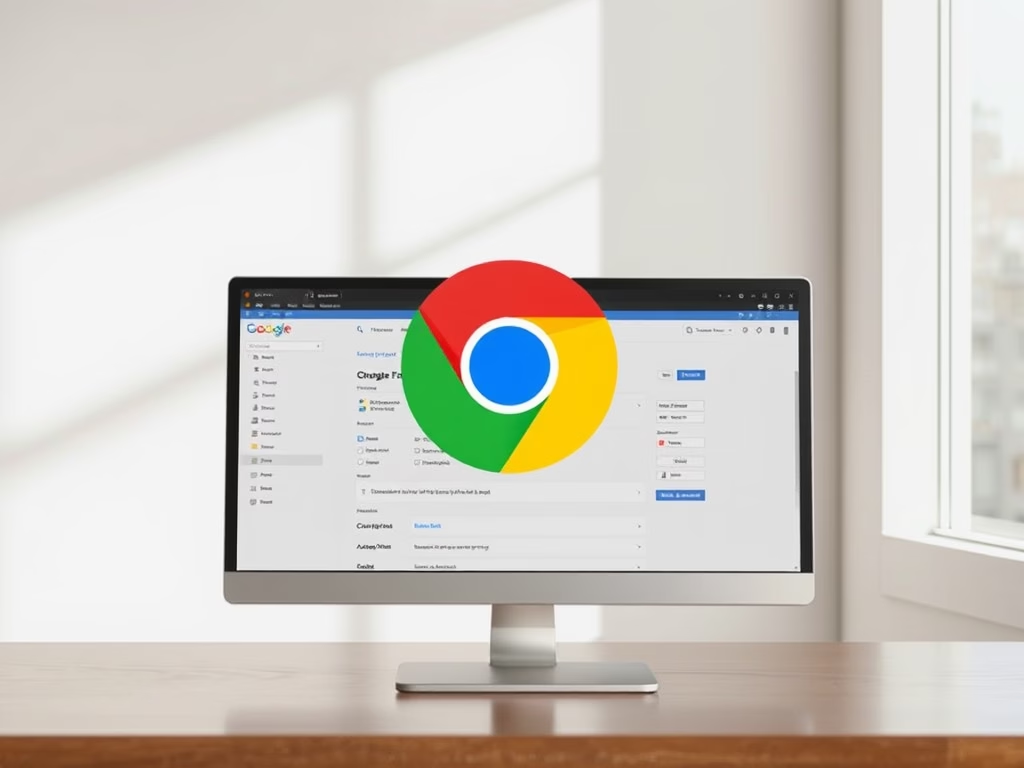
·
How to Enable or Disable Chrome’s Bookmark Bar
This article instructs how to enable or disable the bookmarks bar in Google Chrome using the BookmarkBarEnabled policy through the browser’s settings or the Windows Registry Editor. It emphasizes backing up the registry before changes and highlights the potential to customize the browsing experience to improve accessibility and workflow.
-
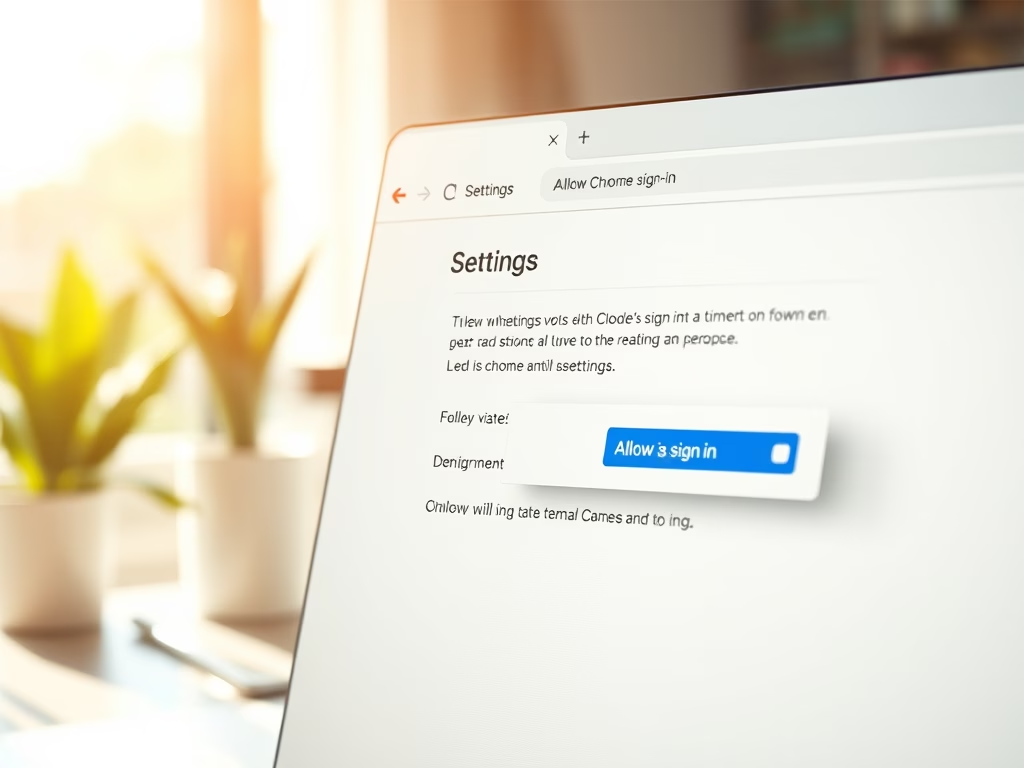
·
How to Enable or Disable Sign-in in Google Chrome
This article details how to enable or disable user sign-in in Google Chrome using the BrowserSignin policy. Administrators can control sign-in access through the Chrome settings menu or the Windows Registry. Backing up the registry is essential before changes, and a system reboot may be necessary for the adjustments to take effect.
-
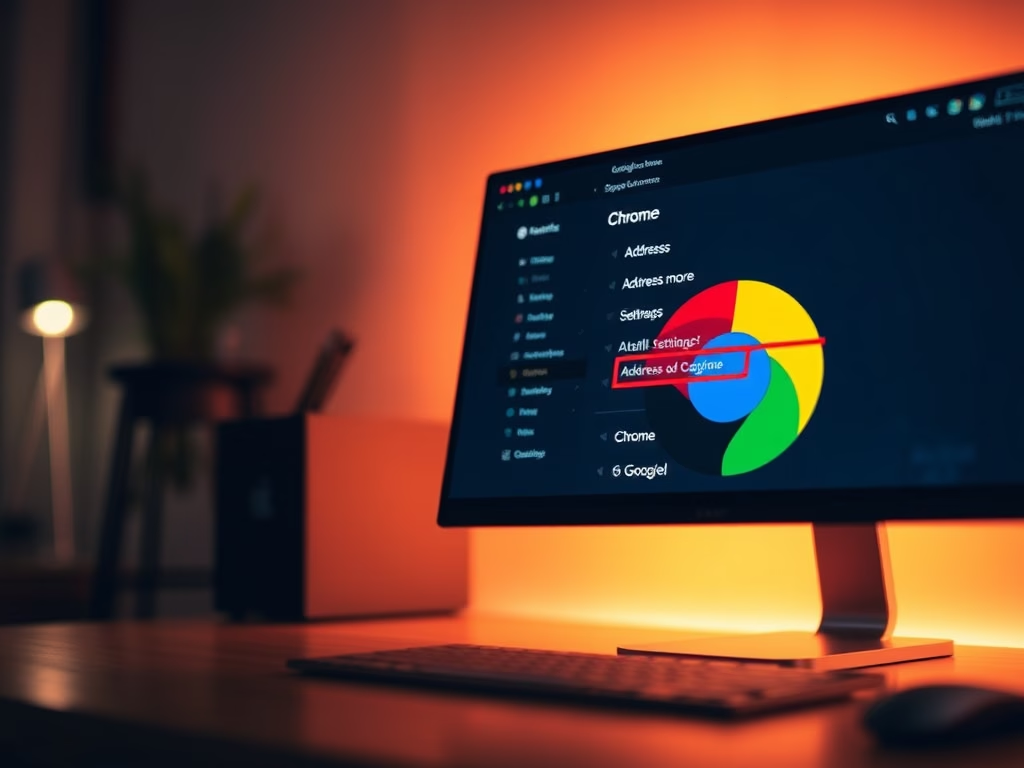
·
Disable Autofill Addresses in Chrome
This article guides users on enabling or disabling the “Save and fill addresses” feature in Google Chrome. It details using both the browser settings and the Windows Registry Editor to manage address information saving. Following the outlined steps allows users to customize their autofill preferences effectively.
-
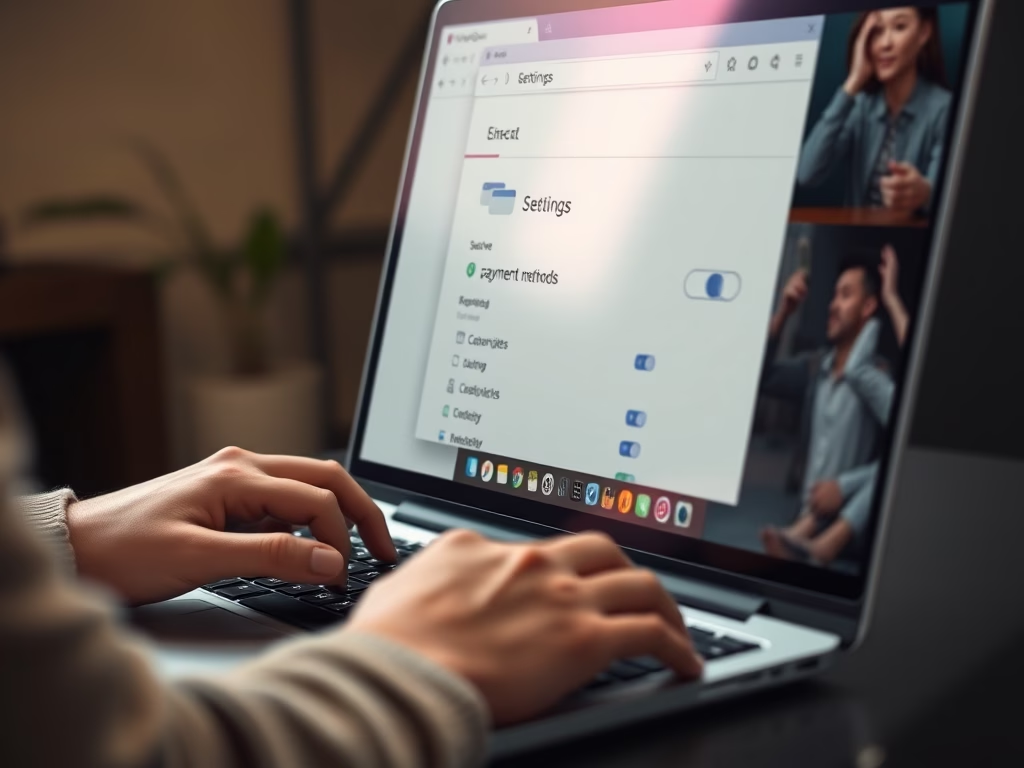
·
Disable Autofill Payment Methods in Chrome
This article explains how to enable or disable the “Save and autofill payment methods” feature for credit cards in Google Chrome. Users can manage this using browser settings or the Windows Registry Editor. Proper adjustments enhance security and privacy while browsing. Always back up the registry before making changes.
-
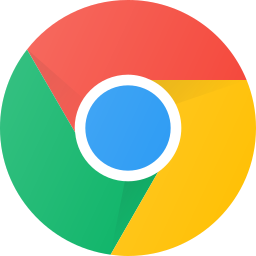
·
Disable Chrome Default Browser Prompt in Windows 11
This article provides a guide on preventing Google Chrome from prompting to be the default browser in Windows 11. By modifying the Windows Registry, users can disable this feature and revert to the default setting when needed. The change can be applied to all computer users by adjusting the corresponding Registry key. A computer reboot…
-

·
How to use Dark Theme in Google Chrome
This post provides instructions on how to change Google Chrome’s theme to dark mode. Chrome doesn’t have a specific dark theme, but it can be switched to dark mode by adjusting the device’s color and theme settings. Changing theme color in Chrome can make the browser more visually appealing, lessen eye strain in low-light settings,…
Tag: Google Chrome
Google Chrome is a cross-platform web browser developed by Google.
