Icy Phoenix is a free, open-source, flat-forum bulletin board software based on phpBB. It enables individuals and web admins to setup community bulletin boards in minutes to stay in touch with groups of people or ideas.
Icy Phoenix is a full customization with many features initially developed for phpBB XS Projects, which are not yet included in the original phpBB platform.
So, if you’re a student or new user looking for bulletin board software with the look and feel of phpBB but many more features, then Icy Phoenix is what you’ll want to install.
Some of the features included with Icy Phoenix are:
- phpBB bulletin board and permission system
- CMS features allow the creation of new pages and blocks
- Overall template integration among all site sections
- Many ready to use features: Photo Gallery, Downloads, Knowledge Base, Links, Chat.
- Multi-language and multi-template ready
- Almost 100% XHTML and CSS W3C compliant
- .and many others.
To get started with installing Icy Phoenix, follow the steps below:
Install Nginx
Icy Phoenix is PHP-based and requires a webserver. The most popular open-source web server in use today is Nginx. To install Nginx, run the commands below:
sudo apt update sudo apt-get install nginx
After installing Nginx, the commands below can be used to stop, start and enable the Nginx service to always start up with the server boots.
sudo systemctl stop nginx.service sudo systemctl start nginx.service sudo systemctl enable nginx.service
To test the Nginx setup, open your browser and browse to the server hostname or IP address and you should see the Nginx default test page as shown below. When you see that, then Nginx is working as expected.
http://localhost

Install MySQL Database Server
MySQL database server is a great place to start when looking at open-source database servers with Icy Phoenix. To install MySQL run the commands below.
sudo apt-get install mysql-server mysql-client
After installing MySQL, the commands below can stop, start and enable MySQL service to start up when the server boots.
Run these on Ubuntu
sudo systemctl stop mysql.service sudo systemctl start mymsql.service sudo systemctl enable mysql.service
After that, run the commands below to secure the MySQL server by creating a root password and disallowing remote root access.
sudo mysql_secure_installation
When prompted, answer the questions below by following the guide.
- Enter current password for root (enter for none): Just press the Enter
- Set root password? [Y/n]: Y
- New password: Enter the password
- Re-enter new password: Repeat password
- Remove anonymous users? [Y/n]: Y
- Disallow root login remotely? [Y/n]: Y
- Remove test database and access to it? [Y/n]: Y
- Reload privilege tables now? [Y/n]: Y
Restart MySQL server
To test if MySQL is installed, type the commands below to logon to the server.
sudo mysql -u root -p
Then type the password you created above to sign on. If successful, you should see MySQL welcome message.
Install PHP 7.2-FPM and Related Modules
PHP 7.2-FPM may not be available in Ubuntu default repositories. To install it, you will have to get it from third-party repositories.
Run the commands below to add the below third party repository to upgrade to PHP 7.2-FPM
sudo apt-get install software-properties-common sudo add-apt-repository ppa:ondrej/php
Then update and upgrade to PHP 7.2-FPM
sudo apt update
Next, run the commands below to install PHP 7.2-FPM and related modules.
sudo apt install php7.2-fpm php7.2-common php7.2-curl php7.2-intl php7.2-mbstring php7.2-xmlrpc php7.2-mysql php7.2-gd php7.2-pgsql php7.2-xml php7.2-cli php7.2-imagick php7.2-bcmath php7.2-gmp php7.2-zip
After installing PHP 7.2, run the commands below to open Nginx’s PHP default config file.
sudo nano /etc/php/7.2/fpm/php.ini
Then save the changes on the following lines below in the file. The value below is an ideal setting to apply in your environment.
file_uploads = On allow_url_fopen = On short_open_tag = On memory_limit = 256M cgi.fix_pathinfo = 0 upload_max_filesize = 100M max_execution_time = 360 date.timezone = America/Chicago
After making the change above, please save the file and close it.
To restart Nginx, run the commands below
sudo systemctl restart nginx.service
To test PHP 7.2 settings with Nginx, create a phpinfo.php file in the Nginx root directory by running the commands below
sudo nano /var/www/html/phpinfo.php
Then type the content below and save the file.
<?php phpinfo( ); ?>
Save the file. Then browse to your server hostname followed by /phpinfo.php
http://localhost/phpinfo.php
You should see the PHP default test page.

Create Icy Phoenix Database
Now that you’ve installed all the required packages, continue below to start configuring the servers. First, create an Icy Phoenix database.
Run the commands below to log on to MySQL. When prompted for a password, type the root password you created above.
sudo mysql -u root -p
Then create a database called icyphoenix
CREATE DATABASE icyphoenix;
Create a database user called icyphoenixuser with a new password
CREATE USER 'icyphoenixuser'@'localhost' IDENTIFIED BY 'new_password_here';
Then grant the user full access to the icyphoenix database.
GRANT ALL ON icyphoenix.* TO 'icyphoenixuser'@'localhost' WITH GRANT OPTION;
Finally, save your changes and exit.
FLUSH PRIVILEGES; EXIT;
Download Icy Phoenix Latest Release
Next, continue below to download the Icy Phoenix package. To download, go to the link below and download the latest version.
After downloading, run the commands below to extract the downloaded file into the Nginx root directory.
http://www.icyphoenix.com/dload.php?action=license&license_id=1&file_id=187 unzip ip_20160604_220105.zip sudo mv ip /var/www/icyphoenix
Change or modify the directory permission to fit the Nginx configuration.
sudo chown -R www-data:www-data /var/www/icyphoenix sudo chmod -R 755 /var/www/icyphoenix
Configure Nginx
Finally, configure the Apahce2 site configuration file for Icy Phoenix. This file will control how users access Icy Phoenix content. Run the commands below to create a new configuration file called icyphoenix
sudo nano /etc/nginx/sites-available/icyphoenix
Then copy and paste the content below into the file and save it. Replace the highlighted line with your domain name and directory root location.
server {
listen 80;
listen [::]:80;
root /var/www/icyphoenix;
index index.php index.html index.htm;
server_name example.com www.example.com;
location / {
try_files $uri $uri/ @rewriteapp;
}
location /install/ {
try_files $uri $uri/ @rewrite_installapp;
}
location ~ \.php(/|$) {
fastcgi_split_path_info ^(.+\.php)(/.+)$;
fastcgi_index index.php;
fastcgi_pass unix:/var/run/php/php7.2-fpm.sock;
include fastcgi_params;
fastcgi_param PATH_INFO $fastcgi_path_info;
fastcgi_param SCRIPT_FILENAME $document_root$fastcgi_script_name;
fastcgi_param DOCUMENT_ROOT $realpath_root;
try_files $uri $uri/ /install/app.php$is_args$args;
}
location @rewrite_installapp {
rewrite ^(.*)$ /install/app.php/$1 last;
}
}
Save the file and exit.
Enable the Icy Phoenix
After configuring the VirtualHost above, please enable it by running the commands below.
sudo ln -s /etc/nginx/sites-available/icyphoenix /etc/nginx/sites-enabled/ sudo systemctl restart nginx.service
Then open your browser and browse to the server domain name, followed by install. You should see the Icy Phoenix setup wizard complete. Please follow the wizard carefully.
http://example.com/install/install.php
Click on the Icy Phoenix install link to begin the installation.
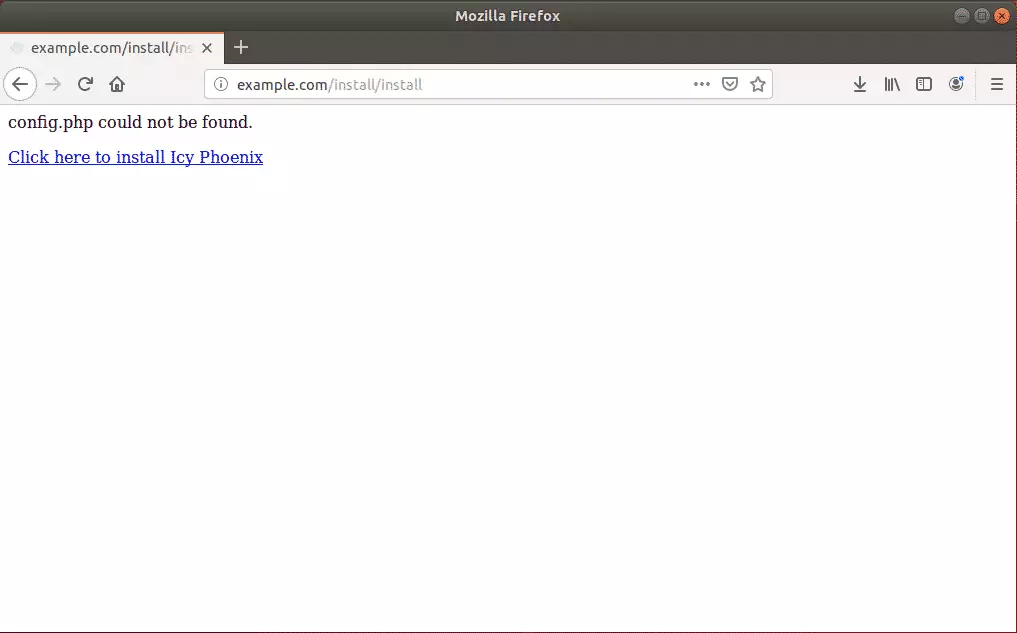
Confirm that all the requirements are met and continue.
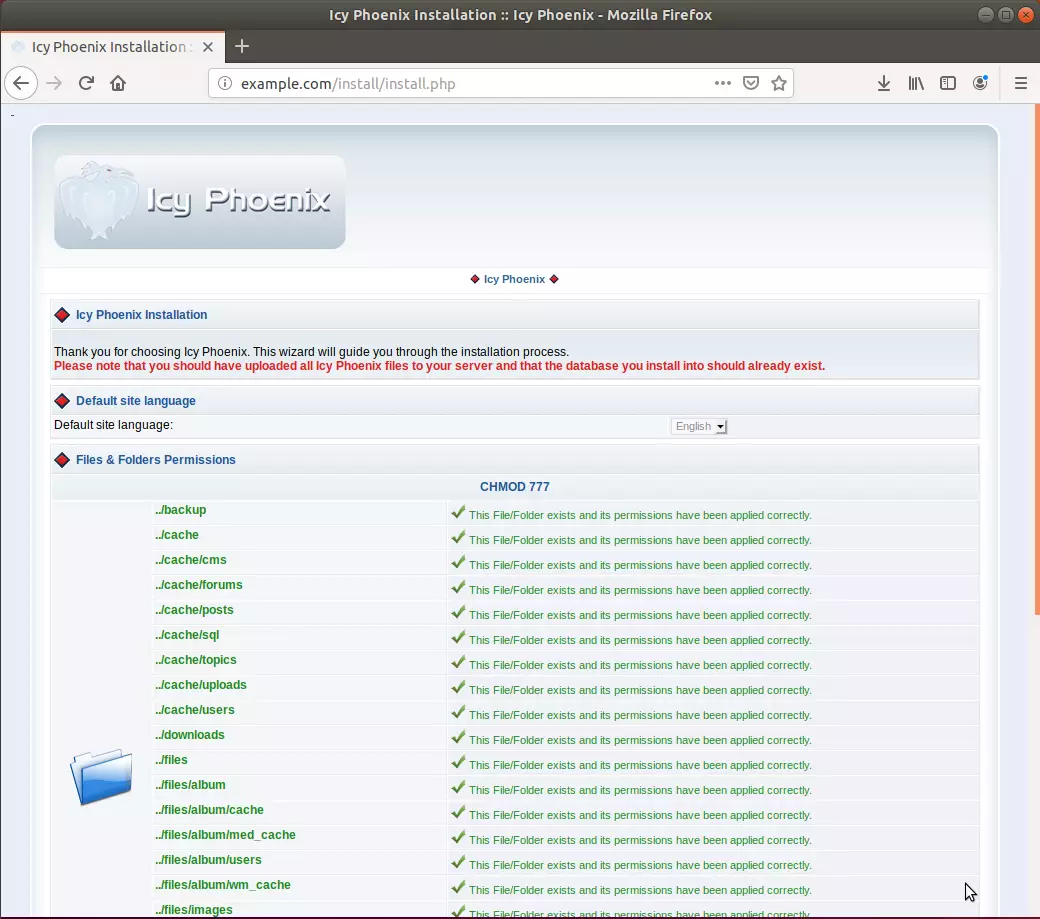
Create the site admin account and database connection info and continue
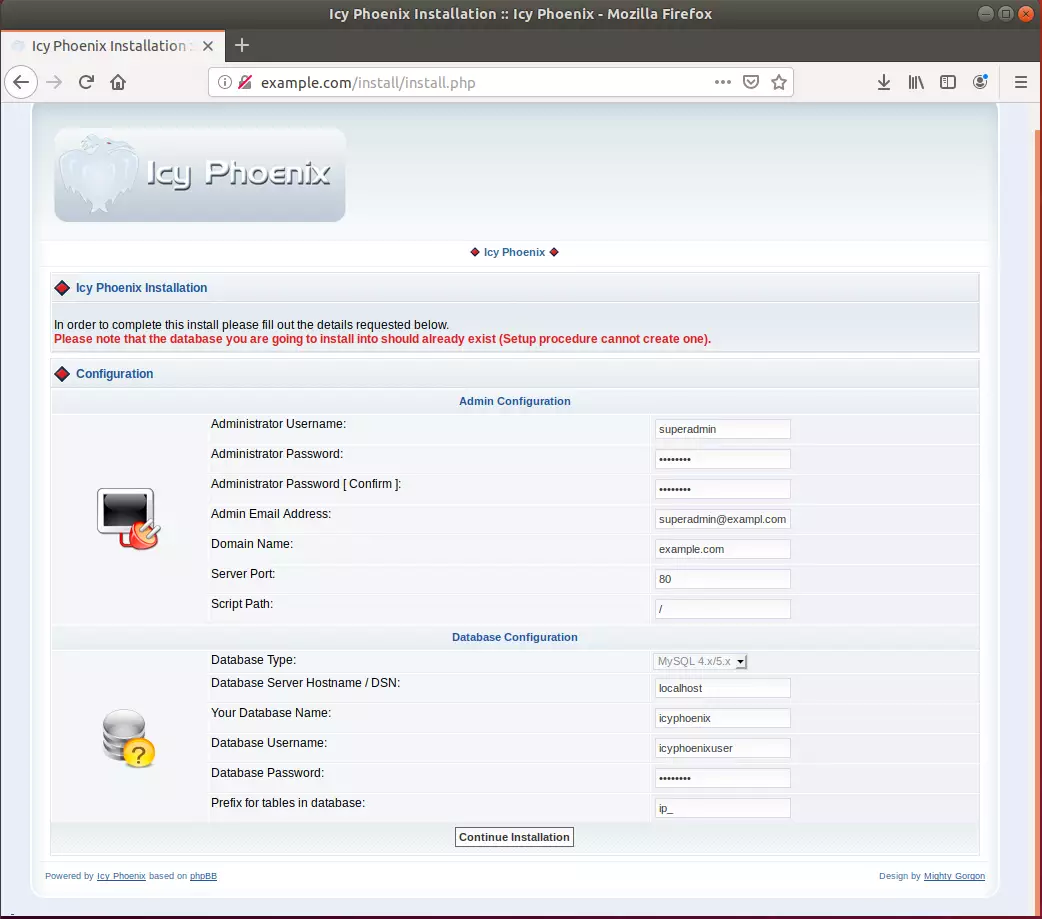
After that, all should be installed and ready to use
Enjoy!
Run the commands below to delete the install directory
sudo rm -rf /var/www/icyphoenix/install
Congratulation! You have successfully installed the Icy Phoenix bulletin board on Ubuntu 18.04.
You may also like the post below:

Leave a Reply