If you wish to run Exponent CMS on Ubuntu with Nginx and PHP 7.2-FPM support, the steps below should be a great place to start.
Exponent CMS is an open-source content management system (CMS) that allows web admins and anyone to build beautiful and dynamic websites without necessarily directly coding web pages or managing site navigation.
It comes with everything, from user management to site configuration, content editing, and many more features available with other popular CMS platforms.
Exponent is designed for easy use and has security features that may help protect your content.
For more about Exponent, please check its homepage.
This brief tutorial will show students and new users how to install Exponent CMS on Ubuntu 16.04 | 18.04 | 18.10 with Nginx, MariaDB, and PHP 7.2-FPM support.
To get started with installing Exponent CMS, follow the steps below:
Install Nginx HTTP Server on Ubuntu
Nginx HTTP Server is probably the second most popular web server. Install it since Bludit needs it.
To install Nginx HTTP on the Ubuntu server, run the commands below.
sudo apt update sudo apt install nginx
After installing Nginx, the commands below can be used to stop, start, and enable the Nginx service to always start up with the server boots.
sudo systemctl stop nginx.service sudo systemctl start nginx.service sudo systemctl enable nginx.service
To test the Nginx setup, open your browser and browse to the server hostname or IP address, and you should see the Nginx default test page as shown below. When you see that, then Nginx is working as expected.
http://localhost

Install PHP 7.2-FPM and Related Modules
PHP 7.2-FPM may not be available in Ubuntu default repositories for some systems. So, you will have to get it from third-party repositories if you need it.
Run the commands below to add the below third-party repository to upgrade to PHP 7.2-FPM
sudo apt-get install software-properties-common sudo add-apt-repository ppa:ondrej/php
Then update and upgrade to PHP 7.2-FPM
sudo apt update
Next, run the commands below to install PHP 7.2 and related modules.
sudo apt install php7.2-fpm php7.2-common php7.2-mysql php7.2-mbstring php7.2-xmlrpc php7.2-sqlite3 php7.2-soap php7.2-gd php7.2-xml php7.2-cli php7.2-curl php7.2-zip
After installing PHP 7.2, run the commands below to open Nginx’s PHP default config file.
sudo nano /etc/php/7.2/fpm/php.ini
Then, save the changes on the lines below in the file. The value below is an excellent setting to apply in your environment.
file_uploads = On allow_url_fopen = On memory_limit = 256M cgi.fix_pathinfo = 0 upload_max_filesize = 100M max_execution_time = 360 date.timezone = America/Chicago
After making the change above, please save the file and close it.
After installing PHP and related modules, you must restart Nginx to reload PHP configurations.
To restart Nginx, run the commands below
sudo systemctl restart nginx.service
Install MariaDB
Exponent also requires a database server to function. And MariaDB database server is a great place to start. To install it, run the commands below.
sudo apt-get install mariadb-server mariadb-client
After installing, the commands below can be used to stop, start, and enable the MariaDB service always to start up when the server boots.
sudo systemctl stop mariadb.service sudo systemctl start mariadb.service sudo systemctl enable mariadb.service
After that, run the commands below to secure the MariaDB server.
sudo mysql_secure_installation
When prompted, answer the questions below by following the guide.
- Enter current password for root (enter for none): Just press the Enter
- Set root password? [Y/n]: Y
- New password: Enter password
- Re-enter new password: Repeat password
- Remove anonymous users? [Y/n]: Y
- Disallow root login remotely? [Y/n]: Y
- Remove test database and access to it? [Y/n]: Y
- Reload privilege tables now? [Y/n]: Y
Restart MariaDB server
sudo systemctl restart mariadb.service
Create Exponent Database
Now that you’ve installed all the required packages, continue below to start configuring the servers. First, run the commands below to create the Exponent database.
Run the commands below to log on to the database server. When prompted for a password, type the root password you created above.
sudo mysql -u root -p
Then create a database called exponentcms
CREATE DATABASE exponentcms;
Create a database user called exponentcmsuser with a new password
CREATE USER 'exponentcmsuser'@'localhost' IDENTIFIED BY 'new_password_here';
Then grant the user full access to the database.
GRANT ALL ON exponentcms.* TO 'exponentcmsuser'@'localhost' IDENTIFIED BY 'user_password_here' WITH GRANT OPTION;
Finally, save your changes and exit.
FLUSH PRIVILEGES; EXIT;
Download Exponent’s Latest Release
Next, visit the Exponent site and download the latest version.
After downloading, run the commands below to install git and download Exponent’s content into the Nginx root directory.
cd /var/www/html/ sudo apt install git sudo git clone git://github.com/exponentcms/exponent-cms.git exponentcms sudo touch /var/www/html/exponentcms/install/not_configured
Then run the commands below to set the correct permissions for Exponent CMS to function.
sudo chown -R www-data:www-data /var/www/html/exponentcms/ sudo chmod -R 755 /var/www/html/exponentcms/
Configure Nginx
Finally, configure the Apahce2 site configuration file for Exponent CMS. This file will control how users access Exponent CMS content. Run the commands below to create a new configuration file called exponentcms
sudo nano /etc/nginx/sites-available/exponentcms
Then copy and paste the content below into the file and save it. Replace the highlighted line with your domain name and directory root location.
server {
listen 80;
listen [::]:80;
root /var/www/html/exponentcms;
index index.php index.html index.htm;
server_name example.com www.example.com;
client_max_body_size 100M;
location / {
try_files $uri $uri/ /index.php?$args;
}
location ~ \.php$ {
include snippets/fastcgi-php.conf;
fastcgi_pass unix:/var/run/php/php7.2-fpm.sock;
fastcgi_param SCRIPT_FILENAME $document_root$fastcgi_script_name;
include fastcgi_params;
}
}
Enable the Exponent
After configuring the VirtualHost above, please enable it by running the commands below.
sudo ln -s /etc/nginx/sites-available/exponentcms /etc/nginx/sites-enabled/
Then open your browser and browse to the server domain name. You should see the Exponent setup wizard complete. Please follow the wizard carefully.
http://example.com/install/index.php
You should see Exponent’s installation wizard. This installation wizard will guide you through the configuration and setup of your new Exponent-powered website.

Next, confirm that all the requirements are met. For example, Exponent requires that several file permissions be set correctly to operate. In addition, sanity checks are being run to ensure that the web server directory you wish to install Exponent is suitable.
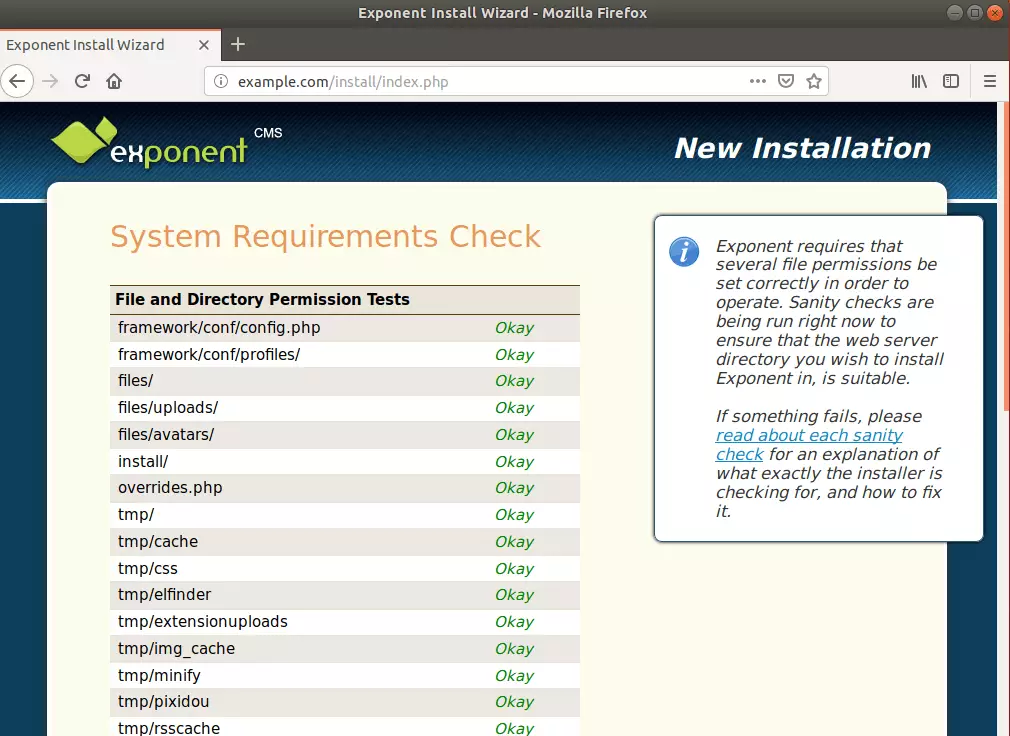
On this page, you configure the database connection you created above. Exponent requires a database to store and manage content. Create a database using your database tool of choice, and fill in the information on this page.
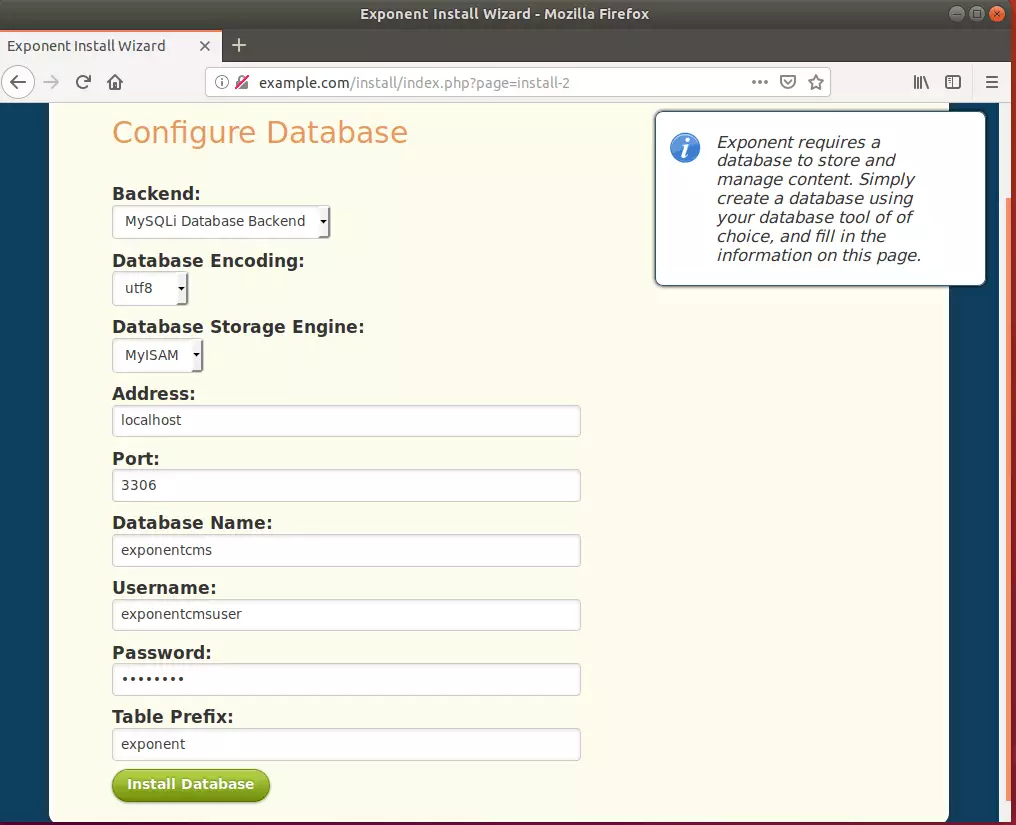
After the database configuration page, continue with the setup.
On the next page, enter some basic site information and continue.
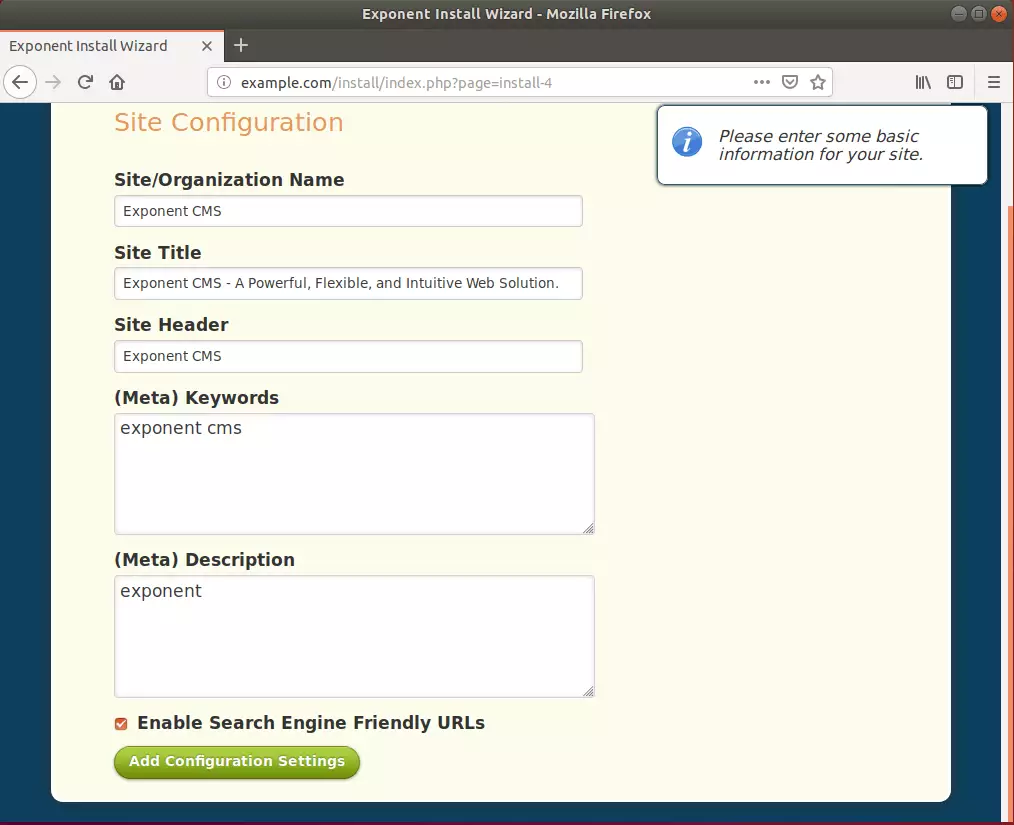
Next, you select a template to use with your setup. Then create an admin account and continue.
The user you’re about to create will be the Super Administrator for the entire system. This level of administration has unrestricted access and abilities to the whole website.
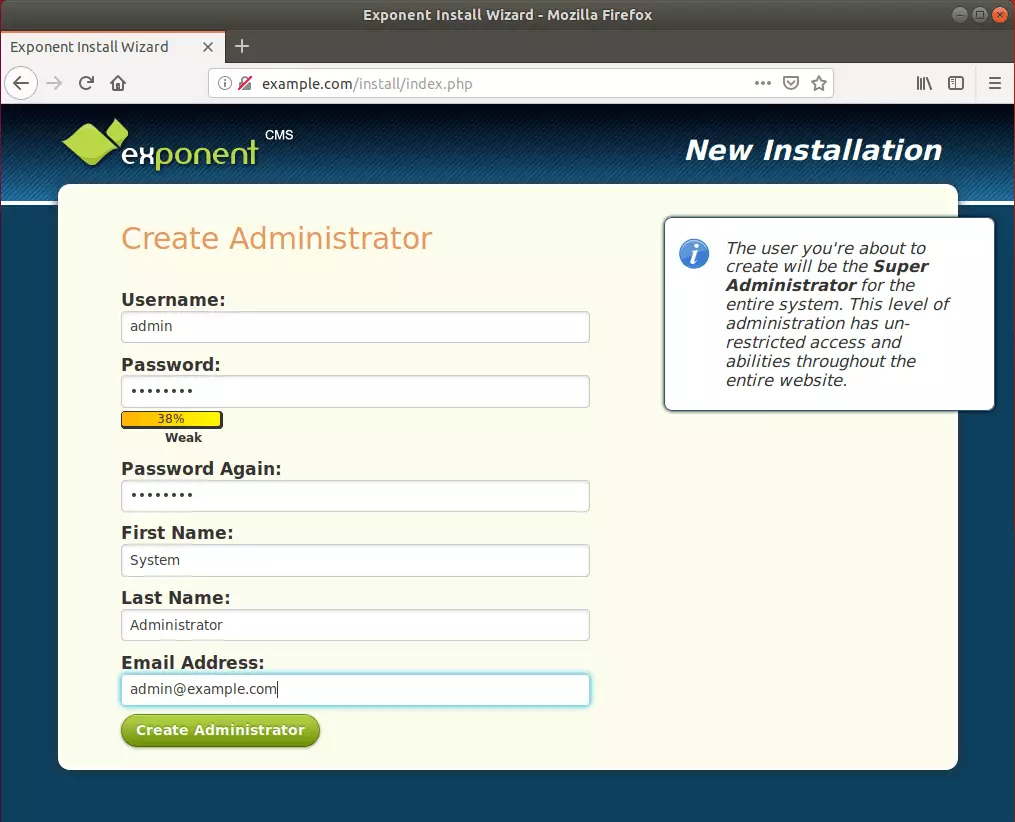
Your installation is complete.
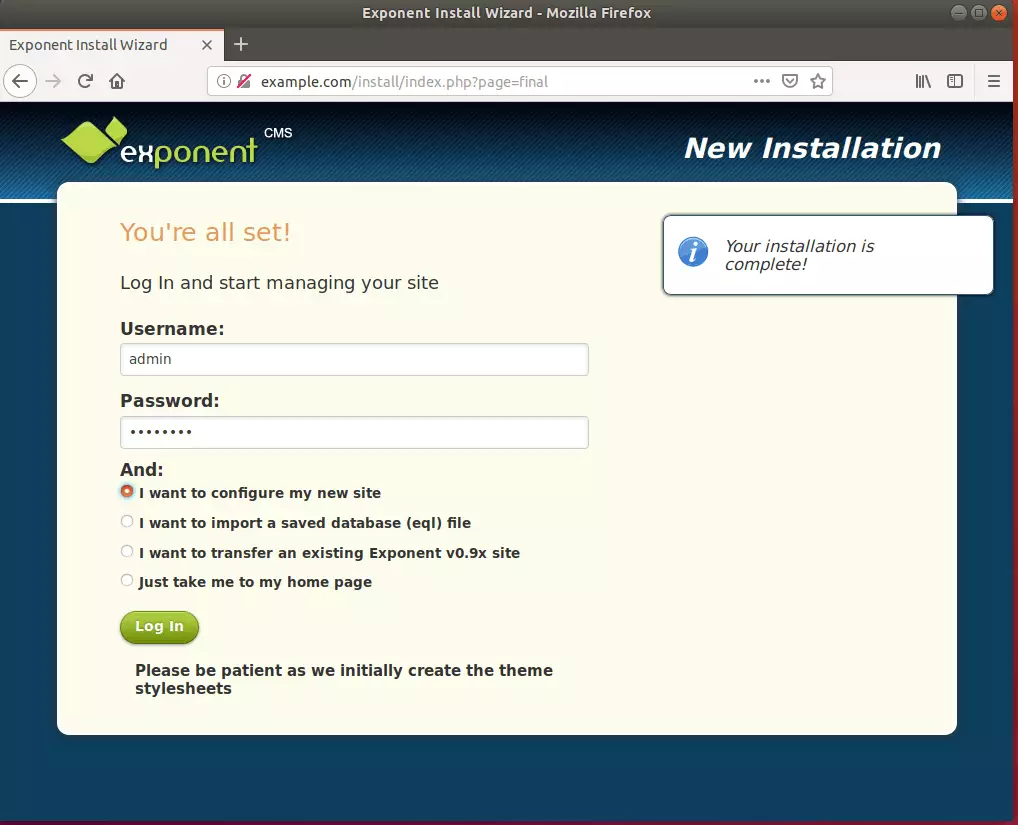
Enjoy!
You may also like the post below:

Leave a Reply