-

How to Install BookStack with Apache on Ubuntu 24.04
This article details the installation of the BookStack content management system on Ubuntu 24.04, using Apache and MariaDB. It guides users through installing Apache, setting up a MariaDB database, installing PHP, downloading BookStack, and configuring Apache for effective documentation management and collaboration. Finally, it suggests securing the site with HTTPS.
-
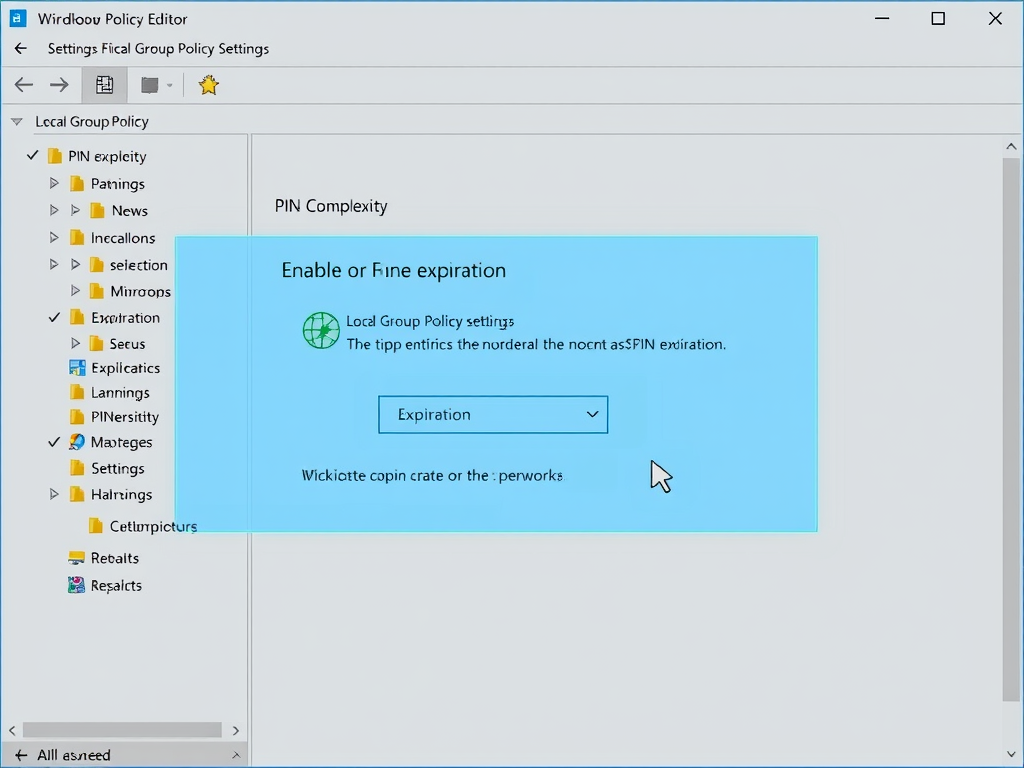
How to Enable/Disable PIN Expiration in Windows 11
This article details how to manage PIN expiration in Windows 11, which enhances security and provides user flexibility. By default, Windows 11 PINs do not expire, but administrators can configure expiration policies between 1 to 730 days, or set them never to expire, using either the Local Group Policy Editor or Windows Registry Editor.
-
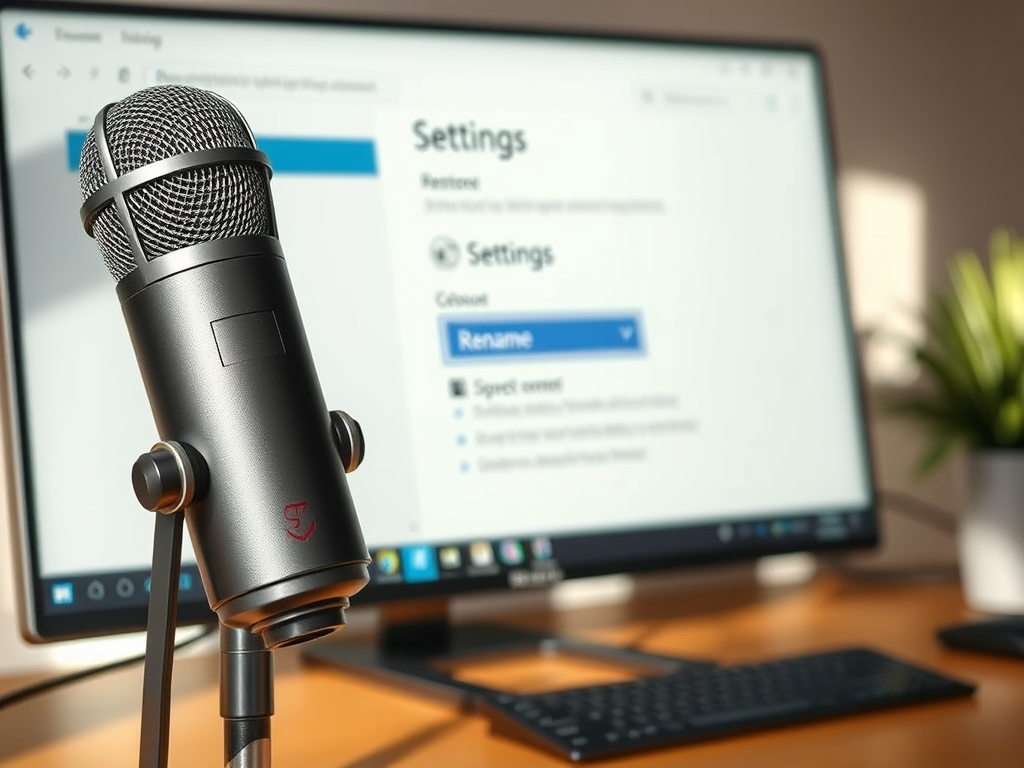
How to Rename Your Microphone in Windows 11
The article outlines the process of renaming microphones in Windows 11 to improve organization and user experience. Users can customize microphone names through the Settings app or Control Panel, making it easier to identify multiple audio inputs. The steps are straightforward, helping streamline recording and communication tasks effectively.
-
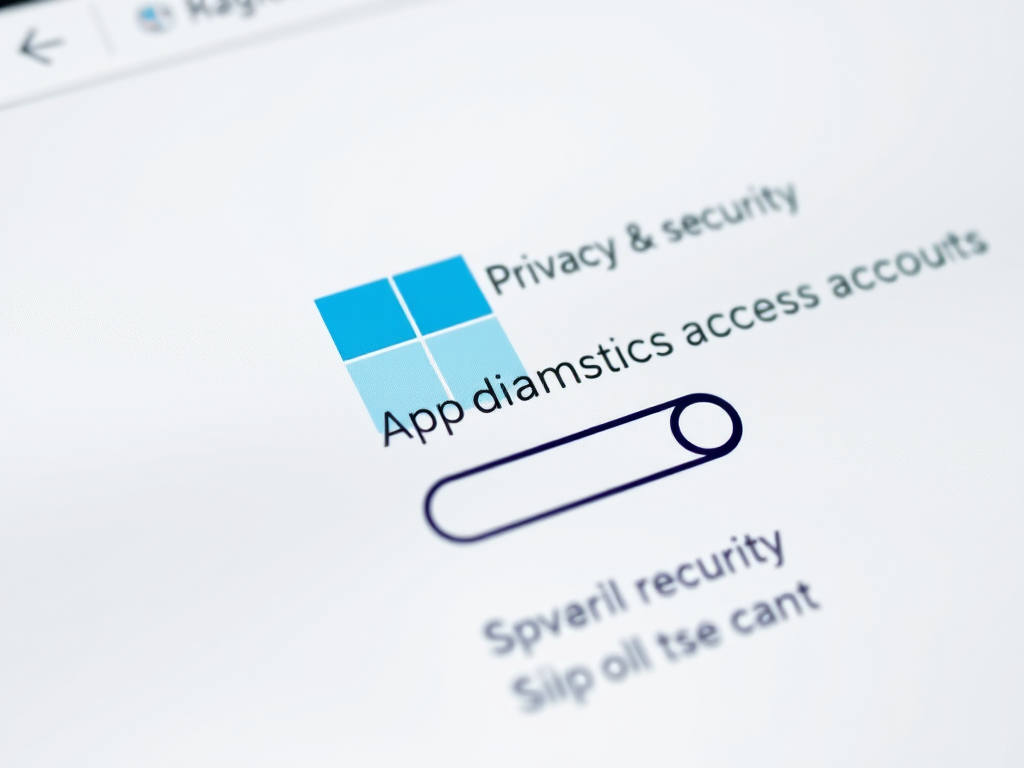
Enable or Disable App Diagnostics Access in Windows 11
The article provides guidance on enabling or disabling “App diagnostics access” in Windows 11, which allows apps to share performance data for better diagnostics. Users can manage this feature via the Settings app, Local Group Policy Editor, or Registry Editor, with options available to maintain privacy or enhance app functionality.
-
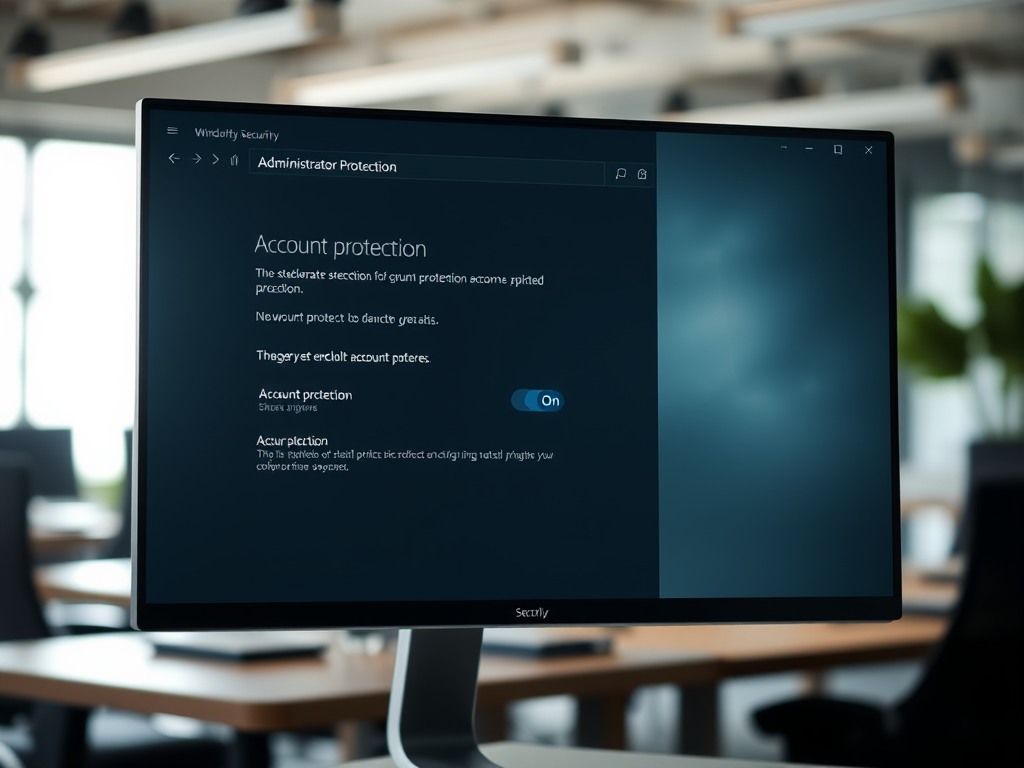
Enable Administrator Protection via Windows Security app in Windows 11
The article details the new “Administrator Protection” feature in Windows 11, enhancing security by using Windows Security for elevation approval instead of User Account Control (UAC). Users can easily enable or disable this feature from the Windows Security app, promoting a user-friendly experience while improving awareness of admin privileges, thereby reinforcing system security.
-

Disable or Enable Copilot Quick View Shortcut on Windows 11
This article details how to enable or disable the Copilot “Quick View” keyboard shortcut on Windows 11. Users can customize settings through the Copilot app, which includes accessing it via a dedicated key and utilizing the Alt + Space shortcut for efficiency. Regular updates enhance functionalities for better user experience.
-

How to Install Lychee with Nginx on Ubuntu 24.04
This article details the installation process of the Lychee Photo Management system on Ubuntu 24.04, utilizing the Nginx web server. It covers necessary components like Nginx, MariaDB, and PHP, along with specific commands for installation and configuration. Following these steps ensures a secure and efficient photo gallery management system.
-
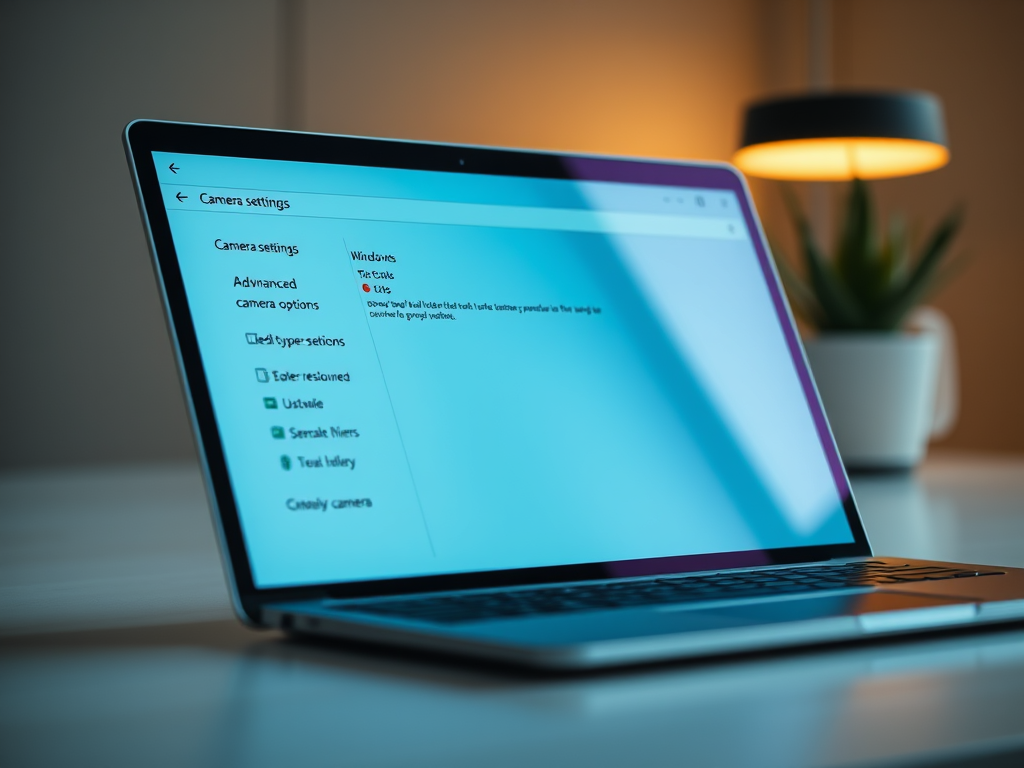
Configure Camera Resolution in Windows 11
The article provides a guide on configuring camera settings in Windows 11, emphasizing user-friendly interfaces and privacy controls. It explains how to adjust the preferred media type resolution and highlights new features from the latest update, build 27758. Following the outlined steps ensures enhanced video quality and security for users.
-

How to Switch Between Copilot Views in Windows 11
The article outlines how to switch between quick view and full view modes in the Copilot app on Windows 11, utilizing the dedicated Copilot key and shortcuts like Alt + Space. It emphasizes functionality improvements in the native app, customizable features, and user-friendly navigation between views for enhanced user experience.
-

How to Install Lychee with Apache on Ubuntu 24.04
This article guides you through installing the Lychee Photo Management system on Ubuntu 24.04 using Apache. It details the necessary components, including Apache, MariaDB, and PHP, and provides installation commands. After setting up the database and configuring Apache, it outlines steps to secure the site with SSL.
