-

Find Your Wi-Fi Password in Windows 11
The post provides a tutorial for finding a saved Wi-Fi password in the new Windows 11. This can be done through the System Settings, following specific steps to reveal the password, or via command prompt using a specific command. The password can only be retrieved if the user is already connected to the Wi-Fi network.
-

How to Change Display Resolution in Windows 11
The post provides a step-by-step guide for students and new users on how to alter display resolutions in Windows 11. It details how different resolutions impact screen clarity and item sizing and explains how to navigate the System Settings pane to make changes to the display resolution. Additionally, it emphasizes the ability to revert changes…
-

How to Select Multiple Files in Windows 11
This article explains how to select multiple files and folders in Windows 11, enhancing file management efficiency. Users can select individual items with the CTRL key, a sequence of files with the SHIFT key, or all items using CTRL + A. The toolbar also offers a “Select all” option for convenience.
-

Download Zoom on Windows 11: Easy Installation Guide
This content guides students and new users through downloading and installing the Zoom video conferencing app on Windows 11. The step-by-step guide covers prerequisites such as having a computer with speakers and a microphone, and explains the installation process, which includes downloading from Zoom’s website and allowing the app to alter computer settings.
-
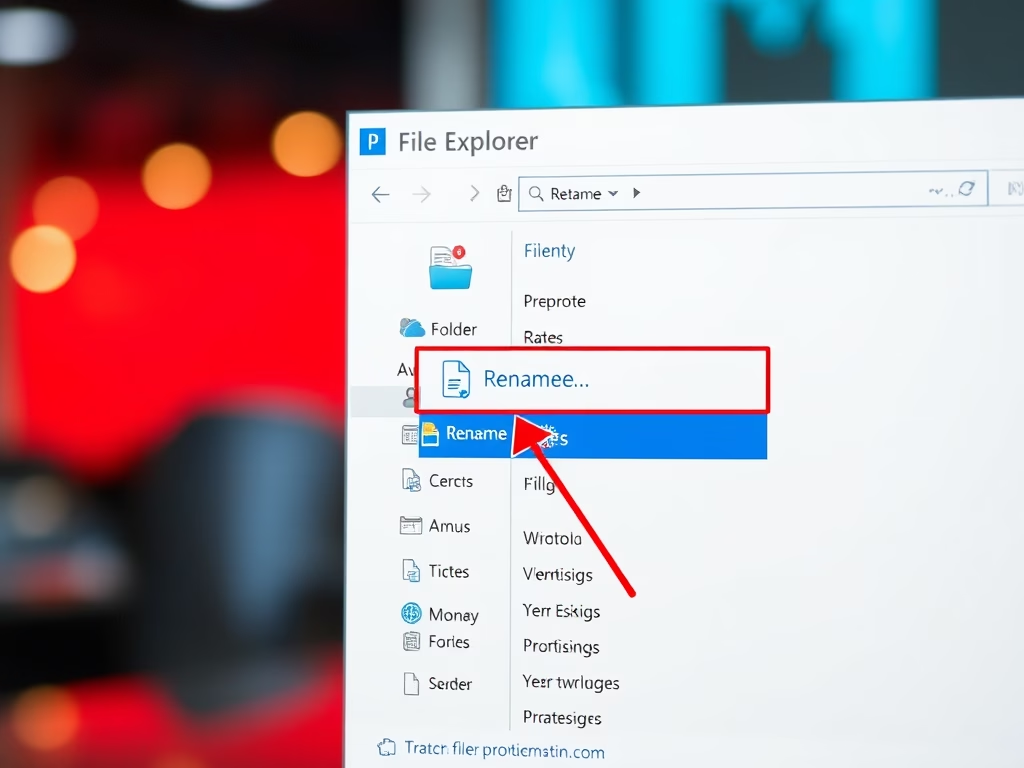
How to Rename Files and Folders in Windows 11
This article explains how to rename files and folders in Windows 11. Users can rename items using the File Explorer menu or the right-click context menu. It’s important to note that renaming does not alter content, certain characters are prohibited, and files in use cannot be renamed.
-
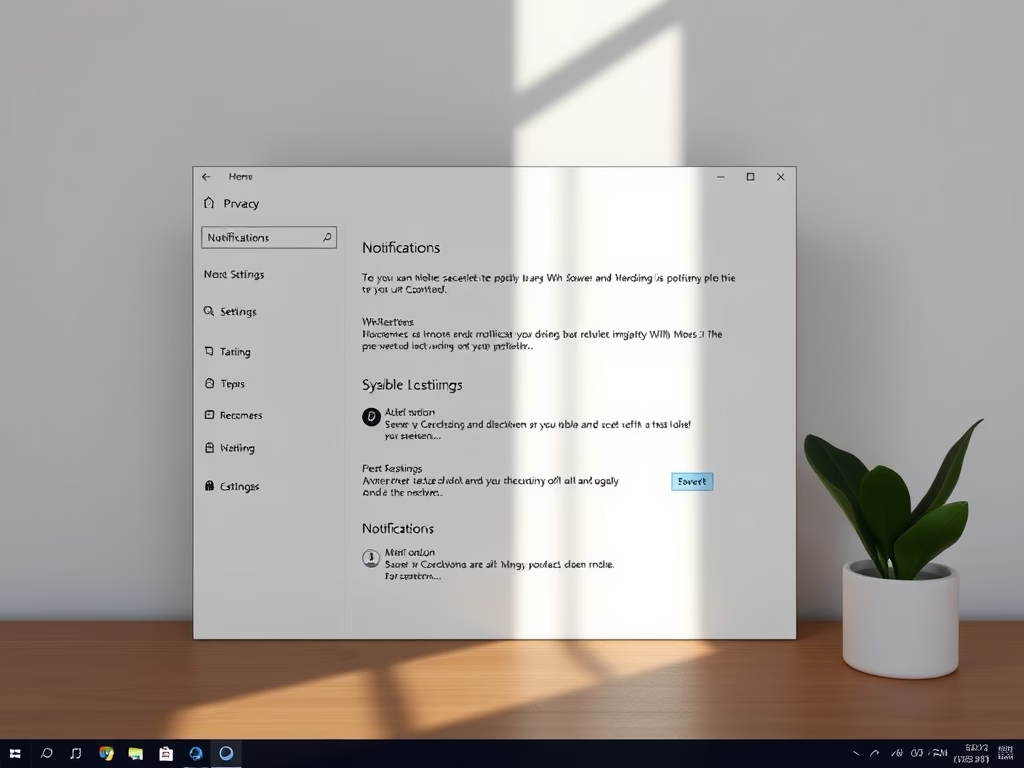
Disable Lock Screen Notifications in Windows 11
The article explains how to disable notifications on the lock screen of Windows 11 for privacy. Users can access System Settings and uncheck the option to show notifications on the lock screen. This process enhances privacy in public spaces, allowing for a cleaner interface without distractions. Settings can be easily reverted if needed.
-

Share Documents Securely with Windows 11
The post details how Windows 11 enables file sharing with others, whether at home, office or globally, using File Explorer, OneDrive, and Email. Windows has enhanced sharing capabilities since Windows 10, and Windows 11 continues this trend. Using OneDrive, you can securely share files with anyone across the globe. Email sharing is enabled if a…
-

Extend Windows 11 Notification Duration
This content instructs on extending the visibility duration of Windows 11 notifications, which only remain up for 5 seconds by default. It guides through accessing the System Settings, adjusting the notification dismissal time under Accessibility and Visual effects. Changes can be made to display notifications for up to 5 minutes.
-
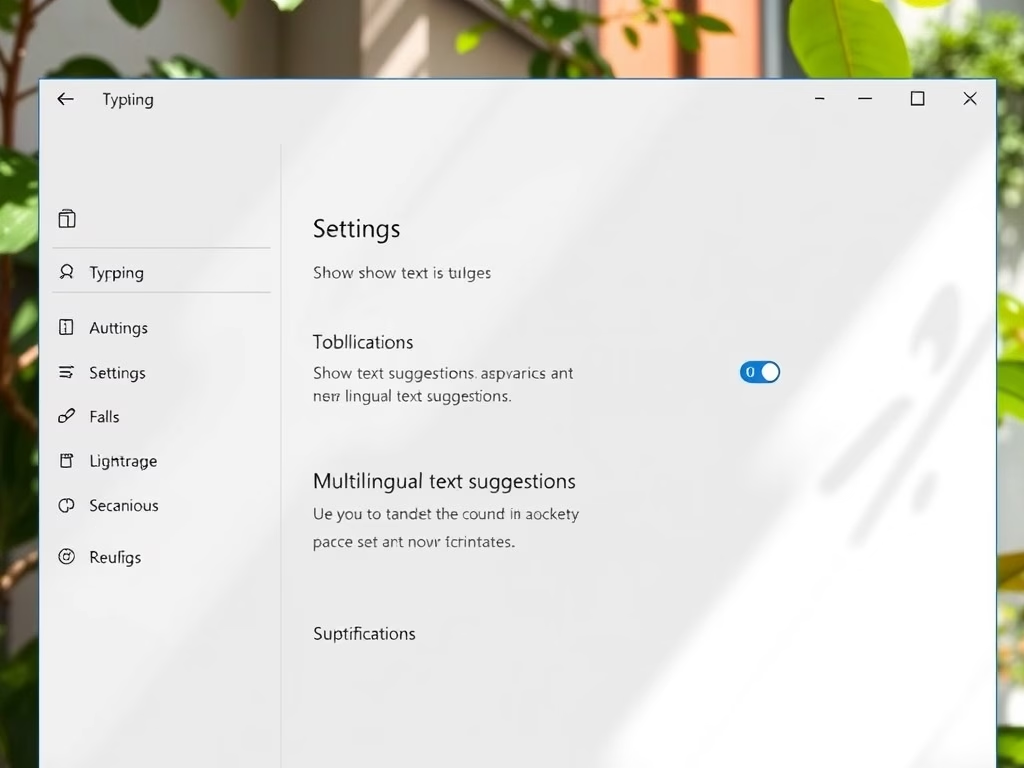
Enable/Disable Text Suggestions in Windows 11
This article outlines how to enable or disable “Text suggestions” in Windows 11, which aids typing by predicting words and sentences based on user input. Users can customize this feature through the System Settings, or for advanced control, use the Windows Registry. Adjusting settings enhances typing efficiency and personalization.
-
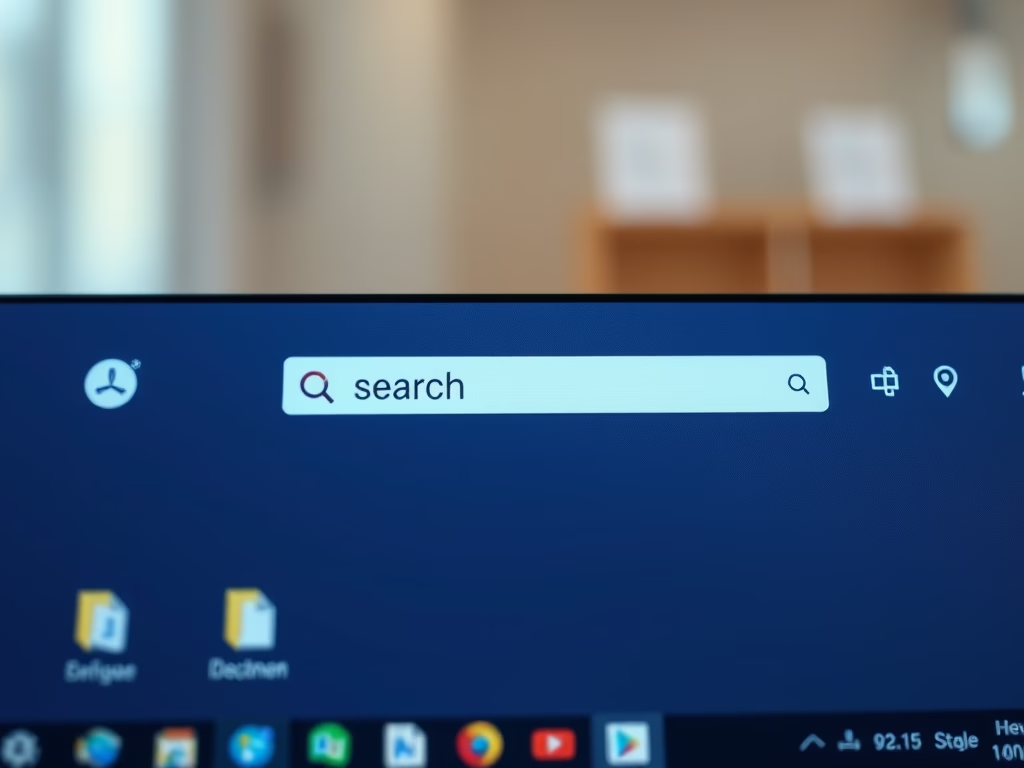
How to Search for Files in Windows 11
This article explains how to efficiently search for files and documents in Windows 11 using the built-in search feature. Users can utilize the Taskbar for quick searches, accessing both local and web results, or opt for File Explorer for a focused search limited to local drives. Organizing files and using keywords optimizes search effectiveness.
