-

Setup External Monitors in Windows 11
The post provides detailed instructions on how to add a second or external monitor in Windows 11. It explains how Windows can manage multiple displays, and even extend your desktop across these screens. Setting up an additional monitor involves connections with secure fastening, with Windows normally auto-detecting the new display. The write-up also discusses how…
-

Check When Windows Was Installed on Your PC
This post provides a guide for determining the date and time Windows was installed on a computer. Users can locate this information via the Command Prompt or the Windows Registry Editor. The post also highlights that upgrades can change the original installation date and that this feature can be useful for understanding a computer’s age…
-

Guide to Open and Edit Windows 11 Registry
The post provides a guide for students and new users on how to open, browse, and edit the Windows 11 registry, a powerful database that stores Windows’ settings. The guide covers steps from accessing the registry to editing or deleting registry values, emphasizes on precautionary measures like taking a backup before changes, and discusses the…
-
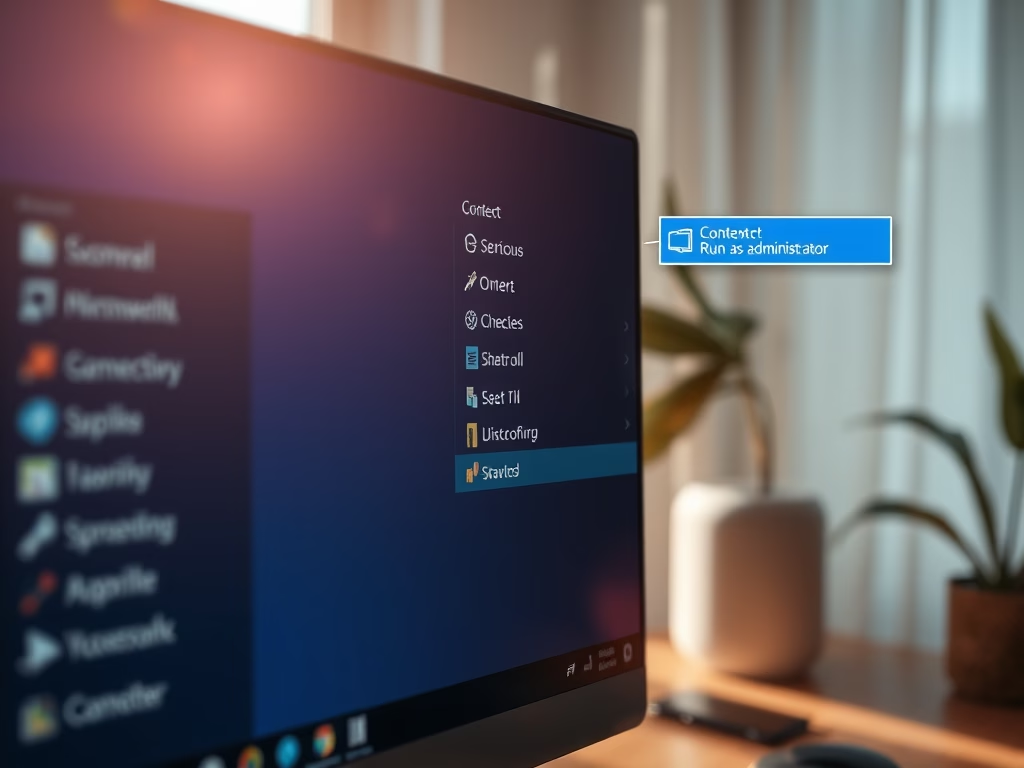
How to Run Apps as Administrator in Windows 11
This tutorial guides students and new users in running an application as an administrator in Windows 11. By default, applications run with standard permissions. However, certain apps need to be run with administrative rights. This can be achieved either by right-clicking on the app and choosing ‘Run as administrator’ or by setting the app to…
-

Change Backgrounds on Each Monitor in Windows 11
The post provides a guide on how to set different wallpaper backgrounds for each monitor in Windows 11. By default, multiple monitors share the same background, but this can be customized. The steps involve extending the display across monitors, then accessing System Settings to establish individual backgrounds. The guide also explains how to create a…
-
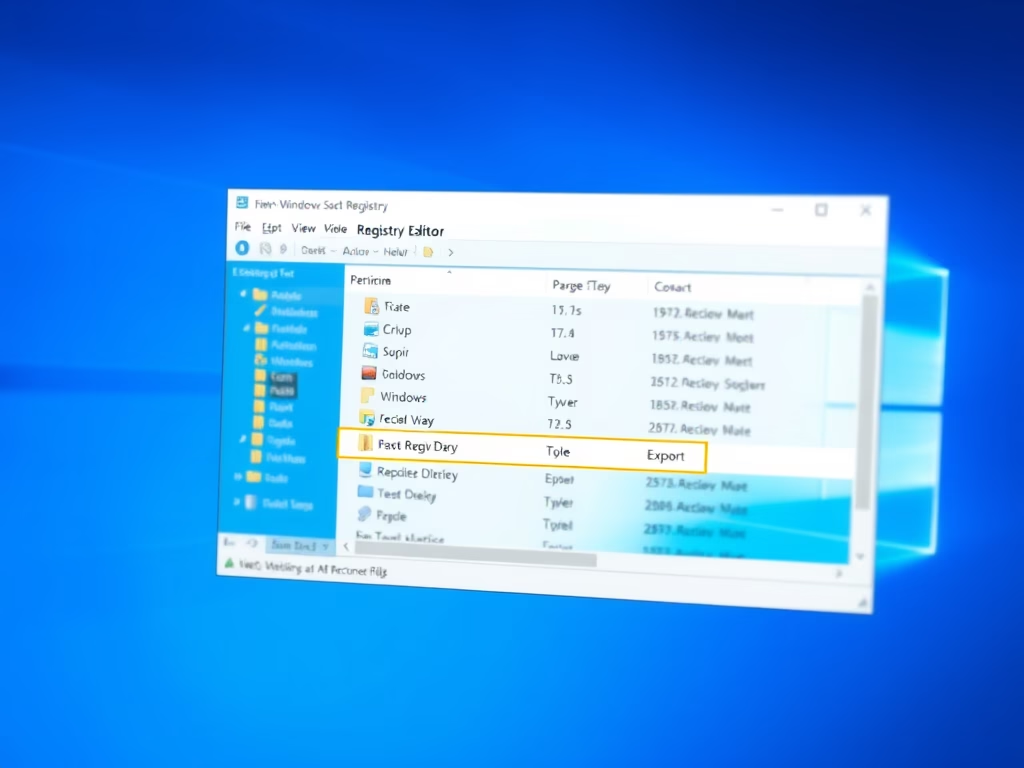
How to Back Up and Restore Windows 11 Registry
The post details how to back up and restore the Windows 11 registry using its export and import feature. It emphasizes the importance of a solid back-up for the Windows registry given its impact on the Windows functioning and installed applications. Faults or errors in the registry could leave the system inoperable.
-

How to Reset Your Microsoft Account Password
The post discusses steps for Microsoft account password recovery, including identifying the correct username, receiving verification codes via associated email or phone number, and resetting the password. If initial attempts fail, users can try recovering their accounts through a recovery form that asks personalized questions. Thus, this process allows Microsoft users to regain access to…
-
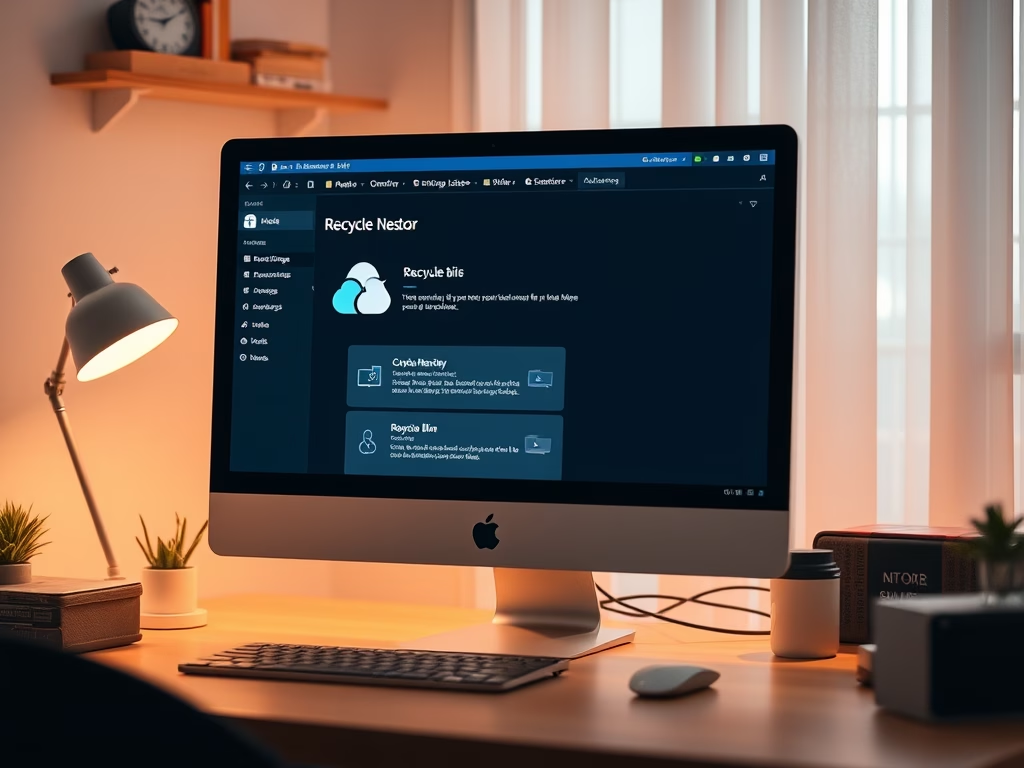
How to Restore Files in OneDrive
This piece provides instructions on how to restore previous versions of files using OneDrive. It consists of various methods like using the recycle bin, on a computer, and online. Further, it touches on the measures to restore deleted files either accidentally or purposefully removed and to address corrupted data scenarios. Different file types can be…
-
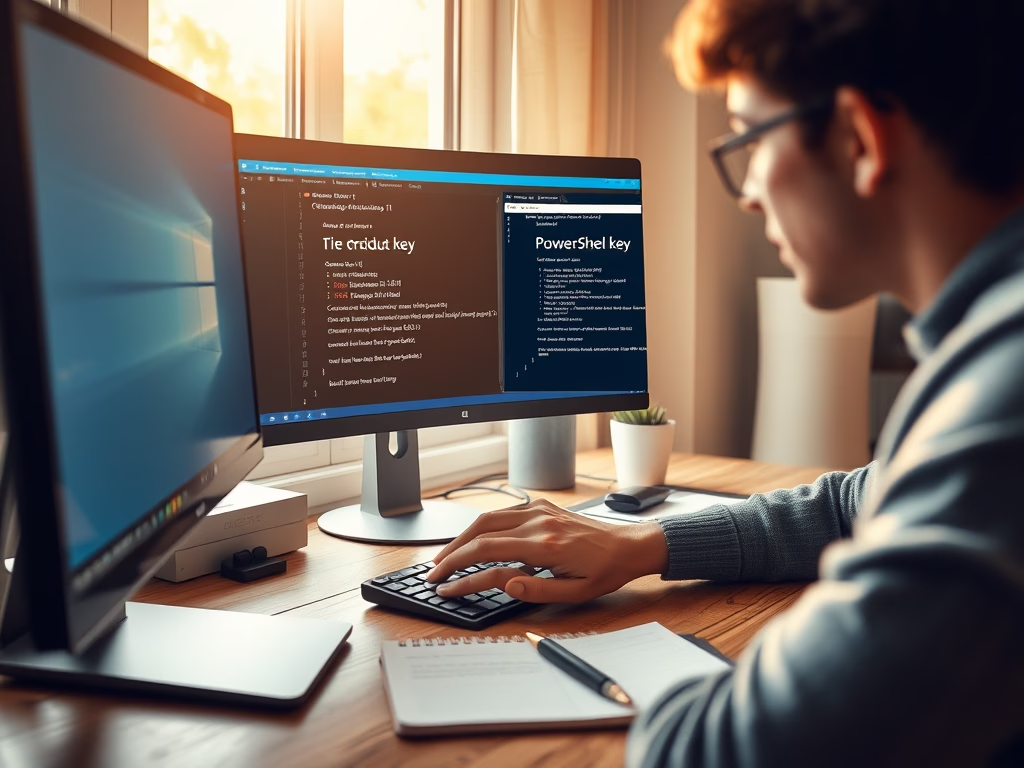
How to Locate Your Windows 11 Product Key
The post provides a guide on how to find a Windows 11 product (activation) key to verify the authenticity of a Windows license and comply with licensing terms. It offers methods like using command prompt or PowerShell, or browsing the registry editor. The post also highlights how users can transfer their full license to another…
-

Step-by-Step Guide to Clean Boot Windows 11
The post teaches how to perform a clean boot in Windows 11, to isolate and address third-party programs/services potentially causing instability. A clean boot mimics safe mode, but with more control over startups, helping identify issues’ sources. Steps include administrative access, using Task Manager to disable startups, and using ‘System Configuration’ to disable other services,…
