-

How to Install Moodle on Google Cloud Server
The post details the process of installing Moodle on Google Cloud servers running Ubuntu Linux. It builds on a series of prior instructions, including setting up Google Cloud servers and installing necessary software. Once set up, Moodle facilitates the creation of dynamic online courses. The post includes steps for connecting via SSH to the Google…
-

How to Install Magento on Google Cloud Server
This guide teaches how to install Magento 2 on Google Cloud servers running Ubuntu Linux. It provides a detailed step-by-step process that starts from domain registration, setting up a Google Cloud server, installing necessary software and packages, and finally installing Magento. Magento is an open-source eCommerce platform that enables users to create a professional, dynamic…
-

Run File Explorer as Administrator in Windows 11
This post guides students and new users on how to run File Explorer as an administrator on Windows 11. By default, it opens with normal privileges. The tutorial provides two methods: finding the explorer app in the C:\Windows folder to run as an administrator, or running it through the Task Manager. The user’s account must…
-

How to Hide Folders from Windows Search in Windows 11
The post provides a step-by-step guide for students and new users on how to hide specific folders from Windows Search results in Windows 11. This feature allows customization of search results in order to prevent unnecessary system slowdowns by hiding unwanted content. This involves navigating to System Settings, and specifically to the Searching Windows settings…
-
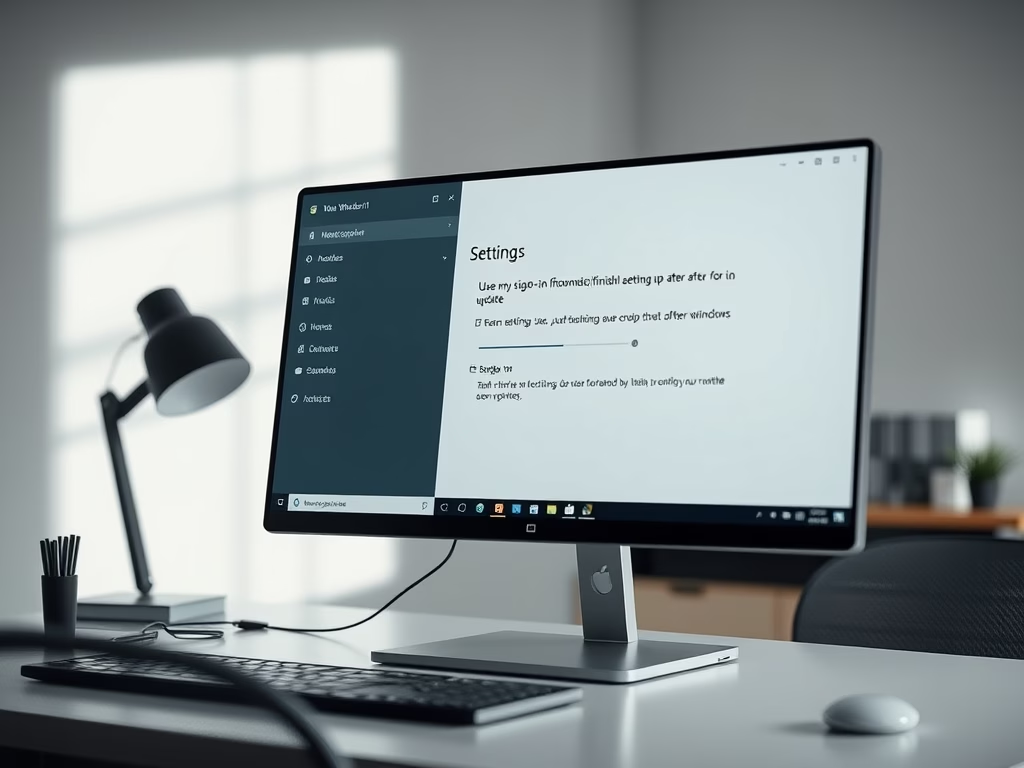
Enable Automatic Sign-in After Windows 11 Update
The post guides users through the process of enabling or disabling automatic sign-in after an update in Windows 11. When enabled, Windows saves the user’s sign-in credentials and uses them automatically to finish installing updates. This feature can be managed through the Windows System Settings under ‘Sign-in options.’ It is exclusively applied during updates, with…
-

How to Install LEMP on Google Cloud Server
The post guides beginners on how to install the LEMP stack, a solution used to build many popular websites and apps, on Google Cloud servers running Ubuntu Linux. The content comprises a series of instructions, starting with domain registration and setting up a Google Cloud server, followed by steps to install necessary software packages aiding…
-

Enable or Disable Windows Update Delivery Optimization
The post guides on enabling or disabling Windows Update Delivery Optimization in Windows 11. This feature allows PCs to receive and send updates and Microsoft Store apps to other computers, expediting the update process. However, for privacy concerns, Windows Update Delivery Optimization can be turned off, restricting update downloads to Microsoft’s servers only.
-

Free Up Space by Moving SoftwareDistribution Folder
The article provides a guide for changing or moving the Windows Updates SoftwareDistribution folder in Windows 11. This is useful when running low on storage space, as updates can fail to install due to space limitations. The guide instructs how to create a new folder in a larger partition, stop the Windows Updates service, and…
-
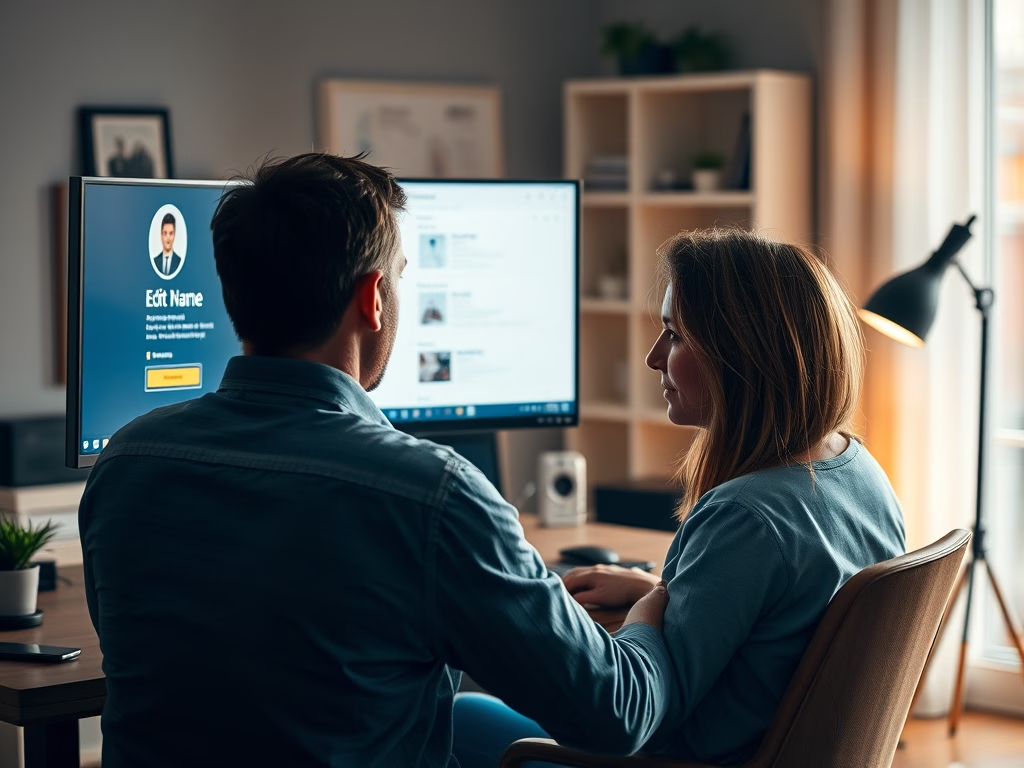
How to Change Your Microsoft Account Name
This text provides a guide on how to change a Microsoft account’s name from the online profile page. The user can manipulate his/her Microsoft account name at any time. The guide also shows how to navigate to the “edit name” section, enter the new name, confirm it, save it, and finally sign out, then again…
-

How to Install LAMP on Google Cloud Server
The post guides users on installing the LAMP stack on Google Cloud servers with Ubuntu Linux. It’s part of a series providing step-by-step instructions, from registering a domain name to setting up a Google Cloud server and installing essential software and packages. After successfully creating a website domain, setting up the server, and having Apache,…
