-
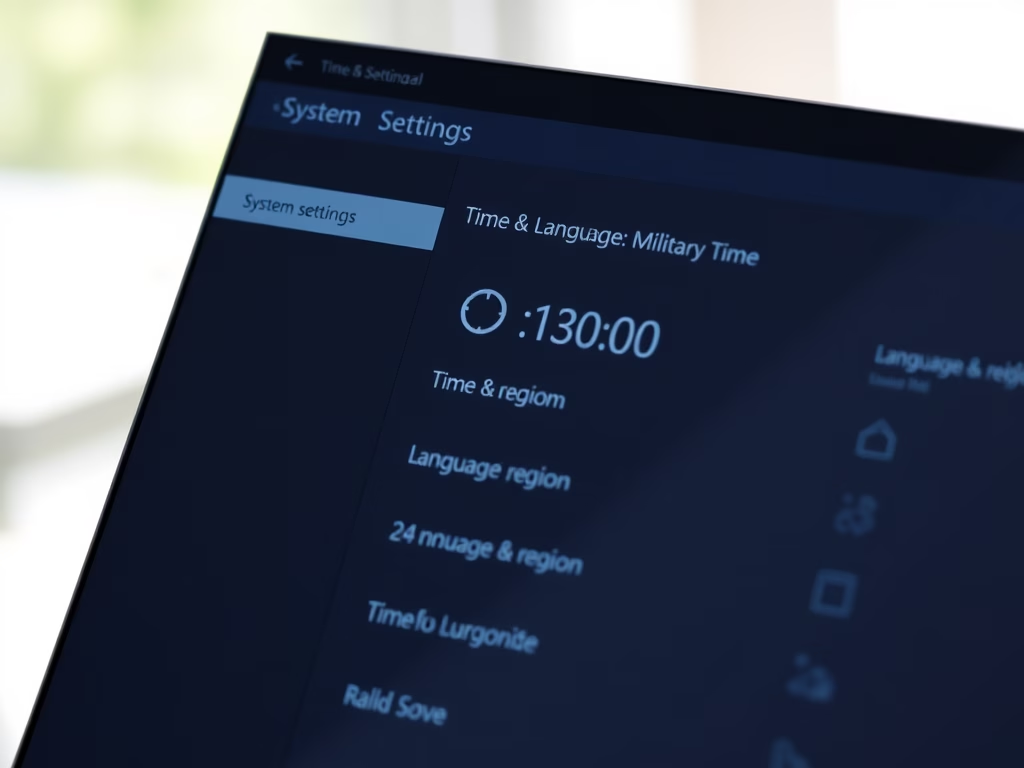
How to Change Time Format in Windows 11
The post outlines how to change the time format in Windows 11 from the standard 12-hour clock to a 24-hour military format. It gives step-by-step instructions, explaining the process starts at the System Settings pane and ends with selecting a new format. Changes affect the system time display on the Taskbar and potentially in applications…
-
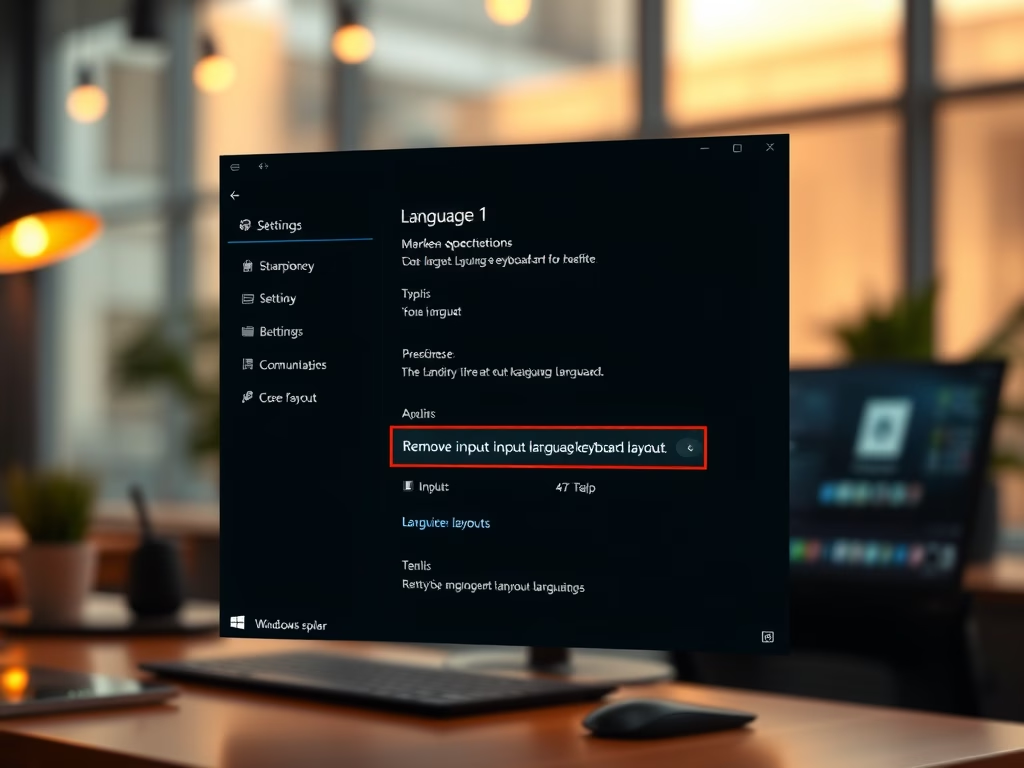
Remove Input Language Keyboard in Windows 11
The article provides a guide for students and new Windows 11 users on how to remove an installed input language keyboard layout. This process is beneficial when users have excess keyboard layouts or no longer require a specific one. The step-by-step instructions illustrate how to navigate through the settings to accomplish this task.
-
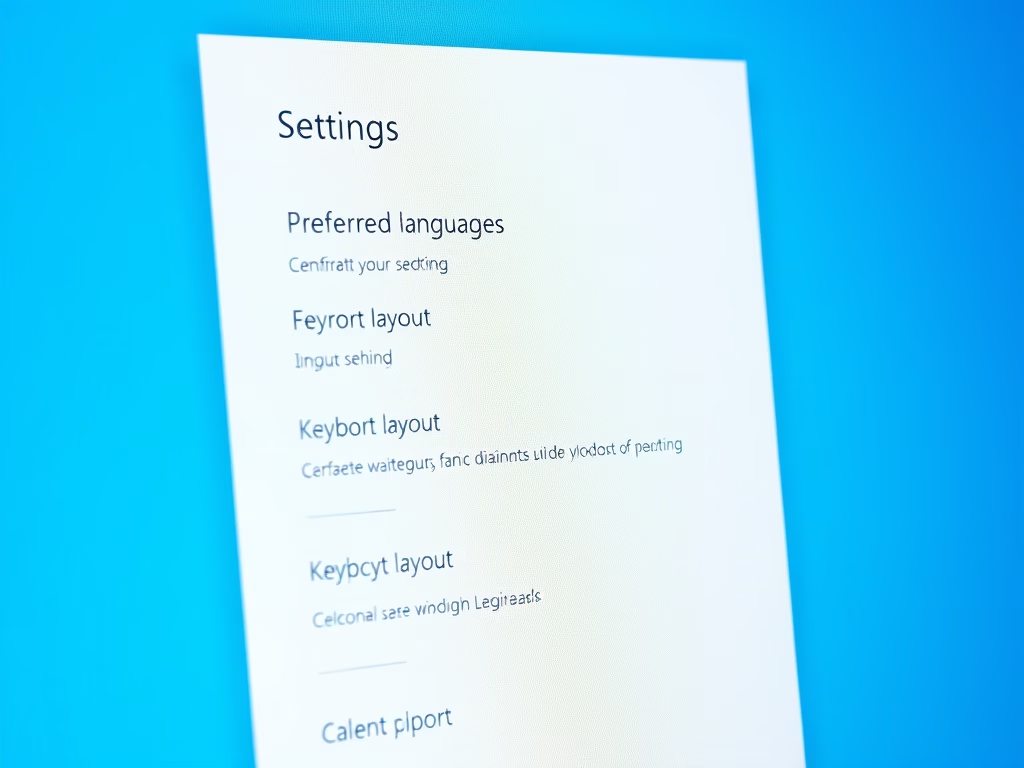
How to Override Default Input Method in Windows 11
This text guides students and users on overriding the default input method in Windows 11, allowing for the use of preferred language settings and keyboard layouts across the system. It notes that the default keyboard installation accompanies a preferred language setup, but users can personalize their input and display language as per their needs. The…
-
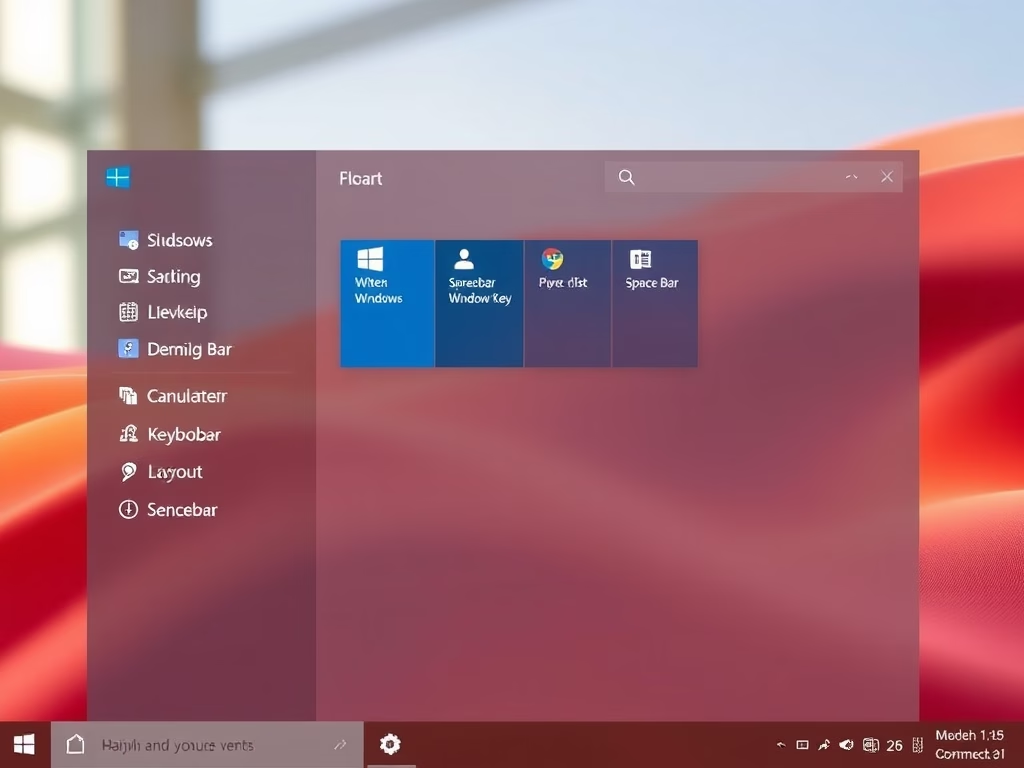
How to Change Keyboard Layout in Windows 11
This text details how to change the keyboard layout in Windows 11. Windows allows the installation of additional languages and keyboards, enabling users to switch input language layouts. This can be done by pressing and holding the Windows key and repeatedly pressing the Spacebar, or using the desktop language bar. For specific language input methods,…
-
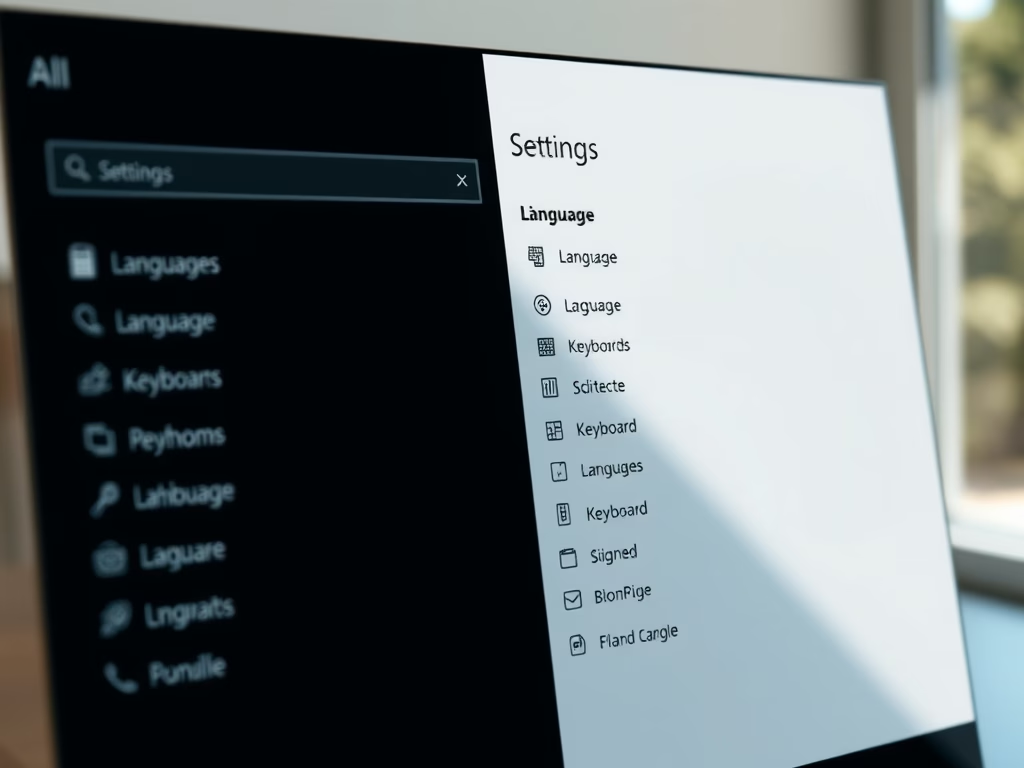
Install Input Language Keyboard in Windows 11
The post provides detailed instructions on how to install an input language keyboard in Windows 11. This process allows users to set a language preference for websites and applications and to switch between multiple keyboard layouts smoothly. Added languages come with default keyboards, but additional ones can be installed for specific layouts and options.
-
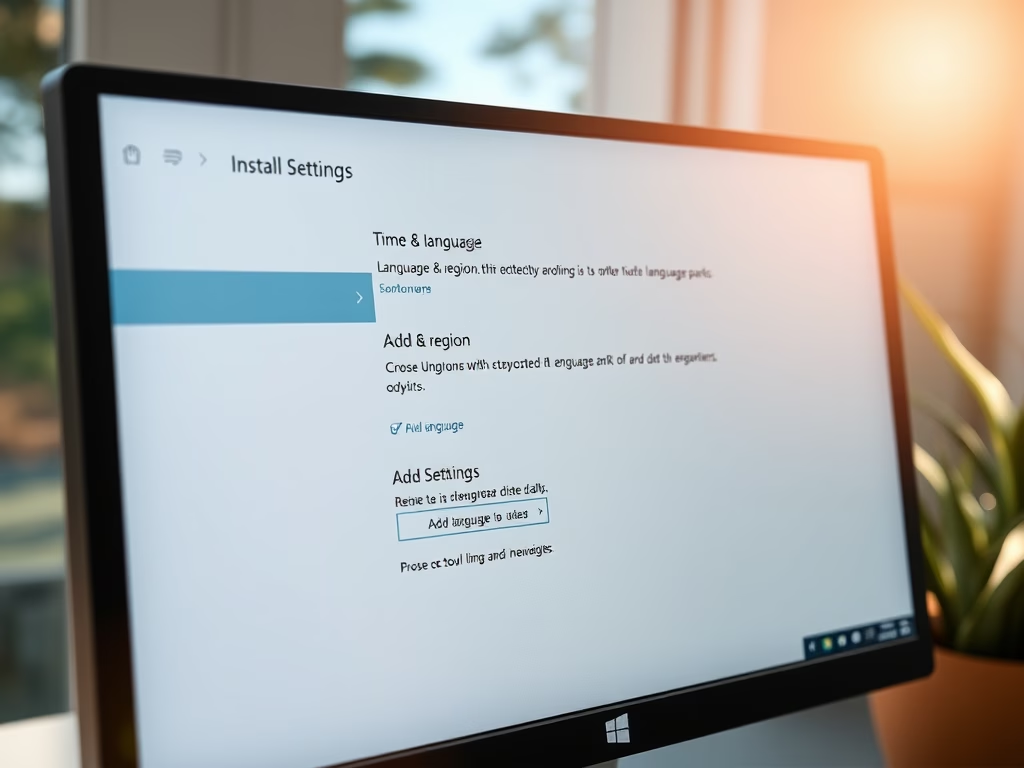
How to Install Language Packs in Windows 11
This post guides students and new users on how to install a language pack in Windows 11. Language packs can be installed through a few steps under ‘System Settings’. These packs are used for text-to-speech, optical character recognition, handwriting, speech recognition, and more. If a preferred language does not appear in the Windows display list,…
-
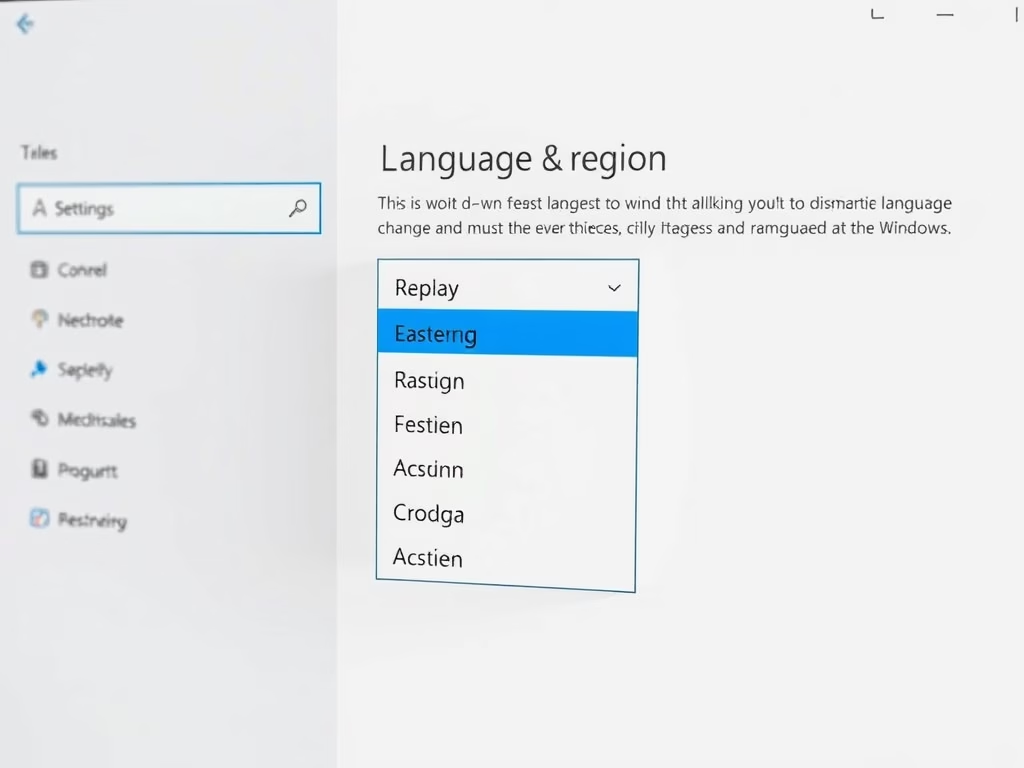
How to Change Display Language in Windows 11
This content guides users on how to change the display language in Windows 11. It advises installing multiple language packs to allow language switching in features like Settings and File Explorer. To change the language, users should navigate to System Settings, then ‘Language & region’, and select a preferred language. Logging out and back in…
-

How to Remove Language Packs in Windows 11
The post discusses how to uninstall extra language packs or keyboard languages in Windows 11, especially when device storage is low. The central location for settings adjustment is the System Settings pane. The process involves accessing the Language & region tab in the settings, selecting the preferred language to be removed, and choosing to uninstall…
-
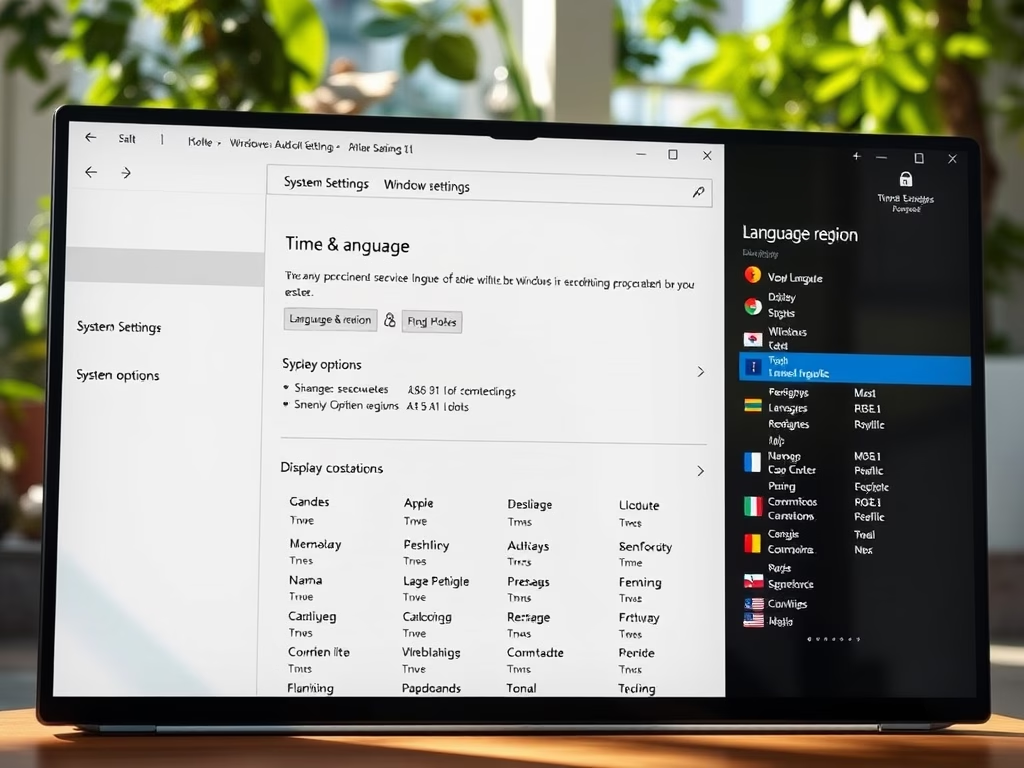
Easy Steps to Add Language Packs in Windows 11
This summary discusses how to install a language on Windows 11 after the initial setup. Users can add language packs for features like text-to-speech, speech recognition, etc. If a preferred language doesn’t appear on the Windows display language list, its language pack must be installed. The process includes accessing System Settings, navigating to Language &…
-
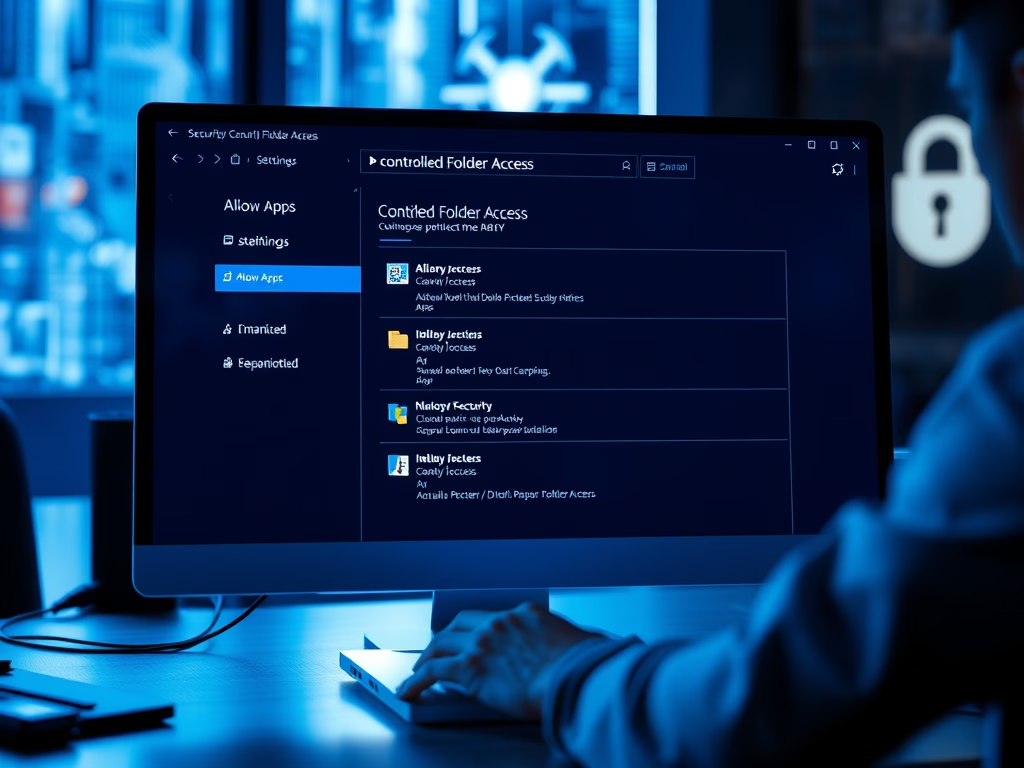
Allow Apps in Windows 11 Controlled Folder Access
The post guides on how to allow applications to access protected folders using Microsoft Defender Antivirus in Windows 11, mitigating potential risks from malicious software like ransomware. The process involves manually adding safe apps to the allowed list in the software and modifying settings in Local Group Policy Editor. The tutorial aims to maintain data…
