-

How to Uninstall and Reinstall OneDrive in Windows 11
The article provides guidelines on how to uninstall and reinstall the OneDrive app in Windows 11. The OneDrive app synchronizes files to the Microsoft cloud, enabling access from various devices. If issues arise, resetting is recommended. If resetting is ineffective, uninstalling and reinstalling the app resolves the problem. Guidelines include navigating Windows settings, handling app…
-

How to Change Workgroup on Windows 11
The post elaborates on how to change a Workgroup name on a Windows 11 computer. Workgroups enable files and printer sharing between network devices in the same domain. Instructions include steps in changing Workgroup names through the Windows Settings app, Command Prompt, and Windows PowerShell. The process finalizes with a system reboot to apply changes.
-

Enable Website Typo Protection in Microsoft Edge
The article guides users on activating or deactivating the Website typo protection feature in the Microsoft Edge browser. The feature, designed to enhance online security, redirects users to legitimate sites when they mistype URLs, avoiding potential fraudulent websites. Steps include modifying browser settings or tweaking the Windows Registry.
-

How to Change Icon Position on Ubuntu Desktop
This article explains how to change the position of new icons on the Ubuntu Linux desktop. Users can select one of four positions (Top Left, Top Right, Bottom Left, or Bottom Right) through the System Settings panel. The changes apply immediately. It also briefly mentions how to add additional desktop icons.
-

How to Change Icon Size on Ubuntu Desktop
The article guides how to change the size of desktop icons on Ubuntu Linux. By navigating through the Activities overview or the System menu, users can reach the System Settings panel and then the Ubuntu Desktop settings. They can choose among Small, Normal, Large, or Tiny sizes for desktop icons. The changes apply immediately.
-

How to Add Desktop Icons in Ubuntu Linux
The article explains the process of adding application icons to the desktop in Ubuntu Linux, a task which is not straightforward. This is achieved by locating the .desktop file for the desired application in specific directories and then copying it to the “Desktop” folder in the Home directory. Once pasted, users must grant launching permissions…
-

How to Change Windows 11 Taskbar Search Button Layout
The article outlines how to modify the Search button layout on the Taskbar in Windows 11, an option currently available to participants in the Microsoft Insider Preview program. Users can customize the layout through the Settings app or the Windows Registry Editor, choosing to display a Search icon, Search box, Search button or hide the…
-
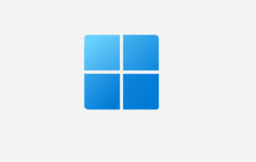
How to Enable Close Tabs Prompt in Microsoft Edge
The article explains how to toggle on or off the prompt to confirm closing a window with multiple tabs in Microsoft Edge, the default browser of Windows 11. Steps are provided for adjusting this setting in the browser’s menu interface and through the Windows Registry. The setting is on by default to prevent unintentional closing…
-

How to Retrieve User IDs in Ubuntu Linux
The article outlines how to obtain a unique user ID (UID) on Ubuntu Linux. UID can efficiently track and manage users on a multi-user system. The ‘id’ command provides a user’s UID, while ‘lslogins -u’ lists all system users’ IDs, and the ‘getent passwd’ command displays a user’s UID by reading /etc/passwd.
-

How to Check Computer Specs in Windows 11
The article explains various ways to check system specifications on Windows 11, even without accompanying documentation. The methods listed are: checking the ‘About’ pane in the Settings app, using the ‘System Information’ tool, using Command Prompt with the ‘systeminfo’ command, or using Windows PowerShell with the ‘Get-ComputerInfo’ command. Users can find detailed information about installed…
