-

How to Enable Secure DNS in Microsoft Edge
This article details how to enable or disable secure DNS in the Microsoft Edge browser, the default for Windows 11. Users can choose their preferred DNS provider, like NextDNS, OpenDNS, or Google Public DNS, among others. The guide also provides an alternative method via the Windows Registry to control secure DNS settings, and a mention…
-

How to Enable Download Prompts in Microsoft Edge
The article provides a detailed guide on how to activate or deactivate the “Ask me what to do with each download” feature in the Microsoft Edge browser. This function, when enabled, allows the user to choose whether to download and save a file or open it directly in the browser. The guide also includes a…
-

How to Display Seconds on Ubuntu Top Menu Clock
The article provides instructions on how to display seconds on the top menu bar clock in Ubuntu Linux, typically shown in military format. Users can accomplish this through the Terminal app or the Dconf Editor tool for low-level system configurations. The guide also explains how to reverse the changes.
-

How to Enable Split Screen in Microsoft Edge
Microsoft Edge, the default browser in Windows 11, is developing a split screen feature. Being similar to Snap layout, this function lets users divide an Edge window into two for side-by-side work or comparison. The feature, currently appearing in the development version of Edge, is not enabled by default. Enabling it includes a process of…
-
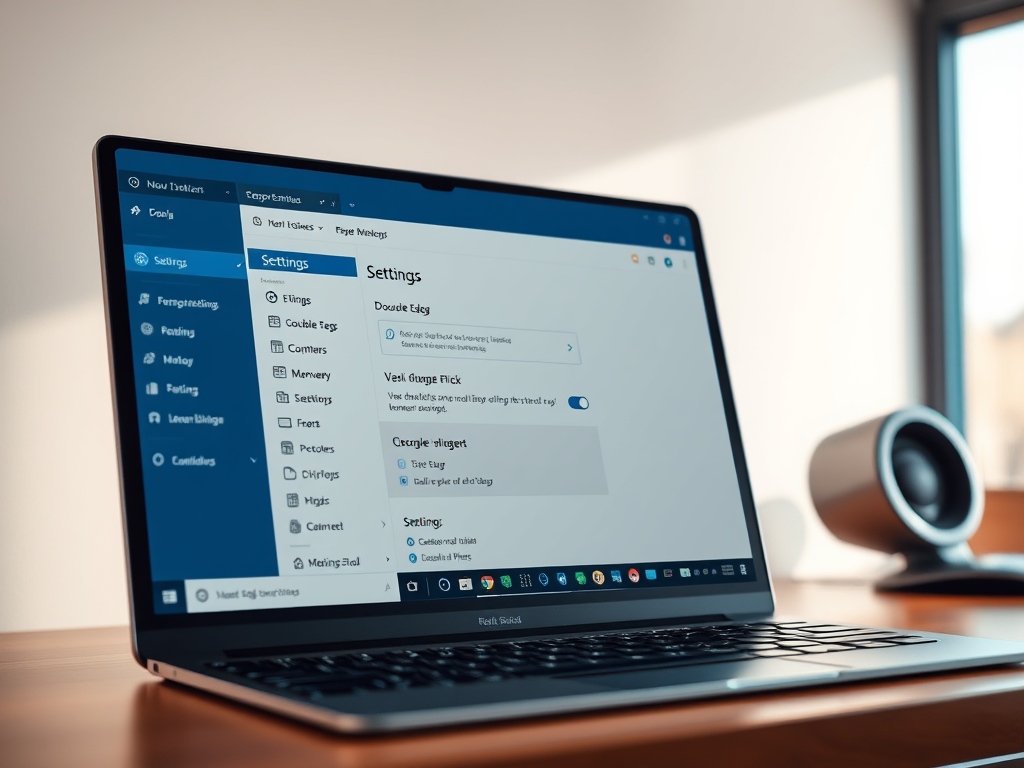
How to Enable/Disable Double-Click to Close Tabs in Edge
The article details how to enable or disable double-click to close browser tabs in Microsoft Edge. The feature, aimed at preventing accidental closure, can be activated through browser settings or Windows Registry. By default, closing tabs requires clicking the ‘X’ button or right-clicking and selecting ‘Close’.
-

How to Show Weekday on Ubuntu Top Menu Bar
The article provides a guide on how to display or hide the day of the week on the top menu bar of an Ubuntu Linux desktop. It explains how to use the Terminal app for this purpose, typing specific commands to enable or disable the feature. The article additionally suggests the use of Dconf Editor…
-

How to Manage Edge Background Extensions and Apps
The article provides step-by-step instructions on how to control the behavior of apps and extensions on the Microsoft Edge browser, specifically whether they continue running in the background when the browser is closed. This can be done through the browser’s system and performance settings or using the Windows registry. The changes can be applied by…
-

How to Enable Variable Refresh Rate in Windows 11
The post details how to enable or disable the Variable Refresh Rate (VRR) in Windows 11, an option that allows VRR-capable monitors to adjust refresh rate based on image’s frame rate. This feature, which reduces screen tearing in games and enables higher frame rates, can be toggled on or off via the Windows Settings app…
-

How to Add Weather Info to Ubuntu Top Menu Bar
This article provides detailed steps to display weather information on Ubuntu Linux’s top menu bar. Because Ubuntu’s default top menu bar only shows time, additional packages, Gnome Weather and Weather O’Clock extension, need to be installed for this feature. The installation is performed via the Ubuntu Software Center or the Terminal app.
-

Customize File Opening in Notepad on Windows 11
The new Notepad version for Windows 11, available for Microsoft Insider Preview program members, supports tabs, allowing users to manage multiple files in a single window. Users can customize whether files open in new tabs or a separate window by adjusting settings within the Notepad app.
