-

Adjusting HungAppTimeout in Windows 11: A Quick Guide
The article explains how to modify the HungAppTimeout period in Windows 11, controlling how long the system waits before ending an app’s tasks when shutting down, restarting, or signing out. The default setting waits 5 seconds before ending tasks. Changes to this setting can be made through the Windows Registry for all users or specific…
-

How to Enable or Disable AutoEndTasks in Windows 11
The article outlines how AutoEndTasks can be facilitated in Windows 11 during shutdown, restart, or sign-out. AutoEndTasks prevents automatic shutdown or restart if apps are open with tasks running. However, enabling or disabling this feature can be achieved through the Windows Registry. This offers users an option to manually close apps before shutdown or allow…
-

Prevent Users from Changing Passwords in Windows 11
The article explains how to manage user password changes in Windows 11. By default, all users can alter their passwords, but administrators can restrict this. This can be done through Local Users and Groups, where admins can check or uncheck the “User cannot change password” box. Alternatively, they can use the Windows Terminal with specific…
-
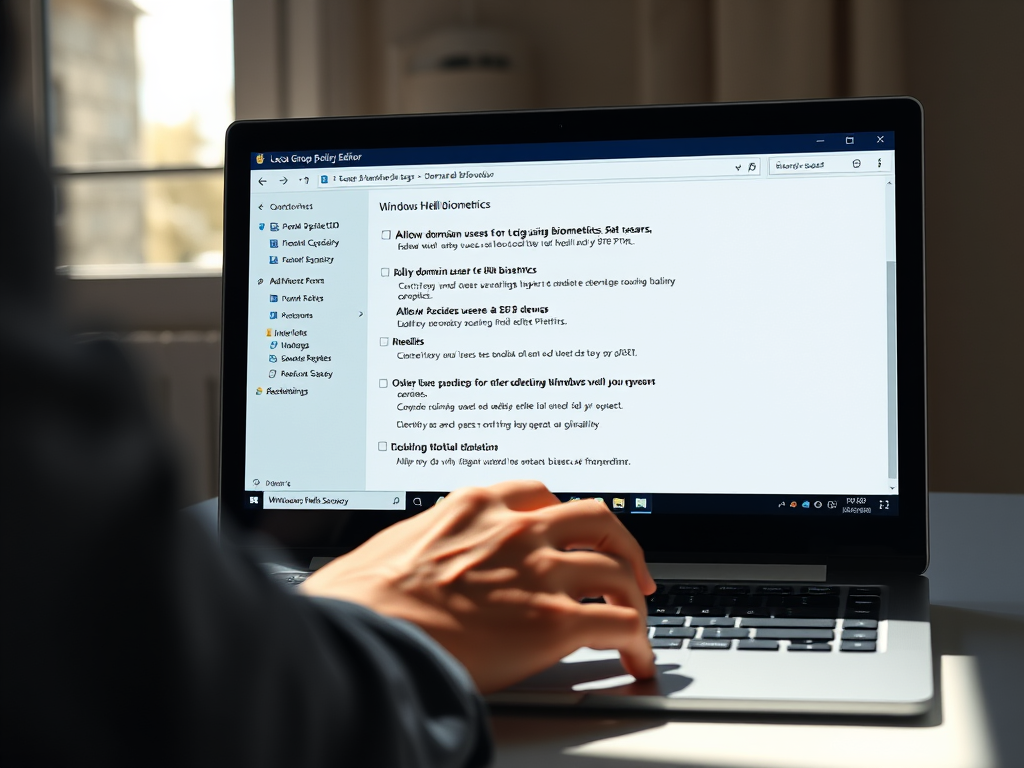
Enable Windows Hello Biometrics for Domain Users
The article provides instructions on how to enable or disable the use of Windows Hello Biometrics for domain users on Windows 11. Two methods are detailed, using the Local Group Policy Editor, or the Windows Registry Editor. The feature, which offers secure sign-in options, may not always be compatible in a domain environment.
-

Enable or Disable Windows Hello Biometrics: Quick Guide
The article outlines the process of enabling or disabling Windows Hello Biometrics in Windows 11 for increased data security. Users can adjust these settings through the Local Group Policy Editor or the Windows Registry Editor. However, the usage of Hello Biometrics may not suit all Windows devices and could potentially complicate access in certain environments.
-

How to Delete Old Restore Points in Windows 11
This content details how to delete all system restore points, except the most recent one, in Windows 11. The process uses the Windows Disk Cleanup tool, found through the start menu. After scanning for system files, users select the “Clean up” option under “System Restore and Shadow Copies,” confirming the action to finish.
-

How to Manage Apps for Websites on Windows 11
The post describes how to enable or disable the “Apps for Websites” feature in Windows 11. This feature allows websites to open in associated apps instead of a browser, provided the app is installed and linked with the website. Users can manage this feature through the Windows Settings App, Local Group Policy Editor, or the…
-

How to Change Assistive Technology Settings in Windows 11
The article details how to alter Assistive Technology Sign-in settings in Windows 11, a feature aiding users with disabilities. This can start upon signing in, after, or both. It includes a Narrator, Magnifier, Sticky Keys, Filter Keys, and Toggle Keys. The guide elaborates on the process, achieved through the Control Panel app’s Ease of Access…
-

How to Block Untrusted Fonts in Windows 11
The post provides instructions on how to block or unblock untrusted fonts in Windows 11. Untrusted fonts, which are installed outside of the Windows directory, can expose computers to security threats. They can be controlled through either the Local Group Policy Editor or Windows Registry Editor, with detailed steps provided for both methods.
-

How to List Windows 11 System Restore Points
This article instructs how to list all available System restore points in Windows 11. System restore points, automatically created within a 24-hour period, can revert the computer to a previous good state. The article provides a step-by-step guide on finding system restore points via the Settings app, and an alternative method using Windows PowerShell or…
