This brief tutorial shows students and new users how to set up a Ubuntu desktop to log in with a fingerprint.
If your computer has a supported fingerprint scanner, you can record your fingerprint and use it to log in to Ubuntu.
Before you can use your fingerprints to sign into Ubuntu, you’ll need to record them in the system so it can identify you.
If you’re a student or new user looking for a Linux system, the most accessible place to start is Ubuntu Linux OS. It’s a great Linux operating system for beginners and folks looking for easier distribution.
Ubuntu is an open-source Linux operating system that runs on desktops, laptops, servers, and other devices.
To get started with logging into Ubuntu with your fingerprints, follow the steps below:
Record a fingerprint
To log in with your fingerprint in Ubuntu, you’ll first need to record your fingerprint details in the system.
To do that, do these steps:
Open the Activities overview and start typing Users in the search box. This will bring up the Users panel under Settings.
Click on Users to open the panel.
Press on Disabled, next to Fingerprint Login to add a fingerprint for the selected account.
If you are adding the fingerprint for a different user, you will first need to Unlock the panel and select the user account to add a fingerprint.
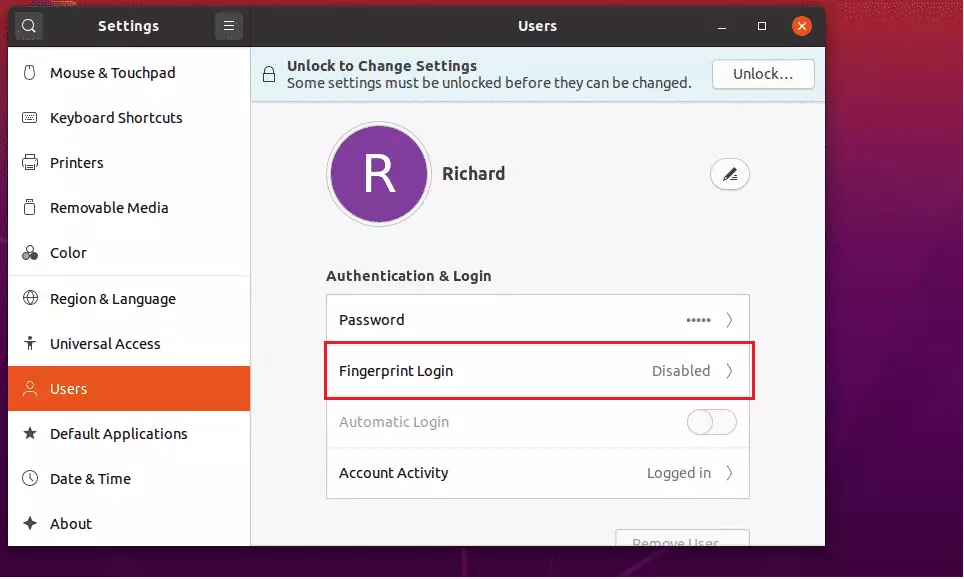
Select the finger that you want to use for the fingerprint, then Next and follow the instructions.
Swipe your finger over your fingerprint reader at a moderate speed during the setup wizard. Once the computer has a good fingerprint record, you will see a Done! Message.
Select Next, and you will see a confirmation message that your fingerprint was saved successfully. Select Close to finish.
Login with a fingerprint
Now check that your new fingerprint login works. If you register a fingerprint, you still have the option to log in with your password.
To log in with your fingerprint, log out from your current session.
At the login screen, select your name from the list. The password entry form will appear. Instead of typing your password, you should be able to swipe your finger on the fingerprint reader.
That should do it!
Conclusion:
- Setting up fingerprint login in Ubuntu enhances security and convenience.
- Recording your fingerprint is a straightforward process accessible through the Users settings.
- You can still use a password for login if preferred, providing flexibility.
- This feature is ideal for beginners and users seeking an efficient authentication method.
- Remember to keep your fingerprints updated, especially if you encounter issues with recognition.

Leave a Reply