This article explains how to rotate an image in Windows 11.
In Windows, File Explorer is a graphical user interface (GUI) that allows users to access, manage, and organize files and folders on their computer. With File Explorer, users can create and delete files and folders, copy and move files between folders, and perform other file management tasks.
You can access it through the Start menu or pressing the Windows key + E on the keyboard.
Another feature of File Explorer is the ability to rotate images in the view pane without additional tools. Images you rotate will automatically save the changes.
While File Explorer is good, users can also use the Paint and Photos apps to rotate images in Windows.
Rotate an image in File Explorer
In File Explorer, users can rotate images using the ‘Rotate right‘ and ‘Rotate left‘ commands.
To do that, select the image you want to rotate, then click the ‘Rotate right‘ to rotate the image 90 degrees to the right.
To rotate 90 degrees left, click the ‘Rotate left‘ command.
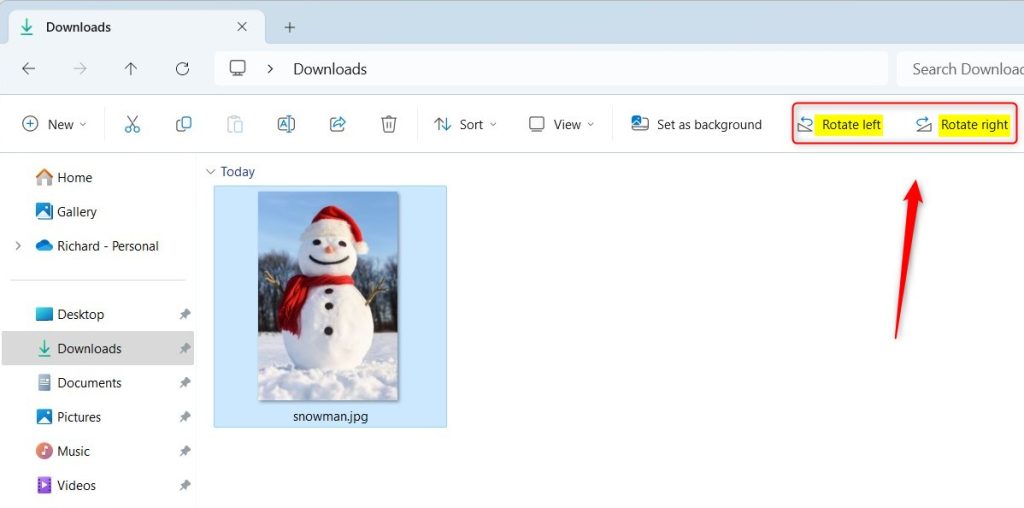
Users can also right-click an image and select ‘Rotate right‘ or ‘Rotate left‘ to rotate an image 90 degrees to the right or left.
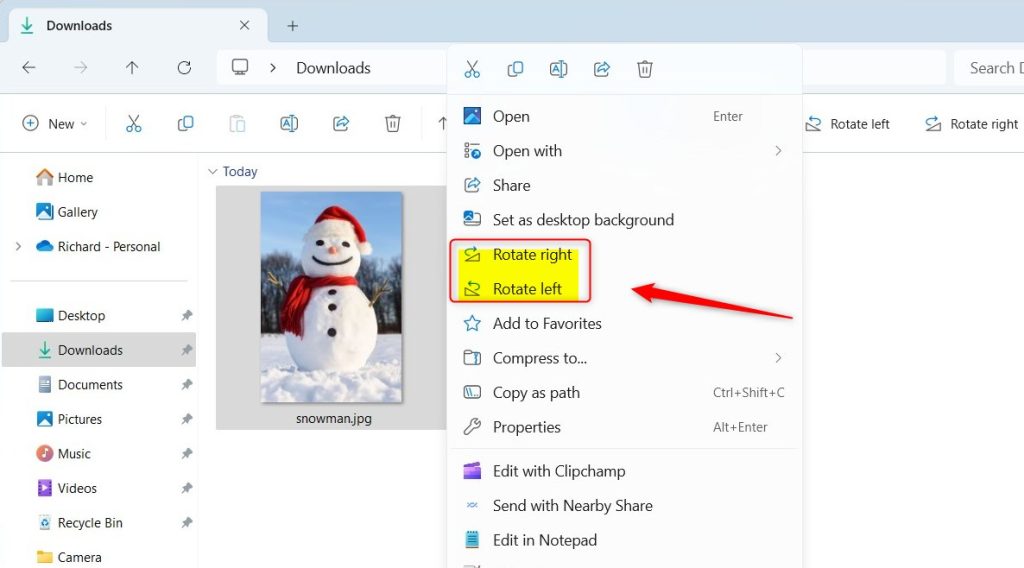
Rotate images with the Photos app
Users can also use the Photos app to rotate images and save the changes.
To do that, open the image in the Photos app, click the ‘Rotate‘ button, or press the CTRL + R keyboard shortcut to rotate 90 degrees to the right.
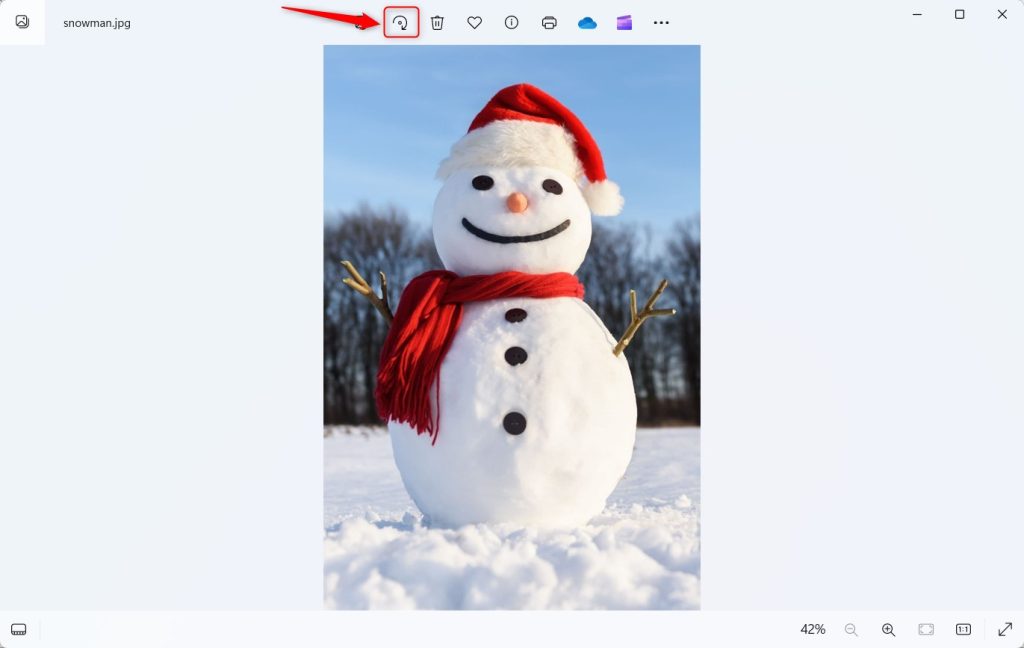
When you’re done, click the More options (three-dots) button and select ‘Save as‘ or press the CTRL + S and select the location to save the changes.
Rotate images with the Paint app
If you prefer the Paint app, open the image with the Paint app, then click the ‘Rotate right‘ and ‘Rotate left‘ to rotate images 90 degrees.
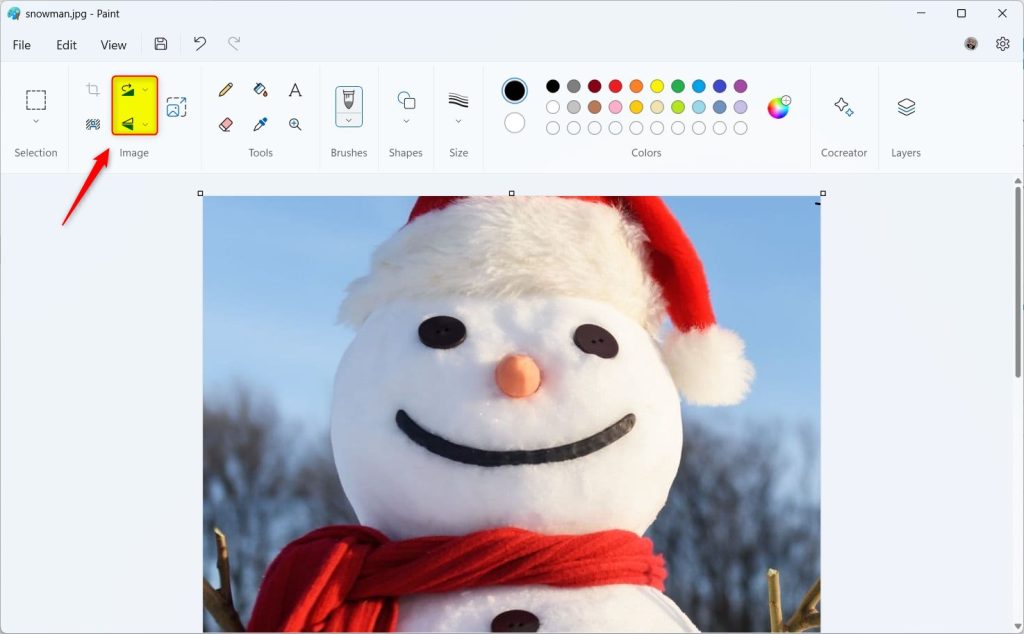
When you’re done, click the File -> Save or Save as to the changes.
That should do it!
Conclusion:
- In Windows 11, File Explorer provides a convenient way to rotate images without the need for additional tools
- The Photos app and Paint app also offer straightforward methods for rotating and saving image changes
- These different options cater to various user preferences and streamline the image rotation process on Windows 11

Leave a Reply Cancel reply