This article explains how to refresh your library locations in the Windows Media Player on Windows 11.
The Windows Media Player app is a built-in application that allows you to play various media files, such as videos, music, and images. It is a useful tool for managing and playing your media collection in Windows. It supports various file formats and offers basic playback controls such as play, pause, stop, rewind, and fast-forward.
The default video folder in Windows 11 is stored in the Videos folder of your home directory. Music files are also automatically stored in the music folder of your home directory.
If you have media files in other locations, you can add folders containing your music and video files for the app to discover all your media. If you are not seeing all your media from your library locations, you can re-index your libraries using the ‘Refresh‘ feature in the Media Player app.
Refreshing library locations in Windows Media Player is important when you add new files or folders containing media files to your system. Otherwise, the app’s media library may not automatically detect the new files and folders, and you may be unable to access them from within the app.
By refreshing the library locations, the app re-indexes all the media files on your system and adds any new files or folders to the library. This ensures you can easily access all your media files from within the app and play them without issues.
Refresh library locations in Windows Media Player
As mentioned above, if you add a library location for your media and you’re not seeing them, you can use the ‘Refresh’ feature to refresh the library locations.
Here’s how to do it.
First, open the Windows Media Player app.
Then, click the Settings button on the left sidebar of the app.
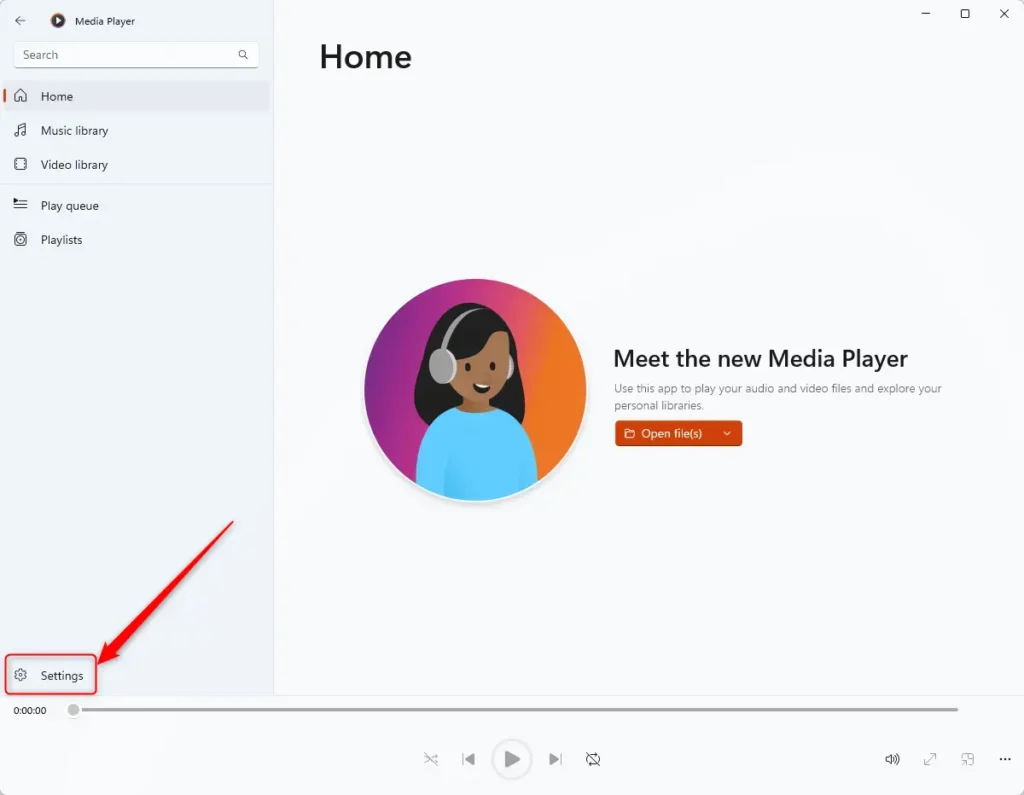
Click the ‘Refresh‘ button on the Settings pane to refresh the library locations and re-index your media files.
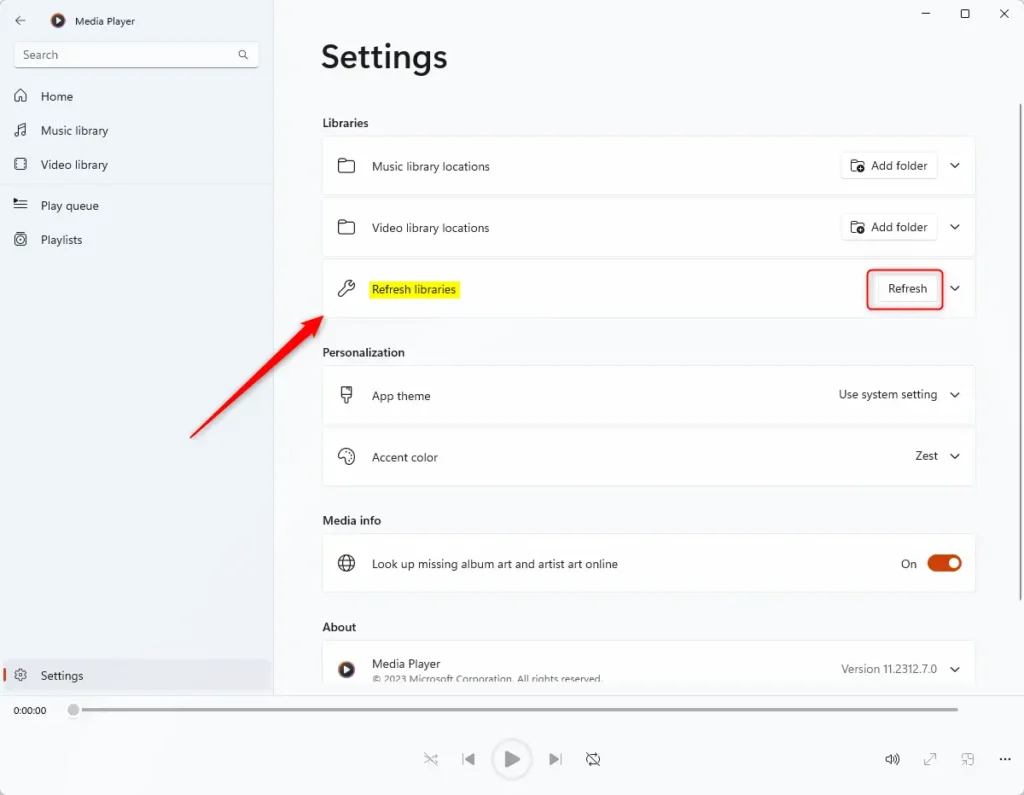
The Windows Media Player indexing process relies on Windows Search Indexing. Ensure that indexing is enabled in Windows.
That should do it!
Conclusion:
- The Windows Media Player app allows you to play various media files, such as videos, music, and images, and manage your media collection in Windows 11.
- You can add folders containing your music and video files to the app to discover all your media and re-index your libraries using the “Refresh” feature if you encounter any issues.
- Refreshing library locations in Windows Media Player is crucial for automatically detecting new files and folders added to your system, ensuring easy access and playback without issues.
- By following the steps to refresh library locations, you can ensure that all your media files are easily accessible from within the app.

Leave a Reply Cancel reply