This brief tutorial shows students and new users how to install the unofficial Microsoft OneNote client app on Ubuntu 18.04 | 16.04.
Microsoft OneNote is a collaboration platform that lets you connect and gathers users’ notes, drawings, screen clippings, audio, and more from a single application.
It allows teams and users to communicate and collaborate and integrates with Office 365.
For Linux users, the official OneNote app is not available. You’ll have to settle for an unofficial OneNote app for Linux to get OneNote on Ubuntu and other Linux distributions.
This app uses the web app and wraps it as a standalone application using Electron to use a browser window and serve it as a desktop application.
For more about OneNote, visit its homepage.
When you’re ready to install OneNote for Linux, follow the steps below
Install Unofficial OneNote via Snap
The unofficial OneNote app can also be installed via Ubuntu snap package management. This might be the quickest way to install OneNote. Snaps are applications packaged with dependencies to run on all popular Linux distributions from a single build. They update automatically and roll back gracefully.
To install via Snap, run the commands below
sudo apt update sudo apt install snapd sudo snap install onenote-desktop --beta
When you’re done, OneNote should be installed and ready to use… To launch it, go to the Activities Overview, search OneNote, and launch it.
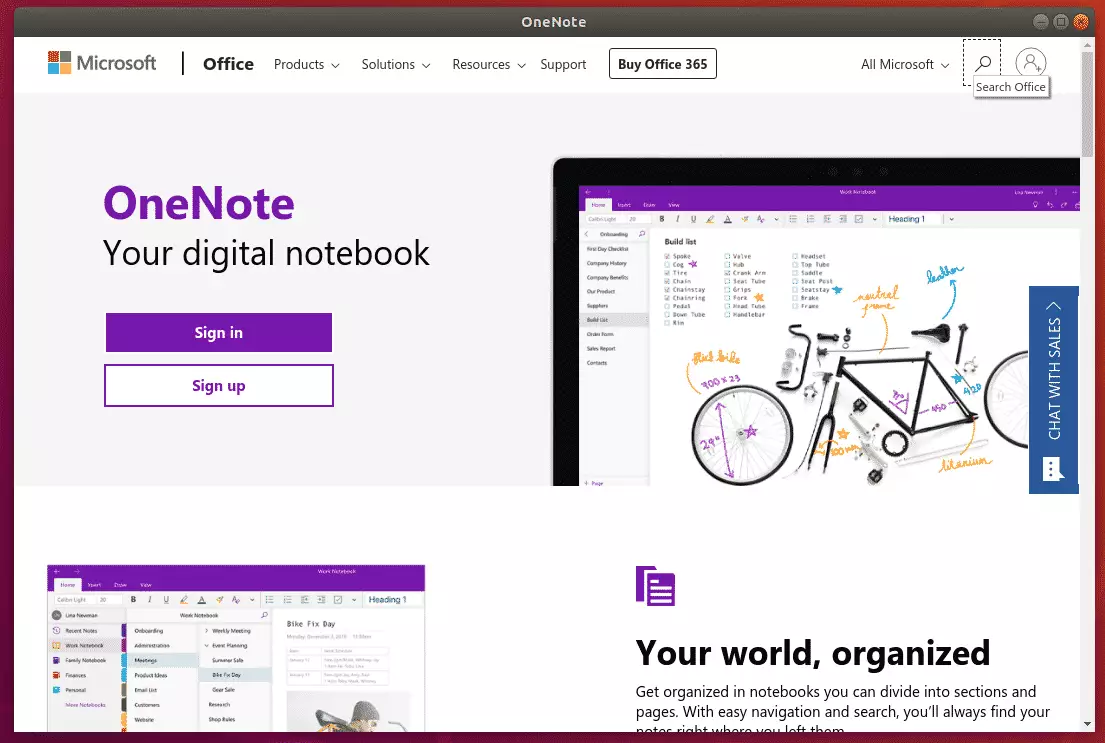
When it opens, type in your OneNote email address and password to log on.
For students or new users looking for a Linux system to start learning on, the most accessible place to start is Ubuntu Linux OS. It’s a great Linux operating system for beginners.
Ubuntu is an open-source Linux operating system that runs on desktops, laptops, servers, and other devices.
That’s it!
Congratulations! You have successfully installed OneNote for Linux on Ubuntu 16.04 | 18.04.
You may also like the post below:

Leave a Reply