This article describes the steps to install the Thirty Bees eCommerce platform on Ubuntu Linux with Apache support.
Thirty Bees is a fork of a popular and widely used open-source eCommerce platform called PrestaShop. However, it added cutting-edge features that might not be available with PrestaShop. With over 500 features, it allows businesses to scale and grow.
Installing Thirty Bees with Apache on Ubuntu Linux provides a reliable and stable platform for hosting your eCommerce website. Apache is one of the most popular and widely used web servers, providing excellent performance and security.
Additionally, Thirty Bees is a fork of PrestaShop that includes cutting-edge features not found in the original platform. Following the steps outlined in the article, you can install and configure the latest version of Thirty Bees on your Ubuntu Linux server, allowing you to scale and grow your online business.
This post covers installing the latest version of Thirty Bee, which at the time of writing is version 1.0.4
For more about Thirty Bees, please check its homepage.
How to install Thirty Bees eCommerce platform on Ubuntu Linux with Nginx
As described above, Thirty Bees is a fork of a popular and widely used open-source eCommerce platform called PrestaShop.
Below is how to install it on Ubuntu Linux with Nginx.
Install Apache
Thirty Bees requires a webserver to function; the most popular web server today is Apache2. So, go and install Apache2 on Ubuntu by running the commands below:
sudo apt update sudo apt install apache2
Next, run the commands below to stop, start, and enable the Apache2 service to always start up with the server boots.
sudo systemctl stop apache2.service sudo systemctl start apache2.service sudo systemctl enable apache2.service
Install MariaDB Database Server
MariaDB database server is a great place to start when looking at open-source database servers with Thirty Bees. To install MariaDB, run the commands below.
sudo apt-get install mariadb-server mariadb-client
After installing MariaDB, the commands below can stop and start the service and enable it to start when the server boots.
Run these on Ubuntu 16.04 LTS
sudo systemctl stop mysql.service sudo systemctl start mysql.service sudo systemctl enable mysql.service
Run these on Ubuntu 17.10 and 18.04 LTS
sudo systemctl stop mariadb.service sudo systemctl start mariadb.service sudo systemctl enable mariadb.service
After that, run the commands below to secure the MariaDB server by creating a root password and disallowing remote root access.
sudo mysql_secure_installation
When prompted, answer the questions below by following the guide.
- Enter current password for root (enter for none): Press the Enter
- Set root password? [Y/n]: Y
- New password: Enter the password
- Re-enter new password: Repeat password
- Remove anonymous users? [Y/n]: Y
- Disallow root login remotely? [Y/n]: Y
- Remove the test database and access it. [Y/n]: Y
- Reload privilege tables now? [Y/n]: Y
Restart MariaDB server
sudo systemctl restart mariadb.service
Install PHP 7.1 and Related Modules
PHP 7.1 may not be available in Ubuntu default repositories. To install it, you will have to get it from third-party repositories.
Run the commands below to add the below-party repository to upgrade to PHP 7.1
sudo apt-get install software-properties-common sudo add-apt-repository ppa:ondrej/php
Then update and upgrade to PHP 7.1
sudo apt update
Next, run the commands below to install PHP 7.1 and related modules.
sudo apt install php7.1 libapache2-mod-php7.1 php7.1-common php7.1-mbstring php7.1-xmlrpc php7.1-soap php7.1-bcmath php7.1-gd php7.1-xml php7.1-intl php7.1-mysql php7.1-cli php7.1-mcrypt php7.1-ldap php7.1-zip php7.1-curl
After installing PHP, run the commands below to open the Apache2 PHP default file.
sudo nano /etc/php/7.1/apache2/php.ini
Then change to the following lines below in the file and save.
file_uploads = On allow_url_fopen = On short_open_tag = On memory_limit = 256M cgi.fix_pathinfo = 0 upload_max_filesize = 100M max_execution_time = 360 date.timezone = America/Chicago
Create Thirty Bees Database
Now that you’ve installed all the required packages continue below to start configuring the servers. First, run the commands below to create a blank Thirty Bees database.
Run the commands below to log on to the database server. When prompted for a password, type the root password you created above.
sudo mysql -u root -p
Then, create a database called thirtybees
CREATE DATABASE thirtybees;
Create a database user called thirtybeesuser with a new password
CREATE USER 'thirtybeesuser'@'localhost' IDENTIFIED BY 'new_password_here';
Then, grant the user full access to the database.
GRANT ALL ON thirtybees.* TO 'thirtybeesuser'@'localhost' IDENTIFIED BY 'user_password_here' WITH GRANT OPTION;
Finally, save your changes and exit.
FLUSH PRIVILEGES; EXIT;
Download Thirty Bees’ Latest Release
Next, visit the Thirty Bees site and download a free version by running the commands below.
After downloading, run the commands below to extract the download file into the Apache2 root directory.
cd /tmp && wget https://github.com/thirtybees/thirtybees/releases/download/1.0.4/thirtybees-v1.0.4.zip sudo mkdir -p /var/www/html/thirtybees sudo unzip thirtybees-v1.0.4.zip -d /var/www/html/thirtybees/
Then, run the commands below to set the correct permissions for Thirty Bees to function.
sudo chown -R www-data:www-data /var/www/html/thirtybees/ sudo chmod -R 755 /var/www/html/thirtybees/
Configure Apache
Finally, configure the Apahce2 site configuration file for Thirty Bees. This file will control how users access Thirty Bees’ content. Run the commands below to create a new configuration file called thirtybees.conf.
sudo nano /etc/apache2/sites-available/thirtybees.conf
Then copy and paste the content below into the file and save it. Replace the highlighted line with your domain name and directory root location.
<VirtualHost *:80>
ServerAdmin [email protected]
DocumentRoot /var/www/html/thirtybees/
ServerName example.com
ServerAlias www.example.com
<Directory /var/www/html/thirtybees/>
Options +FollowSymlinks
AllowOverride All
Require all granted
</Directory>
ErrorLog ${APACHE_LOG_DIR}/error.log
CustomLog ${APACHE_LOG_DIR}/access.log combined
</VirtualHost>
Save the file and exit.
Enable the Thirty Bee and Rewrite Module
After configuring the VirtualHost above, please enable it by running the commands below.
sudo a2ensite thirtybees.conf sudo a2enmod rewrite
Restart Apache2 by running the commands below to load all the settings above.
sudo systemctl restart apache2.service
Then open your browser and browse to the server domain name, followed by install. Next, you should see the Thirty Bee setup wizard to complete. Please follow the wizard carefully.
http://example.com/install
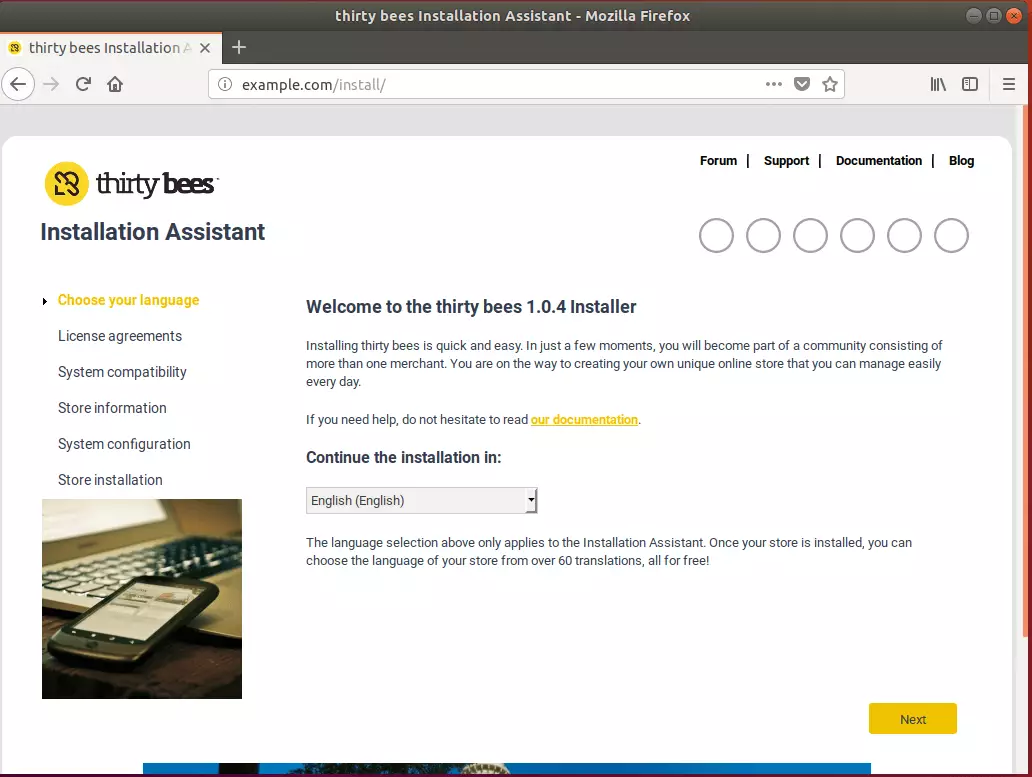
Follow the onscreen wizard. Validate that all requirements are met. Next, type in the database info you created above and continue.
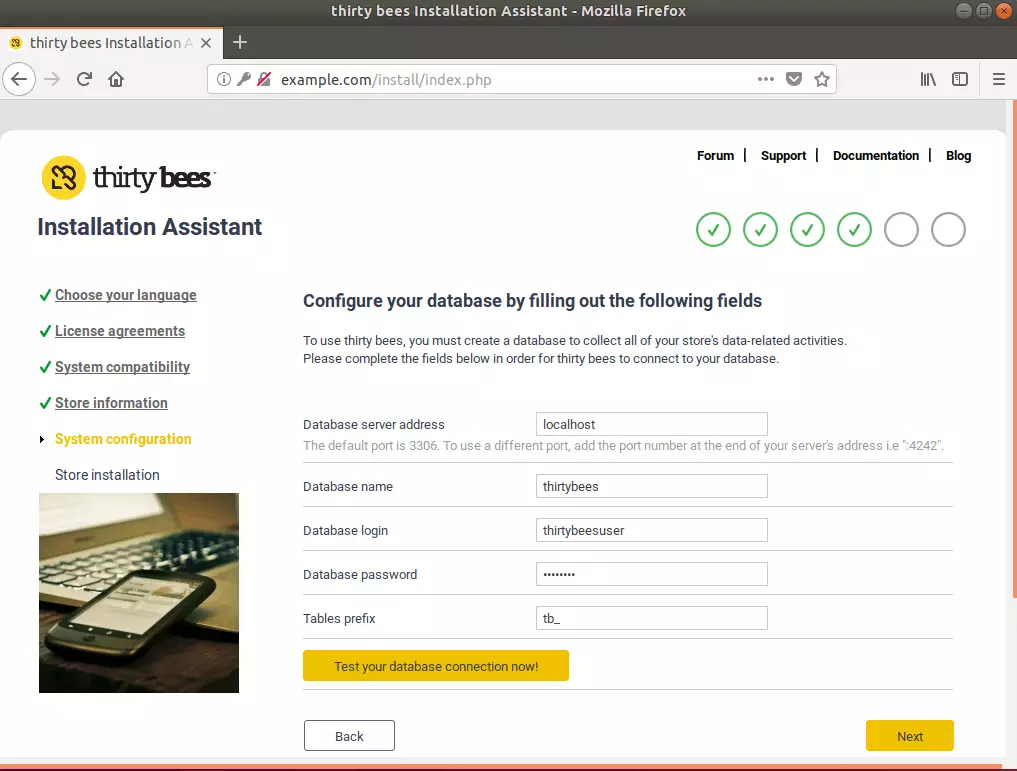
If everything is correct, you can connect and install Thirty Bees.
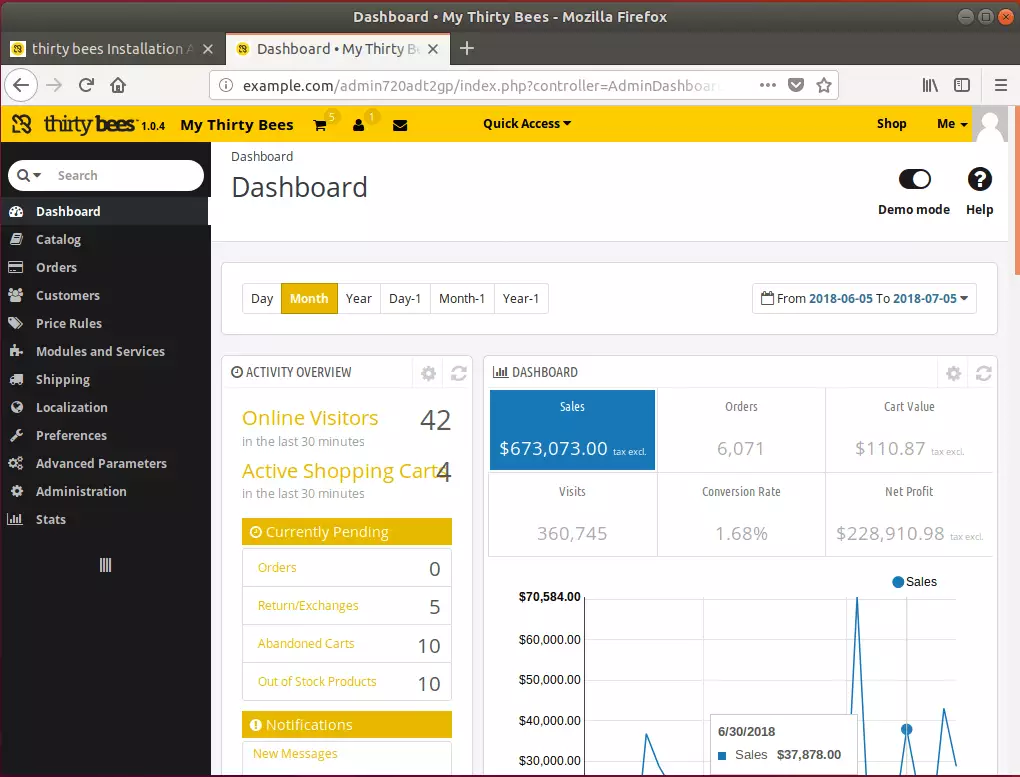
After installing, run the commands below to delete the install folder.
sudo rm -rf /var/www/html/thirtybees/install/
Congratulations! You’ve successfully installed Thirty Bees.

Leave a Reply to kris m Cancel reply