This article explains how to install RubyMine on Ubuntu 24.04.
RubyMine is a robust integrated development environment (IDE) designed specifically for Ruby and Ruby on Rails development and was created by JetBrains.
RubyMine features advanced code completion, real-time code analysis, and refactoring tools that assist you in writing cleaner and more efficient code. It features an integrated debugger that simplifies the debugging of Ruby applications, allowing you to set breakpoints and inspect variables in real time.
RubyMine supports several version control systems, including Git, SVN, and Mercurial, simplifying code management and collaboration.
Prepare Ubuntu
Before installing RubyMine, you may have to install some required packages and prepare Ubuntu.
Run the command below to update Ubuntu.
sudo apt update
sudo apt upgrade
Next, install these packages.
sudo apt install dirmngr ca-certificates software-properties-common apt-transport-https curl lsb-release
Add JetBrains PPA repository
After setting up the Ubuntu machine, execute the command below to add the official JetBrains PPA repository for installing RubyMine.
First, import the repository GPG key by running the command below.
curl -s https://s3.eu-central-1.amazonaws.com/jetbrains-ppa/0xA6E8698A.pub.asc | gpg --dearmor | sudo tee /usr/share/keyrings/jetbrains-ppa-archive-keyring.gpg > /dev/null
Then, add the repository by running the command below.
echo "deb [signed-by=/usr/share/keyrings/jetbrains-ppa-archive-keyring.gpg] http://jetbrains-ppa.s3-website.eu-central-1.amazonaws.com any main" | sudo tee /etc/apt/sources.list.d/jetbrains-ppa.list > /dev/null
Finally, update and install the RubyMine edition that is suitable for your projects. You can start with a 30-day free trial, after which a license will be required to continue using the service.
sudo apt update
sudo apt install rubymine
Once installed, you can start the different RubyMine editions by running the command below.
rubymine
You can launch RubyMine by going to Activities > Show Applications on the Linux desktop.
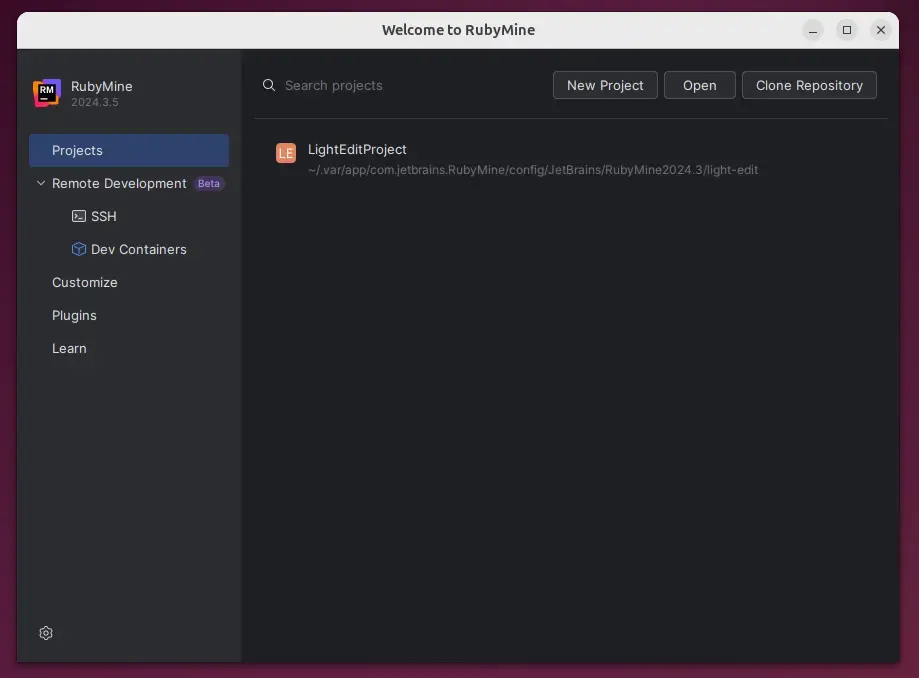
To uninstall the RubyMine edition you previously installed, use the command below.
sudo apt remove rubymine
Install RubyMine via Snap
Another method to install RubyMine is by using the Snap package manager. To do that, install the Snap package manager if it’s not already installed.
sudo apt install snapd
Next, install core Snap and enable classic support by running the command below.
sudo ln -s /var/lib/snapd/snap /snap
sudo snap install core
Then, run the command below to install RubyMine from the Snap package manager.
sudo snap install rubymine --classic
After installation, use the Dock on the left sidebar to search for and launch the RubyMine app.
You can also run the app using the command below.
snap run rubymine
Remove the app using the command below.
sudo snap remove rubymine
Install RubyMine via Flatpak
Another option for installing RubyMine is to use the Flatpak package manager. Flatpak utilizes a sandboxed installation method, which enhances security and simplifies updates.
Flatpak is a third-party application distribution system not included in Ubuntu by default.
You must install the Flatpak package manager and then install RubyMine from there.
First, update and install Flatpak.
sudo apt update && sudo apt upgrade
sudo apt install flatpak
Next, add the Flatpak repository to Ubuntu.
sudo flatpak remote-add --if-not-exists flathub https://flathub.org/repo/flathub.flatpakrepo
Finally, install RubyMine. The education edition is not available on Flatpak.
flatpak install flathub com.jetbrains.RubyMine
Once installed, you can launch it using the command below or open the app in the desktop apps center.
flatpak run com.jetbrains.RubyMine
Uninstall the app using the command below.
flatpak uninstall --delete-data com.jetbrains.RubyMine
That should do it!
Conclusion
- Installing RubyMine on Ubuntu 24.04 can be achieved through multiple methods: APT, Snap, and Flatpak, offering flexibility based on user preference.
- Ensure your system is updated and required packages are installed before proceeding with the installation.
- Each installation method has its benefits:
- APT provides a straightforward approach with a 30-day trial.
- Snap simplifies package management and ensures compatibility.
- Flatpak enhances security with its sandboxed environment.
- After installation, you can easily launch RubyMine through the terminal or the application menu.
- Uninstallation is straightforward, allowing for easy removal of the IDE if needed.

Leave a Reply