This article explains how to install the Gitter app on Ubuntu Linux.
Gitter is a chat and networking platform that allows users and communities to connect and grow through messaging, content, and discovery. Installing Gitter on Ubuntu Linux would allow you to easily create, organize and grow communities based on different ideas and topics and communicate and collaborate with your team whether you’re in a small or large group.
Gitter’s app works on Windows, Mac OS, and Linux platforms, and installing it on Ubuntu Linux can be done either by using its DEB package or via Ubuntu snap package management.
Gitter helps you:
- Discuss topics in private groups, one-to-one or team-wide
- Easily share and view image files with others
For more about Gitter, visit its homepage. Then, when you’re ready to install Gitter for Linux, follow the steps below:
Below are two options available when installing the Gitter desktop app on Ubuntu desktops…. You can select either one to get it installed…
Install Gitter Desktop App DEB Package
To install Gitter using its DEB package, select it at the link below.DEB version… 64-bit should be good if your system supports it. Then download it to your desktop (usually to the Downloads folder of your Home directory).
If you select More options, it will let you download and install the.DEB package.
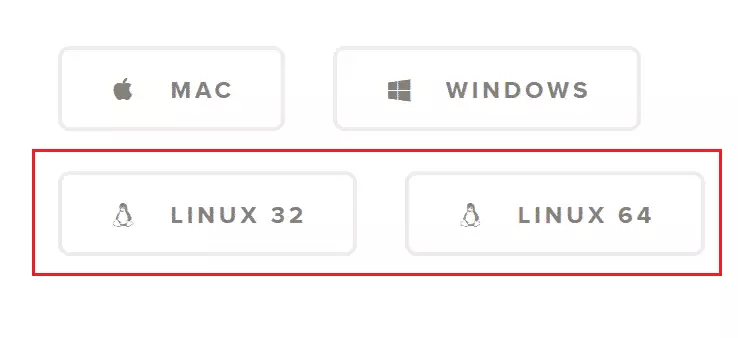
Download and save the file to your desktop… usually in your Home directory’s ~/Downloads folder.

After downloading, navigate to your Downloads folder, right-click the downloaded file, and select Open With Software Install.
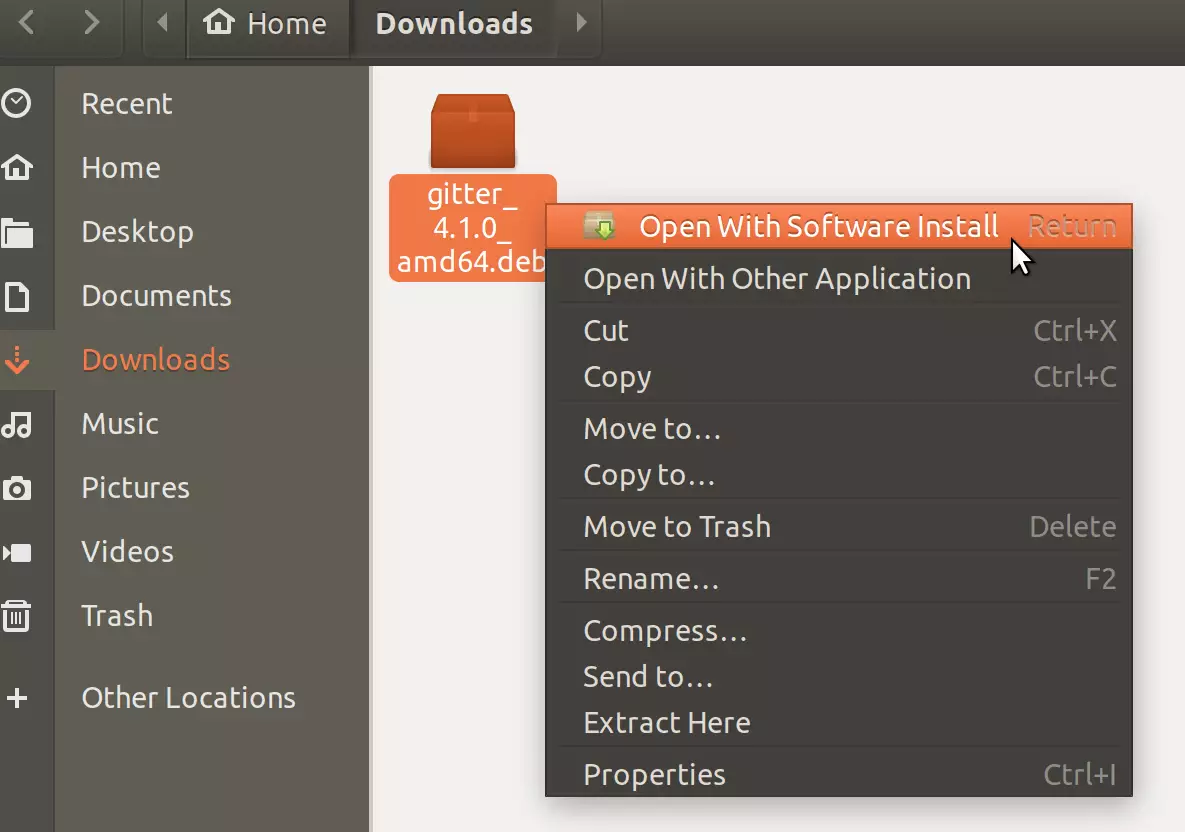
When Ubuntu Software opens, click Install to begin the installation.
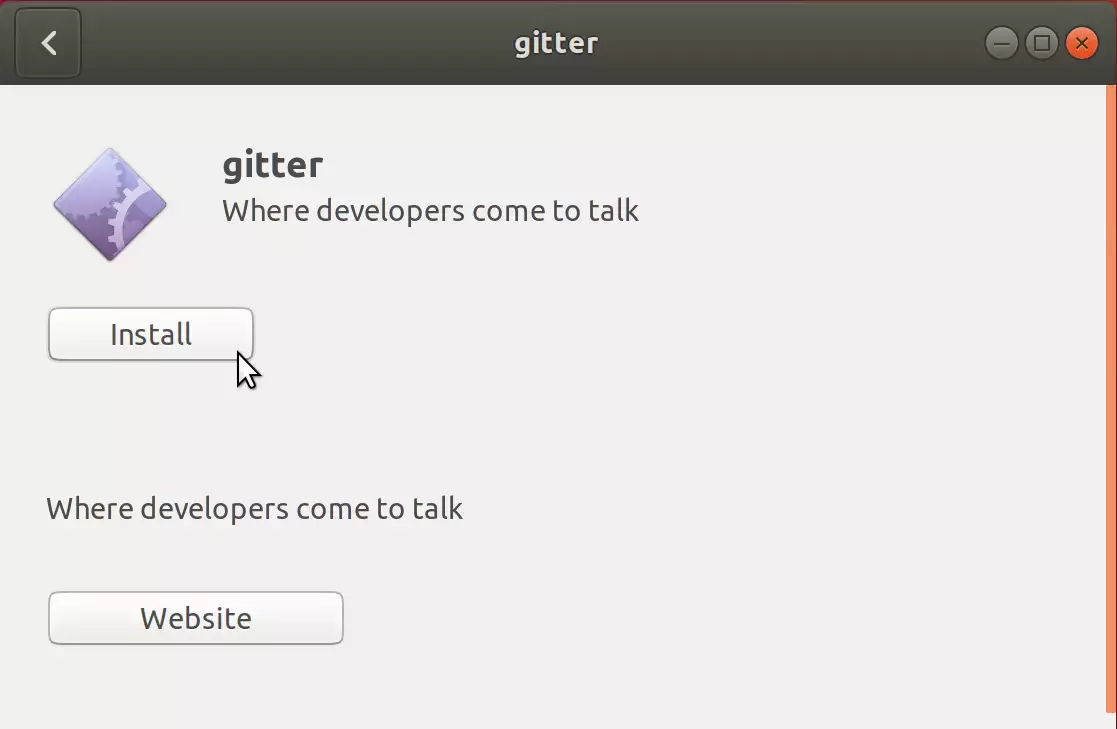
That should prompt you to type and confirm your password before the installation can continue… When you’re done, Gitter should be installed and ready to use.
To launch it, go to the Activities Overview, search Gitter, and find it.
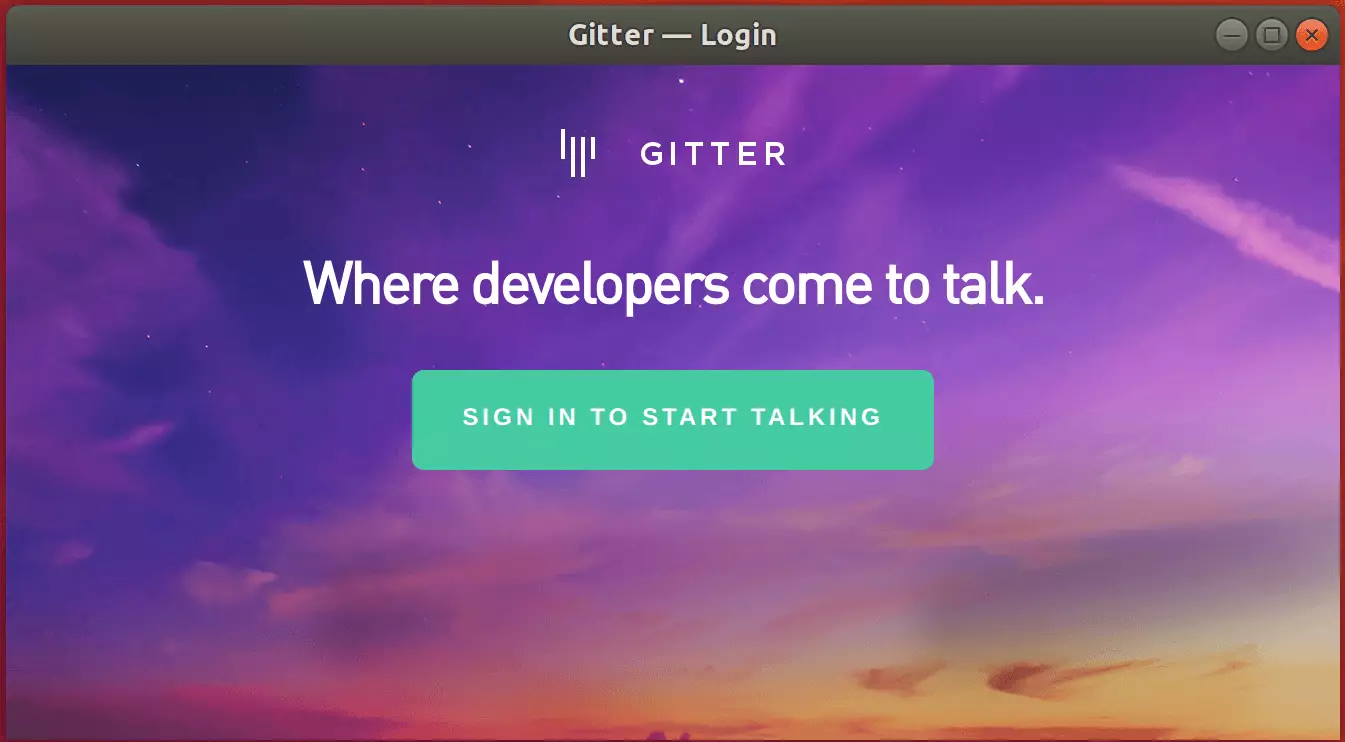
Install Gitter Desktop App via Snap
Gitter App can also be installed via Ubuntu snap package management. This might be the quickest way to install Gitter.
Snaps are applications packaged with dependencies to run on all popular Linux distributions from a single build. They update automatically and roll back gracefully.
To install via Snap, run the commands below
sudo apt install snapd sudo snap install gitter-desktop
That’s it!
You may also like the post below:

Leave a Reply