This article explains how to view the profiles you follow and your followers in the Threads app on mobile devices.
The Threads app is a messaging app developed by Facebook for users who want to keep in touch with their closest friends and share their status. It allows users to share photos, videos, messages, stories, and more.
When you use Threads, you can switch between private and public accounts, mute or unmute people, turn offensive words and phrases on or off, and more.
The mobile version also lets you view the profiles you follow and those who follow you in the Threads app.
Knowing who follows you in Threads can be helpful if you want to keep track of your followers and see who you are connected with on the app. It can also help you manage your privacy settings and decide who to share your updates and status with. Additionally, seeing who follows you can better understand your audience and help you tailor your content accordingly.
View profiles you follow and your followers in Threads
As mentioned above, users can view the profiles they follow and their followers in the Threads app. This helps you manage your privacy settings and decide who to share your updates and status with.
Here’s how to do it.
First, open the Threads app on your device.
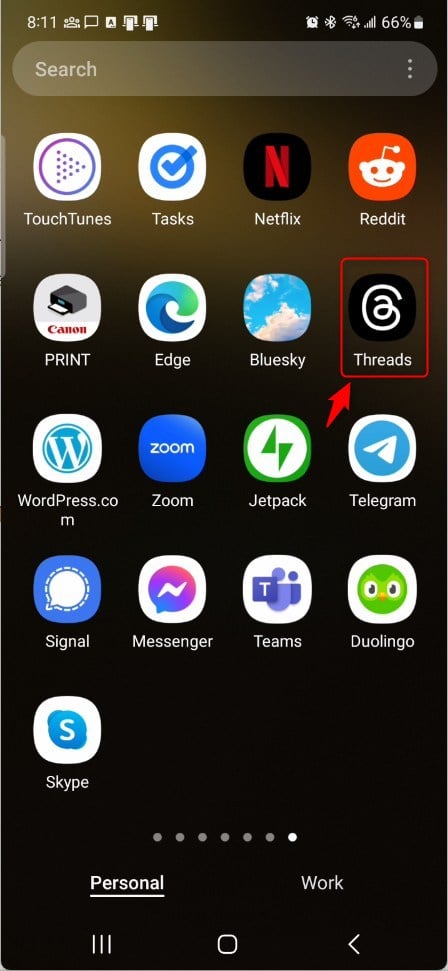
When the app opens, click the “Person” image at the bottom right, then select the Settings Menu at the top.
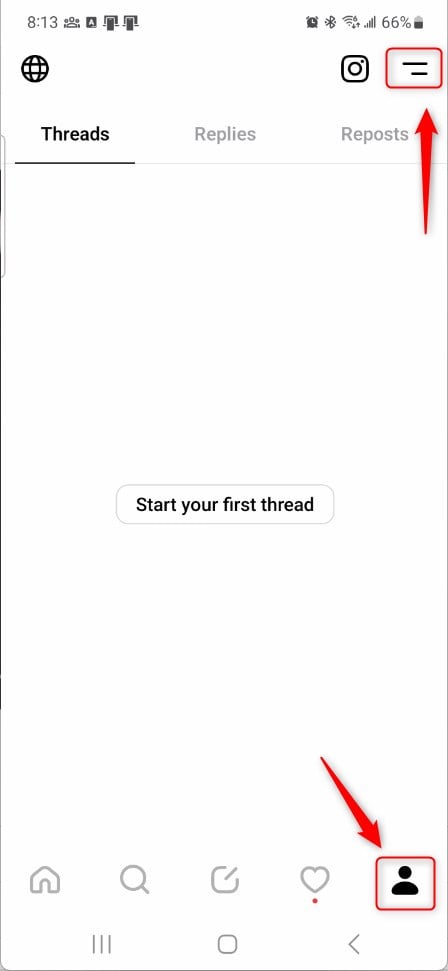
Next, select the Privacy tile on the Settings page to expand it.
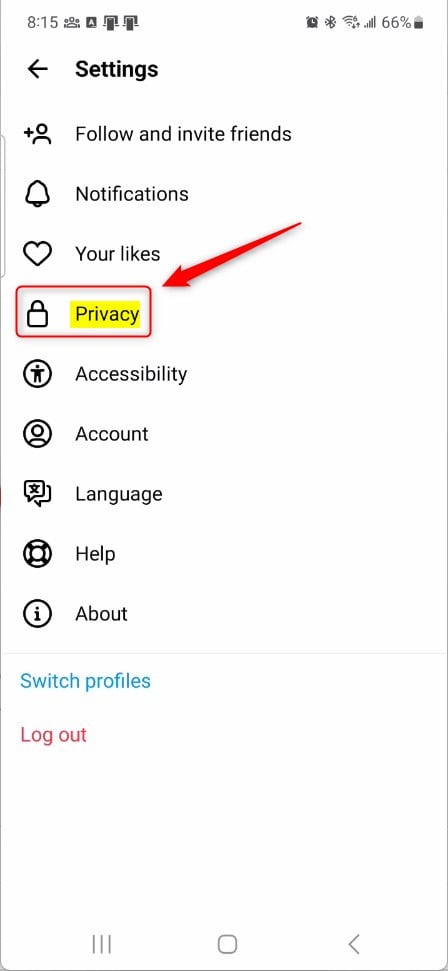
On the Privacy settings page, select the Profiles you follow tile to expand it.
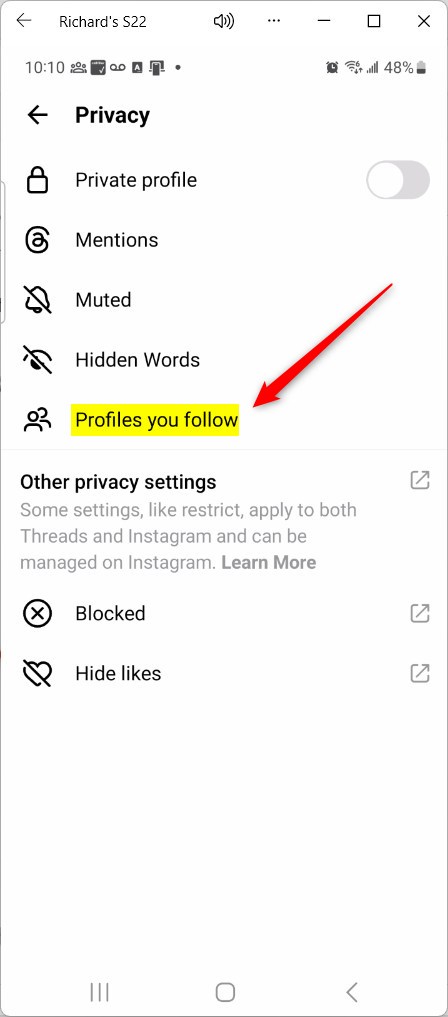
On the profiles page, under “Following,” you will find the profiles you follow. To the left, under, Followers are those who are following you.
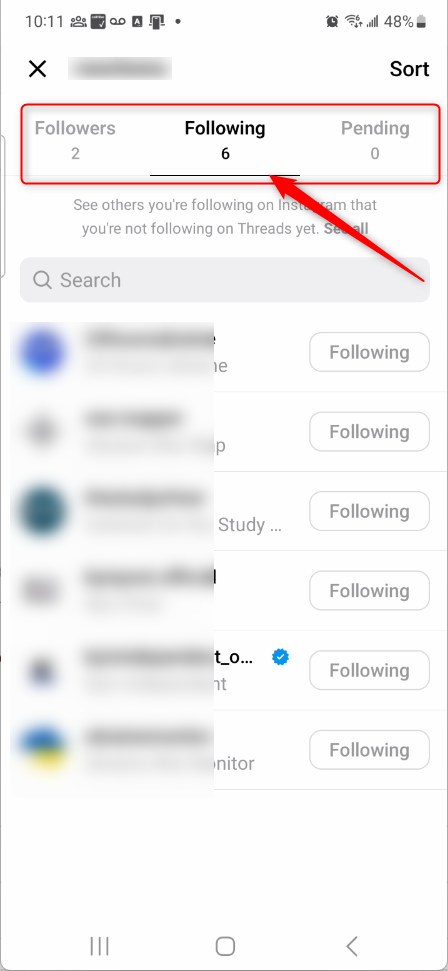
That should do it.
Conclusion:
- Viewing the profiles you follow and your followers in the Threads app is essential for managing privacy settings and deciding who to share updates and statuses with.
- It provides insight into your audience and helps tailor content accordingly.
- Utilizing this feature enables users to keep track of followers and connect with others on the app effectively.
- This guide has provided step-by-step instructions on accessing this functionality, ensuring a smoother user experience.

Leave a Reply