This article explains how to set your desktop background wallpaper using HDR (JXR) images in Windows 11.
The most recent Windows Build 25921 allows users to set JXR files as their desktop background, and if they have an HDR display, they will render in full HDR. With this feature, devices with HDR displays can use JXR files to display their desktop backgrounds.
To use JXR files as desktop background in Windows, your device must have an HDR display or be connected to an HDR display that supports HDR.
Check to see if your device supports HDR. Then enable it by going to Settings > System > Display and checking the HDR toggle.
The same way one sets a desktop background in Windows is the same with JXR image files. Check this post to learn how to set your desktop backgrounds in Windows.
Use HDR JXR files as desktop background
As mentioned above, Windows lets users use HDR JXR files as desktop backgrounds. First, ensure that your device supports HDR or is connected to a display with HDR support.
Then, download an HDR .JXR file to your device. Next, right-click on your desktop, and select “Personalize” and then “Background” and under “Personalize your background,” – go and select the .JXR file you downloaded to your device.
Here’s how to do that.
First, open the Windows Settings app.
You can do that by clicking on the Start menu and selecting Settings. Or press the keyboard shortcut (Windows key + I) to launch the Settings app.
When the Setting app opens, click the Personalization button on the left.
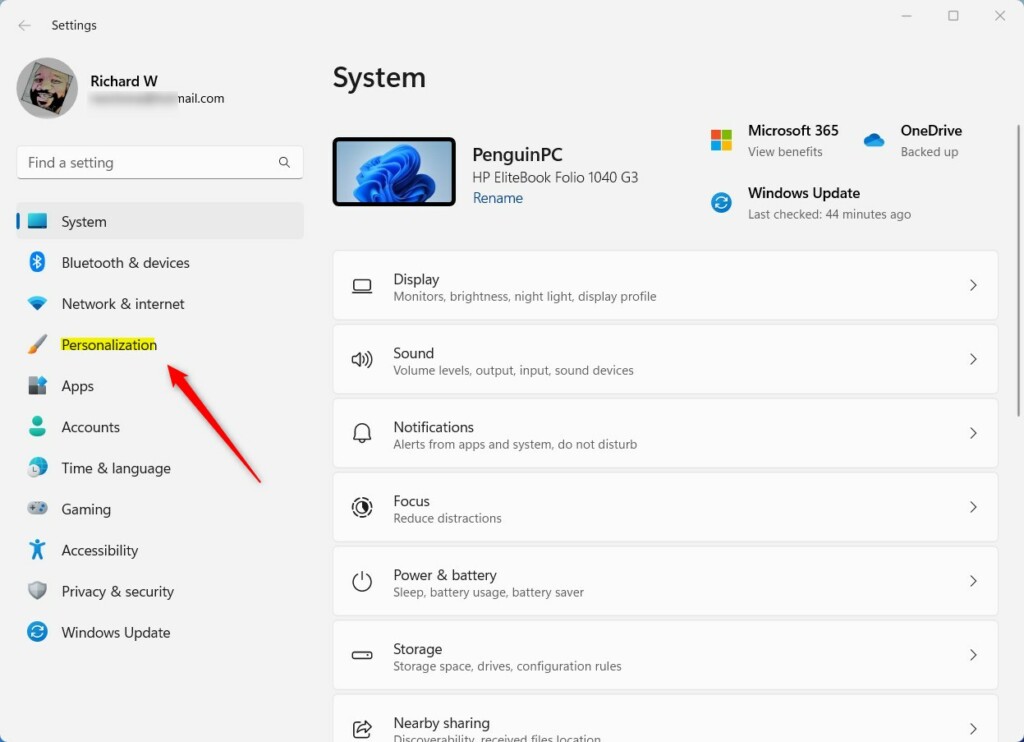
Select the Background tile on the right to expand it.
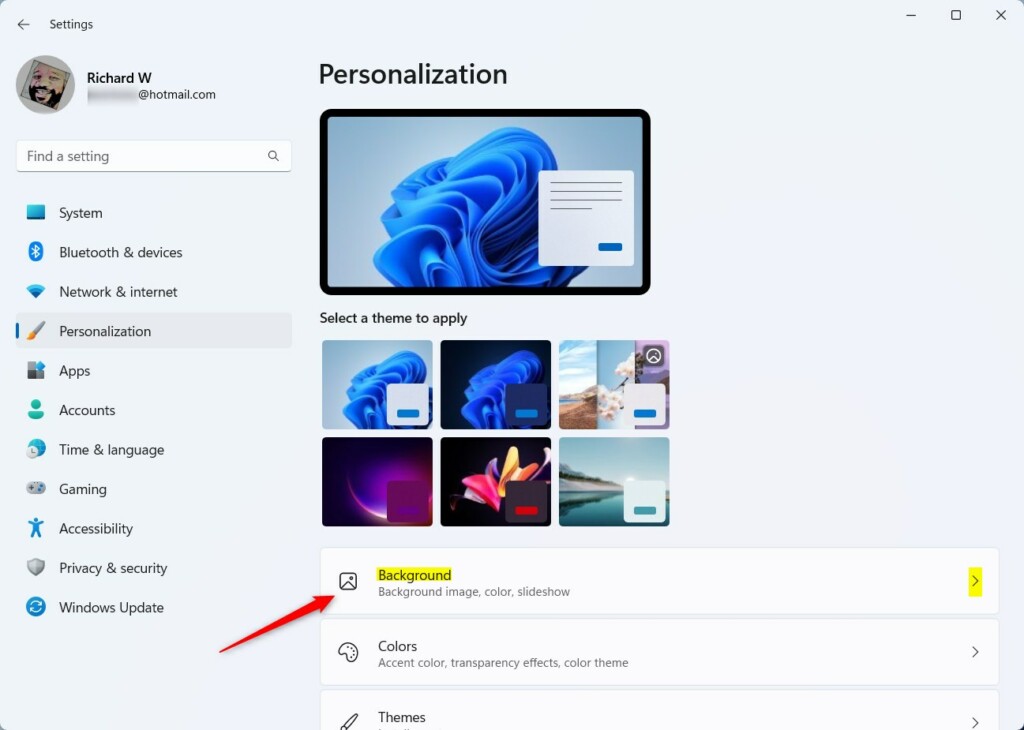
On the Personalization -> Background setting pane under “Personalize your background,” select the “Picture” option.
Then click the Browse photos button to select the JXR files you want to use as desktop backgrounds.
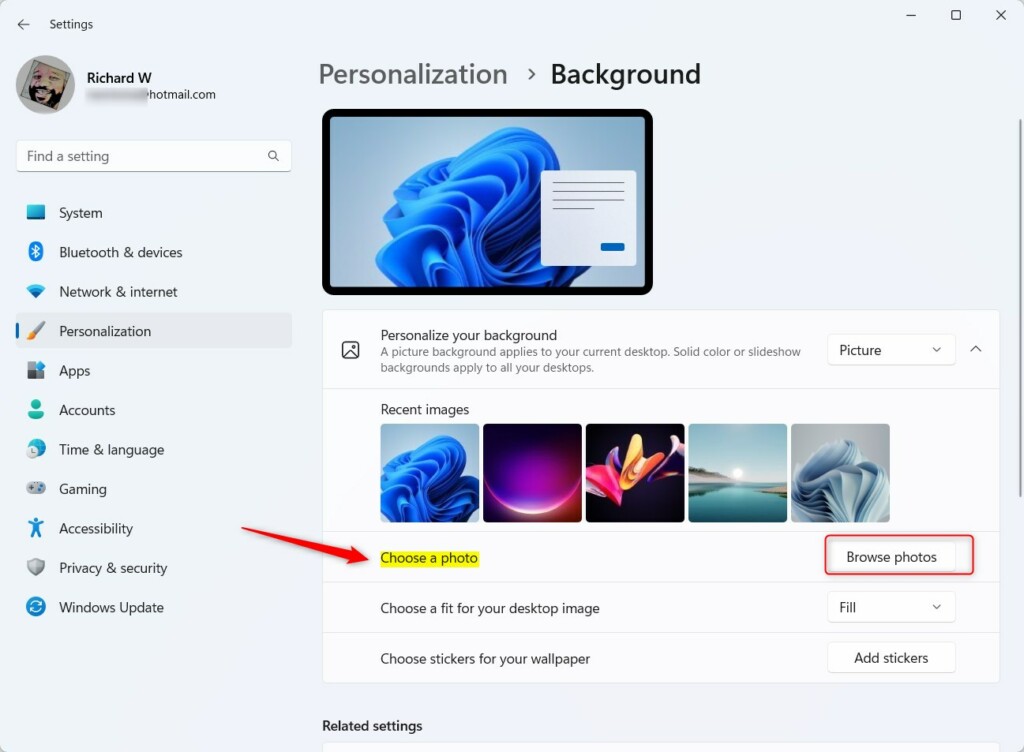
Once the JXR files are chosen, they will appear as desktop backgrounds.
The background should load on your display. Depending on each display’s capabilities, the background will show as HDR or SDR if multiple displays are attached to your device.
You can run the HDR Calibration app for best picture quality.
That should do it!
Reference:
Conclusion:
- Windows 11 Build 25921 now supports setting HDR JXR files as desktop backgrounds
- Devices with HDR displays can utilize JXR files for full HDR rendering
- Users can easily enable HDR and set JXR files as desktop backgrounds through the Windows Settings
- Ensure the best picture quality by running the HDR Calibration app for built-in displays in Windows 11

Leave a Reply Cancel reply