This article explains how to turn the “Sync Contacts” feature on or off in the Telegram app on mobile devices.
Telegram is a cross-platform instant messaging app that focuses on speed and security. It allows users to send text and voice messages, make voice and video calls, and share photos and videos with end-to-end encryption to help ensure user privacy and security.
When you install and set up Telegram on Windows, you can start it up automatically when signing into Windows, turn the spell checker on or off, change media download paths, turn disable filtering on or off, change who can add you to groups and channels, turn send with enter on or off, change who can see my phone number, change who can see your last seen and online status, change who can call me, turn auto-delete messages on or off, turn notifications for chats on or off, and more.
When you use the Telegram app, it prompts you to sync your contacts on the device. Turning it off will keep your Telegram contacts separate from your device.
The “Sync Contacts” feature in Telegram allows the app to access and sync your device’s contacts with your Telegram account. This can be useful for finding and messaging your contacts using Telegram.
However, some users may prefer to keep their Telegram contacts separate from their device contacts for privacy or organizational reasons. Turning off the “Sync Contacts” feature is recommended in such cases.
Turn “Sync Contacts” on or off in Telegram
As mentioned above, users can sync their contacts on the local device to Telegram. Those who want to keep their contacts separate from Telegram can turn it off.
Here’s how to do it.
First, open the Telegram app on your mobile device.
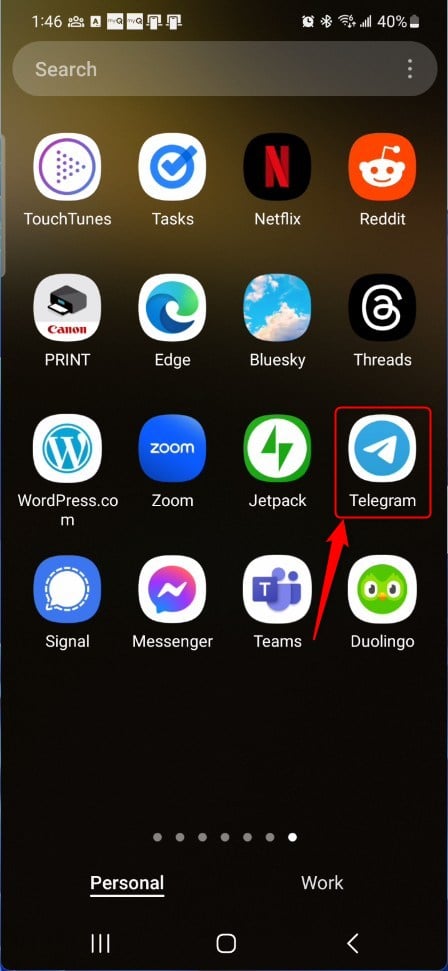
When the app opens, click the Menu button at the top left, then select Settings on the context menu.
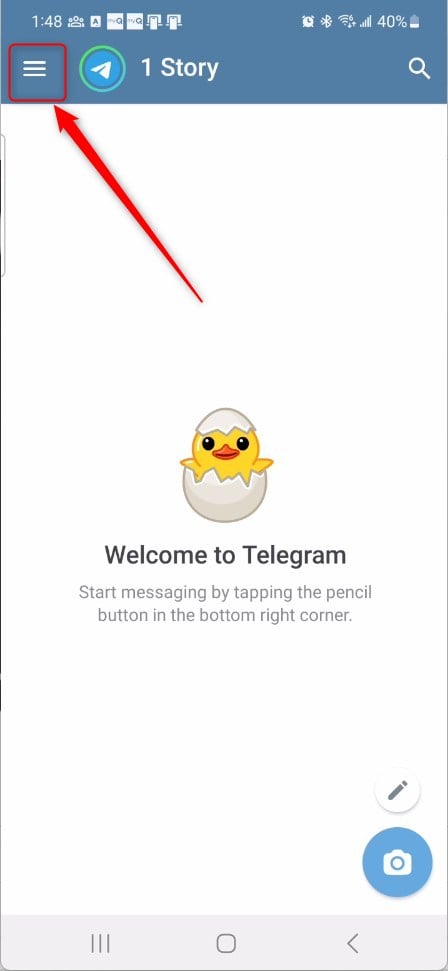
Next, select the “Privacy and Security” tile on the Settings page to expand it.
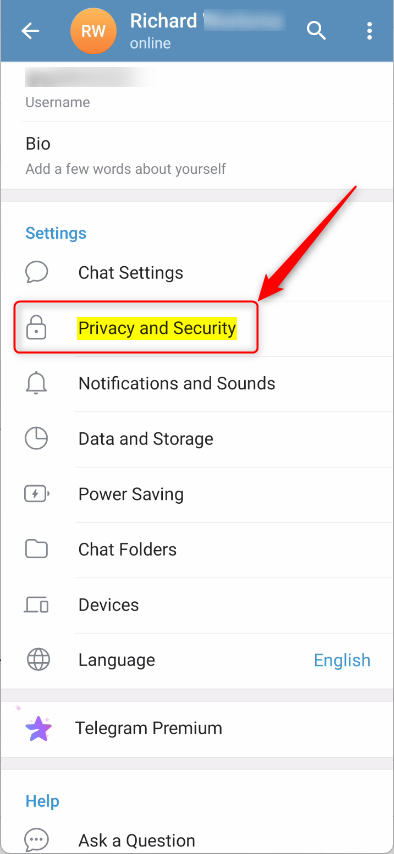
On the Settings -> Privacy and Security settings page, under “Contacts,” select the “Sync Contacts” tile. Then, toggle the switch button to the On position to enable syncing your contact to Telegram.
To disable it, toggle the switch button to the Off position.

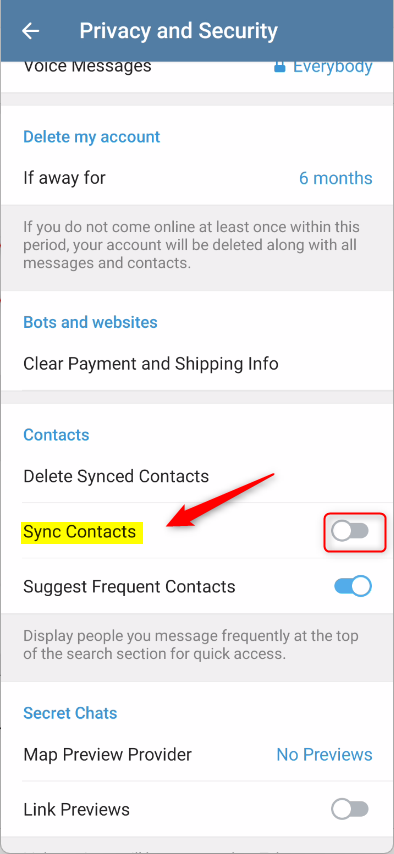
If you previously synced your contacts and want to stop, click “Delete Synced Contacts.” Then, turn off syncing contacts to ensure your device’s contacts are not synced to Telegram.
That should do it.
Conclusion:
- In this article, we explored the process of turning the “Sync Contacts” feature on or off in the Telegram app on mobile devices to keep contacts separate from Telegram.
- By following the step-by-step guide, users can easily manage the syncing of their contacts and make informed decisions based on their privacy and organizational preferences.
- For any feedback, corrections, or additional insights, feel free to share them using the comments section below the article.

Leave a Reply