This article explains how to turn “Screen security” on or off to block screenshots inside the app on mobile devices.
Signal is a cross-platform popular messaging app. It allows users to send and receive encrypted messages, make voice and video calls, and share files from their devices, including computers.
When you install and set up the Signal Desktop app, you can choose to have it open automatically when you log in to your computer. The app also allows you to turn on or off call relay through Signals’ servers to avoid revealing your IP address, turn disappearing messages on or off, change notification content settings, and more.
The Signal mobile version allows users to turn Read receipts on or off, turn typing indicators on or off, turn screen lock on or off, and more, which aren’t available on the desktop version.
When using the mobile version, you can also turn “Screen security” on or off to block screenshots inside the app.
Turning “Screen security” on or off in the Signal app is a useful feature that prevents others from taking screenshots of your conversations or media files without your permission.
This can help protect your privacy and keep your conversations secure. When you turn on “Screen security,” the app will disable the ability to take screenshots inside the app, and a message will appear on the other person’s screen if they attempt to take a screenshot.
However, it’s important to note that this feature will not prevent others from taking pictures of your screen with another device.
Turn “Screen security” on or off in Signal
As mentioned above, users can turn “Screen security” on or off to prevent others from taking screenshots of their conversations inside the app.
Here’s how to do it.
First, screen your apps and open the Signal app on your mobile device.

When the app opens, click your profile image to display the Settings menu or select the Settings and more (three vertical dots) button on the top right of your screen, then select Settings on the context menu.

Click the “Privacy” tile on the Settings menu to open it.

On the Settings -> Privacy settings page, under App security, select the “Screen security” tile. Then, toggle the switch button to the On position to enable it.
To disable it, toggle the switch button to the Off position.
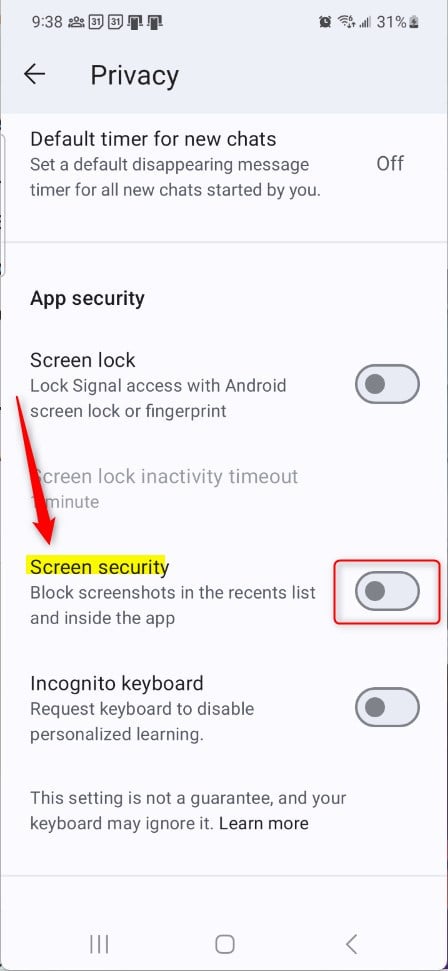
Exit the app when you’re done.
That should do it!
Conclusion:
- Turning “Screen security” on or off in the Signal app on mobile devices is crucial for protecting privacy.
- By enabling this feature, you can prevent others from taking screenshots of your conversations and media files without your permission.
- However, remember that this feature does not block others from taking pictures of your screen using another device.
- Following the simple steps outlined above, you can easily control the “Screen security” setting within the Signal app to enhance privacy and security.

Leave a Reply