This article explains how to turn “Open at computer login” on or off in the Signal Desktop app on Windows 11.
Signal is a cross-platform popular messaging app. It allows users to send and receive encrypted messages, make voice and video calls, and share files from their devices, including computers.
When you install and set up the Signal Desktop app, you can choose to have it open automatically when you log in to your computer. Or close it when the app opens every time you sign in.
You may want to turn the “Open at computer login” feature on or off in Signal Desktop for various reasons. For instance, if you frequently use Signal Desktop, you may find it convenient to open the app automatically whenever you log in to your computer.
On the other hand, if you don’t use the app often or want to save system resources, turning off this feature can help prevent Signal from unnecessarily running in the background and consuming system resources.
Turn “Open at computer login” on or off in the Signal Desktop
As mentioned above, users can choose to have the Signal Desktop version automatically open at computer login or close if they do not want the app running whenever they log in to their computer.
Here’s how to do it.
First, launch the app by clicking the Start menu and selecting it on the All Apps list.

You can also launch the app from the Taskbar or Taskbar overflow.
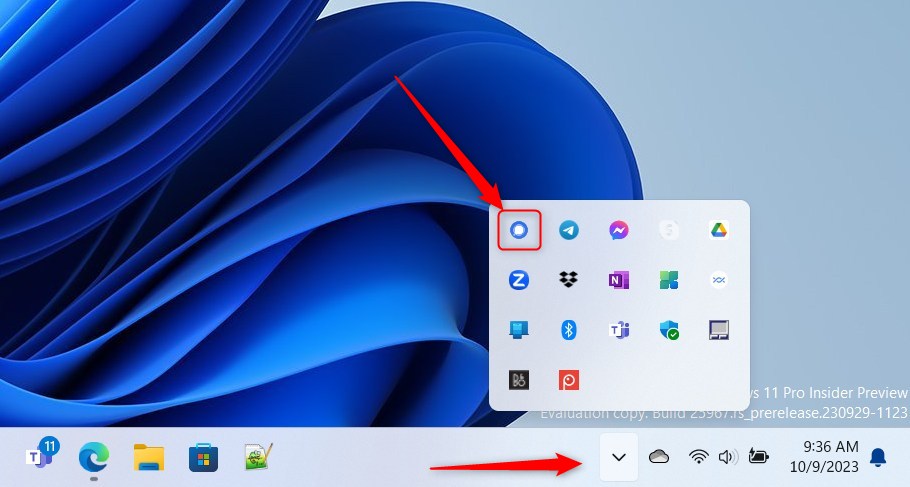
When the app opens, click File and select Preferences ( CTRL + , ) on the menu. You can also get the Preferences window by clicking the Settings (gear) button at the bottom left.
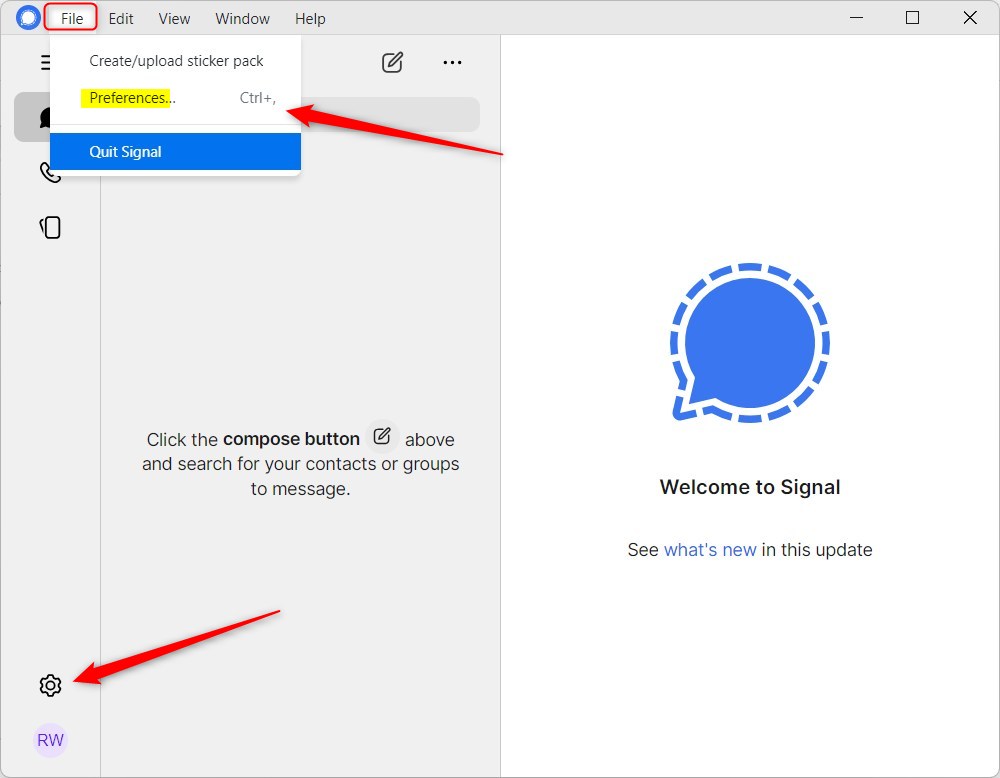
On the Preferences window, select General on the left menu. On the right, under System, check the box next to “Open at computer login” to enable the Singal Desktop to open whenever you sign in to your desktop automatically.
To disable it, uncheck the box.
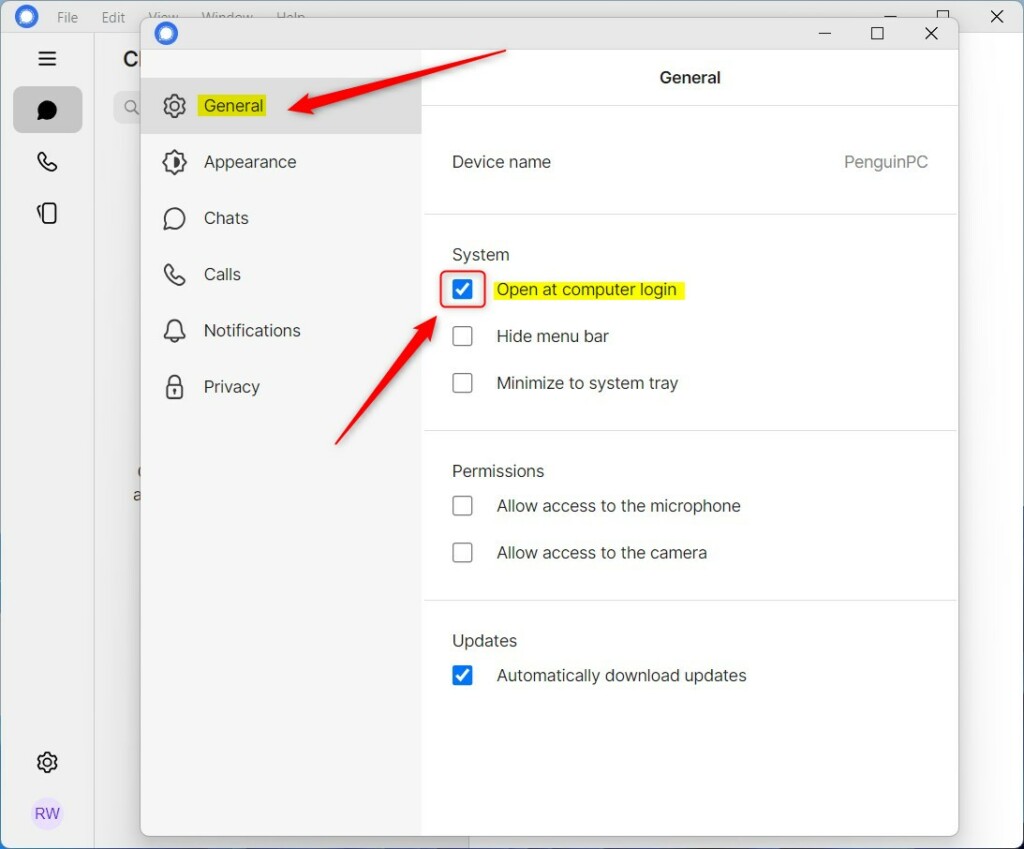
This will automatically start and launch the Signal Desktop app window.
If you do not want the full app window to open, also check the “Minimize to system tray” box.
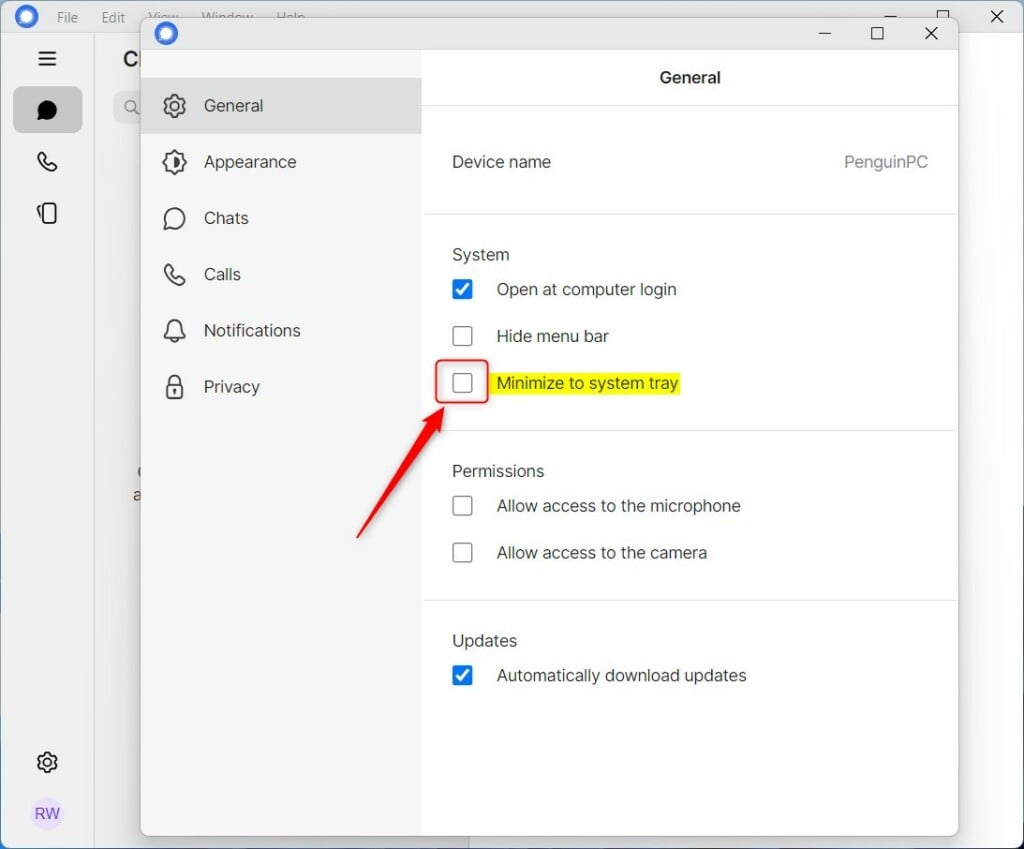
When the “Minimize to system tray” option is selected, the Signal app will start and launch in the Taskbar app overflow pane.
That will do it!
Conclusion:
- Understanding how to manage the “Open at computer login” feature can optimize Signal Desktop usage
- Taking control of app behaviors can enhance user experience and system resource management
- Utilizing the “Minimize to system tray” option can further customize the app’s functionality
- This guide empowers users to make informed decisions regarding Signal Desktop’s automatic startup behavior

Leave a Reply