This article explains how to enable or disable updates for other Microsoft products in Windows 11.
By default, Windows Updates is turned on, and the ability to download and install the latest updates automatically keeps Windows devices running smoothly and securely. When you update Windows 11, you’ll get the latest fixes and security improvements, helping your device run efficiently and stay protected.
When you have other Microsoft products installed on your device, you can have Windows Update download and install updates for those products as well. Doing this will keep your device protected and other Microsoft products secured.
How to receive and download updates for other Microsoft products in Windows 11
As mentioned, you can turn on or off updates for other Microsoft products on Windows 11.
Here’s how to do it.
First, open the Windows Settings app.
Then, select Windows Update on the left and the Advanced options tile on the right to expand it.
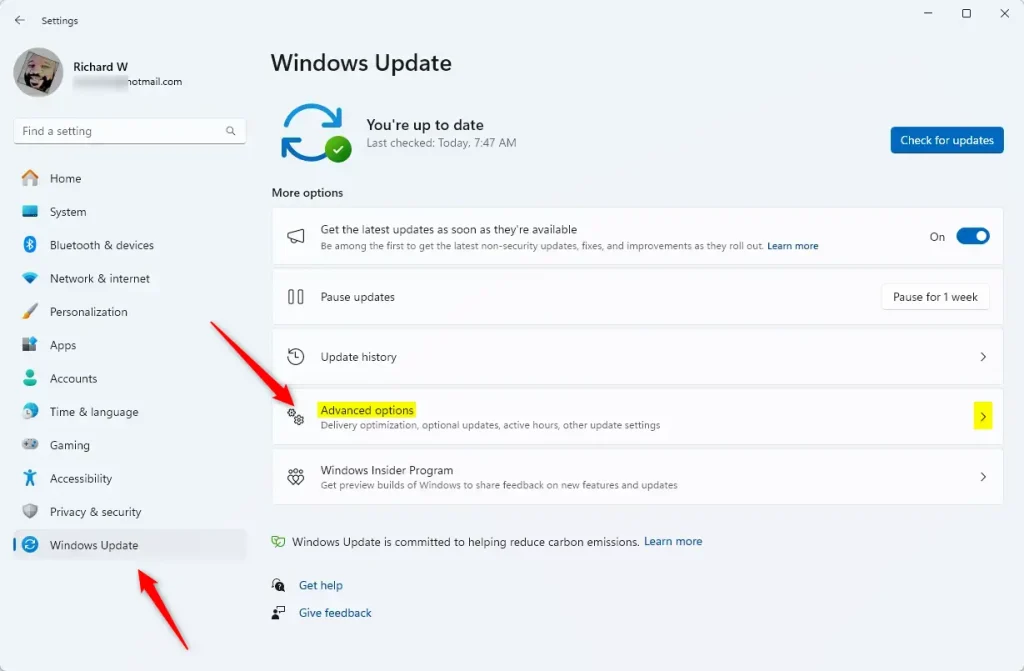
On the “Windows Update > Advanced options” settings pane, select the “Receive updates for other Microsoft products” tile. Then, toggle the button switch to the On position to enable it.
To disable it, toggle the switch button to the Off position.
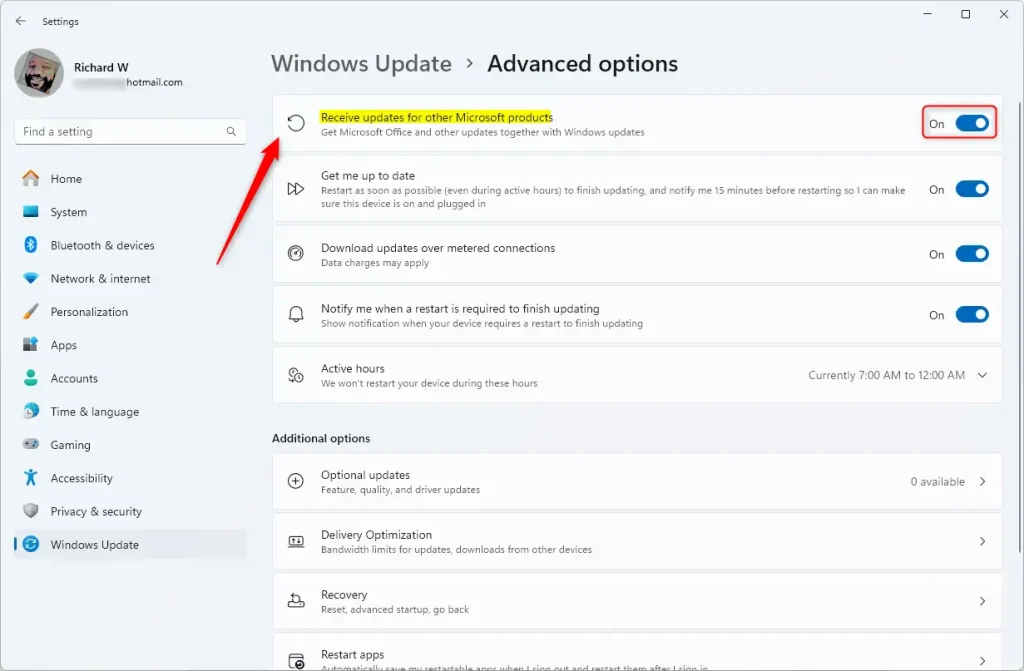
Exit the Settings app when you’re done.
Turn on or off receiving updates for other Microsoft products using the Terminal
Yet another way to disable receiving updates for other Microsoft products is to use the Windows Terminal.
Using the PowerShell tab on the Terminal, run the command below to allow Windows Update to update other Microsoft products.
(New-Object -com "Microsoft.Update.ServiceManager").AddService2("7971f918-a847-4430-9279-4a52d1efe18d",7,"")
To disable updating other Microsoft products, run the command below.
(New-Object -com "Microsoft.Update.ServiceManager").RemoveService("7971f918-a847-4430-9279-4a52d1efe18d")
That should do it!
Conclusion:
- To ensure all Microsoft products on your device are up to date with the latest security patches and fixes, consider enabling updates through the Windows Settings app.
- Keeping software updated can improve device performance and stability.
- Disabling updates for other Microsoft products can help conserve data usage and bandwidth for users with limited internet connectivity.
- Advanced users can use the Windows Terminal and PowerShell commands to control updates for Microsoft products if needed.

Leave a Reply Cancel reply