This article provides a guide on how to enable or disable “Text suggestions” in Windows 11.
Text suggestions in Windows provide instant feedback as you type. It predicts words and sentences based on your spelling and sentence structure, offering them above your cursor.
Text suggestions can anticipate names based on your typing history. However, this feature may not be beneficial for everyone and can be enabled or disabled according to personal preference.
How to enable or disable text suggestions in Windows 11
As mentioned above, users can enable or disable “Text suggestions” in Windows.
Here’s how to do it.
Windows 11 has a centralized location for the majority of its settings. From system configurations to creating new users and updating Windows, all can be done from the System Settings pane.
To get to System Settings, you can use the Windows key + I shortcut or click on Start ==> Settings, as shown in the image below:

Alternatively, you can use the Search box on the taskbar and search for Settings. Then select to open it.
On the Windows Settings app, click Typing on the left, then select the Date & time tile on the right pane to expand it.
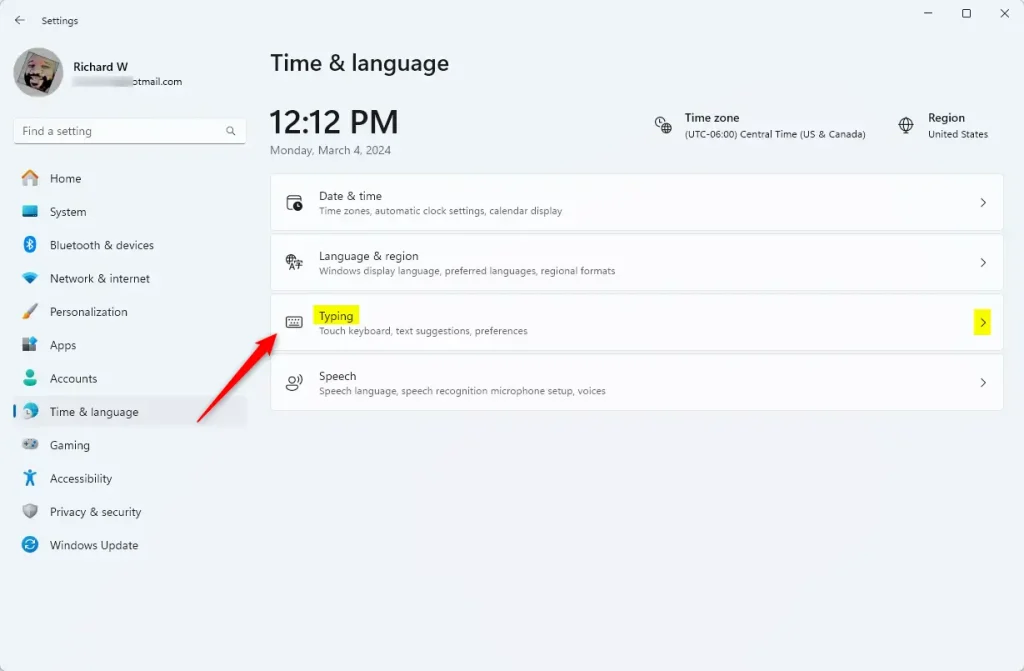
On the System > Time & language > Typing settings pane, select the two tiles below:
- Show text suggestions when typing on the physical keyboard
- Multilingual text suggestions
Then, toggle the switch button to the On position to turn on Text suggestions for both.
To turn it off, toggle the switch button to the Off position.
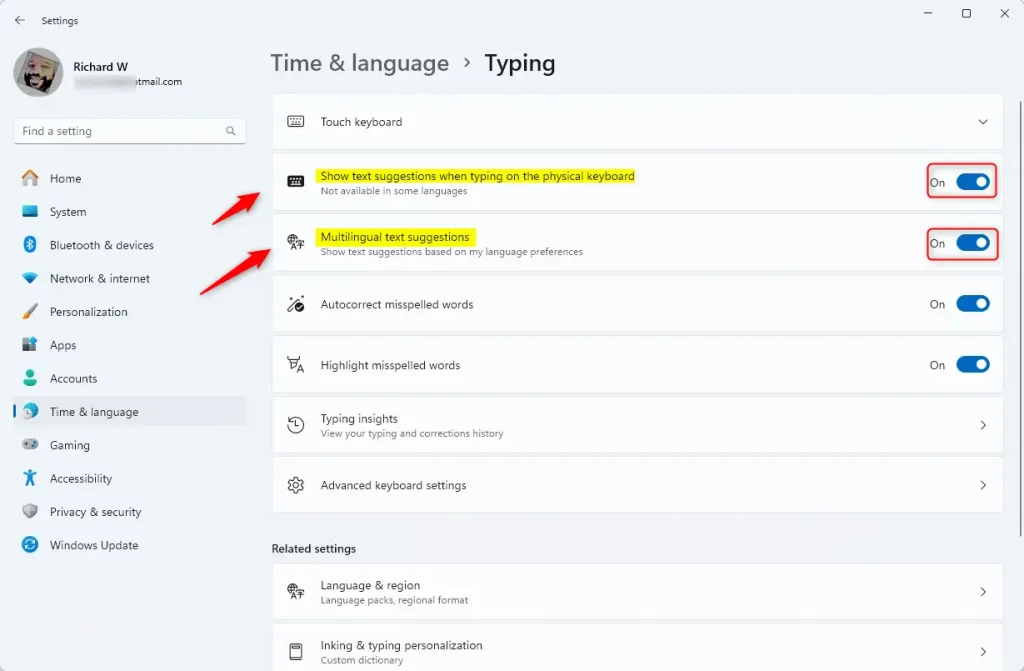
That should do it! You can now close the Windows settings app.
Turn on or off Text suggestions using the Windows Registry
Another way to turn “Text suggestions” on or off is to use the Windows Registry editor.
First, open the Windows Registry and navigate to the folder key path below.
Computer\HKEY_CURRENT_USER\Software\Microsoft\Input\Settings
Next, double-click these two (REG_DWORD) names on the Settings key’s right pane to open it.
EnableHwkbTextPrediction MultilingualEnabled
Then, enter a value 1 for both to enable “Text suggestions” for both features.
To disable “Text suggestions,” type 0 for both registry items.
If you do not see the two items, right-click a blank area and create a new DWORD (32-bit) registry item for both.
Then, enter a value 01 to enable or disable “Text suggestions” for both features.
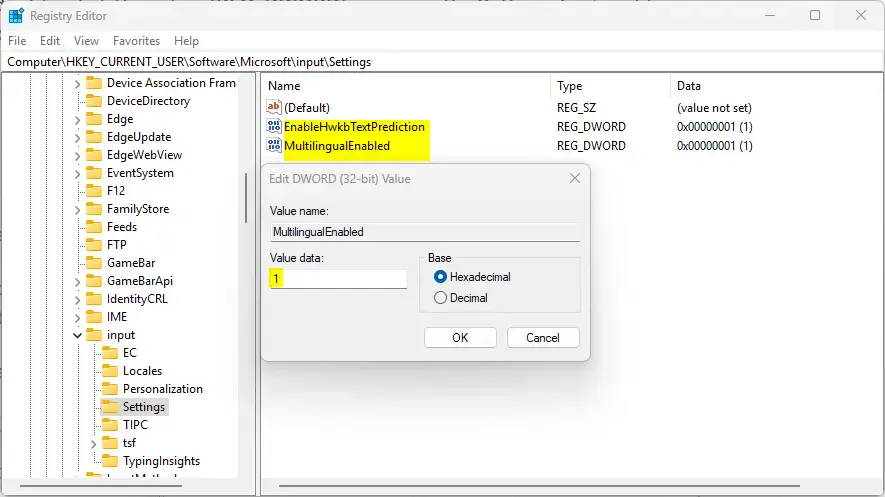
Save your changes and restart your computer.
You may have to restart your computer for the new changes to apply fully.
Conclusion:
- Text suggestions can enhance typing efficiency and accuracy in Windows 11.
- Users can easily enable or disable the feature via the System Settings for convenience.
- For more advanced users, the Windows Registry offers an alternative method to control the text suggestions functionality.
- Remember to customize the settings according to personal typing preferences for an optimal experience.
- Regular adjustments and familiarity with the feature may lead to improved typing speed over time.

Leave a Reply Cancel reply