This article explains how to enable or disable Microsoft Defender SmartScreen checks on apps and files in Windows 11.
Microsoft Defender SmartScreen protects against phishing or malware websites and applications, and the downloading of potentially malicious files.
By default, Microsoft Defender SmartScreen is turned on, which helps protect your device by checking for unrecognized apps and files from the web. If Microsoft Defender SmartScreen determines that a page or App is suspicious, it will show a warning page to advise caution.
A typical warning message should read, “Windows protected your PC.”
These protections are built into Windows and work with Microsoft Defender Endpoint on your device and in the cloud. In addition, Microsoft Security includes Controlled folder access, Real-time protection, Tamper protection, ransomware protection, and Phishing protection.
Enable or disable Microsoft Defender SmartScreen Apps and Files check
As mentioned above, Microsoft Defender SmartScreen protects against phishing or malware websites and applications, and the downloading of potentially malicious files.
Turn on SmartScreen Check apps and files:
In the search box on the taskbar, type Windows Security and select Windows Security in the results list.
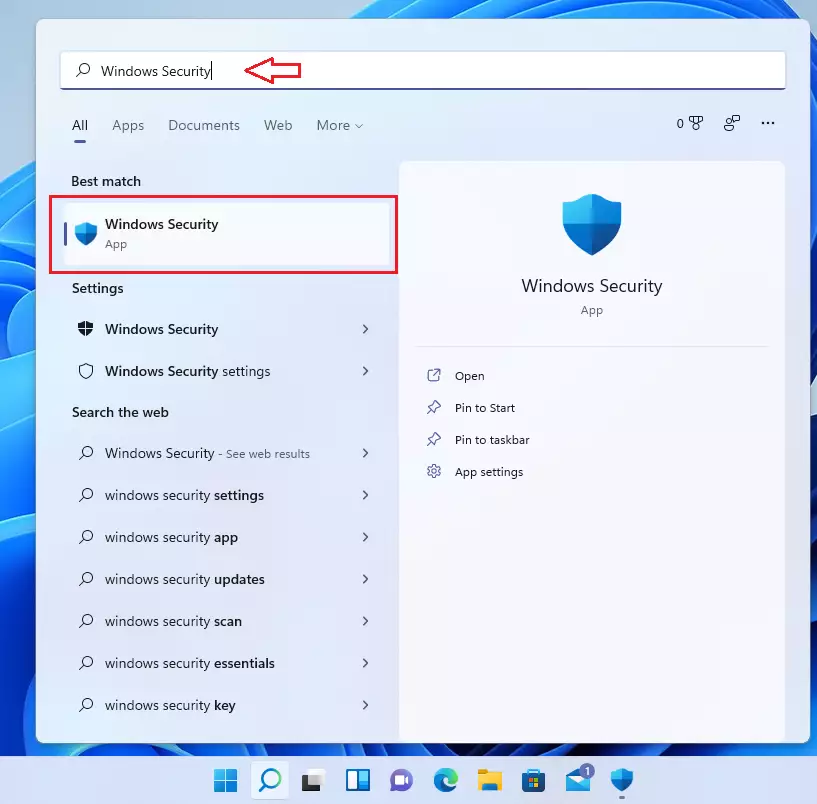
Select the App & browser control tile in Windows Security, as highlighted in the image below.
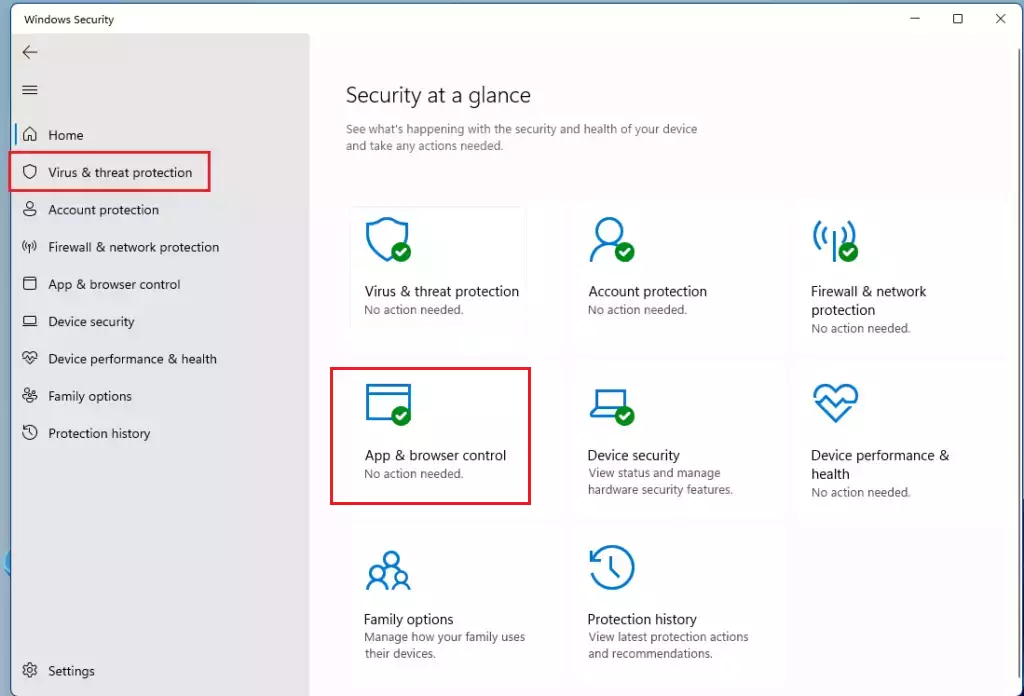
On the App & browser control settings page, under Reputation-based protection, click the Reputation-based protection settings link as highlighted below.
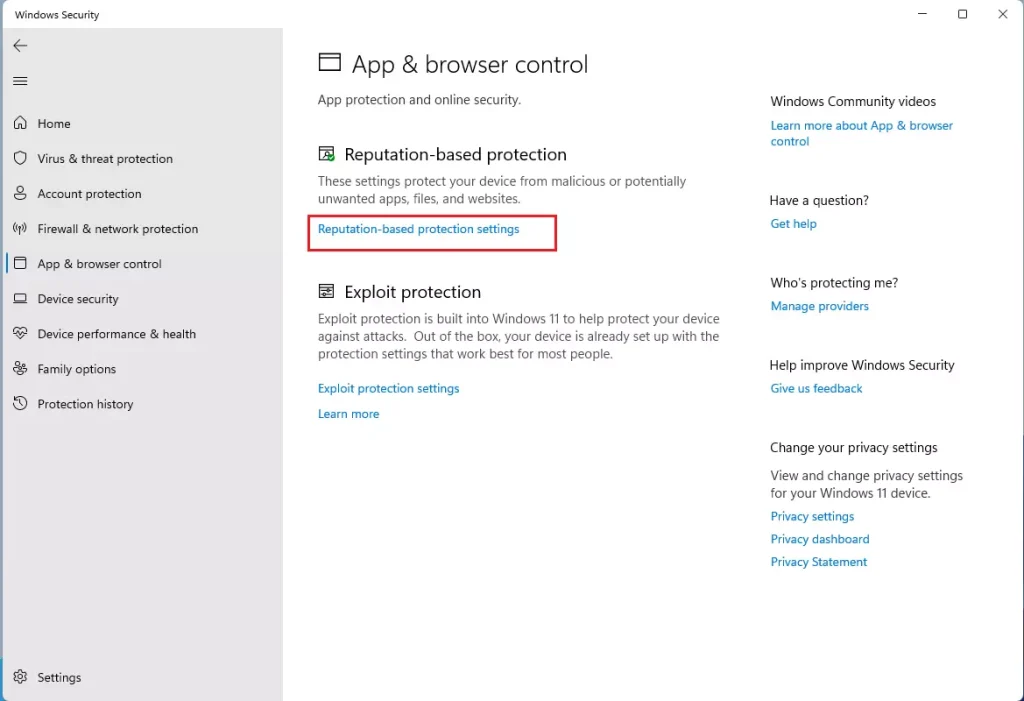
On the Reputation-based protection settings page, under Check apps and files, toggle the button to On or Off to enable or disable apps and files checking with Microsoft Defender.
There are two modes one can choose from:
- On = Warns users that the apps and files downloaded from the web are potentially dangerous but allows the action to continue.
- Off = Turns off Microsoft Defender SmartScreen, so a user isn’t alerted or stopped from downloading potentially malicious apps and files.

That should do it!
Conclusion:
- Microsoft Defender SmartScreen is a crucial security feature in Windows 11, protecting against malicious websites, applications, and potentially harmful file downloads.
- By enabling or disabling the SmartScreen Check apps and files feature, users can customize the level of protection and warnings they receive from Microsoft Defender.
- When enabled, SmartScreen checks apps and files, warns users about potentially dangerous downloads from the web, but still allows the action to proceed, whereas disabling it turns off this protection, thus avoiding alerts for potentially malicious files.

Leave a Reply