This post describes the steps to enable or disable automatic suspension in Ubuntu Linux.
You can configure Ubuntu Linux to suspend when idle automatically. When Ubuntu Linux goes to suspend mode, it’s not turned off – go to sleep. You can resume by pressing a key or moving the mouse, and your session will continue from where you left off.
You can also manually suspend your computer in Ubuntu Linux if your computer hardware supports it. Different intervals can be specified for running on a battery or plugging in.
There are two ways to suspend Ubuntu Linux. One way is to suspend using the command on the system menu, and the other is to enable automatic suspension.
The steps below show you how to put Ubuntu Linux in suspend mode.
How to suspend Ubuntu Linux
As described above, users can suspend Ubuntu Linux manually or automatically. When you suspend Ubuntu Linux, it goes to sleep, preserving your desktop session.
Below is how to suspend Ubuntu Linux.
Manually suspending Ubuntu Linux
If your computer supports it, you can quickly suspend Ubuntu Linux from the system menu on the top bar.
Click the System menu from the top bar. Expand the Power Off / Log Out command, then click the Suspend command as highlighted below.
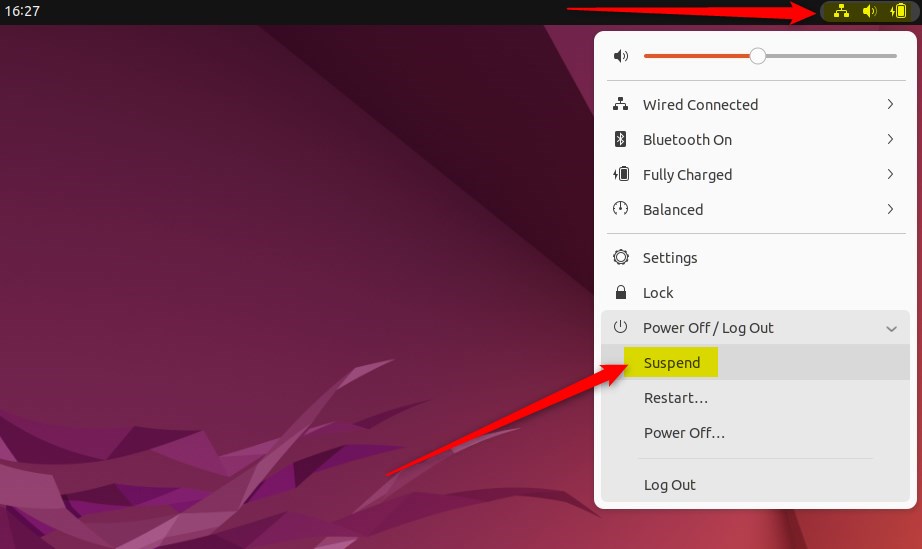
That will suspend your computer.
Enable automatic suspension in Ubuntu Linux
Another way to suspend Ubuntu Linux is to turn on automatic suspension. For example, you can configure your computer to suspend when idle automatically.
Below is how to do that:
Ubuntu Linux has a centralized location for the majority of its settings. From system configurations to creating new users and updating, all can be done from the System Settings panel.

Alternatively, click on the System menu at the top-right corner of the top bar on your desktop.
On the System menu, select Settings, as highlighted below.

In the Settings app, click on Power tile to open the panel.
In the System Settings -> Power settings panel, click on the Automatic Suspend tile under Power Saving Options.
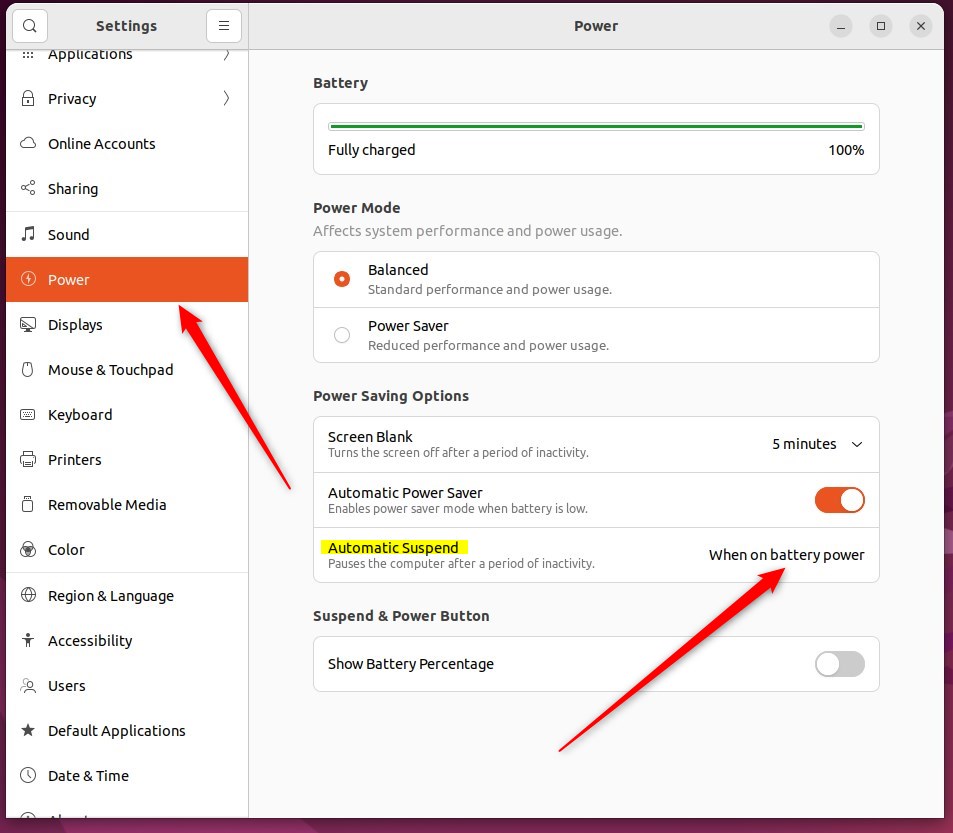
Choose On Battery Power or Plugged In, set the switch to on, and select Delay. Both options can be configured.
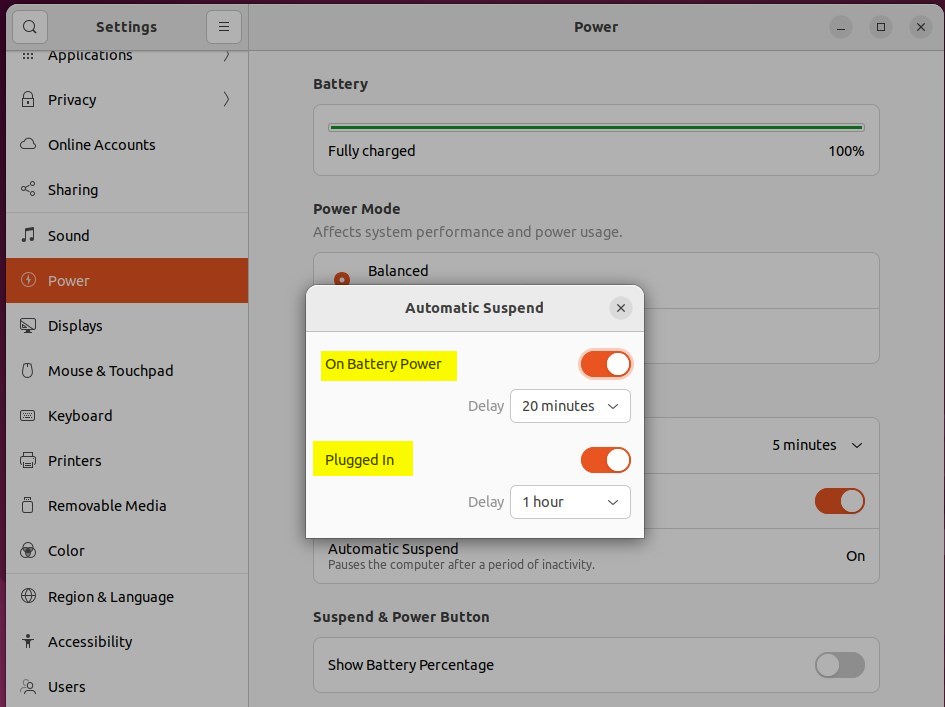
Exit and your changes will be saved.
That should do it! You can now close the Settings app.
Conclusion:
- Enabling automatic suspension in Ubuntu Linux can be a convenient way to save power and preserve your desktop session when the system is idle.
- Whether you prefer manual or automatic suspension, Ubuntu Linux provides options for your specific preferences and hardware support.
- Configuring the automatic suspension settings through the System Settings panel allows for customization based on power source and delay preferences. This ensures a tailored approach to power management.

Leave a Reply