This article explains how to log out, switch users, Power off, and lock screen on Ubuntu desktop.
Learning how to log out, switch users, lock screens, and Power off Ubuntu desktops is essential for anyone who wants to use Ubuntu as their primary operating system.
These features are fundamental to the basic operation of any computer and can help users protect their privacy, conserve Power, and manage user accounts effectively.
For example, locking the screen when stepping away from the computer can help prevent unauthorized access to sensitive data, while switching users or logging out can allow multiple people to use the same computer without interfering with each other’s work.
Additionally, knowing how to power off or restart the computer can help users avoid data loss and ensure the system functions correctly.
Ubuntu Lock Screen:
If you step away from your computer briefly, you can use the lock screen feature to prevent other people from accessing your files or running applications.
If you don’t lock your screen by default, it will lock automatically after a specific time. When you return, raise the lock screen curtain and enter your password to log back in.
Ubuntu Suspend
Most operating systems add a suspend feature to save Power, especially if it’s not actively used. The feature is mainly found on laptops and portable computers using battery power.
If you’re using a laptop computer, Ubuntu, by default, suspends your computer automatically when you close the lid. When your computer is suspended, the system’s state is saved into the computer’s memory and shuts down most of the computer’s functions.
A minimal amount of Power is still used during suspension so that you can continue from where you left off when you return.
Ubuntu Log out or Switch User
If you have multiple users using the same computer, you can let others use the computer by either logging out or switching users. If you switch users, all your applications will continue running, and everything will be where you left it when you log back in.
If you log out, your session will end, and all applications will stop. When you log in back in, you’ll start a new session.
Ubuntu Power off or Restart
If you want to shut down your computer entirely, click the system menu at the top right corner and select the Power off button. A dialog will open, allowing you to either Restart or Power Off.
If other users are logged in, you may not be allowed to power off or restart the computer because this will end their sessions. If you are an administrative user, you may be asked for your password to power off.
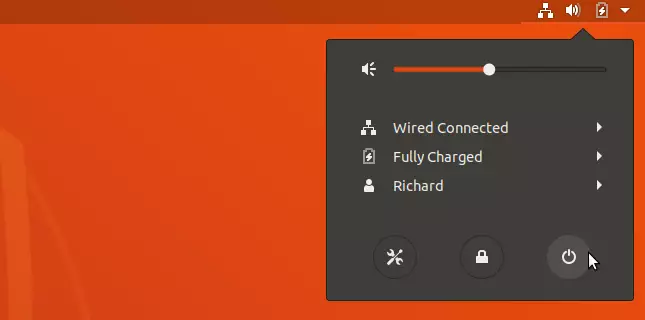
I hope this helps.
You may also like the post below:

Leave a Reply