This article describes steps to enable or disable Airplane mode in Ubuntu Linux.
By now, you probably know a thing or two about airplane mode. If not, here’s a brief overview: airplane mode gives you a quick way to turn off all wireless communications on your PC, smartphone, and mobile devices.
If you’ve traveled by airplane recently, you may have heard the attendants asking to put all wireless communication devices in an airplane just before the plane is about to take off.
This is done so wireless devices don’t interfere with the plane’s communication systems.
There are multiple ways to turn on or off airplane mode on your computers. Some computers have a dedicated airplane mode button on the keyboard area and/or on either side of the computer.
The physical airplane mode switch on your computer allows you to quickly turn off or turn on wireless communications on your device.
How to turn off or on airplane mode on Laptop
As we mentioned above, there are multiple ways to turn on or off airplane mode in Ubuntu Linux. One way is using your computer’s airplane mode button.
If your laptop has a physical airplane mode button, you can quickly turn on or off airplane mode simply by toggling the button to the On or Off position or tapping it to disable or enable.
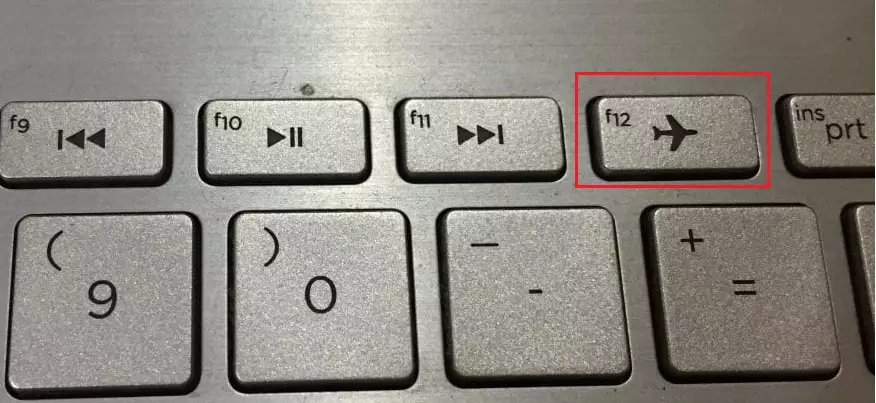
How to turn on or off airplane mode from the System menu in Ubuntu Linux
If your computer does not have a physical airplane mode switch or button, you can turn off or turn airplane mode on in Ubuntu Linux.
In Ubuntu Linux, if your device has a Wi-Fi adapter, you can turn airplane mode on or off directly from the System menu.
The System menu is in the top right corner of the top bar. Click on the System menu and select Airplane mode or Aeroplane Mode.
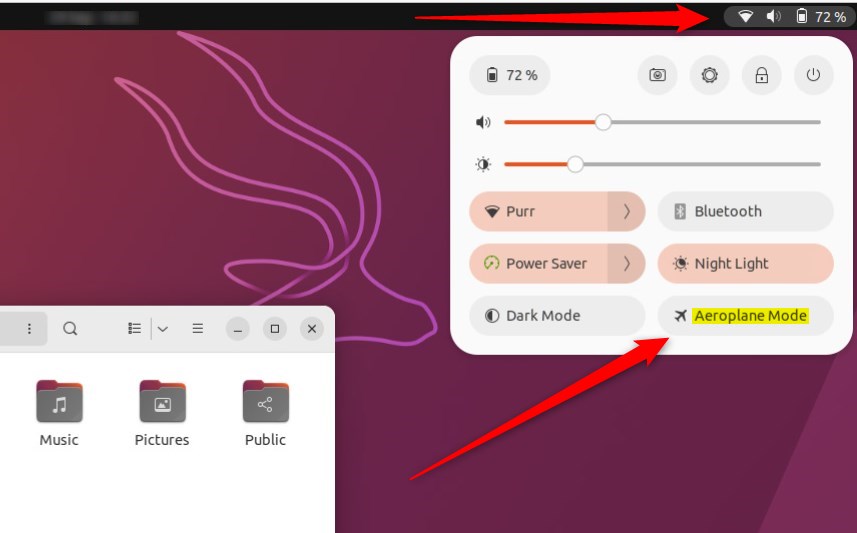
When you click airplane mode to disable, all wireless communications will stop on the computer. Click on it again to re-enable communications.
How to disable or enable airplane from Settings in Ubuntu Linux
Sometimes, you may want to disable Bluetooth altogether in Ubuntu Linux and not just disconnect. You can do that via the Ubuntu Linux System settings pane.
Ubuntu Linux has a centralized location for the majority of its settings. From system configurations to creating new users and updating, all can be done from the System Settings panel.

Alternatively, click on the System menu at the top-right corner of the top bar on your desktop.
On the System menu, select Settings, as highlighted below.

In the Settings app, click on the Wi-Fi tile to open the panel.
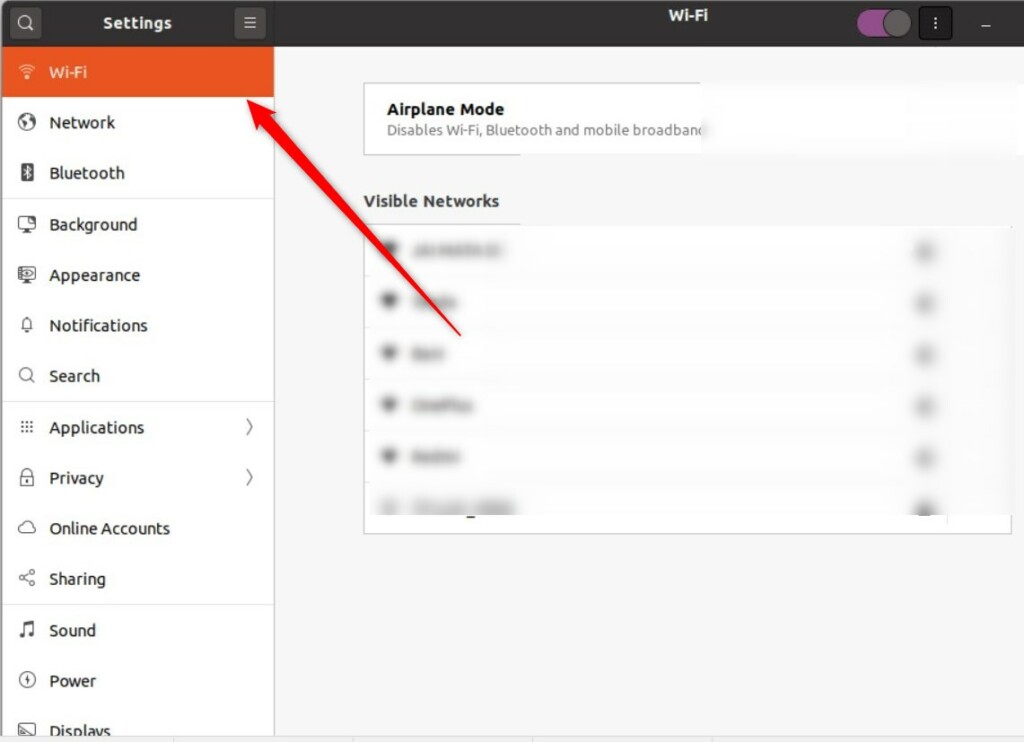
In the System Settings -> Wi-Fi panel, toggle the Airplane Mode switch button to the On position to turn on airplane mode in Ubuntu Linux.
To turn it off, toggle the switch button back to the Off position to disable it.
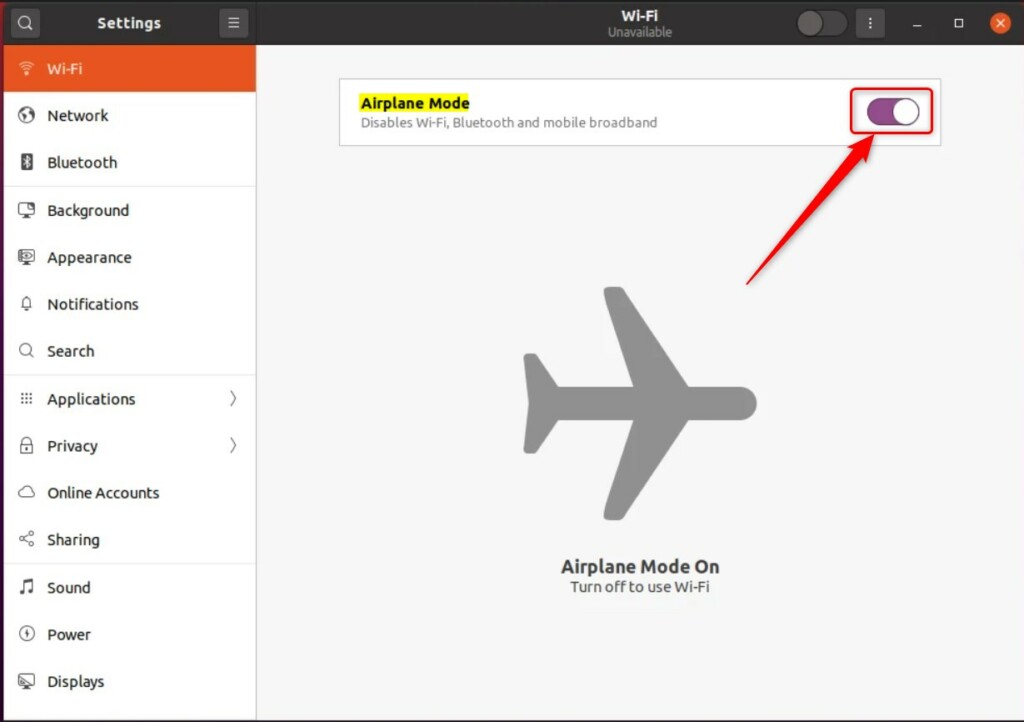
That should do it!
This post showed you how to turn airplane mode on or off in Ubuntu Linux. If you find any error above, please use the comment form below to report.
- Airplane mode provides a quick way to turn off all wireless communications on your device, ensuring compliance with regulations during air travel.
- Different methods exist to enable or disable airplane mode in Ubuntu Linux, including using physical airplane mode buttons, the System menu, and the Settings app.
- You can easily toggle airplane mode on or off using the available options in Ubuntu Linux, giving you control over your device’s wireless communications.

Leave a Reply