This article explains how to turn on or off by adding a period after double tapping the Spacebar on the Touch Keyboard in Windows 11.
Touchscreen devices without physical keyboards will see a built-in virtual keyboard called a Touch keyboard. It can be handy for these devices.
With Windows, many touch-enabled applications will automatically open the touch keyboard when you launch the apps. For example, the Touch keyboard will automatically open when tapping where you want to enter text in a form or text field.
You can also turn on a feature to add a period after double-tapping the Spacebar when using the Touch keyboard.
The steps below show you how to enable or disable it.
Doube-tap to add a period when using the Touch keyboard
As mentioned above, when using the Touch keyboard, you can turn on a feature to add a period after double-tapping the spacebar.
Here’s how to enable or disable it.
First, open the Windows Settings app.
You can do that by clicking on the Start menu and selecting Settings. Or press the keyboard shortcut (Windows key + I) to launch the Settings app.
When the Setting app opens, click the Time & language button on the left.
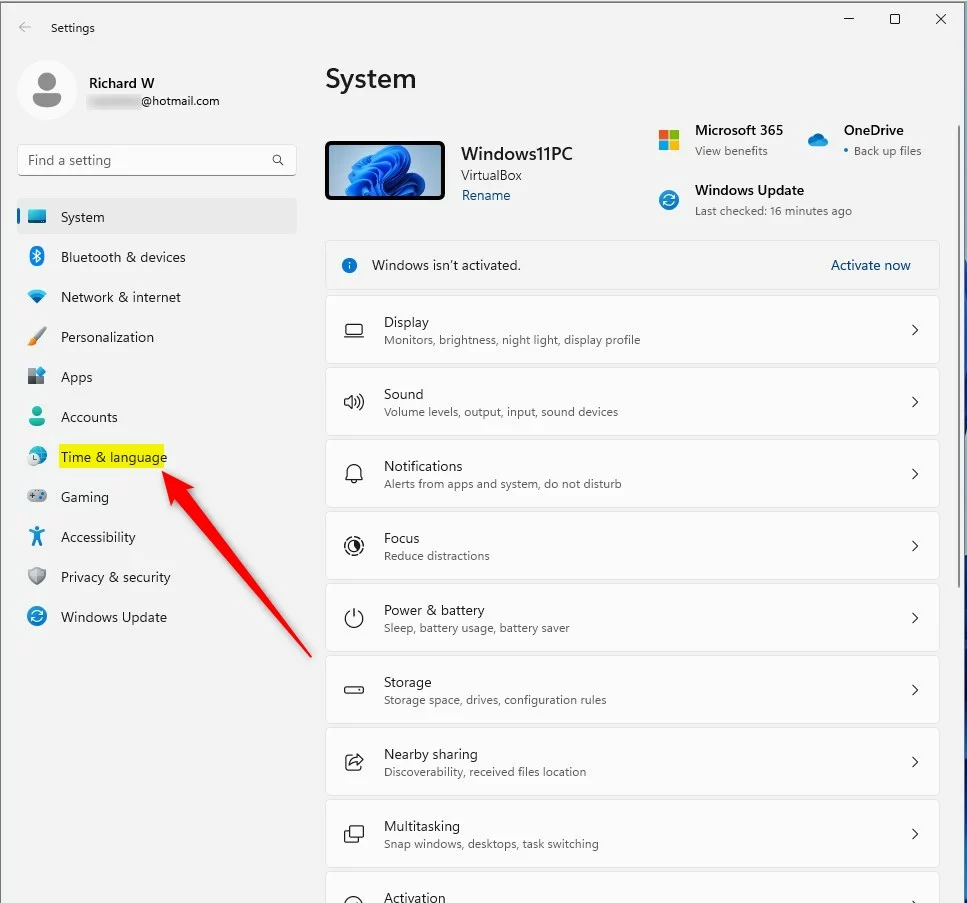
On the right, select the Typing tile to expand it.
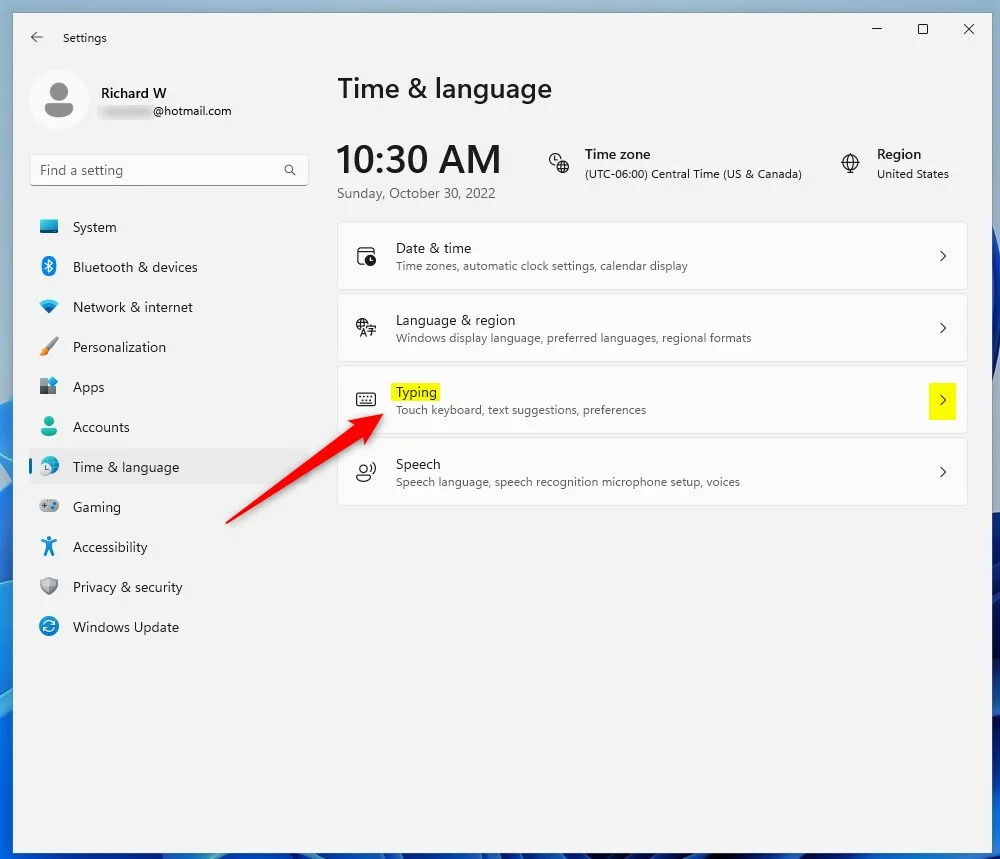
Select and expand the Touch keyboard tile on the Time & language -> Typing settings pane, then check the box next to Add a period after I double-tap the Spacebar to enable it.
To disable it, uncheck the box.
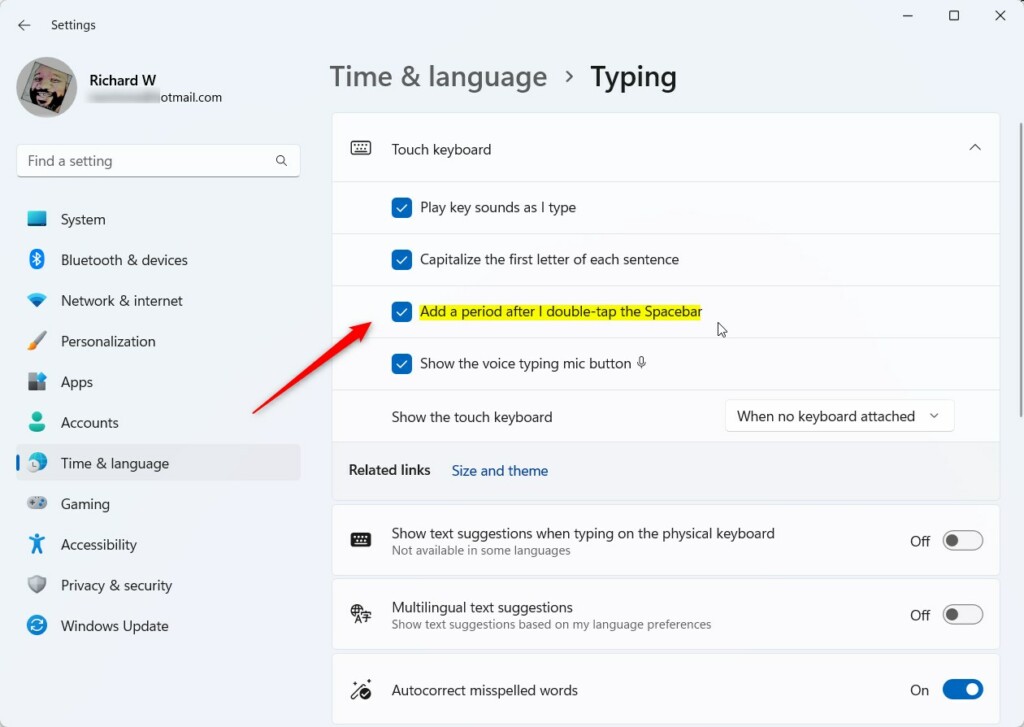
Enable or disable double-tap to add a period with the Touch keyboard via the Registry
Another way users can turn on or off, adding a period after a double-tap on the spacebar with the Touch keyboard in Windows 11, is to use the Windows Registry Editor.
First, open the Windows Registry, and navigate to the folder key below.
HKEY_CURRENT_USER\Software\Microsoft\TabletTip\1.7
If you don’t see the 1.7 folder key, right-click on the TabletTip key, then create the subkey (1.7) folders.
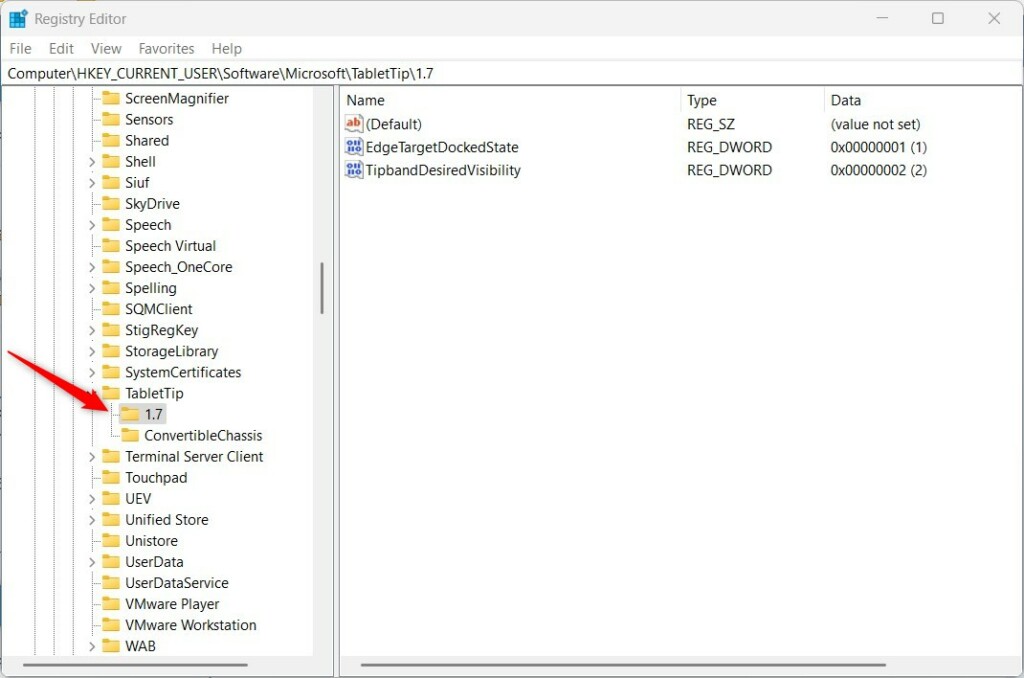
Right-click the 1.7 folder key’s right pane and select New -> DWORD (32-bit) Value. Next, type a new key named EnableDoubleTapSpace.
Double-click the new key item name (EnableDoubleTapSpace) and make sure the Base option is Decimal, and then update the Value data:
- Type 1 to enable this feature.
- Type 0 to disable this feature.
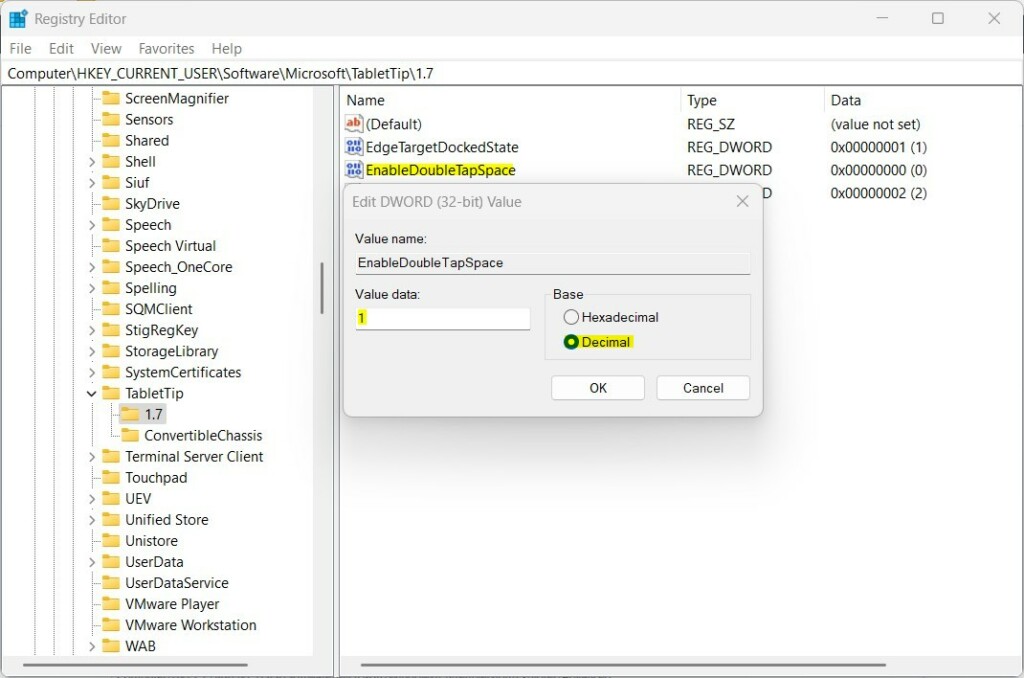
Save your changes and restart your computer.
That should do it!
Conclusion:
- In this article, we have provided step-by-step instructions to enable or disable the feature of adding a period after double tapping the spacebar when using the Touch keyboard in Windows 11.
- Users can conveniently follow these methods through the Windows Settings app or the Windows Registry Editor to customize this functionality according to their preferences.
- By explaining both the Settings app and the Registry Editor methods, we aim to cater to users of varying technical proficiencies.
- Hopefully, this guide has been helpful, and if there are any questions or contributions, we encourage readers to utilize the comments section for further discussion.

Leave a Reply