This article explains how to enable or disable checkboxes to select items in File Explorer when using Windows 11.
Windows allows checkboxes to be added in File Explorer to make selecting multiple files easier.
Using checkboxes to select items in File Explorer can be handy when using a touchscreen or tablet device. Even those using PCs with mice can use this feature to select multiple files if they can’t figure out how to select multiple items the standard way.
So, this feature is handy for some but annoying for others. If check boxes are enabled in File Explorer, and you want to turn them off, continue below.
How to enable File Explorer checkboxes on Windows 11
As mentioned above, one reason for using checkboxes in File Explorer is to make selecting multiple files easier. If you wish to enable this feature, follow the steps below.
To do that, open File Explorer.
With File Explorer open, click the View command on the toolbar, as shown below. On the View context menu, click Show ==> Item check boxes, as shown in the image below.
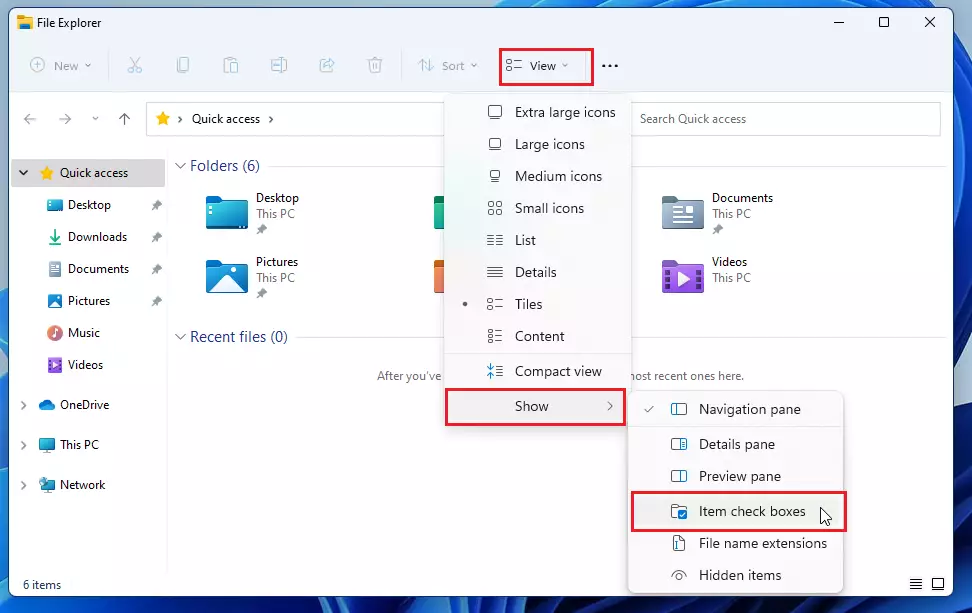
Once you enable it, the next time you use File Explorer, you should see check boxes next to the items you can select.
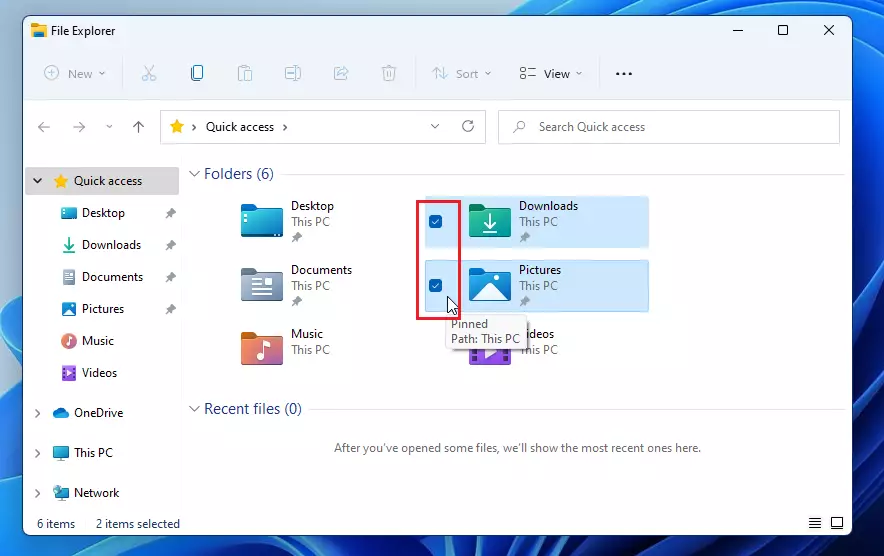
That should do it!
Conclusion:
- Utilizing checkboxes in File Explorer can simplify the process of selecting multiple files.
- This feature is beneficial for both touch-screen users and those using a mouse who prefer visual selection aids.
- Enabling or disabling the checkbox feature is a straightforward process.
- Remember that you can toggle this setting anytime based on your preference.
- Experiment with this feature to find the selection method that best suits your workflow.

Leave a Reply