This article explains how to turn notifications on or off in Skype on Windows 11.
WhatsApp is a popular cross-platform messaging app that allows users to send text and voice messages, make voice and video calls, share files, and more.
One can configure many settings with the WhatsApp app in Windows, including starting the WhatsApp app at login, turning read receipts on or off, and more.
Another setting one can configure with WhatsApp for Windows is turning notifications on or off. Users can turn individual notifications for messages, reactions, and calls on or off, even when the app is closed.
Some people prefer to turn off notifications to avoid being disturbed during important meetings, while others prefer to keep them on to stay updated with important messages.
Turning off notifications for certain messages or calls can also help reduce distraction and increase productivity. Ultimately, it depends on the individual’s needs and preferences.
Turn notifications on or off in WhatsApp
As mentioned above, users using WhatsApp on Windows can turn notifications on or off to help reduce distractions and increase productivity.
Here’s how to do that.
First, launch the app by clicking the Start menu and selecting it on the All Apps list.

When the app opens, click the Settings (gear) button at the bottom left corner.

On the Settings pane, click the Notifications tab on the left.
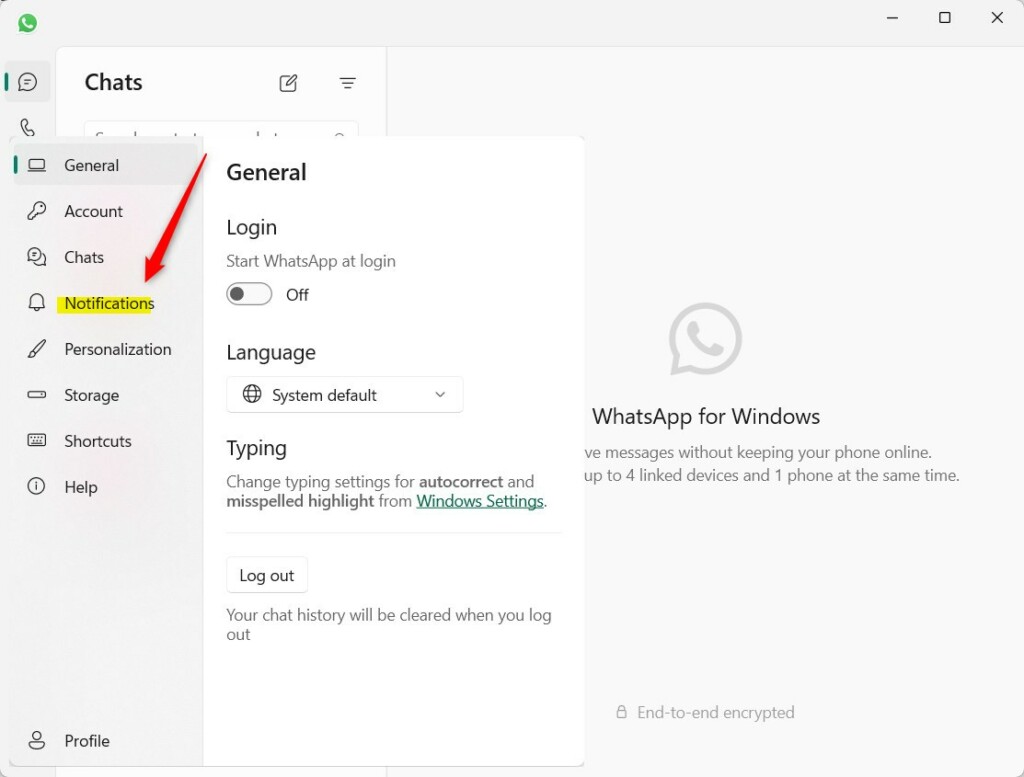
On the right, under Notifications, toggle the buttons for the following settings to turn notifications on or off for them.
- Messages
- Reactions
- Calls
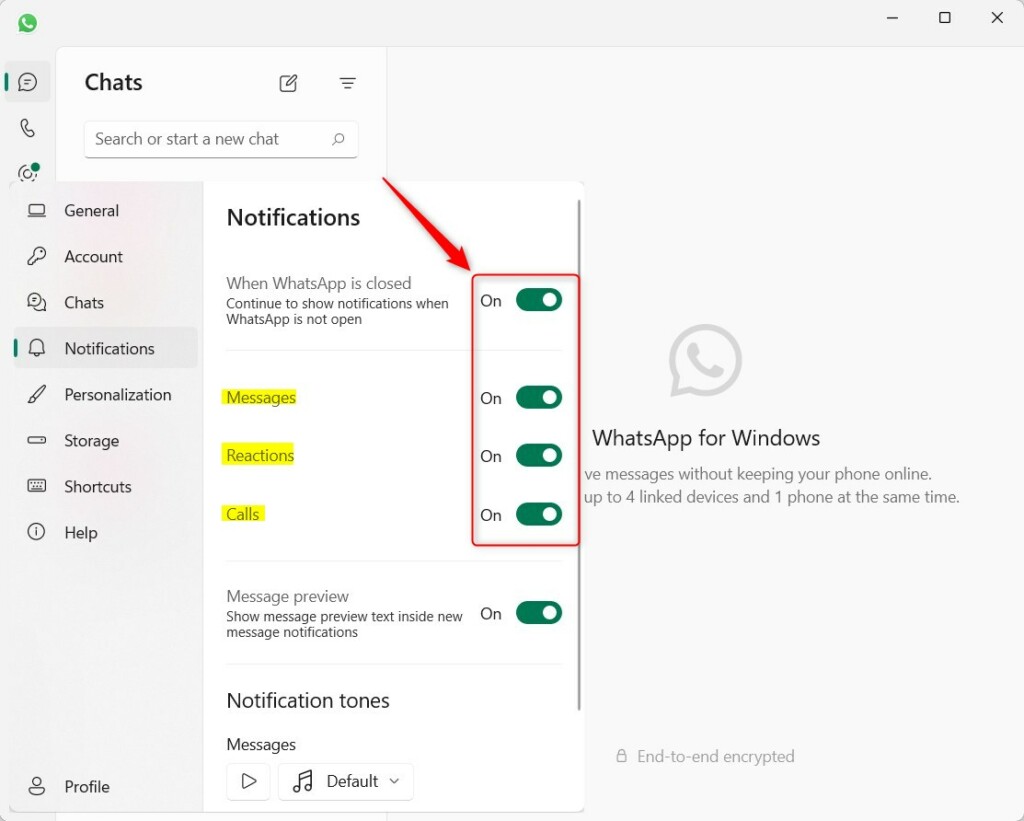
You can also turn notifications when WhatsApp is closed on or off.
That should do it!
Conclusion:
- Managing notifications in WhatsApp for Windows 11 is essential for reducing distractions and increasing productivity.
- Users can conveniently toggle messages, reactions, and call notifications on or off based on their needs.
- The option to enable notifications even when the app is closed provides flexibility for staying updated without constant interruptions.
- Understanding and customizing these settings is crucial for an optimal messaging experience, whether one keeps notifications on or turns them off.
- Following the simple steps outlined above, users can effectively control their WhatsApp notifications and tailor their messaging environment to suit personal preferences.

Leave a Reply