This article explains how to turn “Get the latest Microsoft Edge updates faster” on or off in Windows 11.
Microsoft Edge is the default browser in Windows 11. However, users can switch to their preferred or favorite browser anytime. Edge is based on Chromium, similar to Google Chrome and other Chromium-based browsers today.
Microsoft has added a new feature in Edge that allows users to get the latest updates faster. When on, Microsoft Edge will automatically update when the browser is idle. Your tabs will automatically be restored.
Turning on the “Get the latest Microsoft Edge updates faster” feature in Windows 11 can help ensure that your Edge browser stays up-to-date with the latest security updates and bug fixes. This feature allows the browser to update automatically when it’s not in use, so you won’t have to manually check for updates or wait for them to download and install.
However, some users may prefer to turn this feature off, especially if they have limited internet bandwidth or want to control when updates are installed. Turning off this feature will prevent Edge from updating automatically and will require you to manually check for updates and install them when they become available.
Turn “Get the latest Microsoft Edge updates faster” on or off
As mentioned above, users can get the latest Microsoft Edge updates faster on Windows 11 to stay up-to-date with the latest security updates and bug fixes.
Here’s how to do it.
First, open the Microsoft Edge browser.
Then click on Setting and more (Alt+F) three dots (…) in the upper right-hand corner to access the Settings menu.

On the Settings page on the left panel, click the Privacy, search, and services button.
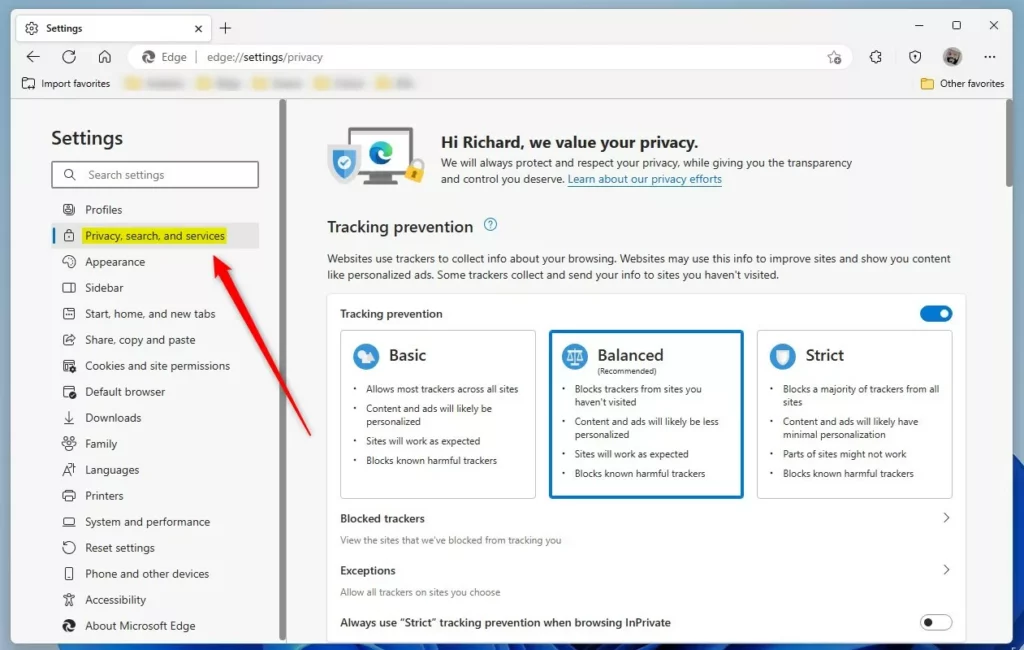
On the right, under Security, select the Get the latest Microsoft Edge updates faster tile. Then, toggle the switch button to the On position to enable it.
To disable it, toggle the switch button to the Off position.
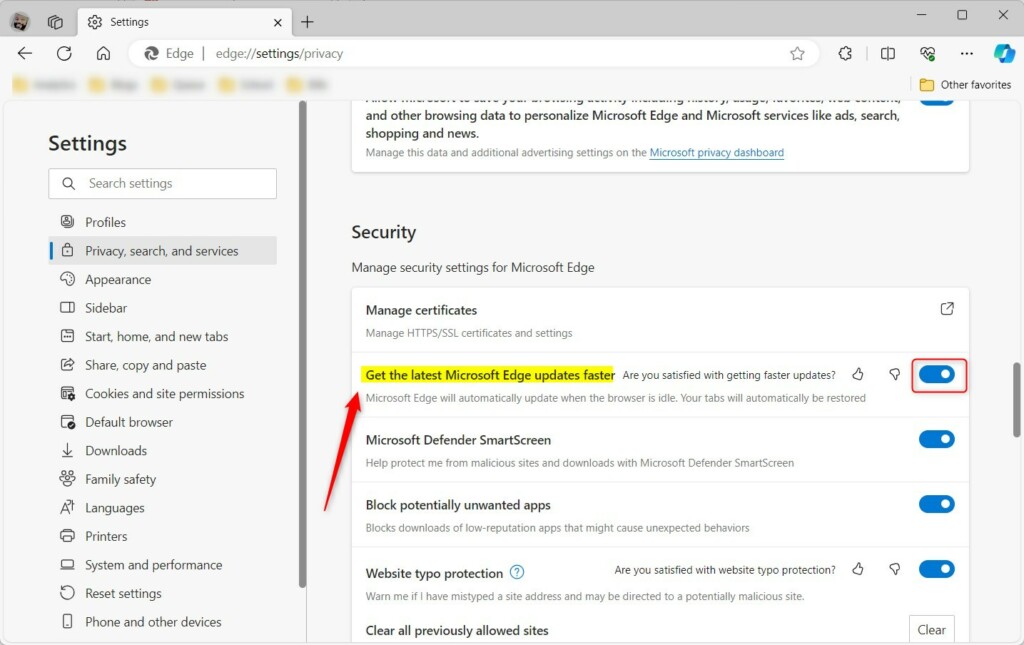
That should do it!
Conclusion:
- Enabling the “Get the latest Microsoft Edge updates faster” feature ensures automatic updates when the browser is idle, keeping it up-to-date with the latest security patches and bug fixes.
- Disabling this feature may be preferable for users with limited internet bandwidth or those who prefer to update manually to have more control.
- Following the simple steps outlined above, users can easily toggle this feature on or off based on their preferences, optimizing their Microsoft Edge browsing experience.

Leave a Reply Cancel reply