This article describes changing the Phone Link app theme and enabling or disabling Dark Mode in Windows 11.
Windows allows users to use the Phone Link app to link their phones and seamlessly communicate and transfer data.
The Phone Link app lets you instantly access your Android or iPhone apps from your PC. Then, using a Wi-Fi connection or Bluetooth connection, browse, play, order, chat, and more — all while using your PC’s larger screen and keyboard.
The Phone Link app also supports different themes for in-app dialog. For example, you can use light, dark, or system-setting app themes.
If you want to switch the in-app theme for the Phone Link app, including turning on dark mode, the steps below will show you how.
Turn on or off dark mode in the Phone Link app
As described above, you can change the default theme in the Phone Link app. However, the steps below will show you what to do if the standard theme isn’t displaying correctly on your machine or if you want to enable a dark mode.
To do that, use the steps below.
First, open the Phone Link app.
You can do that by clicking on the Start menu -> All apps -> and selecting Phone Link.
Alternatively, click the Phone Link background app icon on the Taskbar (Taskbar overflow) to open.
When the app opens, click the Settings (gear) button at the top right.
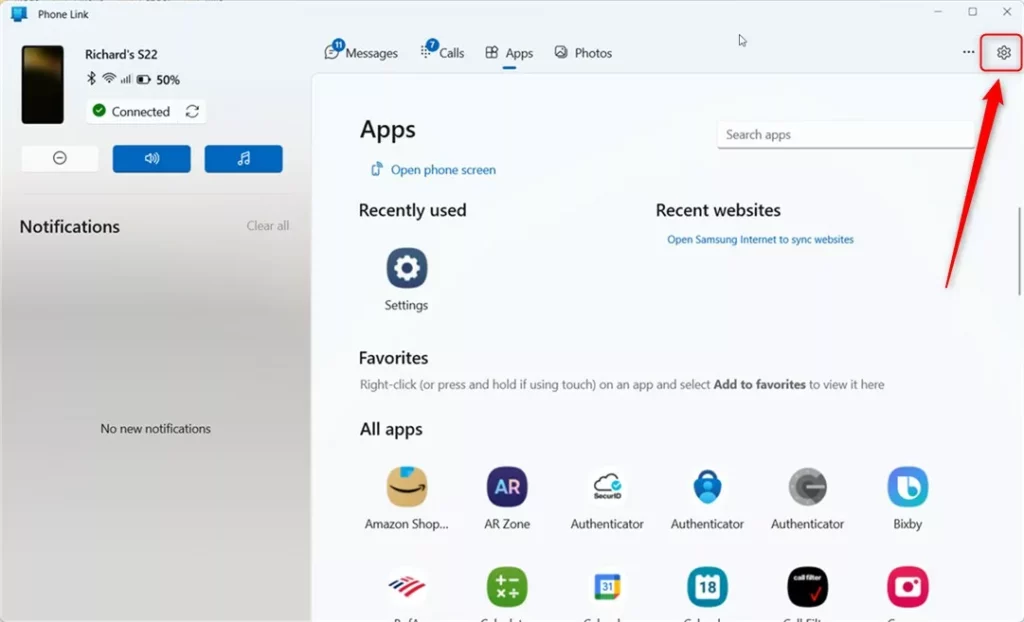
On the Settings -> Personalization pane, under Theme, choose a theme for the Phone link app. Changing the Theme here won’t affect your Windows theme.
You can choose the following:
- Light
- Dark
- Use Windows settings
After making your changes above, exit and close the Phone Link app.
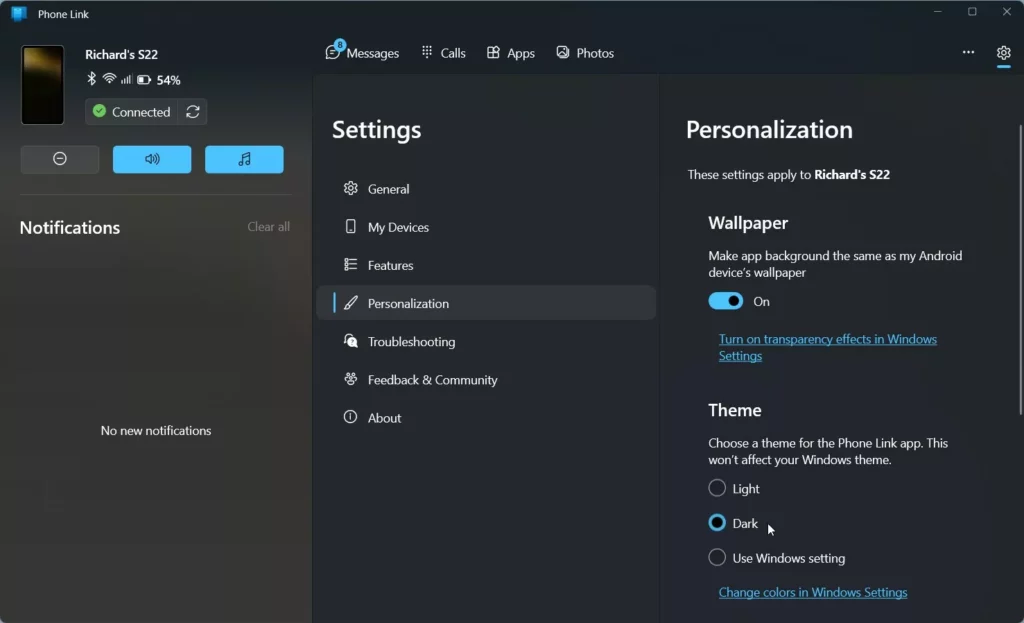
That should do it!’
Conclusion:
- The Phone Link app in Windows 11 offers seamless communication and data transfer between your phone and PC.
- Users can easily change the in-app theme and enable dark mode for a personalized experience by following the steps provided.
- Whether using a Wi-Fi or Bluetooth connection, the Phone Link app ensures convenient access to phone apps from the PC, optimizing the larger screen and keyboard for a better user experience.

Leave a Reply Cancel reply