This article explains how to turn “Appear in search results” on or off in Skype on Windows 11.
Skype is a popular video chat and messaging application by Microsoft. It allows users to make voice and video calls, send instant messages, and share files with other Skype users for free over the internet.
One can configure many settings with Skype, including turning contact-only Skype calls on or off, hiding or unhiding the Today tab, turning Auto-download photos and files on or off, pasting copied messages as quotes, changing text size, sending messages with Enter key, showing the mini menu when selecting text, turning notifications on or off, and more.
When you use Skype, your account will appear in search results for all Skype users, even people you haven’t chatted with. There’s a setting to turn it off if you don’t want to be found when people you haven’t chatted with search for you on Skype.
You may want to turn off the “Appear in search results” feature in Skype if you don’t want your account to appear in search results for all Skype users. By default, your account will appear in search results for all Skype users, even those you haven’t chatted with.
This is how people find each other on Skype. However, if you prefer to keep your account private and only connect with people you know, you can turn this feature off. Conversely, if you want to be discoverable by other Skype users and make new connections, you can choose to turn this feature on.
Turn off your account appearing in Skype search results
As described above, you can turn off or on your account appearing in Skype search results for all Skype users. Keep it on so others can find you when they search Skype. Turn it off if you want to keep your account private and only connect with people you know.
Here’s how to do that.
First, launch the app by clicking the Start menu and selecting it on the All Apps list.

You can also launch the app from the Taskbar or Taskbar overflow.

Click the Settings and more ( …) button in the Skype window next to your profile picture and select Settings on the menu.

On the Settings page, select the Notifications on the left.
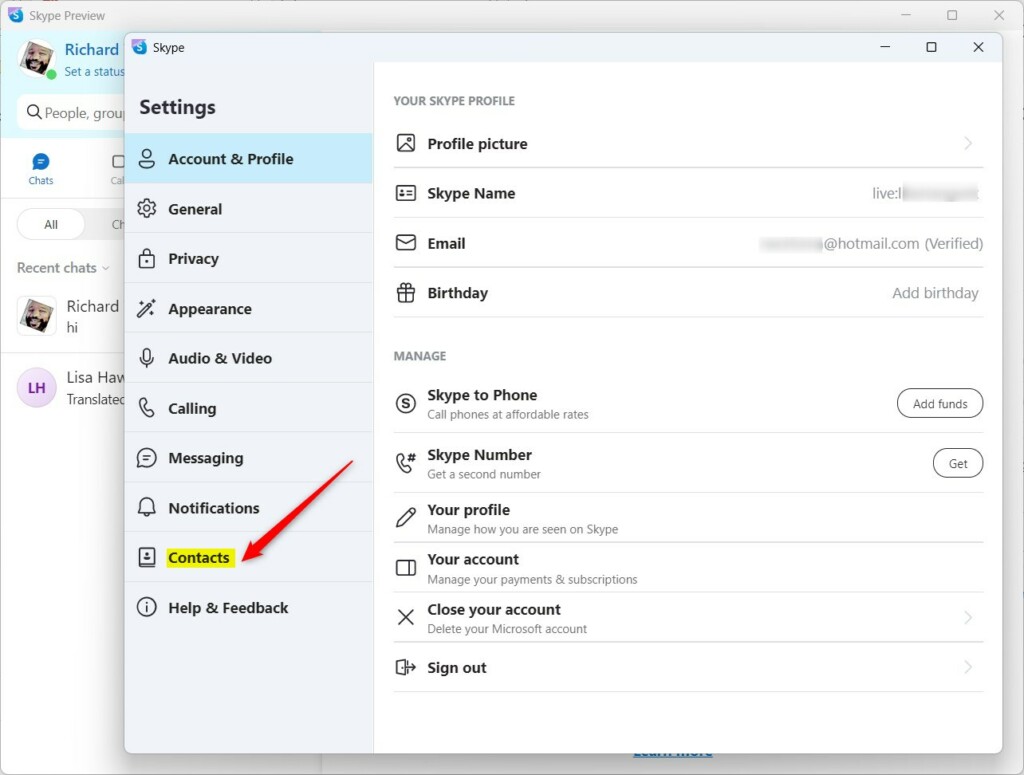
Next, select the Privacy tile on the CONTACTS settings page to expand it.
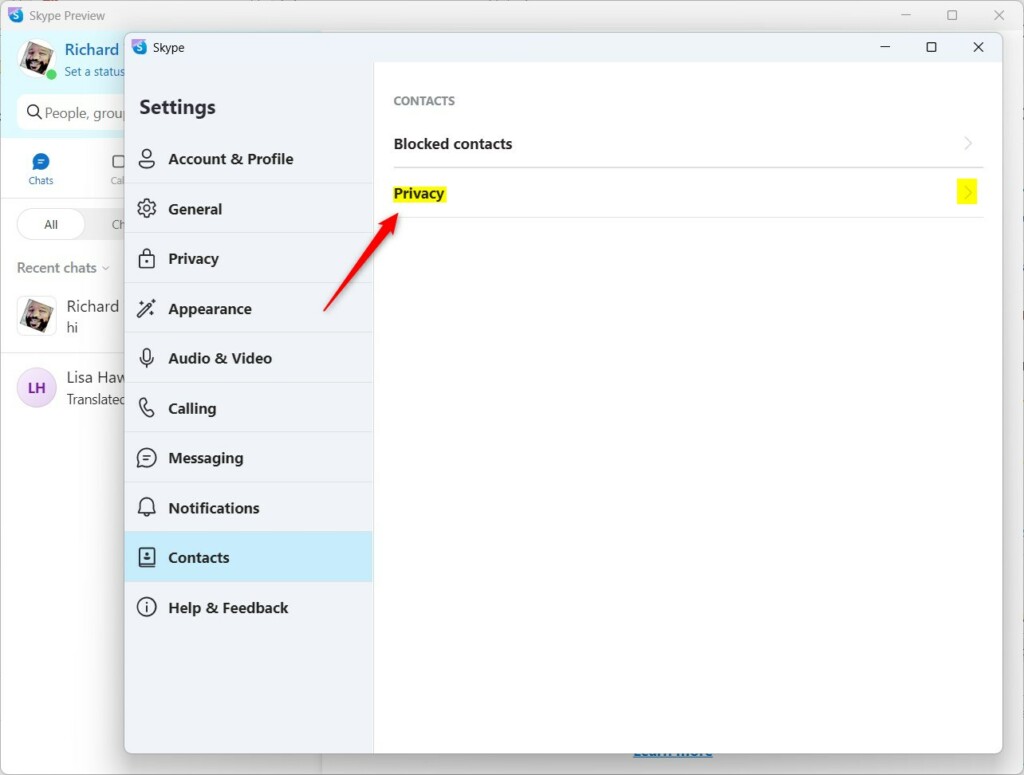
Next, select the “Appear in search results” tile under SEARCH on the Privacy setting window and toggle the buttons to the On position to enable them.
To turn it off, toggle the button back to the Off position.
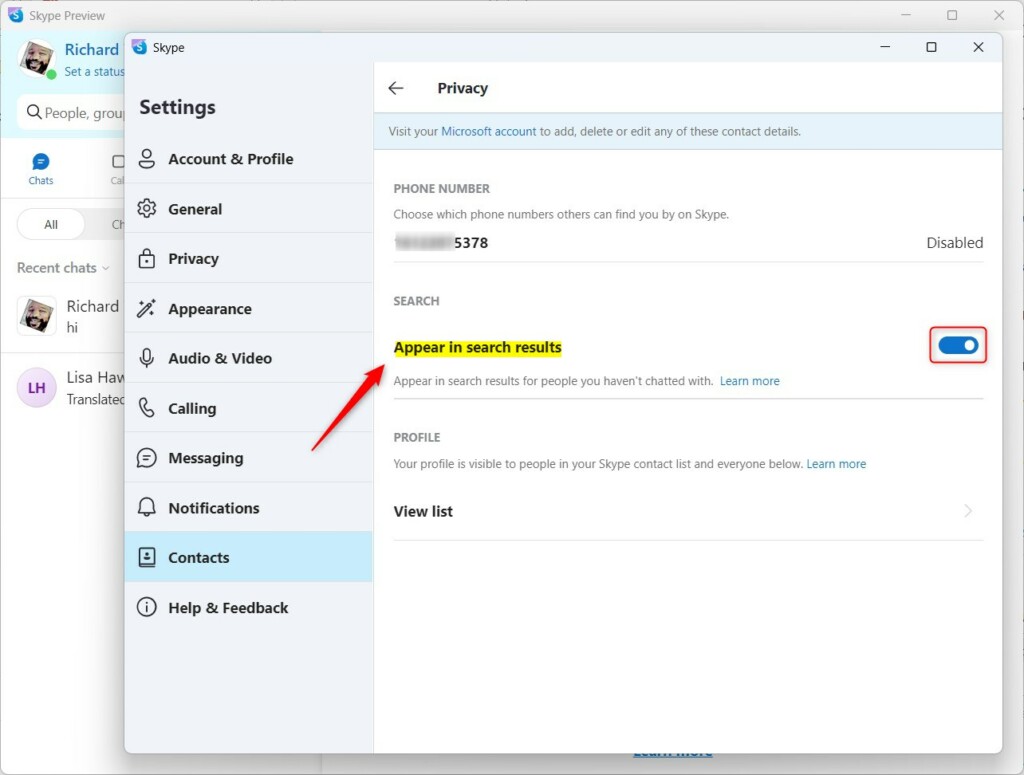
When you turn it off, your account won’t be included in Skype search results when people search for you.
That should do it!
Conclusion:
- Learned how to turn “Appear in search results” on or off in Skype on Windows 11
- Step-by-step guide to configure Skype privacy settings
- Discovered the importance of controlling account visibility in search results
- Detailed instructions were provided for both enabling and disabling the feature
- There is an opportunity for readers to provide feedback or additional insights through the comments form below

Leave a Reply