This article explains how to sign other users out of their sessions in Windows 11.
Windows supports multiple accounts on the same machine. Users can have separate and individual profiles on the same computer.
Windows also allows multiple accounts to be signed in simultaneously, with files and processes running on each profile. In cases where a user forgets to sign out of their session, other users with administrative rights can sign that user out without logging in as them.
This is nice, especially if a user who forgets to log out is running a process that is impacting the system’s performance, or, for security reasons, you may not want the user logged in while away. Whatever the reason, you can easily log users off in Windows, and the steps below will show you how to do that.
This can be done from the Task Manager or the Command Prompt console.
How to disconnect other users on Windows 11
As mentioned above, Windows is a multi-account platform. It can handle multiple sign-in sessions from various accounts. If you want to sign out a forgotten user, the steps below show you how.
To sign out other users from their session on Windows 11, open the Task Manager. To do that, click the Start button, search for Task Manager, and select and open the app.
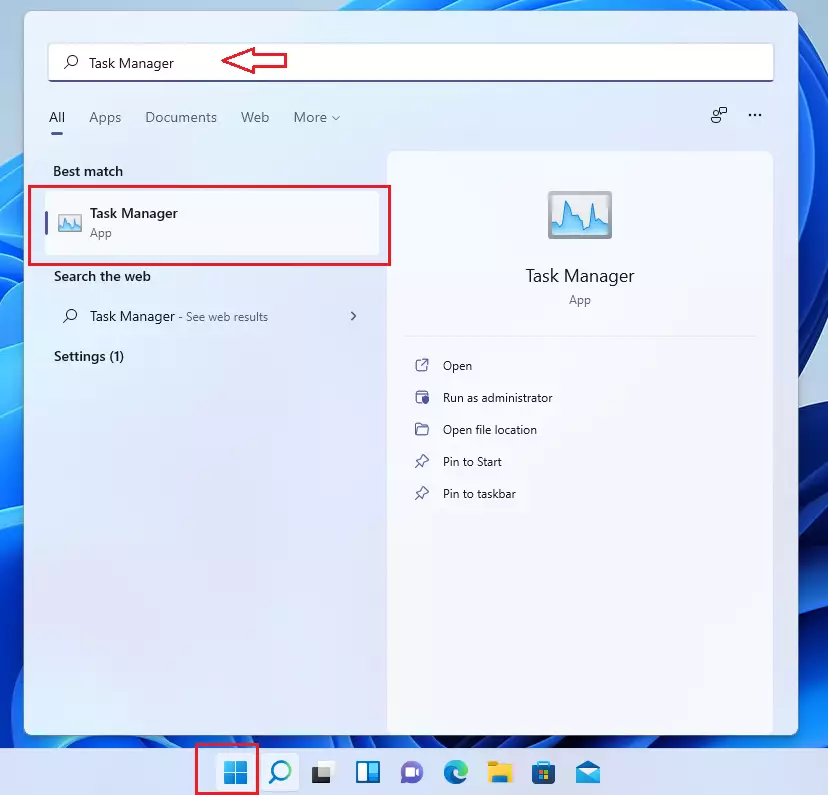
Alternatively, you can press the Task Manager by pressing CTRL + SHIFT + Esc keys on your keyboard.
When Task Manager opens, click More details, as highlighted below.
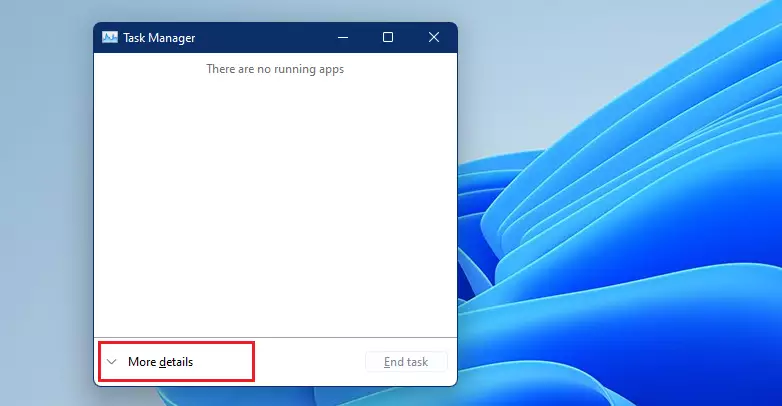
On the More details window, click the Users tab. Then select the user you want to sign out and click “Sign Out” at the bottom of the window.
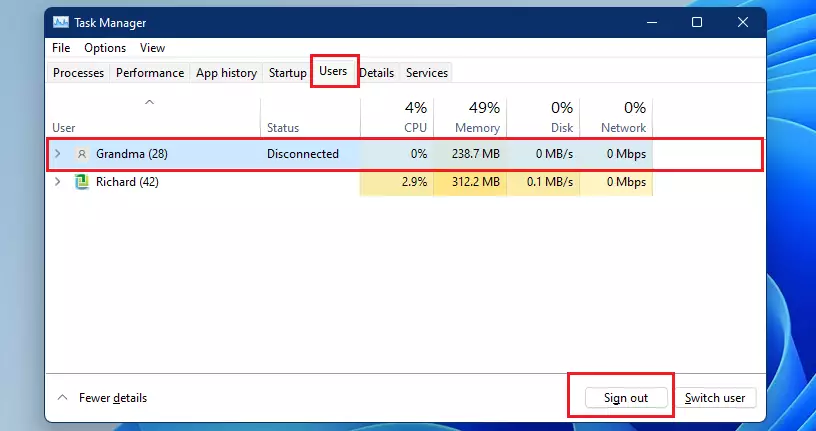
A Prompt lets you know that any unsaved data on the user’s account could be lost if you proceed. Click the Sign-out user button to sign the user out.
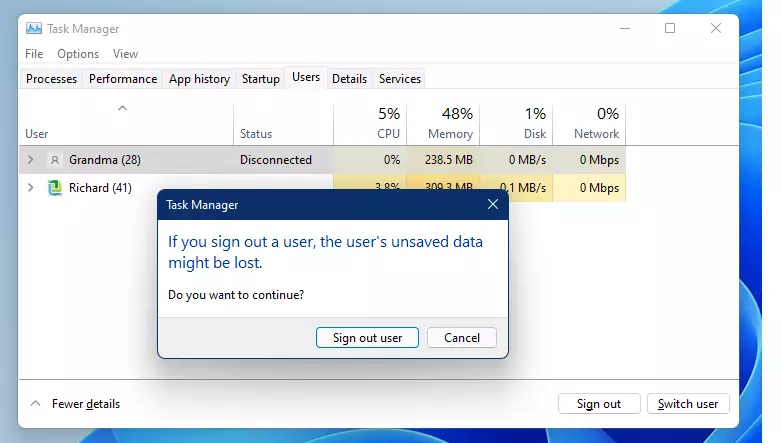
How to sign other users out on the command prompt
You can also sign other users out from the command prompt console. To do that, open the command prompt as an administrator.
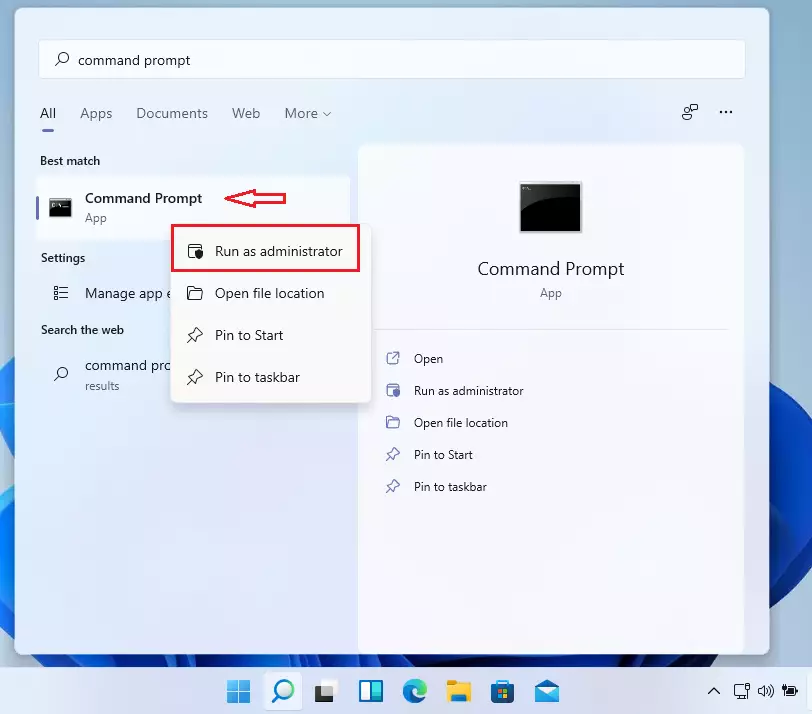
Then run the commands below to list all signed-in users.
query session
That should list current user sessions.
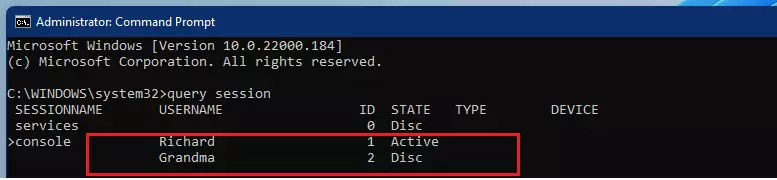
Run the logoff command with the user session ID to log off other accounts.
logoff 2
Replacing the ID with the user’s ID, you want to sign out.
That will log the account out without warning.
That should do it!
Conclusion:
- Windows 11 allows multiple user accounts, enhancing flexibility and usability on shared devices.
- Users can be signed out of their sessions using the Task Manager or Command Prompt.
- Signing out users can help maintain system performance and security.
- Always be mindful that signing out a user may result in the loss of unsaved data.
- Mastering these methods provides control over user sessions, ensuring a smooth experience for all users on the system.

Leave a Reply Cancel reply