This post describes steps to show the mouse pointer location using the CTRL key in Ubuntu Linux.
You may want to try this trick if you’re having difficulty finding the mouse pointer on your screen.
Ubuntu Linux has a standard mouse pointer size and color, which is small and black. Unfortunately, the tiny default size usually isn’t helpful, especially for people with poor vision.
With wide screens and higher resolutions, spotting the mouse pointer across bigger areas or even double screens cannot be easy.
Showing the pointer location on the screen may also be helpful, and the steps below show you how to do that.
How to find your mouse pointer fast on Ubuntu Linux
Windows 11 lets you quickly find your mouse pointer by circling it when you hit the CTRL key. Here’s how to set it up.
Ubuntu Linux has a centralized location for the majority of its settings. From system configurations to creating new users and updating, all can be done from the System Settings panel.

Alternatively, click on the System menu at the top-right corner of the top bar on your desktop.
On the System menu, select Settings, as highlighted below.

In the Settings app, click on the Accessibility tile to open the panel.
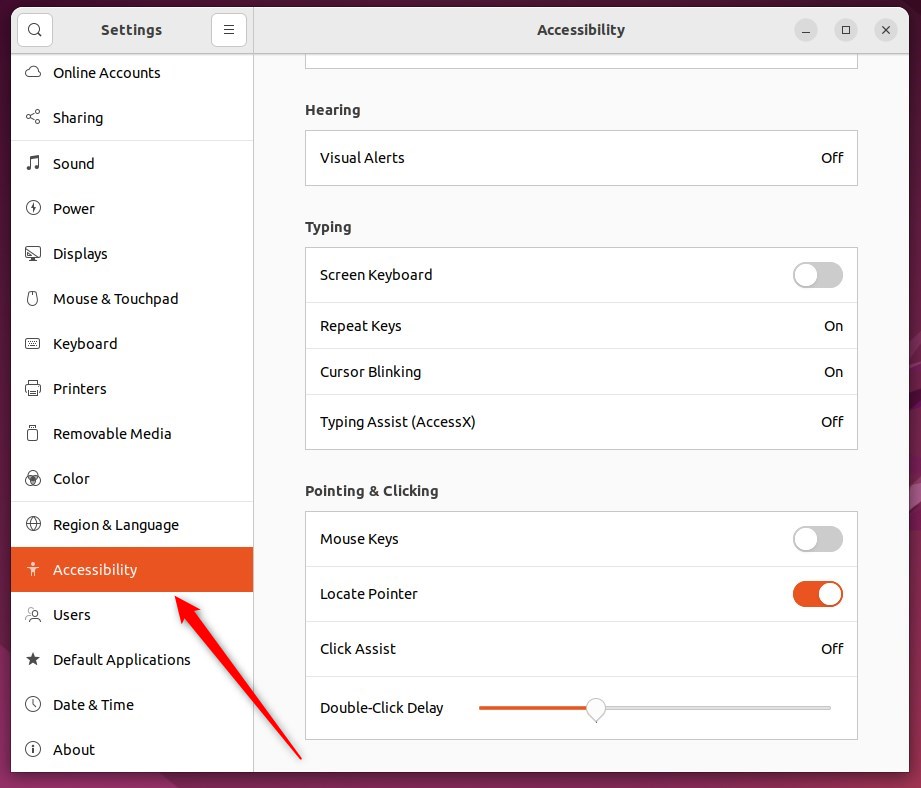
In the System Settings -> Accessibility panel, under Pointing & Clicking, toggle the Locate Point button to the On position to enable.
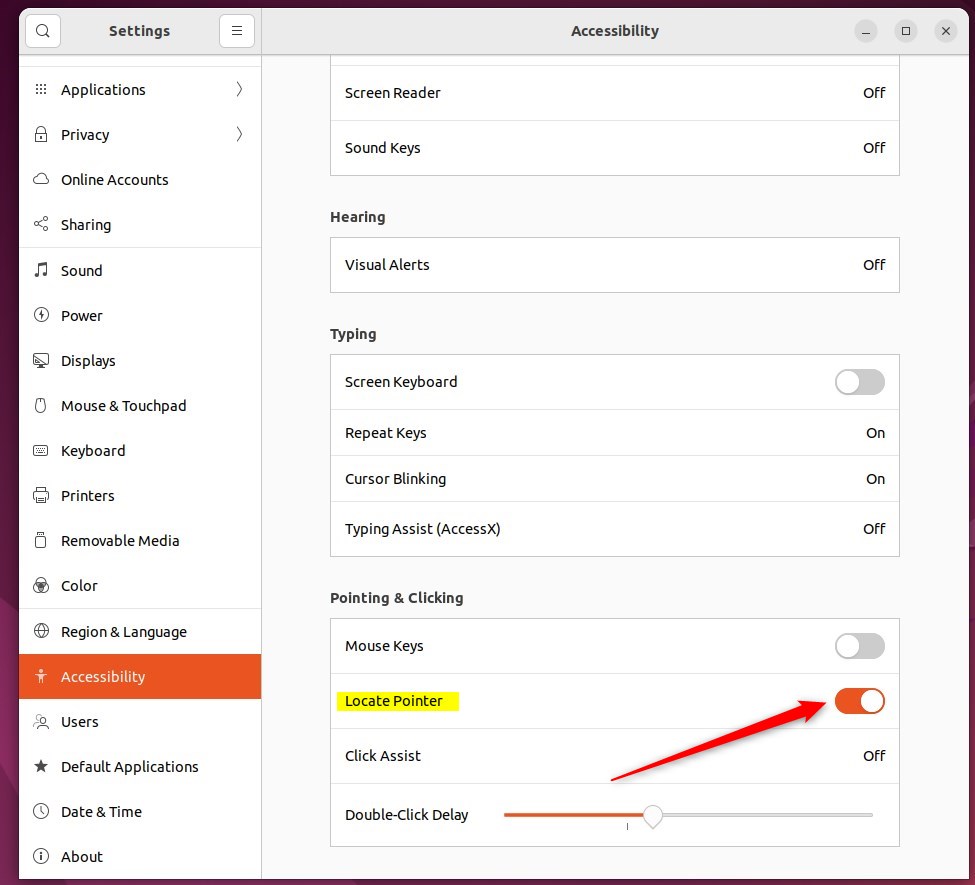
To disable it, toggle the switch back to the Off position.
When you hold down the CTRL key, it will show the pointer’s or cursor’s location.
That should do it! You can now close the Settings app.
Conclusion:
- Enabling the Locate Pointer feature can help users quickly find the mouse pointer on Ubuntu Linux.
- This feature is especially useful for individuals with poor vision or those using wide, high-resolution screens.
- The CTRL key can be utilized to toggle the visibility of the pointer’s location, providing a convenient way to keep track of its position.

Leave a Reply