This post describes the steps to remove or uninstall software packages in Ubuntu Linux.
Our previous post showed you how to install additional applications and software packages in Ubuntu Linux.
Applications and Software you can use and manage with Ubuntu Linux desktop typically have a graphic user interface (GUI). In addition, you can use Ubuntu Software to remove applications you no longer use.
You may also wish to remove Software that does not have a GUI. To remove such Software, you can use Synaptic or the command line. Note that Synaptic does not list snaps.
Applications are available in two formats: snap packages and Debian packages. Ubuntu Software will first list the snap packages for software packages available in both formats.
Below is how to remove or uninstall Software in Ubuntu Linux.
How to uninstall Software in Ubuntu Linux
As described above, you can use Ubuntu Software to remove applications you no longer use in Ubuntu Linux.
Below is how to do that.
Click the Ubuntu Software icon in the Dock, or search for Software in the Activities overview search bar.
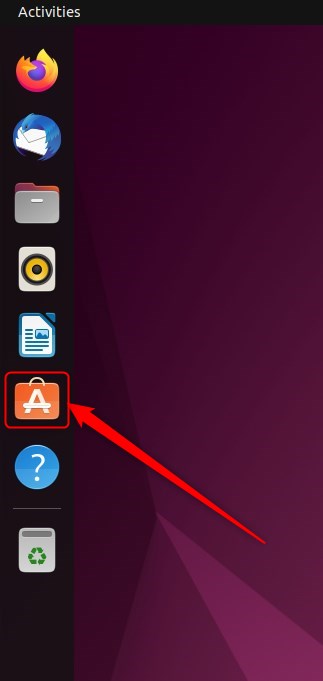
When Ubuntu Software launches, search for an application, select a category, and find an application from the list.
By default, it will open in the Explore tab. The installed tab includes all installed Software. The Updates tab shows a list of software with updates available.
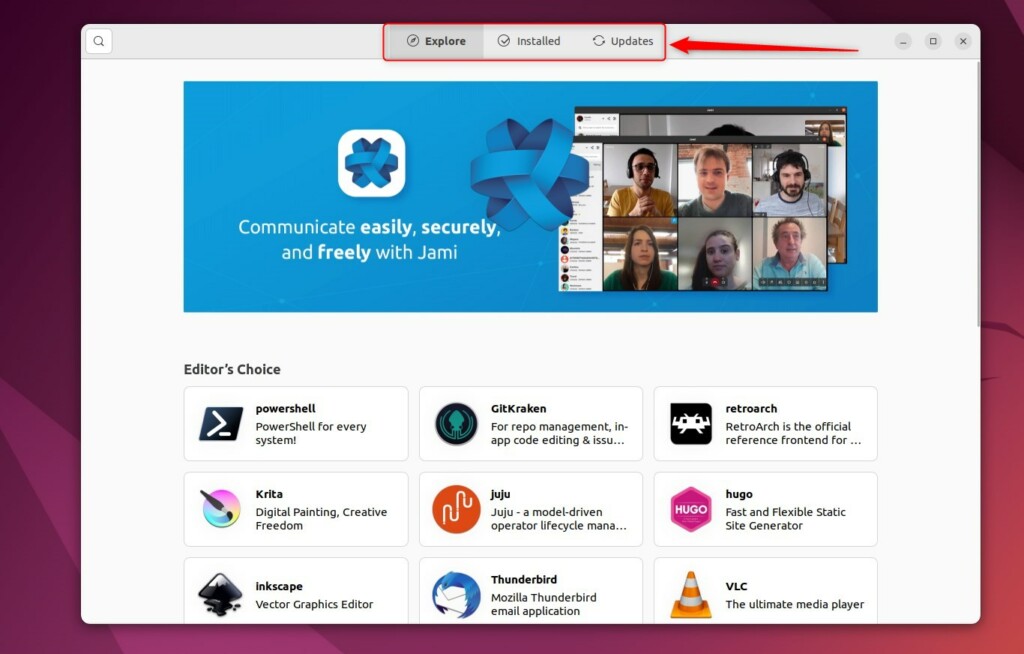
In the Ubuntu Software app, click the Installed button at the top.
Find the application you want to remove using the search box or looking through the list of installed applications.
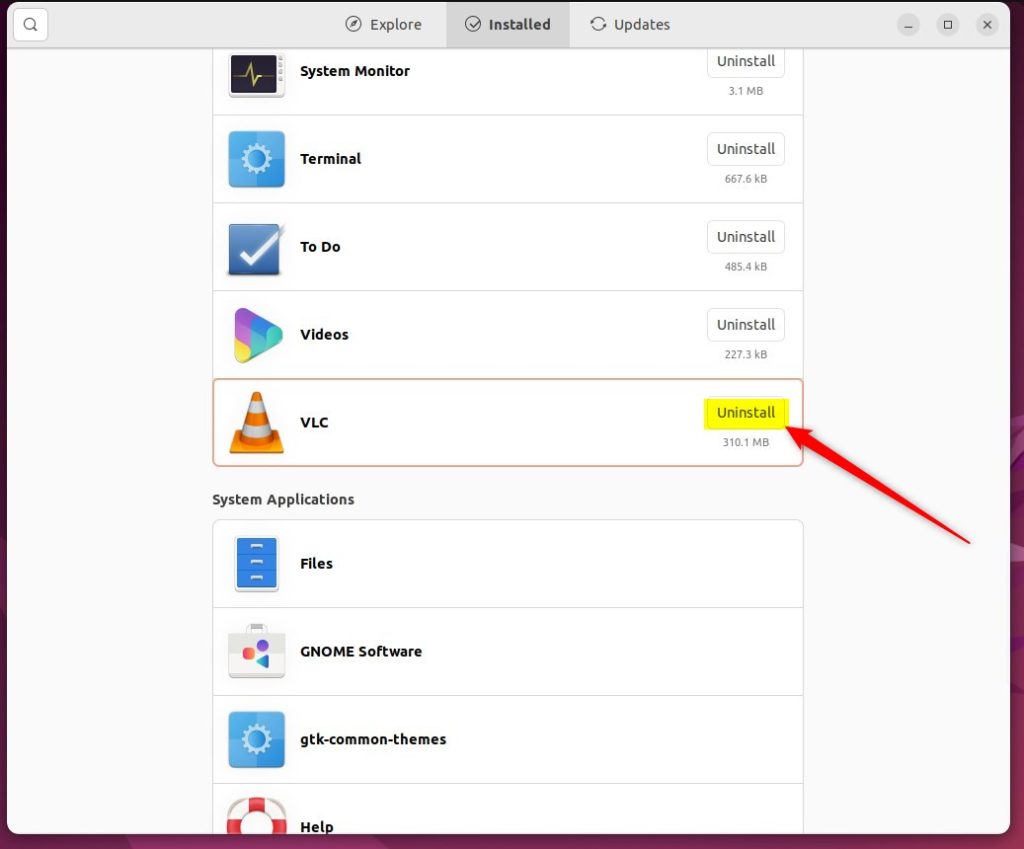
Select the application and click Uninstall or Remove by clicking the delete button.
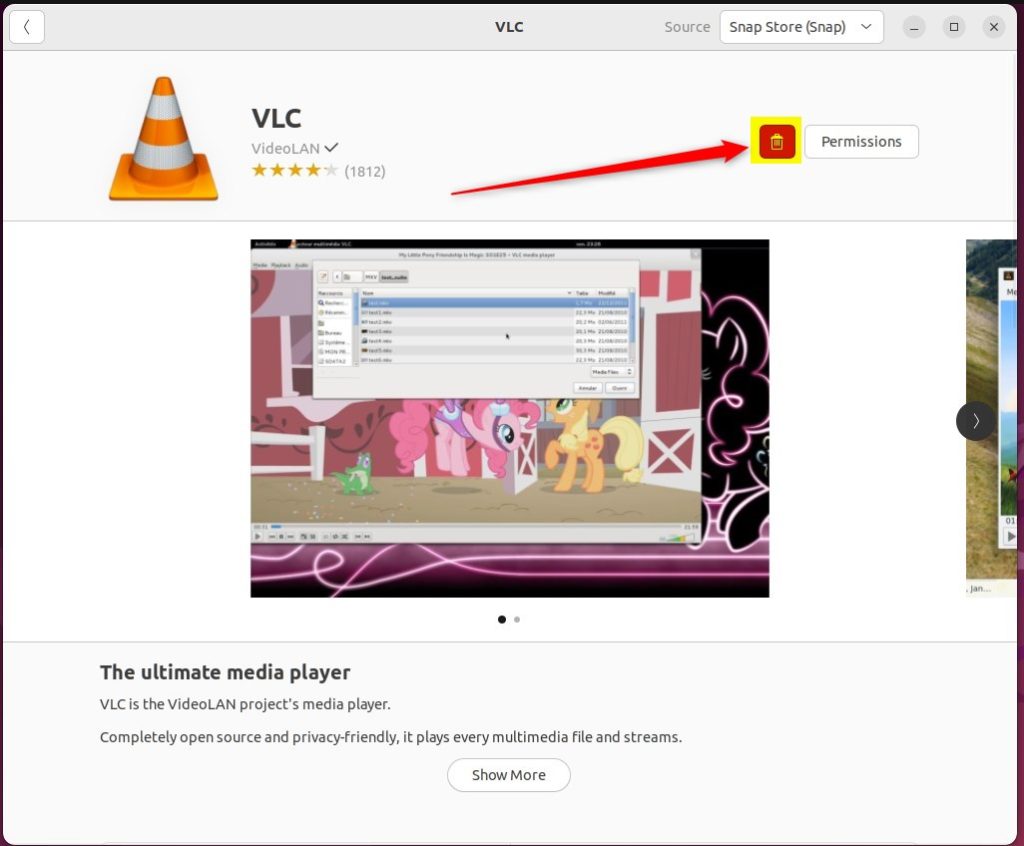
Confirm that you want to remove the application.
You will be asked to authenticate by entering your password. Once you have done that, the application will be removed.
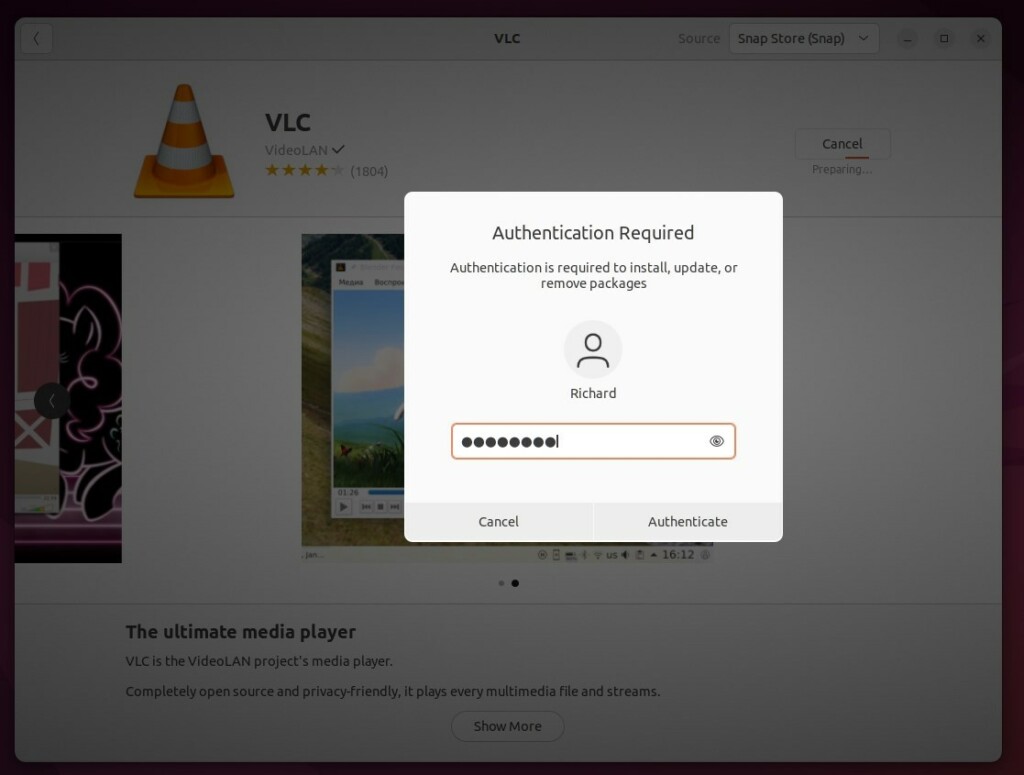
Some applications depend on other applications to work correctly. Therefore, if you remove an application that other packages depend on, all dependent applications will also be removed.
Do this for every application you want to remove in Ubuntu Linux.
How to remove package on the command line console
If you prefer to use the comment line console, follow the steps below.
Like above, where you search for all installed packages, you can use the apt list command to list all installed packages.
For example, run the commands below to list all installed Debian packages.
sudo apt list --installed
That should list all installed packages.
To remove a package you find on the list, run the apt-get or apt command to uninstall it.
sudo apt remove package_name
Replace package_name with the package you wish to uninstall.
To uninstall multiple packages, run the commands below
sudo apt remove package_name_1 package_name_2
You use apt-get with purge options to remove packages and their configuration settings files.
example,
sudo apt purge package_name
For the Snap package, you can list using the commands below:
snap list
Then, remove Snap packages using the commands below:
sudo snap remove package_name
That should do it!
Conclusion:
- Uninstalling software packages in Ubuntu Linux is a straightforward process using the graphical interface or the command line console.
- Ubuntu Software provides an intuitive way to manage installed applications and remove those no longer needed.
- When using the command line, the ‘apt’ and ‘snap’ commands are essential for removing Debian and Snap packages, respectively.
- Always ensure the removal is authenticated and confirmed to prevent accidental deletions and understand the potential impact on dependent applications.
- Feel free to provide feedback or additional insights in the comments section below.

Leave a Reply