This article describes the steps to open the File Explorer Options window in Windows 11.
The File Explorer options window is where one can configure many settings for File Explorer, including hiding and unhiding file extensions, opening folders in its window, and many more.
File Explorer in Windows 11 still retains some of the same classic looks as in previous versions of Windows but with a new minimalistic menu that only shows basic commands.
With the new menu layout in Windows 11, some of the options visible on the menu in previous versions are now hidden, making it challenging to find the folder options.
All menu commands and options have been relocated to three new menus: layout and view, Filter, and See more (horizontal ellipses).
How to find the folder options in File Explorer in Windows 11
As described above, File Explorer in Windows 11 still retains some of the same classic looks as in previous versions of Windows but with a new minimalistic menu that only shows basic commands.
Below is how to find the folder options in the new File Explorer in Windows 11.
First, open File Explorer on Windows 11. You can use the Windows key + E shortcut to open File Explorer.
Once opened, click the See more ( … ) in the command bar to expand, then select Options.
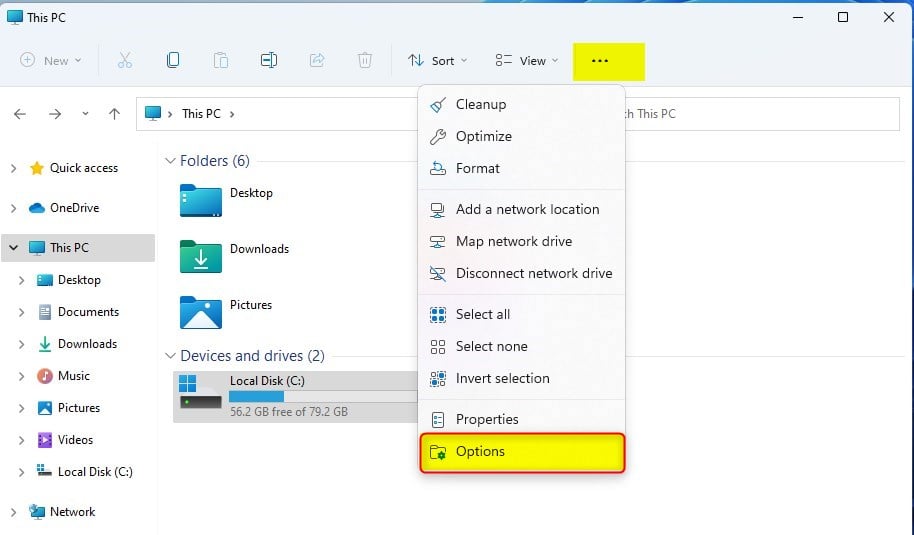
That will show the folder options window.
Alternatively, go to the Start menu, search, and open the Control Panel. Then, under Best match, select the Control Panel app to open.
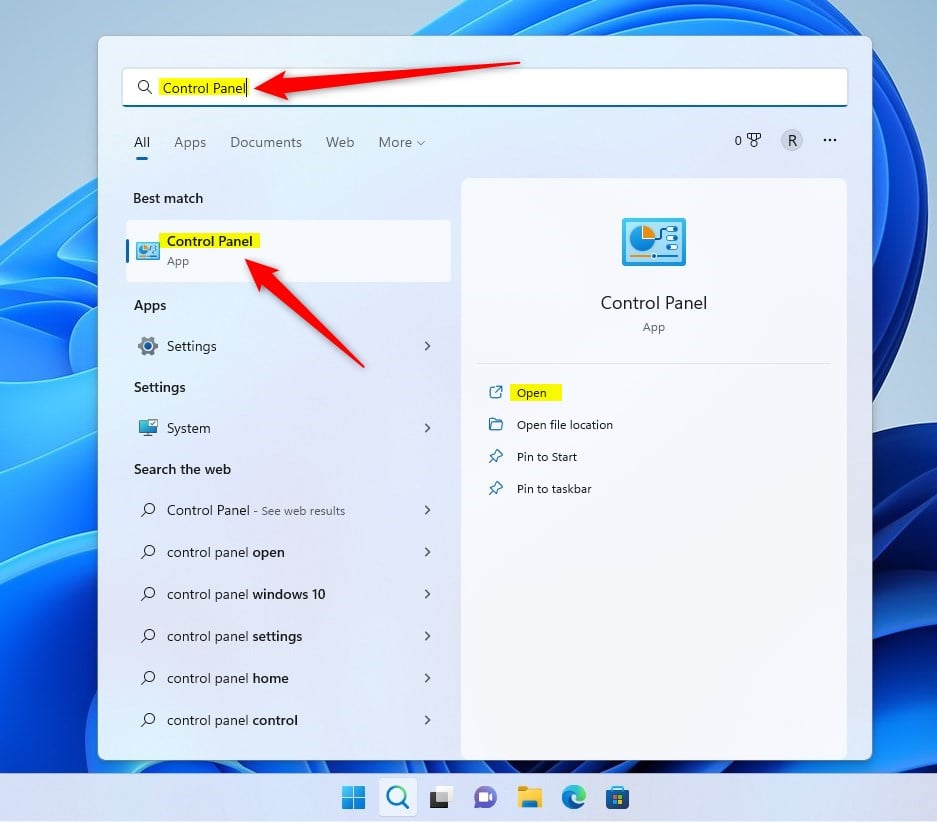
In the Control Panel app, select the Appearance and Personalization link.
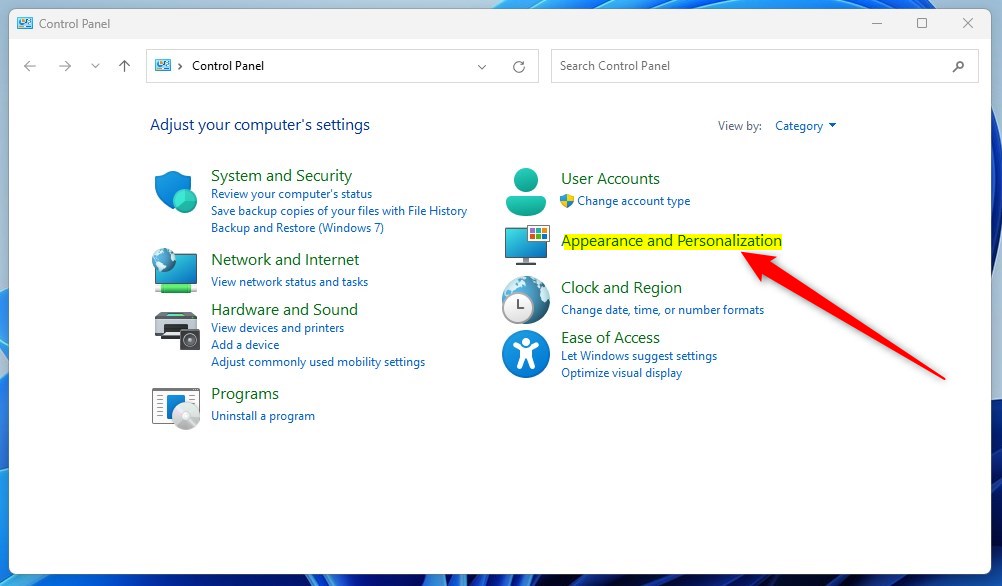
In the Control Panel -> Appearance and Personalization settings pane, click on File Explorer Options.
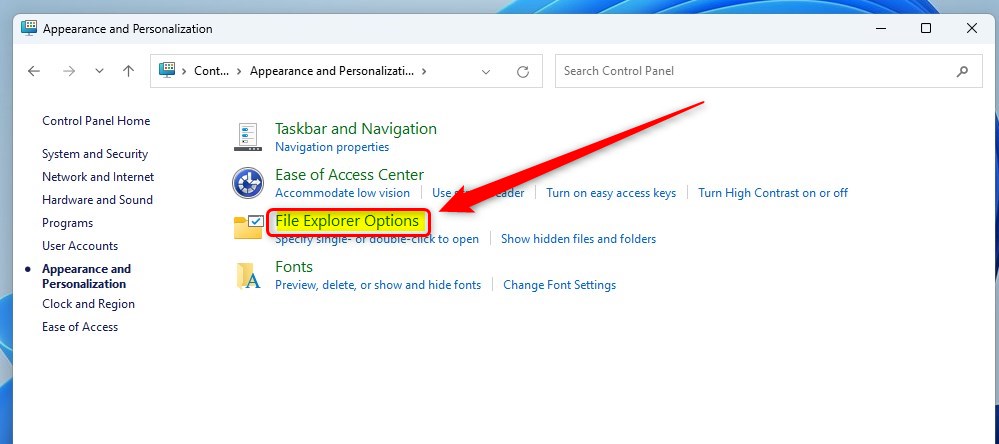
That will open the File Explorer Options window, where you can configure many settings.
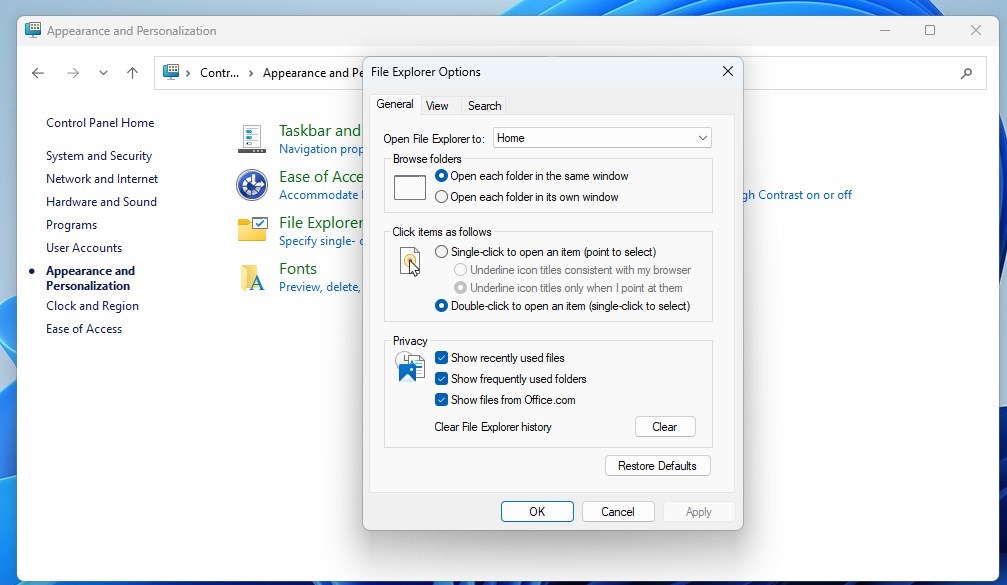
That should do it!
Conclusion:
- This article outlines the steps to open the File Explorer Options window in Windows 11.
- Following the instructions, users can access the folder options and configure various settings within the File Explorer.
- We encourage readers to provide feedback or additional insights via the comment section to enhance the shared information.

Leave a Reply Cancel reply