This article explains how to mount or unmount ISO and IMG images on Windows 11.
Windows allows users to mount ISO images in File Explorer. When they mount, an ISO or IMG file will be added as a CD/DVD drive in File Explorer > This PC.
With optical discs slowing down, ISO and IMG images are popular for transferring large files. ISO images are usually large files and are typically used for packaging operating system files, software for installation, and distributing backup copies, among other things.
Below, we’ll show you how to mount ISO images using Windows 11.
The new Windows 11 comes with many new features and a new user desktop, including a centered Start menu and taskbar, rounded corners, windows, themes, and colors that will make any computer look and feel modern.
How to mount ISO and IMG images on Windows 11
When you get an ISO image, use File Explorer to mount it. With File Explorer open, click or select the ISO file. Then use the Mount command on the toolbar menu option.

When you click the Mount command, depending on the size of the ISO image and the speed of your computer, Windows will mount it as a CD/DVD drive in File Explorer > This PC.
You will then be able to view the content of the ISO image mounted on a CD/DVD.
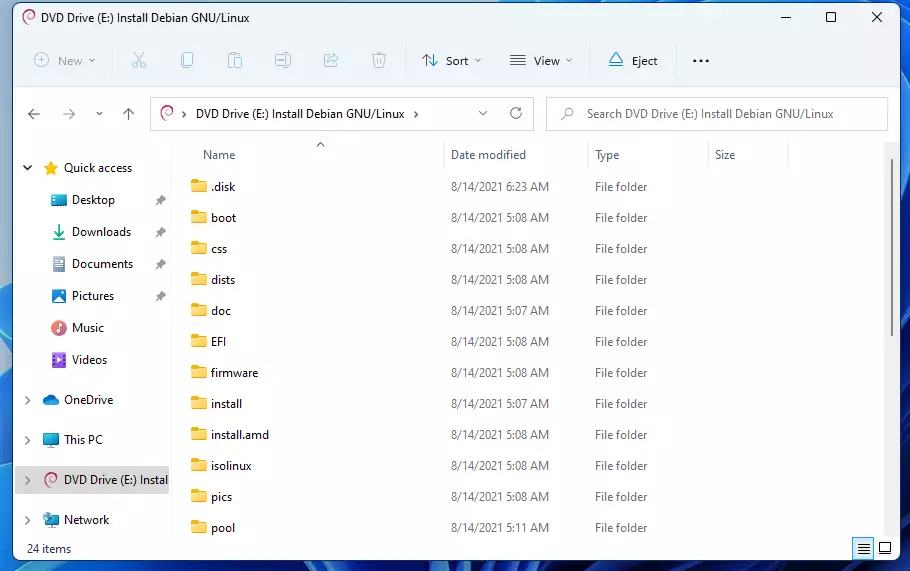
One can also mount ISO images on Windows 11 simply by right-clicking the file and selecting Mount on the context menu, as shown below.
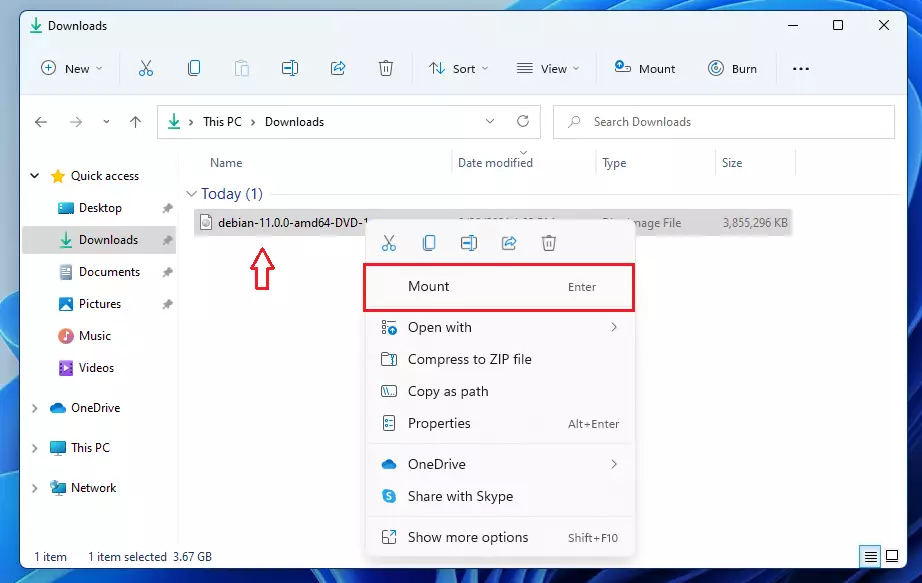
How to unmount ISO and IMG images on Windows 11
When an ISO or IMG image is mounted, it is mounted as a CD/DVD on Windows 11. In the same way, one unmounts a CD/DVD on Windows by ejecting; it is the same steps used to unmount ISO images.
In File Explorer, select the mounted image drive. Then use the Eject command on the toolbar menu to unmount.

One can also right-click the mounted image and select the Eject command on the context menu, as shown below.

The file should then be ejected.
Conclusion:
- Mounting and unmounting ISO and IMG images on Windows 11 is straightforward and can be done via File Explorer.
- Utilizing the Mount command allows for easy access to the contents of ISO images, enhancing productivity and user experience.
- The unmounting process is just as simple, ensuring users can easily manage their virtual drives without hassle.
- Familiarizing yourself with these features can help streamline tasks involving large files and software installations.
- Embracing Windows 11’s modern interface and features can enhance overall efficiency and aesthetics in your digital workspace.

Leave a Reply