This post describes the steps to mount or map a local folder as a drive in Windows 11.
Windows allows users to map network folders as a drive. With some tricks, users can mount or map a local folder as a drive in Windows 11.
Previously, we showed you how to mount an external or internal drive in a folder rather than a drive letter. This makes the drive appear as just another folder.
The contents of the drive will still be physically located on the drive. You can access the drive’s content via the mounted folder path. Whatever you save in the folder will be saved on the drive.
If you also want to learn how to mount a local folder as a physical drive with a letter, the steps below will show you how to do that.
How to Map the local folder as a drive with a letter in Windows 11
As mentioned above, Windows allows users to mount a local folder as a drive with letters and some tricks.
Below is how to do that.
First, create or choose a local folder you want to mount as a drive.
From your desktop, right-click on a blank area and select New => Shortcut.

In the location box of the shortcut window, type in the complete path of the folder preceding the path with the subset command, space, and drive letter you wish to use.
Example: If you want to mount “C:\Users\Richard\Supplies” as the letter Z, then type the following:
subst Z: "C:\Users\Richard\Supplies"
That above command will create a Z drive for the path “C:\Users\Richard\Supplies.“
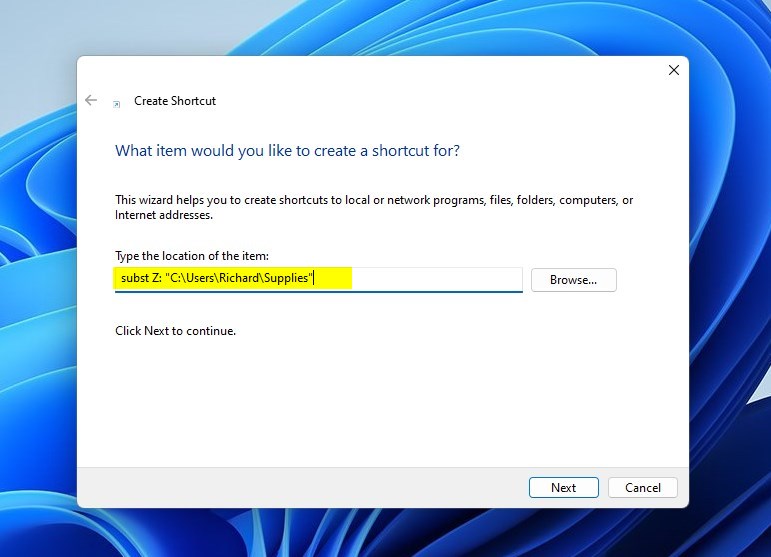
Click Next and provide a name for the Shortcut and click Finish.
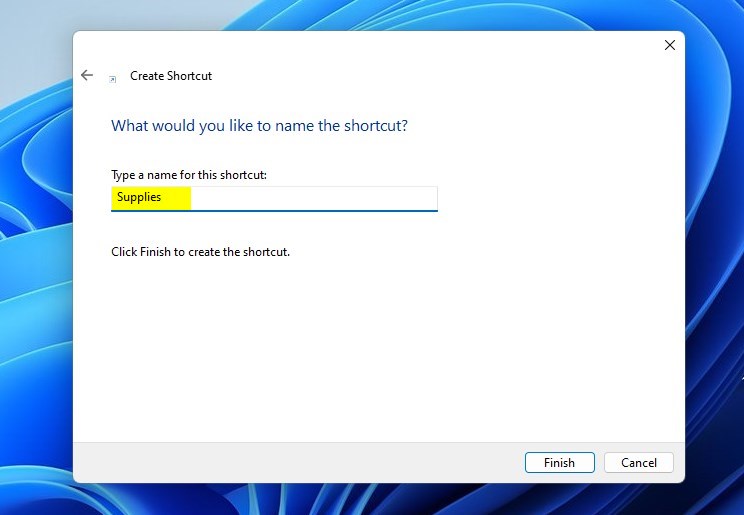
When you’re done, a new Z drive will appear in File Explorer when you open the Shortcut on the desktop.
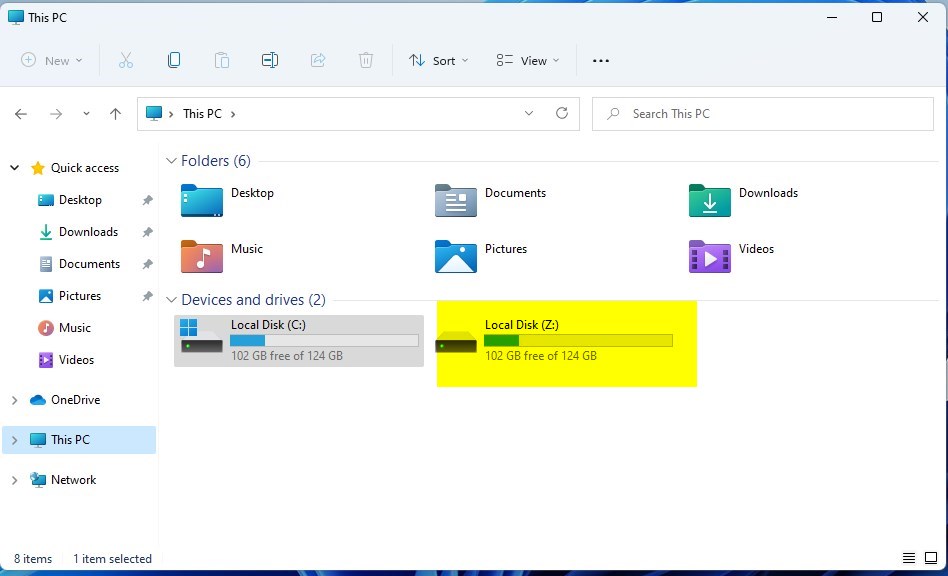
The drive is only mounted when you open the Shortcut on the desktop you created earlier. So you’ll lose the mounted drive when you restart or shut down your computer.
To fix that, you’ll want to mount the drive when you sign into Windows automatically. Then, place the app or script in the Windows Startup folder to automatically get apps or scripts to start.
Right-click and copy the Shortcut created on your desktop.

Then press the Windows key + R on your keyboard to open the Run box.
Enter the command below in the box and press Enter.
shell:startup
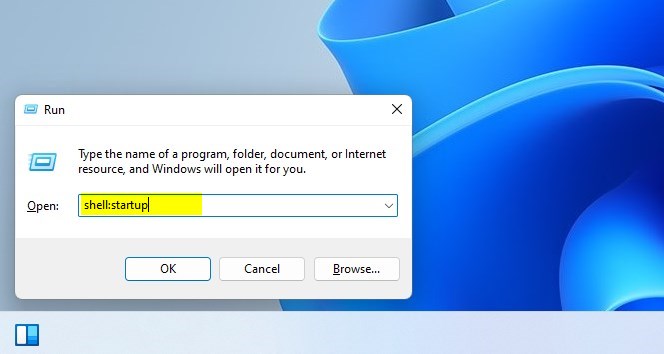
This will open the Windows Startup folder in File Explorer. Once opened, paste the Shortcut you copied earlier there.
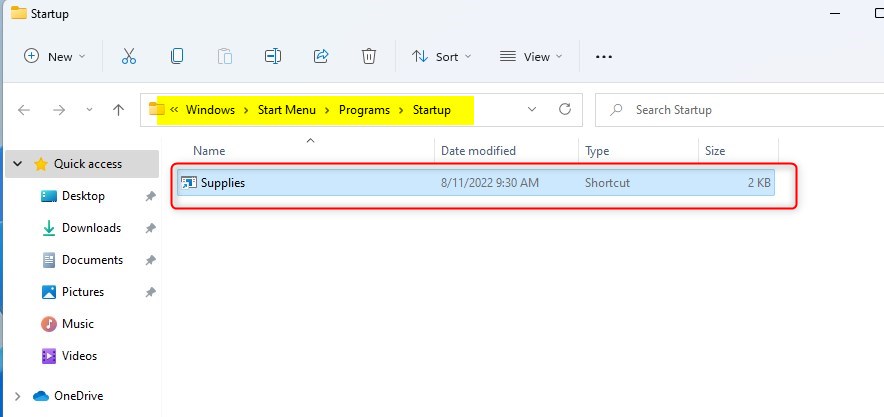
Close when you’re done.
That should do it!
Conclusion:
- Mapping a local folder as a drive in Windows 11 can be a convenient way to access and organize your files.
- Using the “subst” command and creating a shortcut, you can easily mount a local folder as a drive with a letter of your choice.
- Remember to place the shortcut in the Windows Startup folder to ensure the drive is mounted automatically upon signing into Windows.
- This method allows you to access the drive’s contents via the mounted folder path, making it appear as just another folder on your system.
- With these simple steps, you can effectively create and manage virtual drives for improved file management in Windows 11.

Leave a Reply Cancel reply