This article explains how to manually clear Windows Security Protection history events on-demand.
The Protection history page in the Windows Security app is where you can view actions that Microsoft Defender Antivirus has taken, including Potentially Unwanted Apps removed or critical services turned off.
By default, Protection history only retains events for two weeks, after which they’ll disappear from this page.
However, instead of waiting for event logs to clear, you can manually clear them before they’re automatically removed.
Below is how to do that in Windows 11.
How to remove Windows Security Protection history events in Windows 11
As mentioned above, by default, Protection history only retains events for two weeks, after which they’ll disappear from this page.
But you don’t have to wait for 15 days. You can manually clear out Protection history events at any time.
Before manually clearing out Protection history events, you must be logged in as an administrator.
Also, Protection history events that require action will not be deleted until action is taken. After actions are taken, you’ll be able to delete the events.
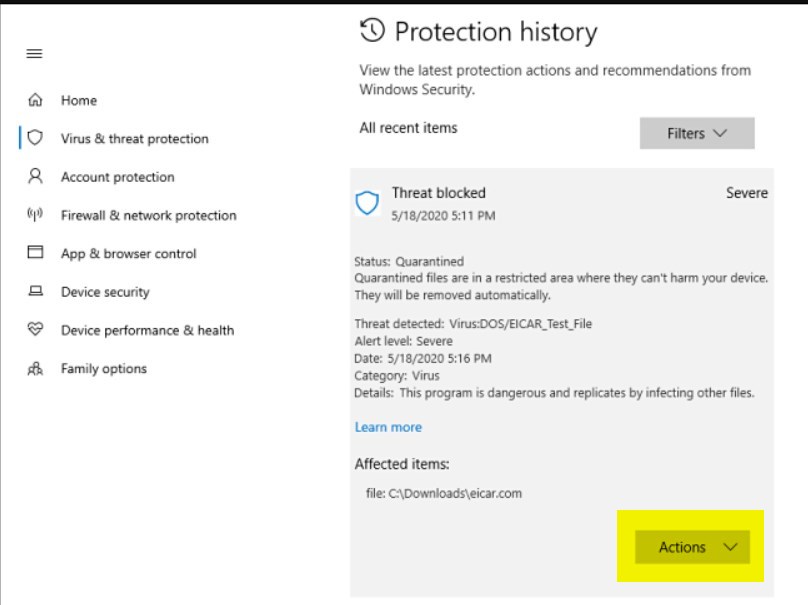
To manually clear out Protection history events, open File Explorer or press the Windows key + E on your keyboard.
Once File Explorer opens, browse to the path below:
C:\ProgramData\Microsoft\Windows Defender\Scans\History
Right-click on the Service folder and delete it, as highlighted below.
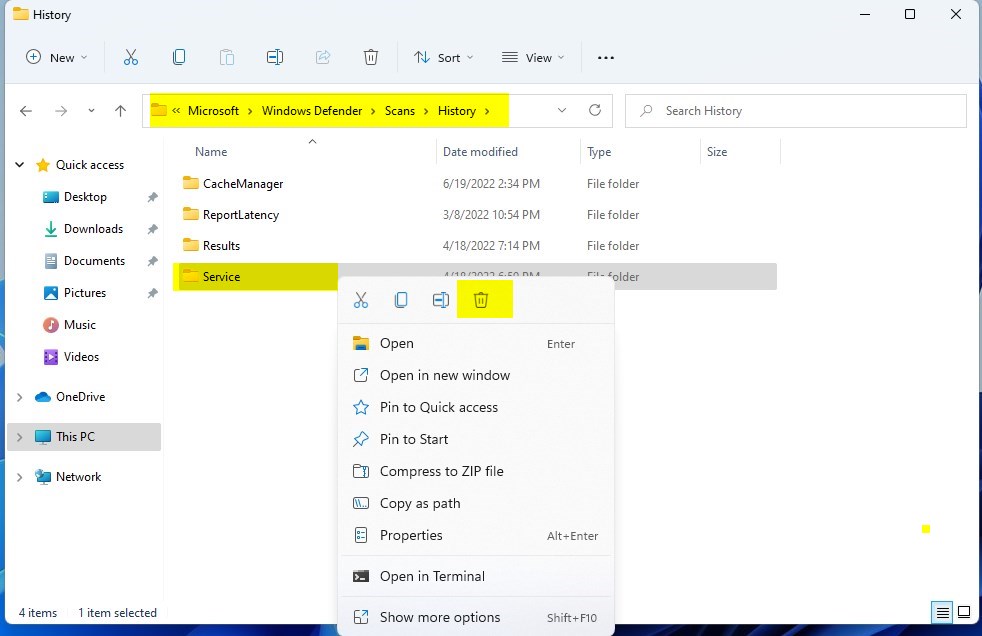
Restart your computer, and you’re done.!
That should do it!
Conclusion:
- You can easily manually clear Protection history events in Windows 11 before they automatically disappear from the Windows Security app.
- Remember to log in as an administrator before clearing out Protection history events, and take necessary actions on events that require action before attempting to delete them.
- Simply open File Explorer, browse to the specified path, delete the highlighted Service folder, then restart your computer to complete the process.

Leave a Reply