This article explains how to lock down proxy settings and prevent users from changing them in Windows 11.
Some businesses set up proxy servers to control what leaves and enters the network. A proxy server is a network device between your PC and the Internet or external resources.
The proxy server requests websites and services on behalf of the user’s computer.
Once you configure a proxy server for your users to connect through, the users will also have the right to change or bypass the proxy server by changing its settings in Internet Explorer.
If you don’t want to have users change their proxy settings and want to restrict their internet connection through the proxy server, you can configure the Windows machine’s proxy setting and lock it down.
Below is how to do that.
How to prevent users from changing proxy settings in Windows 11
As mentioned above, if you don’t want users to change their proxy settings and restrict their internet connection through the proxy server, you can configure the Windows machine’s proxy settings and lock it down.
Here’s how to lock down Windows proxy settings in Windows 11.
To lock down Proxy settings in Windows, open Local Group Policy Editor by clicking on the Start menu and searching for Edit group policy as highlighted below.
Under Best match, select Edit group policy to launch Local Group Policy Editor.
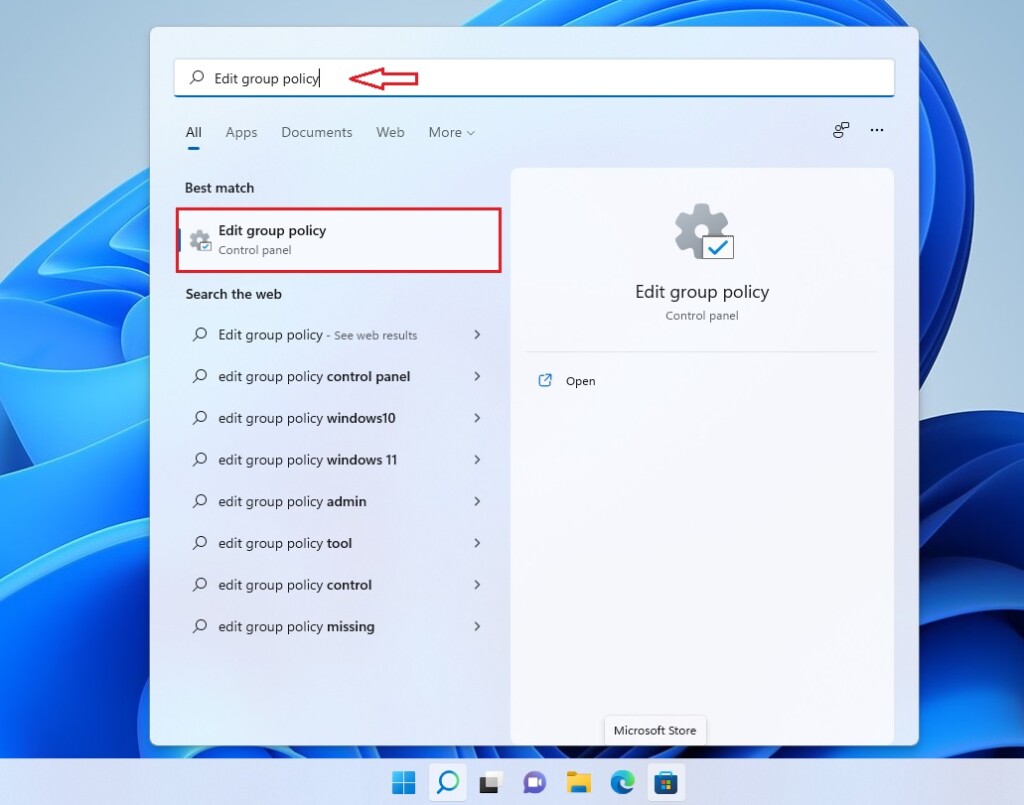
In the left pane of Local Group Policy Editor, expand the tree:
User Configuration > Administrative Templates > Windows Components > Internet Explorer
Then, in the Internet Explorer details pane on the right, locate and double-click the setting Prevent changing proxy settings.
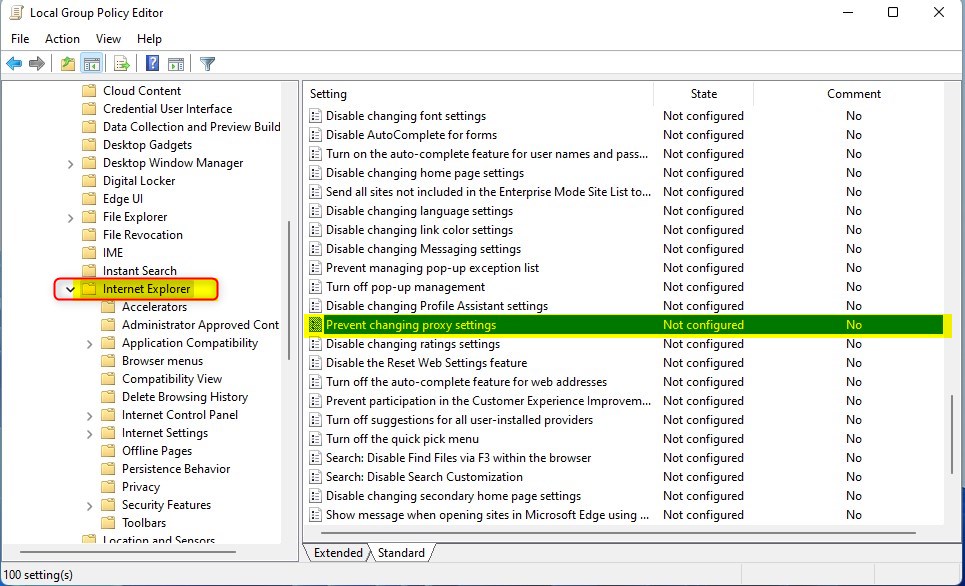
In the Prevent changing proxy settings setting window, set the option to Enabled.
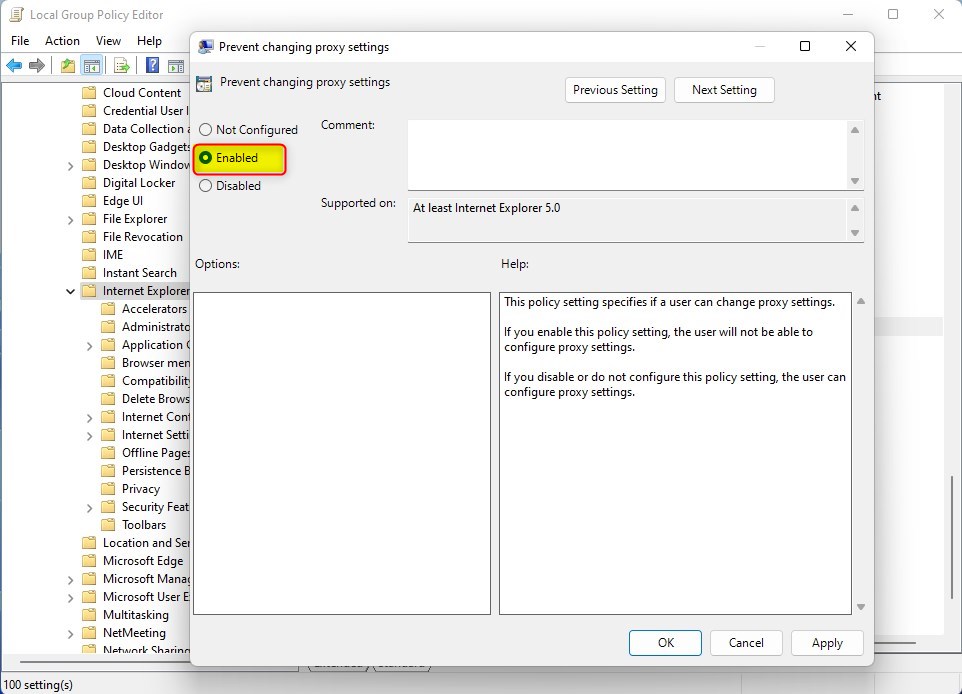
Select OK.
Close Local Group Policy Editor.
If Prevent changing proxy settings is enabled, and you want to turn it off via the Local Group Policy Editor, then go to the policy path below:
User Configuration > Administrative Templates > Windows Components > Internet Explorer
Locate and double click on Prevent changing proxy settings, then set the option to Not configured.
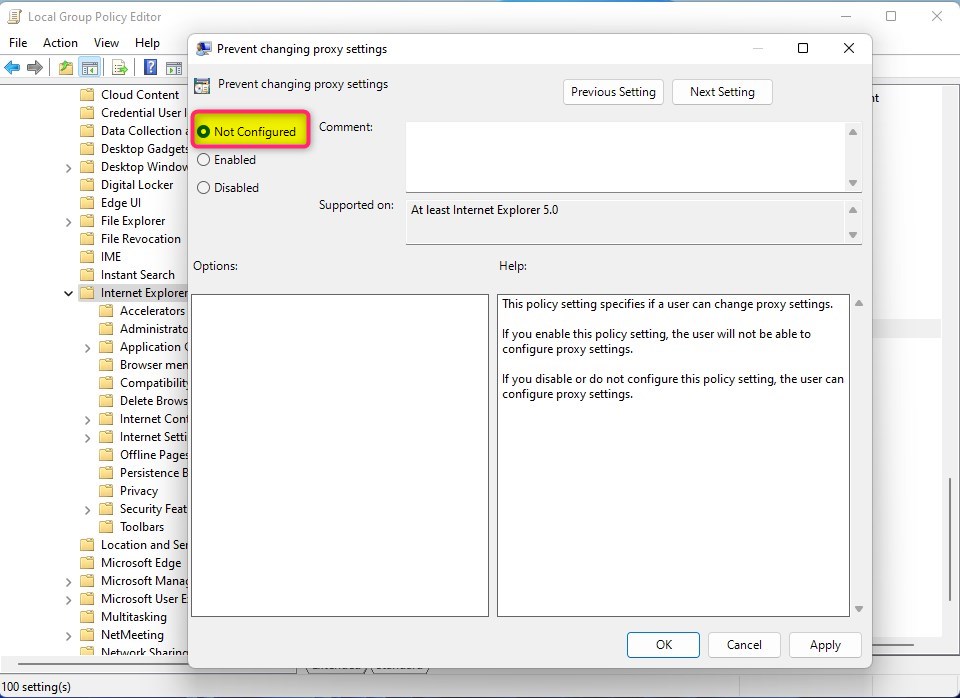
Alternatively, you can perform the same in Windows Registry. First, open the registry, and navigate to the folder path as shown below:
HKEY_CURRENT_USER\Software\Policies\Microsoft
Right-click on Microsoft, select New Key, and then name the critical Internet Explorer.
Next, right-click the newly created Internet Explorer key and select New Key. Then came that essential Control Panel. After that, right-click on the Control Panel key you just created and select New -> DWORD (32) Value, then name the value Proxy.
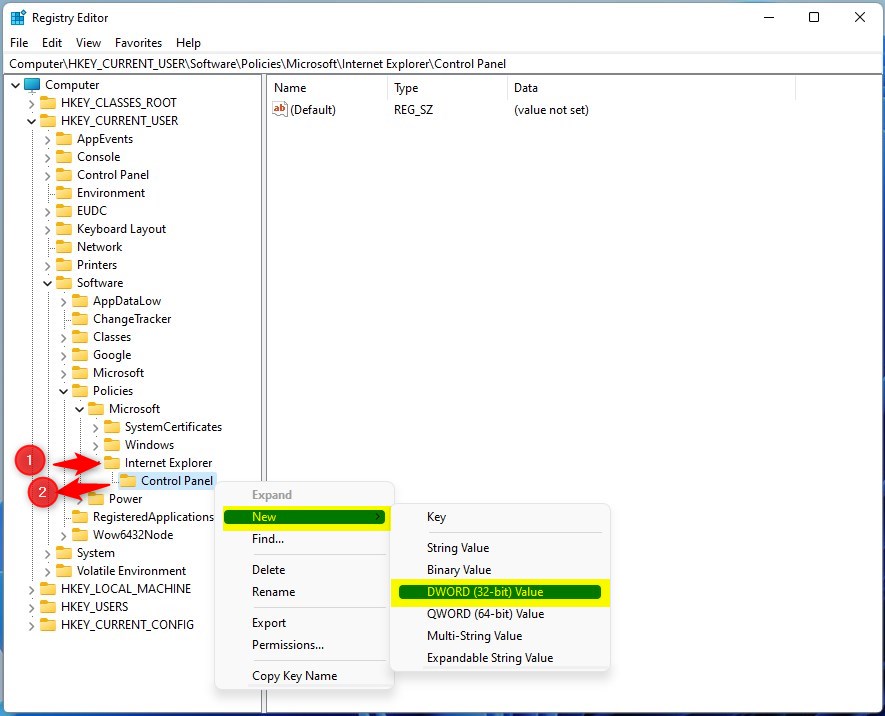
Finally, double-click on the Proxy REG_DWORD value and open, then type 1 for Value data and click OK.
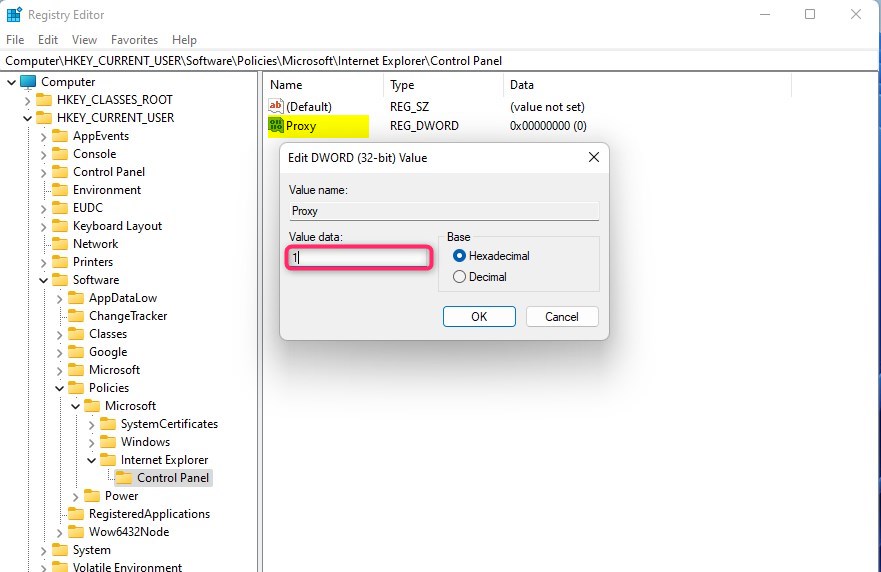
Users should be unable to change Windows proxy settings after setting up the configurations above.
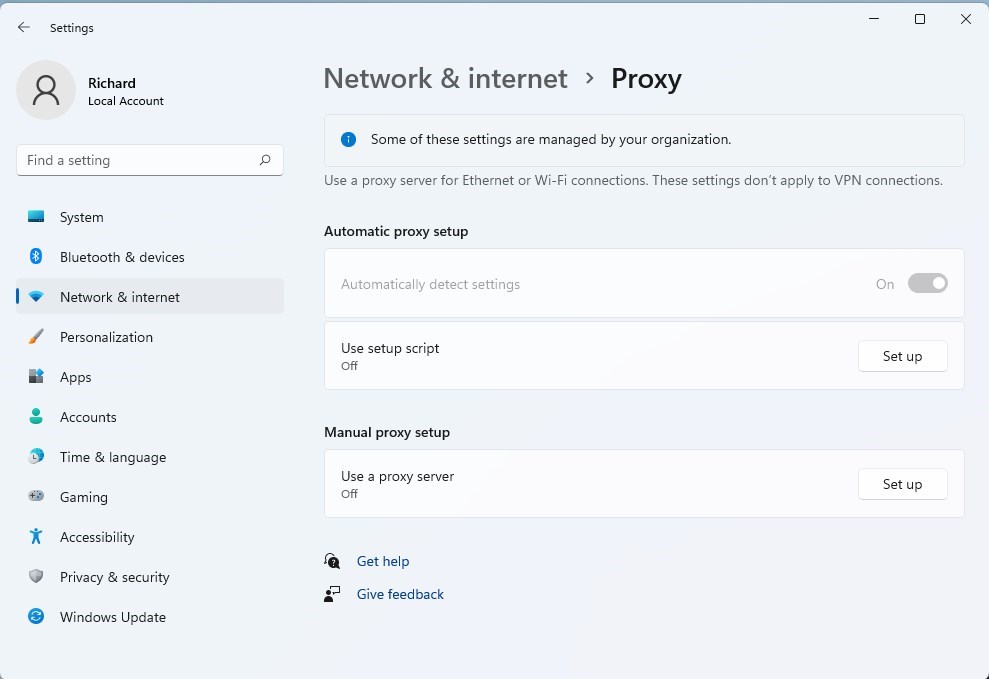
That should do it!
Conclusion:
- Configuring Windows proxy settings and preventing users from changing them can help businesses maintain control over internet access and security.
- You can use Local Group Policy Editor to enable the “Prevent changing proxy settings” option, which ensures users cannot modify these configurations.
- Alternatively, you can achieve the same result by editing the Windows Registry, effectively locking down proxy settings.
- By following these steps, businesses can enforce the use of proxy servers and enhance network security and management.

Leave a Reply