This article explains how to install vTiger CRM with Nginx on Ubuntu 24.04.
Installing vTiger CRM with Nginx on Ubuntu is an excellent choice for several reasons. Nginx is known for its high performance and low memory usage, making it an efficient web server for hosting vTiger CRM. Ubuntu is a widespread and user-friendly Linux distribution suitable for hosting vTiger CRM.
The combination of Nginx and Ubuntu ensures smooth operation and reliability for vTiger CRM, a robust customer relationship management system.
The steps below walk you through installing vTiger CRM with Nginx support on Ubuntu 24.04.
Install Nginx HTTP server on Ubuntu
vTiger CRM requires a web server. This post will install and use the Nginx web server to run vTiger.
To do that, open the Ubuntu terminal and run the commands below to install the Nginx web server.
sudo apt update
sudo apt install nginx
Once Nginx is installed, the commands below can start, stop, and enable the Nginx web server to start automatically when your server boots up.
sudo systemctl stop nginx
sudo systemctl start nginx
sudo systemctl enable nginx
You can test the Nginx web server by opening your web browser and browsing to the server’s localhost or IP address.
http://localhost

When you see the Welcome to nginx!, it means the Nginx HTTP server is successfully installed.
Additional help on installing Nginx on Ubuntu is in the link below.
How to install Nginx on Ubuntu
Install the MariaDB database server on Ubuntu
The next component required to run vTiger is a database server. This post will install and use the MariaDB database server.
To install and use the MariaDB database server, use the instructions below.
Open the Ubuntu terminal and run the commands below to install the MariaDB database server.
sudo apt update sudo apt install mariadb-server
Once the MariaDB database server is installed, use the commands below to stop, start, and enable the MariaDB server to start automatically when the server boots.
sudo systemctl stop mariadb sudo systemctl start mariadb sudo systemctl enable mariadb
Run the following commands to validate and test if the MariaDB database server is installed successfully.
sudo mariadb
Once you run the commands above, it will log you onto the MariaDB console and display a message similar to the one below.
Welcome to the MariaDB monitor. Commands end with ; or \g. Your MariaDB connection id is 32 Server version: 10.11.2-MariaDB-1 Ubuntu 23.04 Copyright (c) 2000, 2018, Oracle, MariaDB Corporation Ab and others. Type 'help;' or '\h' for help. Type '\c' to clear the current input statement. MariaDB [(none)]>
The message tells you that the server is installed successfully.
Additional help on installing MariaDB.
Create a vTiger database
Upon successful installation of the MariaDB database server, create a blank database on the server specifically for the vTiger application.
As part of the setup, we will create a vtigerdb database and a user account called vtigerdbuser.
Finally, we’ll grant the vtigerdbuser full access to the vtigerdb database.
All the database steps above can be done using the commands below:
But first, log on to the MariaDB database server:
sudo mariadb
Then run the commands below to complete the steps:
CREATE DATABASE vtigerdb CHARACTER SET utf8mb4 COLLATE utf8mb4_general_ci;
CREATE USER vtigerdbuser@localhost IDENTIFIED BY 'type_your_password_here';
GRANT ALL ON vtigerdb.* TO vtigerdbuser@localhost WITH GRANT OPTION;
FLUSH PRIVILEGES;
exit
Ensure to replace ‘type_your_password_here ‘with your password.
Install PHP-FPM on Ubuntu Linux
The last component you will need to run vTiger is PHP-FPM. The vTiger application is PHP-based and supports the latest versions of PHP.
Run the commands below to install PHP-FPM.
sudo apt install php-fpm php-intl php-mysql php-curl php-cli php-zip php-xml php-gd php-common php-mbstring php-xmlrpc php-json php-sqlite3 php-soap php-ldap php-zip
Additional help on installing PHP
How to install PHP on Ubuntu Linux
Download vTiger files
Let’s begin downloading and configuring the vTiger files on Ubuntu Linux.
To always install the latest version, check the vTiger’s download page. If a new version is available, replace the version number in the link below.
First, navigate to the /tmp/ directory and download vTiger files. After unzipping the file, move the content into the vTiger folder in the Nginx root directory.
The final step is to change the permissions. This will allow the Nginx web server to interact safely with the files, ensuring a secure environment for your vTiger installation.
cd /tmp
wget https://phoenixnap.dl.sourceforge.net/project/vtigercrm/vtiger%20CRM%208.2.0/Core%20Product/vtigercrm8.2.0.tar.gz
tar -xvf vtigercrm8.2.0.tar.gz
sudo mv vtigercrm /var/www/vtigercrm
sudo chown -R www-data:www-data /var/www/vtigercrm
Once you have completed all the above steps, continue configuring the Nginx web server below to serve the vTiger content.
Run the commands below to create an Nginx server block file for vTiger.
sudo nano /etc/nginx/sites-available/vtigercrm.conf
Then, copy and paste the content block below into the Nginx server block.
server {
listen 80;
listen [::]:80;
server_name vtigercrm.example.com www.vtigercrm.example.com;
root /var/www/vtigercrm;
index index.php;
access_log /var/log/nginx/example.com.access.log;
error_log /var/log/nginx/example.com.error.log;
client_max_body_size 100M;
autoindex off;
location / {
index index.html index.php;
try_files $uri $uri/ /index.php?$args;
}
location ~ \.php$ {
include snippets/fastcgi-php.conf;
fastcgi_pass unix:/var/run/php/php8.3-fpm.sock;
include fastcgi_params;
fastcgi_intercept_errors on;
}
}
Save the file.
Then, run the commands below to enable the virtual host and restart the Nginx server.
sudo ln -s /etc/nginx/sites-available/vtigercrm.conf /etc/nginx/sites-enabled/
sudo systemctl restart nginx.service
Setup Let’s Encrypt SSL/TLS for vTiger
You may want to install an SSL/TLS certificate to secure your vTiger site. Secure your vTiger installation with HTTPS from Let’s Encrypt.
Please read the post below for additional resources on installing and creating Let’s Encrypt SSL certificates for Nginx.
How to set up Let’s Encrypt SSL certificate for Nginx on Ubuntu Linux
Once you have restarted the Nginx web server, open your browser and browse to the server hostname or IP address defined in the Nginx server block.
http://vtiger.example.com
A vTiger installation wizard page should appear. Click Install to begin.
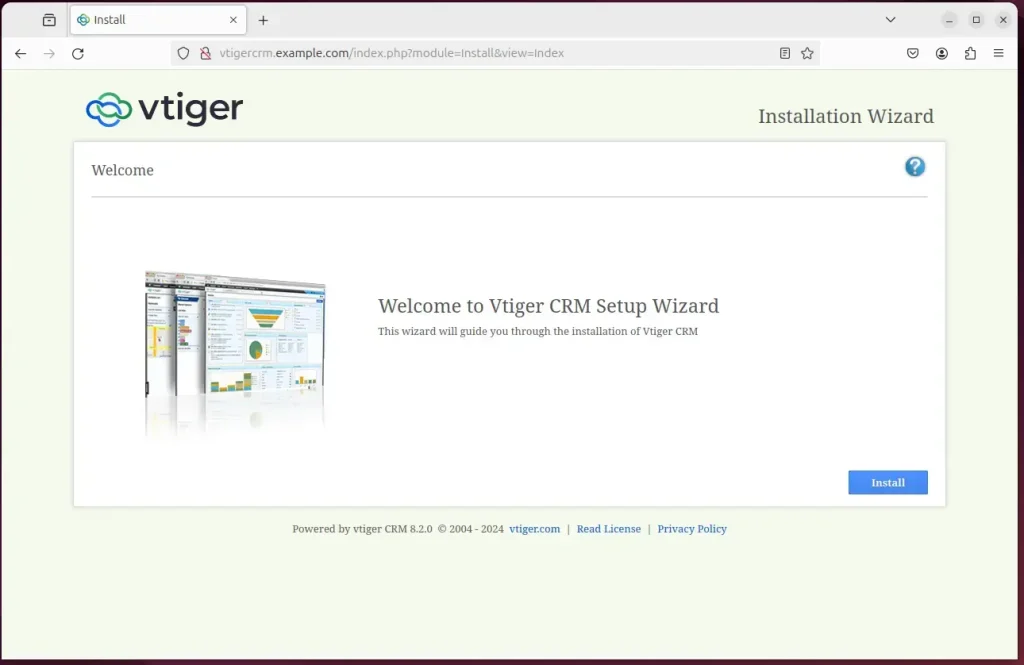
Next, enter the database name, database account, and password. Then, create an administrator account and continue.
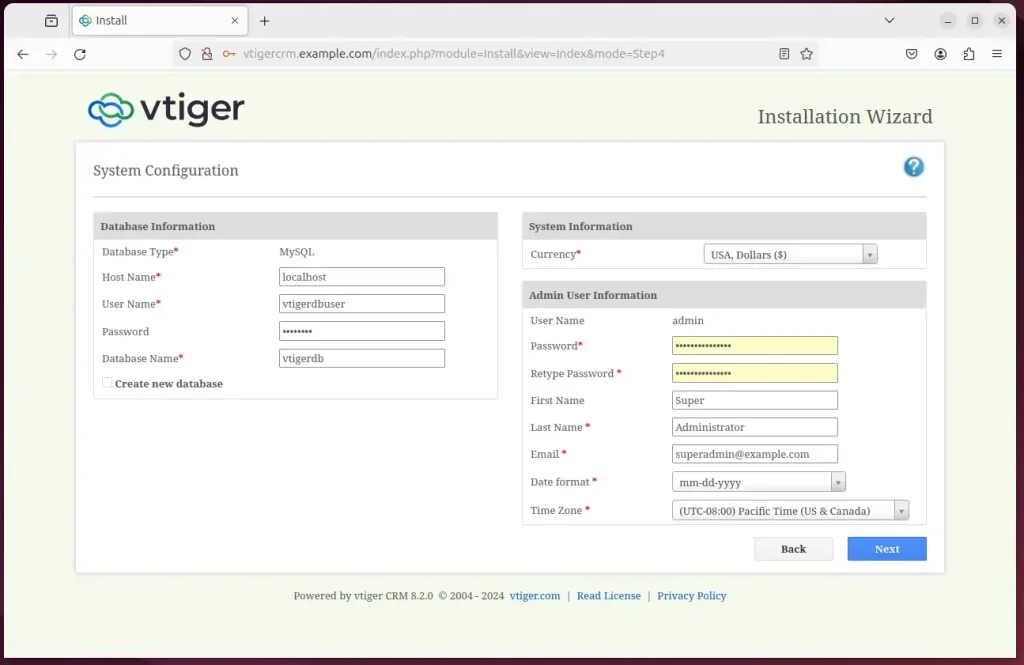
Confirm the setup info and continue.
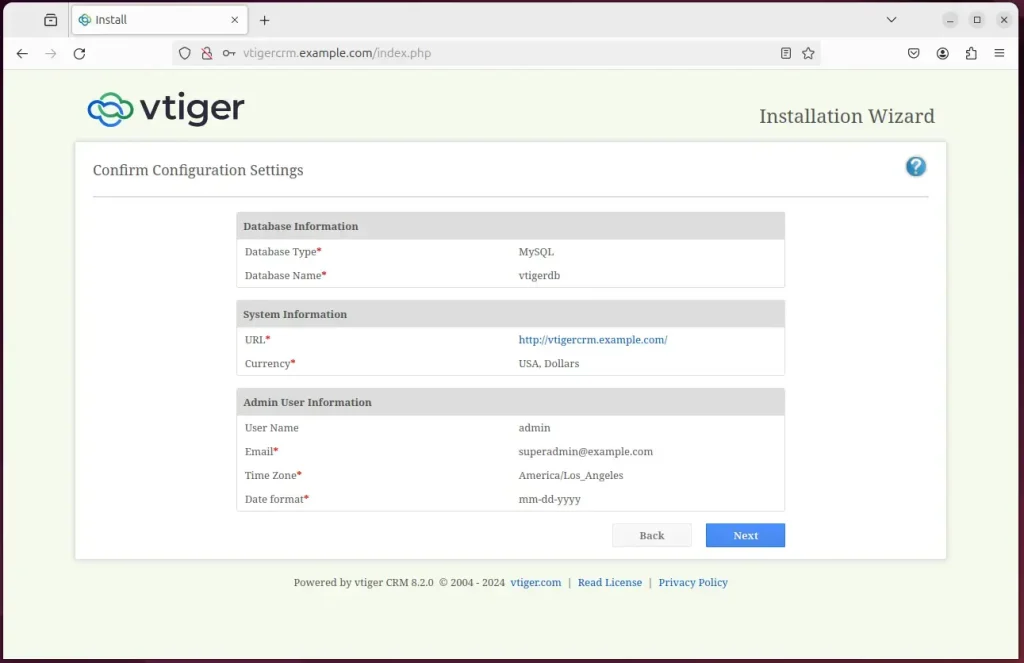
On the next screen, create a user account and complete the installation. Then, choose what vTiger CRM features you want to install and continue.
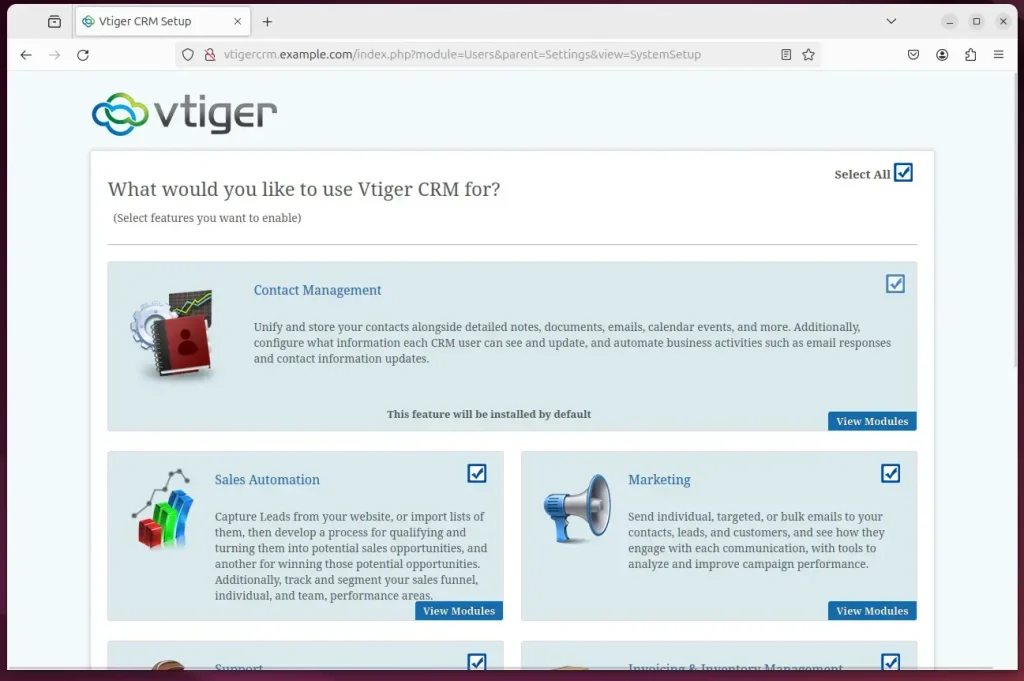
Your vTiger site should be set up and ready to use.
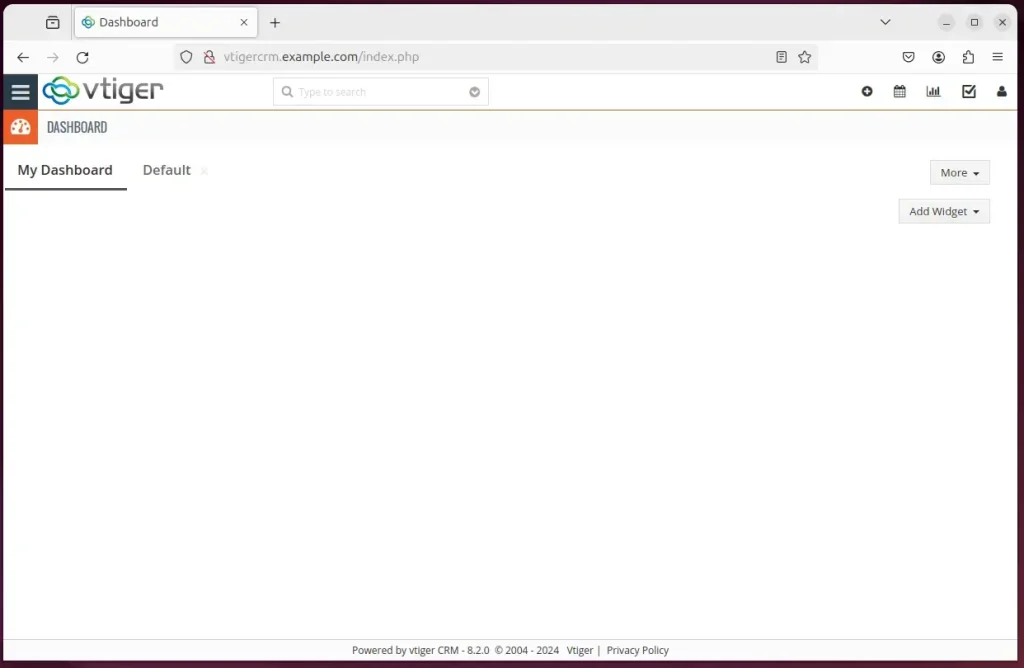
That should do it!
Conclusion
In conclusion, the installation of vTiger CRM with Nginx on Ubuntu 24.04 involves several essential steps, including setting up Nginx, installing the MariaDB database server, creating a vTiger database, installing PHP-FPM, downloading vTiger files, configuring Nginx, and setting up Let’s Encrypt SSL/TLS. By carefully following these instructions, users can establish a robust and secure vTiger CRM system supported by efficient web servers and database management.

Leave a Reply