This article describes the steps to install Zurmo CRM on Ubuntu Linux with Nginx support.
Zurmo CRM is an open-source Customer Relationship Management (CRM) app for businesses and individuals who want to manage their customers via mobile, social platforms, and more.
Installing Zurmo CRM with Nginx on Ubuntu Linux provides businesses and individuals with a powerful, open-source CRM solution that is easy to configure and set up. Nginx is a popular web server with high performance and scalability, making it an ideal choice for hosting Zurmo.
Ubuntu Linux is a stable and secure operating system that provides a strong foundation for running Zurmo CRM. By following the steps outlined in the article, businesses and individuals can quickly and easily install Zurmo CRM with Nginx on Ubuntu Linux and start managing their customers via mobile, social platforms, and more.
How to install Zurmo CRM on Ubuntu Linux with Nginx support
As described above, Zurmo CRM is an open-source Customer Relationship Management (CRM) app for businesses and individuals who want to manage their customers via mobile, social platforms, and more.
Below is how to install it on Ubuntu Linux with Nginx support.
Install Nginx
Zurmo requires a web server, and the most popular web server today is Nginx. So, go and install Nginx on Ubuntu by running the commands below:
sudo apt update sudo apt install nginx
Next, run the commands below to stop, start, and enable the Nginx service to always start up with the server boots.
sudo systemctl stop nginx.service sudo systemctl start nginx.service sudo systemctl enable nginx.service
Install MariaDB
Zurmo also requires a database server. And MariaDB database server is a great place to start. To install it, run the commands below.
sudo apt-get install mariadb-server mariadb-client
After installing MariaDB, the commands below can stop, start, and enable the service to start when the server boots.
Run these on Ubuntu 16.04 LTS
sudo systemctl stop mysql.service sudo systemctl start mysql.service sudo systemctl enable mysql.service
Run these on Ubuntu 17.10 and 18.04 LTS
sudo systemctl stop mariadb.service sudo systemctl start mariadb.service sudo systemctl enable mariadb.service
After that, run the commands below to secure the MariaDB server by creating a root password and disallowing remote root access.
sudo mysql_secure_installation
When prompted, answer the questions below by following the guide.
- Enter current password for root (enter for none): Just press the Enter
- Set root password? [Y/n]: Y
- New password: Enter password
- Re-enter new password: Repeat password
- Remove anonymous users? [Y/n]: Y
- Disallow root login remotely? [Y/n]: Y
- Remove test database and access to it? [Y/n]: Y
- Reload privilege tables now? [Y/n]: Y
Restart MariaDB server
sudo systemctl restart mysql.service
Install PHP 7.1-FPM and Related Modules
PHP 7.1 isn’t available on Ubuntu default repositories… to install it, you will have to get it from third-party repositories.
Run the commands below to add the below-party repository to upgrade to PHP 7.1-FPM
sudo apt-get install software-properties-common sudo add-apt-repository ppa:ondrej/php
Then update and upgrade to PHP 7.1-FPM
sudo apt update
Run the commands below to install PHP 7.1-FPM and related modules.
sudo apt install php7.1-fpm php7.1-common php7.1-imap php7.1-memcached php7.1-mbstring php7.1-mcrypt php7.1-xmlrpc php7.1-soap php7.1-gd php7.1-xml php7.1-intl php7.1-mysql php7.1-cli php7.1-ldap php7.1-zip php7.1-curl memcached
After installing PHP, run the commands below to open the Nginx PHP default file.
sudo nano /etc/php/7.1/nginx/php.ini
Then, change to the lines below in the file and save.
file_uploads = On allow_url_fopen = On memory_limit = 256M upload_max_filesize = 20M post_max_size = 20M max_execution_time = 30 zend.assertions = 0 display_errors = Off max_input_vars = 1500 date.timezone = America/Chicago
Create Zurmo Database
Now that you’ve installed all the required packages, continue below to start configuring the servers. First, run the commands below to create the Zurmo database.
Run the commands below to log on to the database server. When prompted for a password, type the root password you created above.
sudo mysql -u root -p
Then, create a database called zurmocrm
CREATE DATABASE zurmocrm;
Create a database user called zurmouser with a new password
CREATE USER 'zurmouser'@'localhost' IDENTIFIED BY 'new_password_here';
Then, grant the user full access to the database.
GRANT ALL ON zurmocrm.* TO 'zurmouser'@'localhost' IDENTIFIED BY 'user_password_here' WITH GRANT OPTION;
Finally, save your changes and exit.
FLUSH PRIVILEGES; EXIT;
Download Zurmo’s Latest Release
Next, visit the Zurmo site and download the latest version.
After downloading, run the commands below to extract the download file into the Nginx root directory.
cd /tmp && wget http://build.zurmo.com/downloads/zurmo-stable-3.2.4.01254e9117e1.tar.gz tar -xvzf zurmo-stable-3.2.4.01254e9117e1.tar.gz sudo mv zurmo /var/www/html/zurmocrm
Then, run the commands below to set the correct permissions for Concrete5 to function.
sudo chown -R www-data:www-data /var/www/html/zurmocrm/ sudo chmod -R 755 /var/www/html/zurmocrm/
Configure Nginx
Finally, configure the Apahce2 site configuration file for Zurmo. This file will control how users access Zurmo content. Run the commands below to create a new configuration file called zurmocrm
sudo nano /etc/nginx/sites-available/zurmocrm
Then copy and paste the content below into the file and save it. Replace the highlighted line with your domain name and directory root location.
server {
listen 80;
listen [::]:80;
root /var/www/html/zurmocrm;
index index.php index.html index.htm;
server_name example.com www.example.com;
client_max_body_size 100M;
location / {
try_files $uri $uri/ /index.php?$args;
}
location ~ \.php$ {
include snippets/fastcgi-php.conf;
fastcgi_pass unix:/var/run/php/php7.1-fpm.sock;
fastcgi_param SCRIPT_FILENAME $document_root$fastcgi_script_name;
}
}
Save the file and exit.
Enable the Zurmo
After configuring the VirtualHost above, please enable it by running the commands below.
sudo ln -s /etc/nginx/sites-available/zurmocrm /etc/nginx/sites-enabled/ sudo systemctl restart nginx.service
Then open your browser and browse to the server domain name, followed by install. Finally, you should see the Zurmo setup wizard complete. Please follow the wizard carefully.
http://example.com
Then, follow the on-screen instructions until you’ve successfully installed Zurmo CRM.
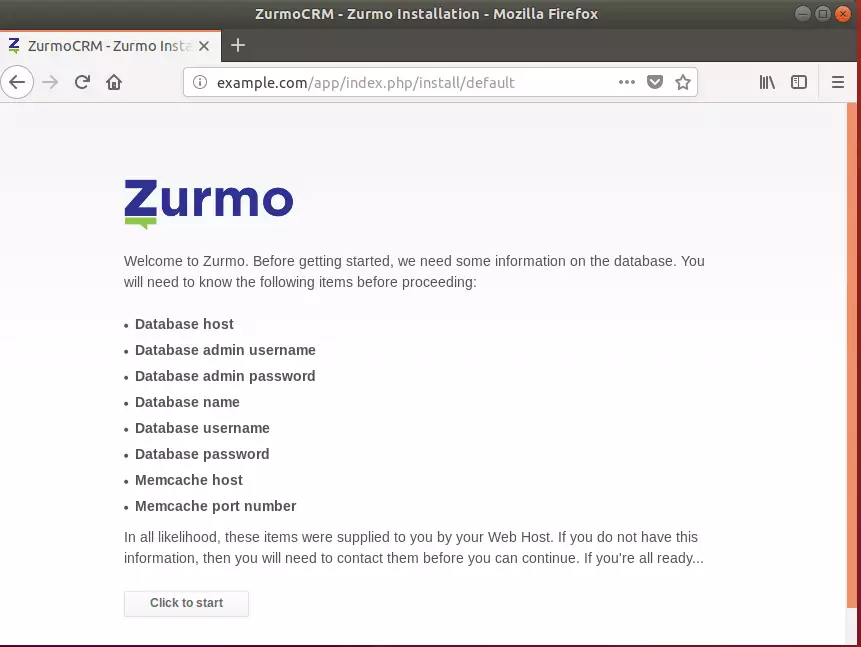
From here, you should confirm all required packages are installed. Setup the database connection info and install
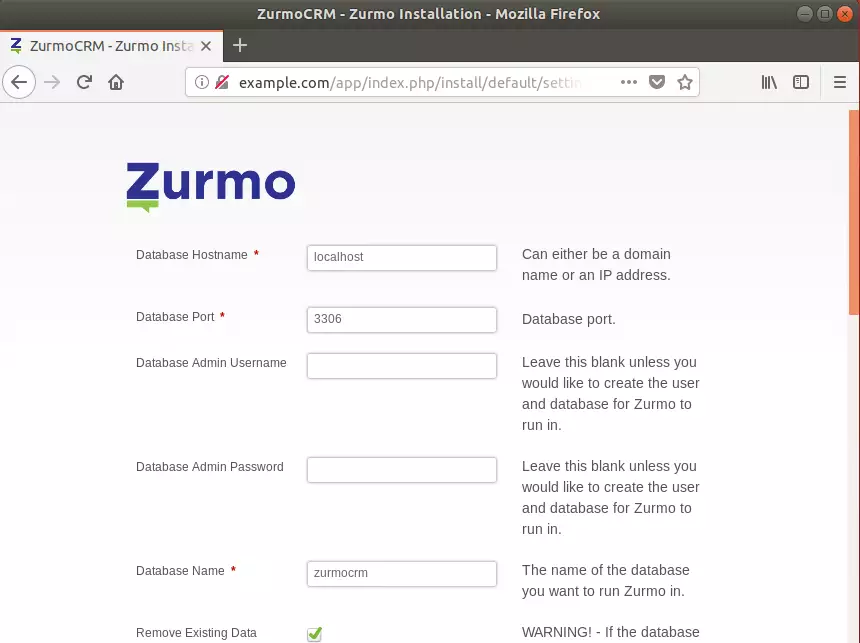
If everything is entered correctly, you should have Zurmo CRM installed and ready to use.
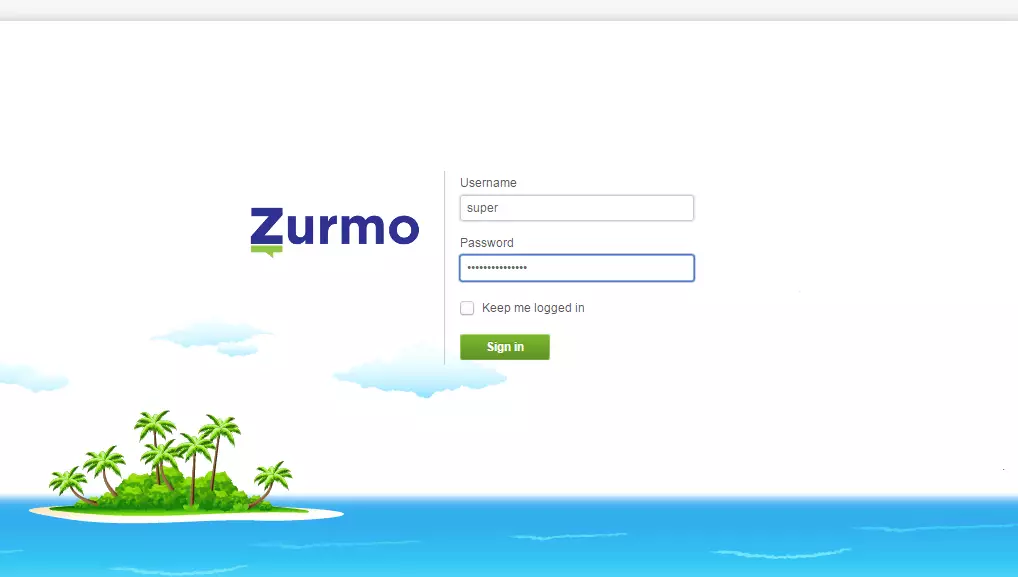
Enjoy!
You may also like the post below:

Leave a Reply