This article explains how to install the Tor Browser on Ubuntu 24.04.
The Tor Browser, a web browser designed for anonymous communication and browsing, can be installed on Ubuntu. It allows users to browse the internet without revealing their identity or location, achieved by redirecting internet traffic through a global network of over seven thousand relays.
This effectively conceals a user’s location and online activities from any potential network surveillance or traffic analysis.
The steps below walk you through installing the Tor Browser on Ubuntu 24.04.
Install the Tor Browser via APT Command
One way to install the Tor Browser is to run the apt command on Ubuntu. Tor browser packages are available via Ubuntu default repositories, so there’s no need to install additional packages.
Before you can run the command to install the Tor Browser on Ubuntu, update your system to ensure all existing packages are current and avoid potential conflicts.
Run the command below to update Ubuntu 24.04.
sudo apt update && sudo apt upgrade
Once your system is updated, run the command below to install the Tor Browser.
sudo apt install tor torbrowser-launcher
The command above will install the Tor browser on Ubuntu. Howerver, the version installed might not necessarily be the latest.
Install the Tor Browser via Flatpak
Another way to install the Tor Browser on Ubuntu is to use the Flatpak package manager with Flathub.
You must first install Flatpack to use it to install the Tor browser. The command below will install Flatpak on Ubuntu.
sudo apt install flatpak
Once installed, run the command below to enable Flatpak.
sudo flatpak remote-add --if-not-exists flathub https://flathub.org/repo/flathub.flatpakrepo
Finally, install the Tor Browser using the command below.
flatpak install flathub com.github.micahflee.torbrowser-launcher
Download and install the Tor browser manually
Finally, users can install the Tor Browser by downloading its archive package from its official download page and manually installing it.
To do that, run the command below to download the current version, replacing the version number with the one from the download page.
wget https://www.torproject.org/dist/torbrowser/13.5.1/tor-browser-linux64-13.5.1_ALL.tar.xz
Once downloaded, run the command below to extract the downloaded file.
tar -xvJf tor-browser-linux64-13.5.1_ALL.tar.xz
Next, move the Tor Browser files to the to /usr/local/share by running the command below.
sudo mv tor-browser /usr/local/share/
Then, navigate to the Tor browser file and register the desktop application using the command below.
cd /usr/local/share/tor-browser
./start-tor-browser.desktop --register-app
Launching the Tor Browser
The Tor Browser should be installed and ready to use. To launch Tor, use the command below.
tor-browser
If you installed it via Flatpak, then run the command below.
flatpak run com.github.micahflee.torbrowser-launcher
From your desktop, open the Application panel and search for Tor Browser.
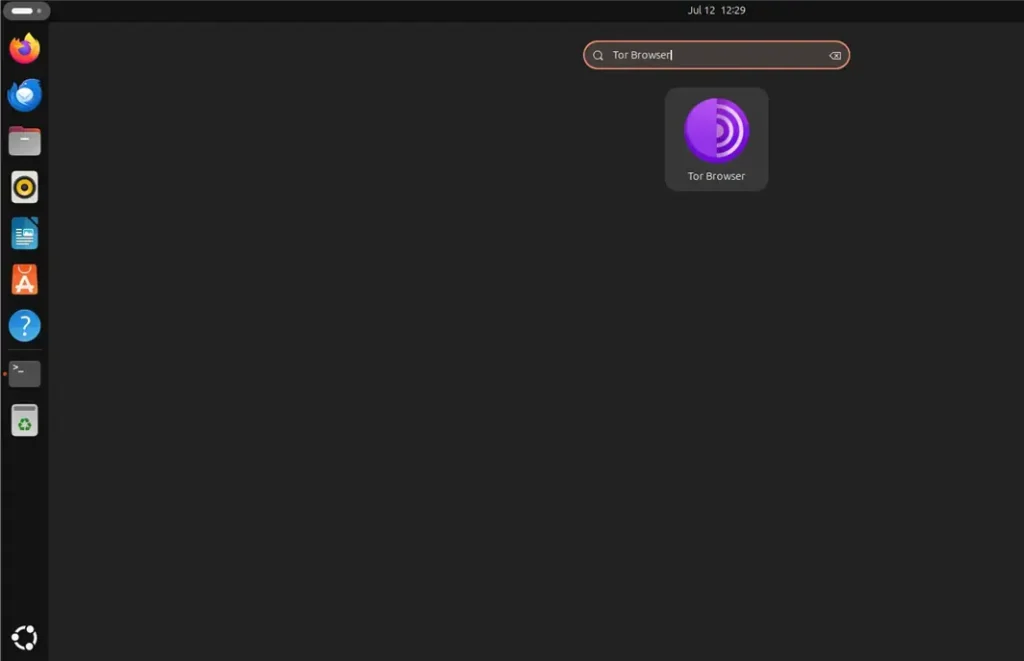
Tor Browser should be ready to use.
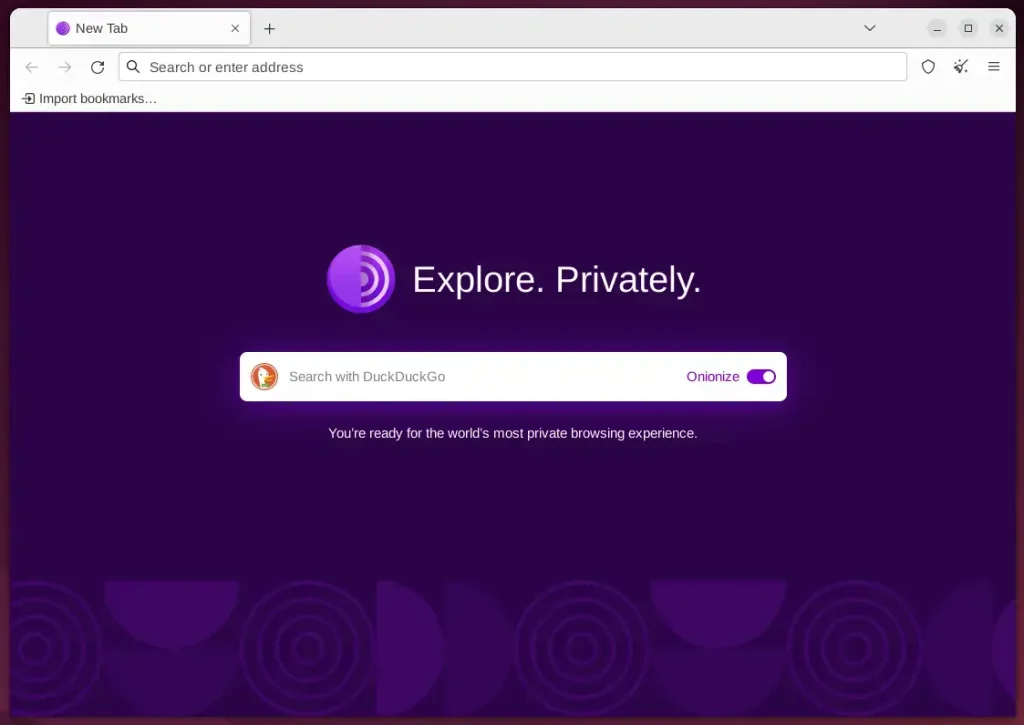
Uninstall Tor Browser
If you no longer want to use the Tor Browser, you can uninstall or remove it using the command below.
sudo apt remove tor torbrowser-launcher
flatpak remove --delete-data com.github.micahflee.torbrowser-launcher
That should do it!
Conclusion:
- The Tor Browser is a valuable tool for anonymous communication and browsing, providing a secure way to browse the internet without revealing identity or location.
- Users can install the Tor Browser on Ubuntu 24.04 using the APT command, Flatpak package manager with Flathub, or manually download the archive package from the official download page.
- Launching the Tor Browser is straightforward; users can easily uninstall it if it’s no longer needed.

Leave a Reply