This article explains installing Simple Machine Forum (SMF) software with Apache on Ubuntu 24.04.
Installing Simple Machines Forum (SMF) with Apache on Ubuntu Linux is an excellent choice for anyone looking to create a vibrant online community.
SMF offers a user-friendly interface, making it simple for everyone to jump in and start participating, whether admins or regular members.
Running SMF with Apache on Ubuntu sets the stage for an engaging online hub where people can collaborate, share ideas, and build connections.
Install Apache HTTP server on Ubuntu
SMF requires a web server. This post will install and use the Apache web server to run SMF.
To do that, open the Ubuntu terminal and run the commands below to install the Apache web server.
sudo apt update
sudo apt install apache2
Once Apache is installed, the commands below can start, stop, and enable the Apache web server to start automatically when your server boots up.
sudo systemctl stop apache2
sudo systemctl start apache2
sudo systemctl enable apache2
You can test that the Apache web server is running by opening your web browser and browsing to the server’s localhost or IP address.
http://localhost

When you see the Apache2 Default Page, it means the Apache HTTP server is successfully installed.
Additional help on installing Apache on Ubuntu is in the link below.
How to install Apache on Ubuntu
Install the MariaDB database server on Ubuntu
The next component required to run SMF is a database server. This post will install and use the MariaDB database server.
To install and use the MariaDB database server, use the instructions below.
Open the Ubuntu terminal and run the commands below to install the MariaDB database server.
sudo apt update sudo apt install mariadb-server
Once the MariaDB database server is installed, use the commands below to stop, start, and enable the MariaDB server to start automatically when the server boots.
sudo systemctl stop mariadb sudo systemctl start mariadb sudo systemctl enable mariadb
Run the following commands to validate and test if the MariaDB database server is installed successfully.
sudo mariadb
Once you run the commands above, it will log you onto the MariaDB console and display a message similar to the one below.
Welcome to the MariaDB monitor. Commands end with ; or g. Your MariaDB connection id is 32 Server version: 10.11.2-MariaDB-1 Ubuntu 23.04 Copyright (c) 2000, 2018, Oracle, MariaDB Corporation Ab and others. Type 'help;' or 'h' for help. Type 'c' to clear the current input statement. MariaDB [(none)]>
The message tells you that the server is installed successfully.
Additional help on installing MariaDB.
Create an SMF database
Upon successfully installing the MariaDB database server, create a blank database on the server specifically for the SMF application.
As part of the setup, we will create a smfdb database and a user account called smfdbuser.
Finally, we’ll grant the smfdbuser full access to the smfdb database.
All the database steps above can be done using the commands below:
But first, log on to the MariaDB database server:
sudo mariadb
Then run the commands below to complete the steps:
CREATE DATABASE smfdb CHARACTER SET utf8mb4 COLLATE utf8mb4_general_ci;
CREATE USER smfdbuser@localhost IDENTIFIED BY 'type_your_password_here';
GRANT ALL ON smfdb.* TO smfdbuser@localhost WITH GRANT OPTION;
FLUSH PRIVILEGES;
exit
Ensure to replace ‘type_your_password_here ‘with your password.
Install PHP on Ubuntu Linux
The last component you will need to run SMF is PHP. The SMF application is PHP-based and supports the latest versions of PHP.
Then, run the commands below to install the latest PHP version.
sudo apt install php libapache2-mod-php php-intl php-mysql php-curl php-cli php-zip php-xml php-gd php-common php-mbstring php-xmlrpc php-bcmath php-json php-sqlite3 php-soap php-zip
Additional help on installing PHP
How to install PHP on Ubuntu Linux
Download SMF files
Let’s begin downloading and configuring the SMF files on Ubuntu Linux.
To always install the latest version, check the download page for SMF. If a new version is available, replace the version number in the link below.
First, navigate to the /tmp/ directory and download SMF files. After unzipping the file, move the content into the SMF folder in the Apache root directory.
The final step is to change the permissions. This will allow the Apache web server to interact safely with the files, ensuring a secure environment for your SMF installation.
cd /tmp/
wget https://download.simplemachines.org/index.php/smf_2-1-4_install.zip
sudo mkdir -p /var/www/smf/
sudo unzip smf*_install.zip -d /var/www/smf/
sudo chown -R www-data:www-data /var/www/smf/
Once you have completed all the above steps, continue configuring the Apache web server below to serve the SMF content.
Run the commands below to create an Apache virtual host file for SMF.
sudo nano /etc/apache2/sites-available/smf.conf
Then, copy and paste the content block below into the Apache server block.
<VirtualHost *:80>
ServerName smf.example.com
ServerAlias www.smf.example.com
ServerAdmin admin@example.com
DocumentRoot /var/www/smf
<Directory /var/www/smf/>
Options FollowSymlinks
AllowOverride All
Require all granted
</Directory>
ErrorLog ${APACHE_LOG_DIR}/error.log
CustomLog ${APACHE_LOG_DIR}/access.log combined
</VirtualHost>
Save the file.
Then, run the commands below to enable the virtual host and restart the Apache server.
sudo a2ensite smf.conf
sudo a2enmod rewrite
sudo systemctl restart apache2
Setup Let’s Encrypt SSL/TLS for SMF
You may want to install an SSL/TLS certificate to secure your SMF site. Secure your SMF installation with HTTPS from Let’s Encrypt.
Please read the post below for additional resources on installing and creating Let’s Encrypt SSL certificates for Apache.
How to set up Let’s Encrypt SSL certificate for Apache on Ubuntu Linux
Once you have restarted the Apache web server, open your browser and browse to the server hostname or IP address defined in the Apache server block.
http://smf.example.com/
An SMF installation wizard page should appear. Click the continue button to proceed.
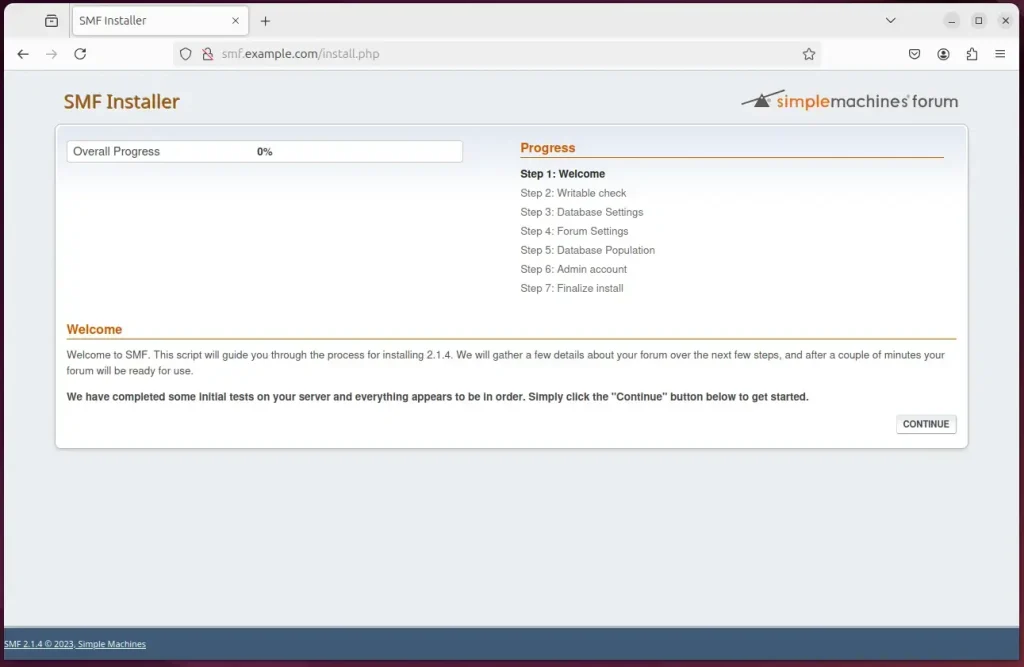
Type in the database connection details created above and continue.
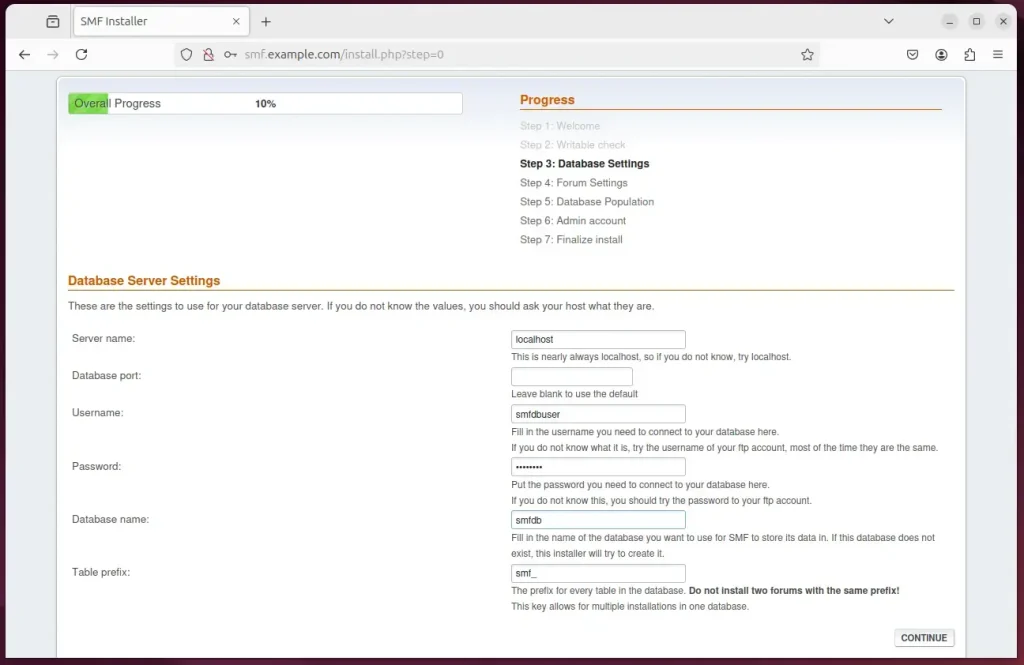
Confirm the forum settings and continue.
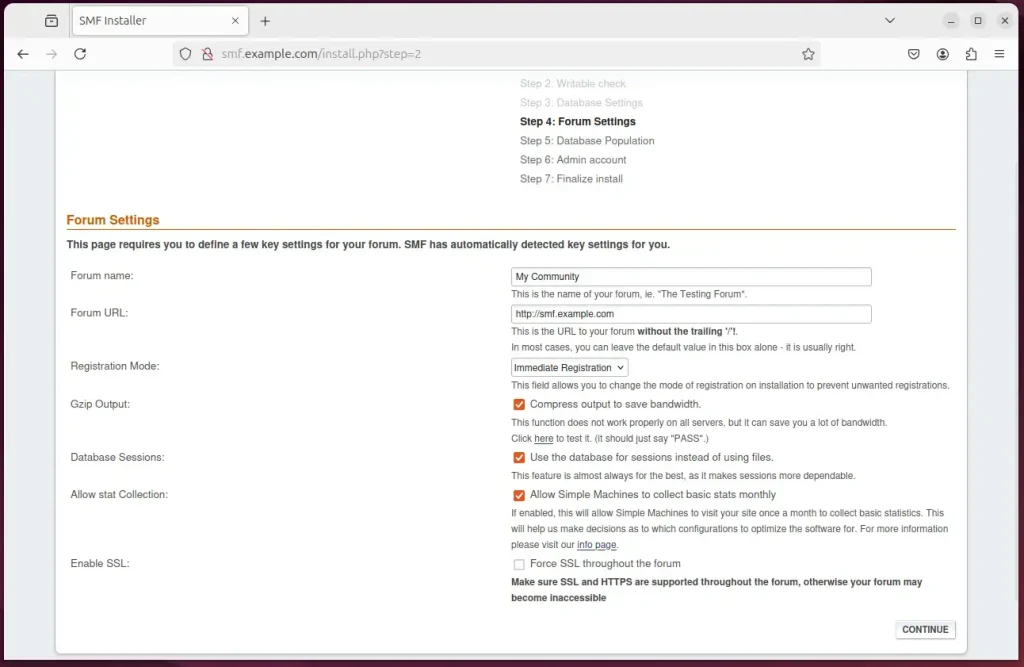
Create an admin account and continue.
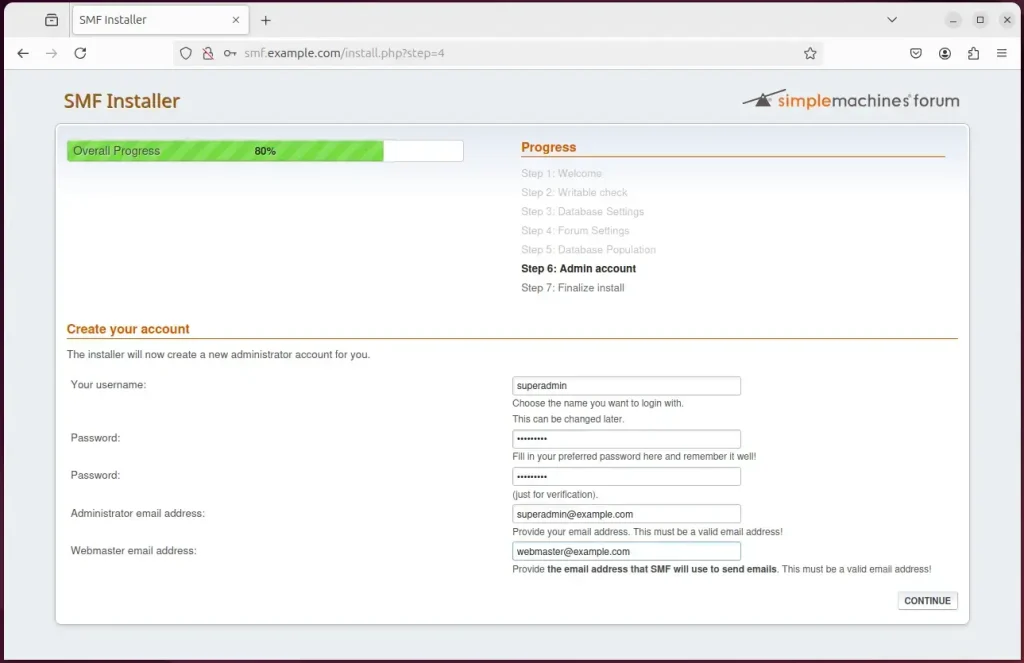
Your new forum should be ready to use.
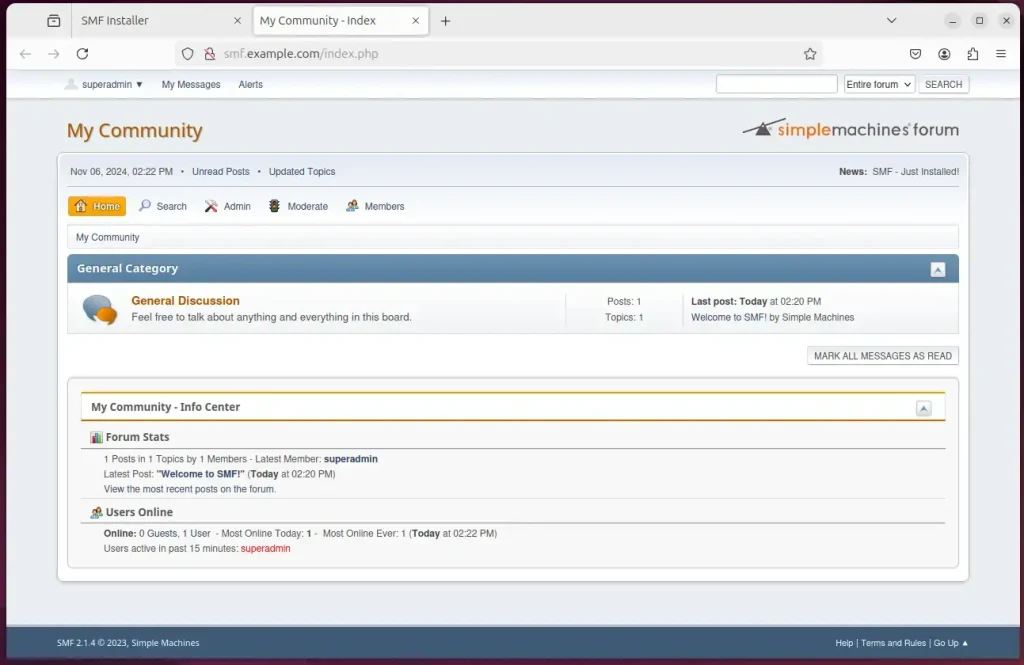
That should do it!
Conclusion:
Installing Simple Machines Forum (SMF) with Apache on Ubuntu is straightforward and offers numerous benefits for creating an online community. Here are the key takeaways from the installation process:
- User-Friendly: SMF’s interface encourages participation from both admins and regular members.
- Components Overview: Successful installation requires Apache, MariaDB, and PHP.
- Database Setup: Creating a dedicated database and user enhances security and management.
- Permissions: Proper file permissions ensure a secure environment for your forum.
- Virtual Host Configuration: Setting up a virtual host provides a dedicated space for your SMF instance.
- SSL Security: Using Let’s Encrypt for SSL certificates enhances data security through HTTPS.
- Completion: Finalizing the installation via the SMF wizard allows customization of forum features.
With these steps completed, you can enjoy a fully functional SMF installation tailored to foster your community.

Leave a Reply Cancel reply