This article describes the steps to install or uninstall the Microsoft Defender Application Guard for the Microsoft Edge browser in Windows 11.
Microsoft Defender Application Guard works with Microsoft Edge, Microsoft Office app, and browser to help isolate untrusted sites and prevent untrusted Word, PowerPoint, and Excel files from accessing trusted resources.
When you install Microsoft Defender Guard for Edge browser, every time you run Edge with Defender Application Guard (CTRL + SHIFT + Q), it opens in a Hyper-V isolated browsing environment like a sandbox to better protect your device and data from malware and viruses online.
Below is how to install the Microsoft Defender Application Guard with the Microsoft Edge browser in Windows 11.
How to run Microsoft Edge browser with Defender Application Guard in Windows 11
As described above, When you install Microsoft Defender Guard for Edge browser, every time you run Edge with Defender Application Guard (CTRL + SHIFT + Q), it opens in a Hyper-V isolated browsing environment like a sandbox to better protect your device and data from malware.
Here’s how to install or uninstall Defender Application Guard in Windows 11.
There are many ways to install this feature in Windows 11. First, one can use the Windows Security app and install or uninstall it.
First, open Windows Security App.
You can do that by clicking on the Start menu and searching for “Windows Security.” Then, under best match, select the Windows Security app to open.
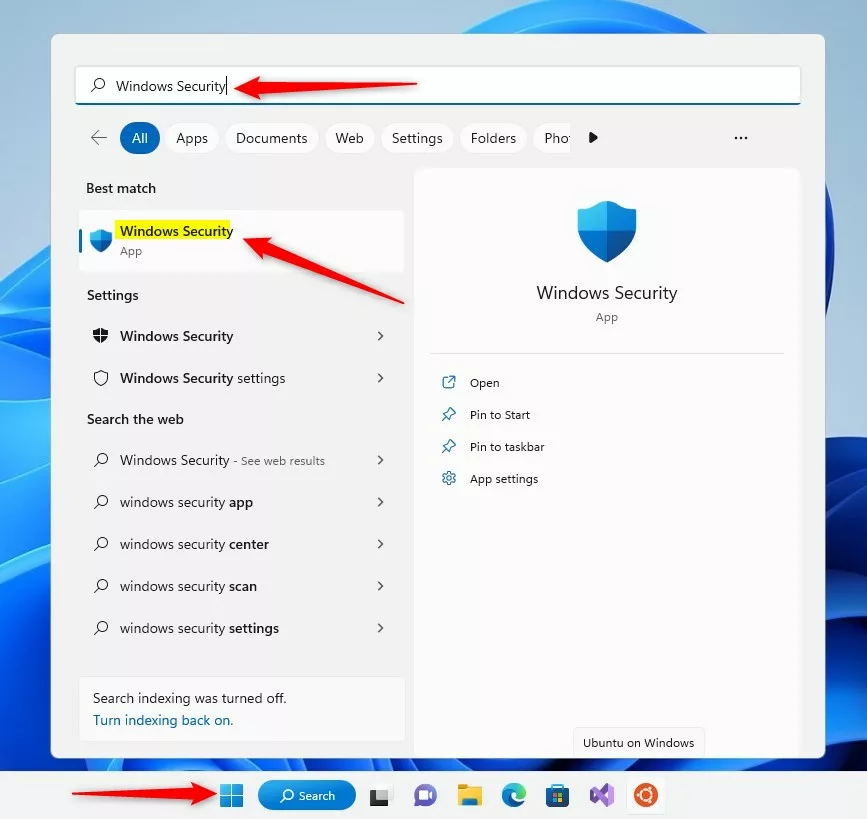
When the Windows Security app opens, click the App & browser control section.
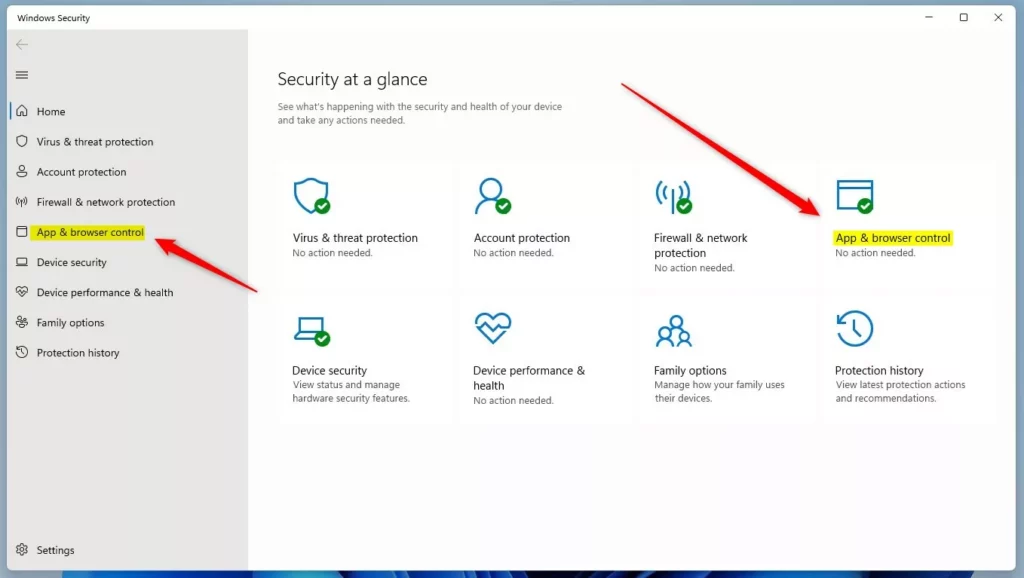
On the App & browser control settings page or the Windows Security app, under Isolated browsing, click the link “Install Microsoft Defender Application Guard” if you haven’t already installed it.
If installed, click the “Uninstall Microsoft Defender Application Guard” to remove it.
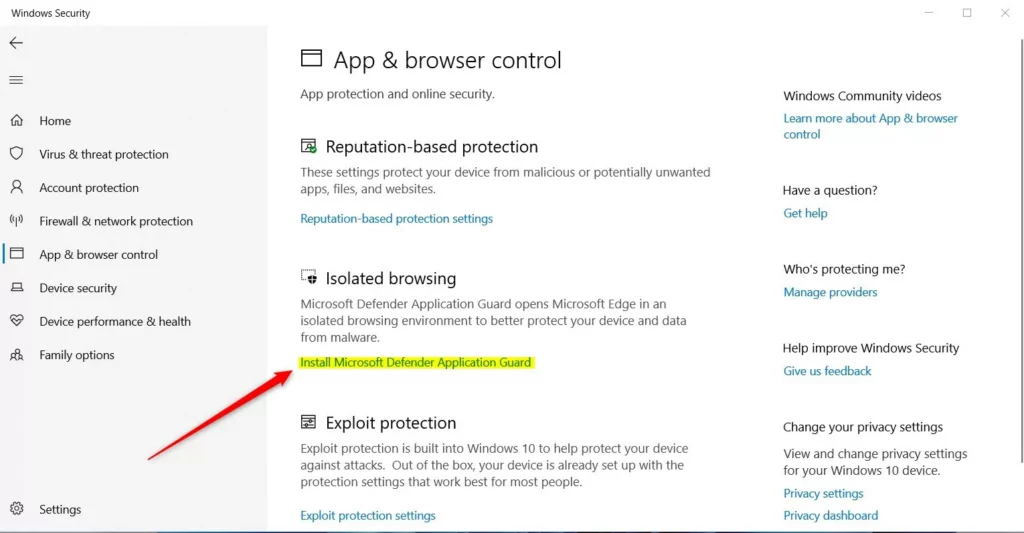
On the pop-up window, check the box next to “Microsoft Defender Application Guard” to install. If the box is already installed and checked, uncheck it to remove it.
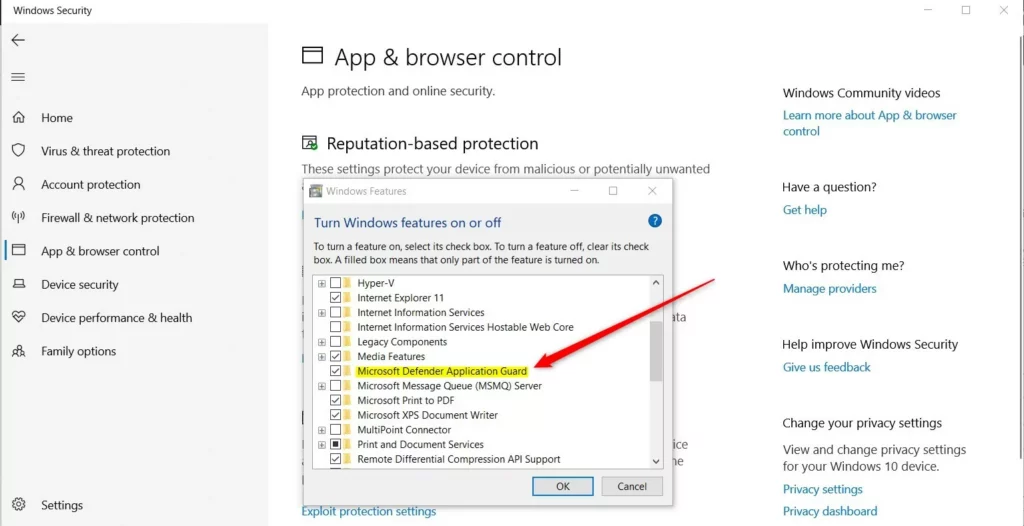
Windows features will download and install all the packages needed to run the application guard when you are installing it.
If uninstalling, Windows features will uninstall all installed packages and prompt you to restart your computer.
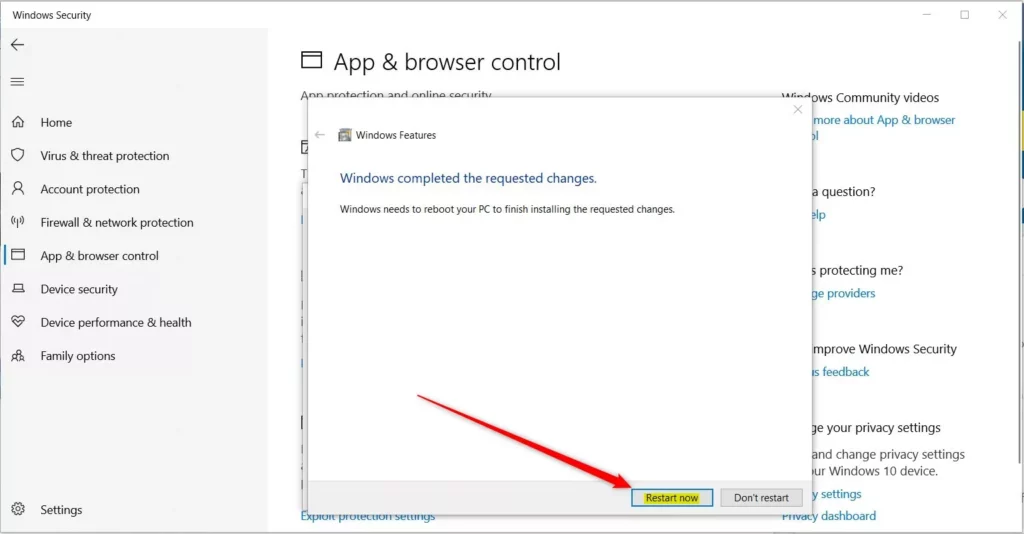
Install or uninstall Microsoft Defender Application Guard for Edge via PowerShell
Another way to install or uninstall the Microsoft Defender Application Guard for Edge browser is to use the Windows PowerShell or Command Prompt console.
First, open Windows PowerShell or Command Prompt as administrator.
Run the commands below to install the Microsoft Defender Application Guard on the console.
Dism /online /Enable-Feature /FeatureName:"Windows-Defender-ApplicationGuard"
To uninstall, run the commands below.
Dism /online /Disable-Feature /FeatureName:"Windows-Defender-ApplicationGuard"
When prompted if you want to restart, type Y for Yes.
Once installed, press the keyboard shortcut to use Microsoft Edge in isolated mode with Application Guard (CTRL + SHIFT + Q).
Click on the Edge browser menu (3 vertical dots) and select New Application Guard windows (CTRL + SHIFT + A).
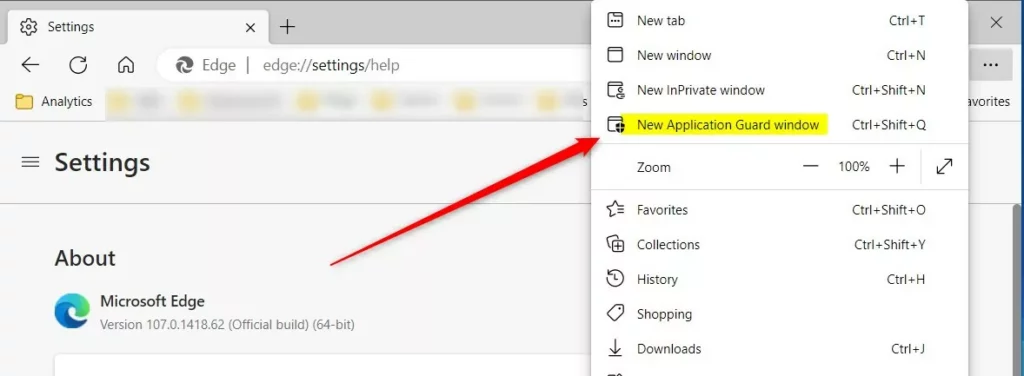
If you don’t see the New Application Guard window command in the Edge browser settings menu, turn on Secure Boot in your computer BIOS.
That should do it!
Reference:
Conclusion:
- Microsoft Defender Application Guard for Edge browser provides enhanced security by isolating untrusted sites and files.
- You can install or uninstall the Microsoft Defender Application Guard through the Windows Security app or via PowerShell commands in Windows 11.
- Using the Application Guard ensures a safer browsing experience by opening Edge in a Hyper-V isolated browsing environment.
- Remember to check for the “New Application Guard window” command in the Edge browser settings menu and enable Secure Boot in your computer’s BIOS if needed.
- For more information, refer to the official Microsoft documentation at Microsoft Defender Application Guard Overview

Leave a Reply