This article explains how to install Nextcloud with Apache on Ubuntu 24.04.
Installing Nextcloud with Apache support on Ubuntu is an excellent choice because it provides a robust and flexible platform for hosting your cloud storage and collaboration services.
Apache is a widely used and well-supported web server that works seamlessly with Nextcloud, offering stability and performance. This setup allows you to tap into Nextcloud’s exciting features while benefiting from the reliability and security of the Apache web server.
Plus, you can leverage Ubuntu as the operating system, its ease of use and extensive community support. Installing Nextcloud with Apache support on Ubuntu ensures a robust and reliable cloud hosting solution.
The steps below walk you through installing Nextcloud with Apache support on Ubuntu 24.04.
Install Apache HTTP server on Ubuntu
Nextcloud requires a web server. This post will install and use the Apache web server to run Nextcloud.
To do that, open the Ubuntu terminal and run the commands below to install the Apache web server.
sudo apt update
sudo apt install apache2
Once Apache is installed, the commands below can start, stop, and enable the Apache web server to start automatically when your server boots up.
sudo systemctl stop apache2
sudo systemctl start apache2
sudo systemctl enable apache2
You can test that the Apache web server is running by opening your web browser and browsing to the server’s localhost or IP address.
http://localhost

When you see the Apache2 Default Page, it means the Apache HTTP server is successfully installed.
Additional help on installing Apache on Ubuntu is in the link below.
How to install Apache on Ubuntu
Install MariaDB database server on Ubuntu Linux
The next component required to run Nextcloud is a database server. This post will install and use the MariaDB database server to run Nextcloud.
To install and use the MariaDB database server, use the instructions below.
Open the Ubuntu terminal and run the commands below to install the MariaDB database server.
sudo apt update sudo apt install mariadb-server
Once the MariaDB database server is installed, use the commands below to stop, start, and enable the MariaDB server to start automatically when the server boots.
sudo systemctl stop mariadb sudo systemctl start mariadb sudo systemctl enable mariadb
Run the following commands to validate and test if the MariaDB database server is installed successfully.
sudo mariadb
Once you run the commands above, it will log you onto the MariaDB console and display a message similar to the one below.
Welcome to the MariaDB monitor. Commands end with ; or \g. Your MariaDB connection id is 32 Server version: 10.11.2-MariaDB-1 Ubuntu 23.04 Copyright (c) 2000, 2018, Oracle, MariaDB Corporation Ab and others. Type 'help;' or '\h' for help. Type '\c' to clear the current input statement. MariaDB [(none)]>
The message tells you that the server is installed successfully.
Additional help on installing MariaDB.
Create a Nextcloud database
Upon successfully installing the MariaDB database server, create a blank database on the server specifically for the Nextcloud application.
As part of the setup, we will create a database named ‘nextclouddb‘ and a corresponding user account called ‘nextclouddbuser.’
Finally, we’ll grant the nextclouddbuser full access to the nextclouddb database.
All the database steps above can be done using the commands below:
But first, log on to the MariaDB database server:
sudo mariadb
Then run the commands below to complete the steps:
CREATE DATABASE nextclouddb CHARACTER SET utf8mb4 COLLATE utf8mb4_general_ci;
CREATE USER nextclouddbuser@localhost IDENTIFIED BY 'type_your_password_here';
GRANT ALL ON nextclouddb.* TO nextclouddbuser@localhost WITH GRANT OPTION;
FLUSH PRIVILEGES;
exit
Ensure to replace ‘type_your_password_here ‘with your password.
Install PHP on Ubuntu Linux
The last component you will need to run on your Nextcloud is PHP. The Nextcloud application is PHP-based and supports the latest versions of PHP.
Then, install PHP using the command below.
sudo apt install php libapache2-mod-php php-intl php-mysql php-curl php-cli php-zip php-xml php-gd php-gmp php-common php-mbstring php-xmlrpc php-json php-sqlite3 php-ldap php-imap php-pgsql php-ssh2 php-soap php-zip
Additional help on installing PHP
How to install PHP on Ubuntu Linux
Download Nextcloud files
Let’s begin by downloading and configuring Nextcloud files on Ubuntu Linux.
Always check the download page for the latest release. Replace the download link below with the current so you have the latest version.
First, navigate to the /tmp/ directory and download Nextcloud files. After unzipping the file, move the content into the Nextcloud folder in the Apache root directory.
The final step is to change the permissions. This will allow the Apache web server to safely interact with the files, ensuring a secure environment for your Nextcloud installation.
wget https://download.nextcloud.com/server/releases/latest.zip -P /tmp
sudo unzip /tmp/latest.zip -d /var/www
sudo chown -R www-data:www-data /var/www/nextcloud/
Once all the steps are done, configure the Apache webserver to serve the Nextcloud content.
Run the commands below to create an Apache virtual host file for Nextcloud.
sudo nano /etc/apache2/sites-available/nextcloud.conf
Then, copy and paste the content block below into the Apache server block.
Alias /nextcloud "/var/www/nextcloud/"
<Directory /var/www/nextcloud/>
Options +FollowSymlinks
AllowOverride All
<IfModule mod_dav.c>
Dav off
</IfModule>
SetEnv HOME /var/www/nextcloud
SetEnv HTTP_HOME /var/www/nextcloud
</Directory>
Save the file.
Then, run the commands below to enable the virtual host and restart the Apache server.
sudo a2ensite nextcloud.conf
sudo a2enmod env rewrite dir mime headers setenvif ssl
sudo systemctl restart apache2
Setup Let’s Encrypt SSL/TLS for Nextcloud
You may want to install an SSL/TLS certificate to secure your Nextcloud site. Secure your Nextcloud installation with HTTPS from Let’s Encrypt.
Please read the post below for additional resources on installing and creating Let’s Encrypt SSL certificates for Apache.
How to set up Let’s Encrypt SSL certificate for Apache on Ubuntu Linux
Once you have restarted the Apache web server, open your browser and browse to the server hostname or IP address defined in the Apache server block.
http://localhost/nextcloud
A Nextcloud installation wizard page should appear. Create an administrator account and password, enter the database name, database account name, and password created above, and click Install.
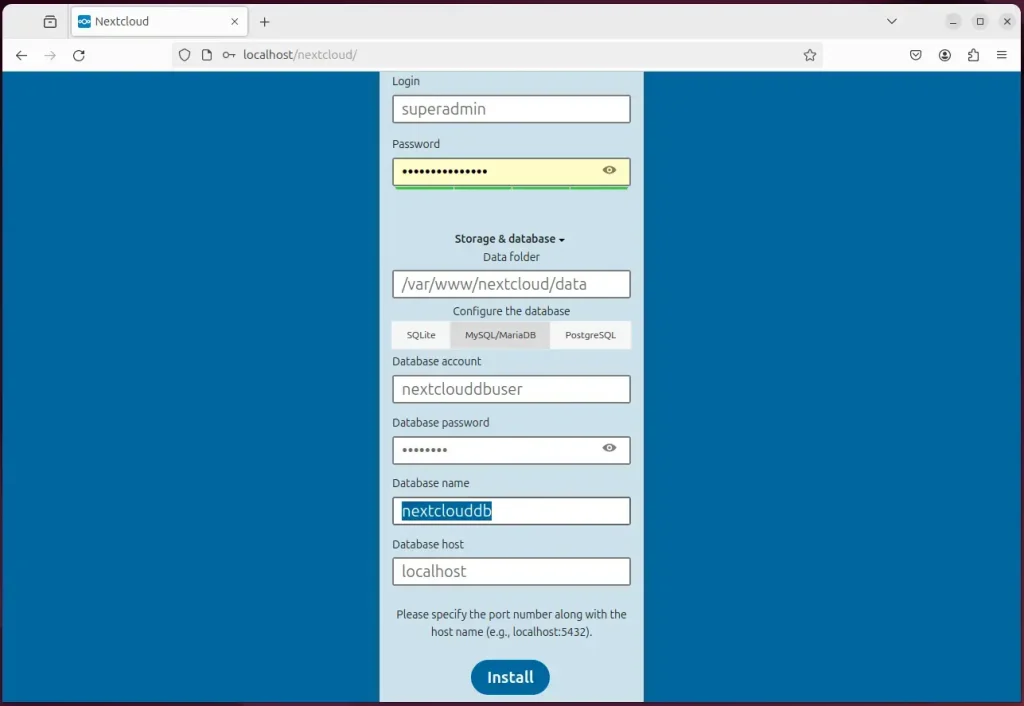
Your Nextcloud site should be ready to use.
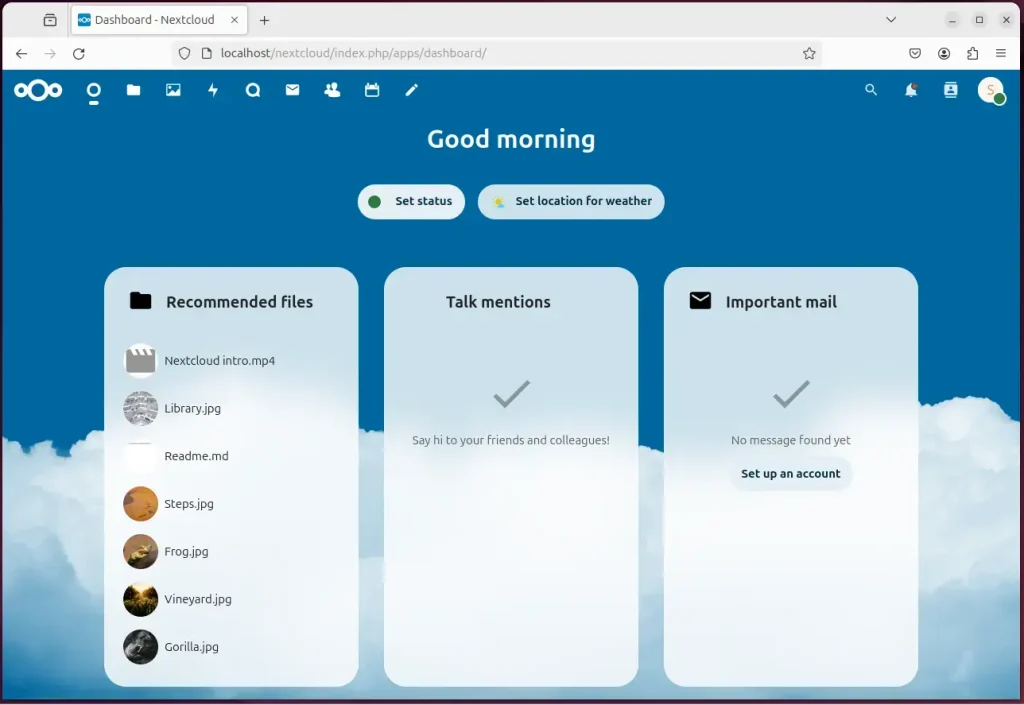
Set up a reverse proxy for Nextcloud
You can set up a reverse proxy using Nginx or Apache if you’d like to use a custom domain name for your Nextcloud server.
The links below should help you set that up.
That should do it!
Conclusion:
- In this comprehensive guide, you learned how to install Nextcloud with Apache support on Ubuntu 24.04, setting up a reliable platform for hosting cloud storage and collaboration services.
- By leveraging the stability and security of the Apache web server and the robustness of Ubuntu as the operating system, you’ve ensured a reliable cloud hosting solution.
- The step-by-step instructions covered the installation of the Apache HTTP server, MariaDB database server, PHP, and Nextcloud files, the setup of Let’s Encrypt SSL/TLS, and the option to configure a reverse proxy for Nextcloud using Nginx or Apache.
- This guide provides a solid foundation for creating your Nextcloud site and offers additional resources for further customization and optimization of your setup.

Leave a Reply