This article explains how to install EspoCRM with Apache on Ubuntu 24.04.
EspoCRM is an open-source Customer Relationship Management (CRM) platform designed to help businesses manage customer interactions, sales pipelines, marketing campaigns, and customer support. It offers features like contact management, email integration, workflow automation, reporting, and extensibility through customizations or plugins.
EspoCRM (community edition), Apache, and Ubuntu are free and open-source, making this a budget-friendly setup for small businesses or startups.
Installing EspoCRM with Apache on Ubuntu provides a cost-effective, secure, and scalable CRM solution. The combination leverages open-source tools to centralize customer management while maintaining flexibility for customization and growth.
Install Apache HTTP server on Ubuntu
EspoCRM requires a web server. This post will install and use the Apache web server to run EspoCRM.
To do that, open the Ubuntu terminal and run the commands below to install the Apache web server.
sudo apt update
sudo apt install apache2
Once Apache is installed, the commands below can start, stop, and enable the Apache web server to start automatically when your server boots up.
sudo systemctl stop apache2
sudo systemctl start apache2
sudo systemctl enable apache2
You can test that the Apache web server is running by opening your web browser and browsing to the server’s localhost or IP address.
http://localhost

When you see the Apache2 Default Page, it means the Apache HTTP server is successfully installed.
Additional help on installing Apache on Ubuntu is in the link below.
How to install Apache on Ubuntu
Install the MariaDB database server on Ubuntu
The next component required to run EspoCRM is a database server. This post will install and use the MariaDB database server.
To install and use the MariaDB database server, use the instructions below.
Open the Ubuntu terminal and run the commands below to install the MariaDB database server.
sudo apt update sudo apt install mariadb-server
Once the MariaDB database server is installed, use the commands below to stop, start, and enable the MariaDB server to start automatically when the server boots.
sudo systemctl stop mariadb sudo systemctl start mariadb sudo systemctl enable mariadb
Run the following commands to validate and test if the MariaDB database server is installed successfully.
sudo mariadb
Once you run the commands above, it will log you onto the MariaDB console and display a message similar to the one below.
Welcome to the MariaDB monitor. Commands end with ; or g. Your MariaDB connection id is 32 Server version: 10.11.2-MariaDB-1 Ubuntu 23.04 Copyright (c) 2000, 2018, Oracle, MariaDB Corporation Ab and others. Type 'help;' or 'h' for help. Type 'c' to clear the current input statement. MariaDB [(none)]>
The message tells you that the server is installed successfully.
Additional help on installing MariaDB.
Create a EspoCRM database
Upon successfully installing the MariaDB database server, create a blank database on the server specifically for the EspoCRM application.
As part of the setup, we will create an espocrmdb database and a user account called espocrmdbuser.
Finally, we’ll grant the espocrmdbuser full access to the espocrmdb database.
All the database steps above can be done using the commands below:
But first, log on to the MariaDB database server:
sudo mariadb
Then run the commands below to complete the steps:
CREATE DATABASE espocrmdb CHARACTER SET utf8mb4 COLLATE utf8mb4_general_ci;
CREATE USER espocrmdbuser@localhost IDENTIFIED BY 'type_your_password_here';
GRANT ALL ON espocrmdb.* TO espocrmdbuser@localhost WITH GRANT OPTION;
FLUSH PRIVILEGES;
exit
Ensure to replace ‘type_your_password_here ‘with your password.
Install PHP on Ubuntu Linux
The last component you will need to run EspoCRM is PHP. The EspoCRM application is PHP-based and supports the latest versions of PHP.
Then, run the commands below to install the latest PHP version.
sudo apt install php libapache2-mod-php php-intl php-mysql php-curl php-cli php-zip php-xml php-gd php-common php-mbstring php-xmlrpc php-bcmath php-json php-sqlite3 php-soap php-zip php-ldap php-imap
Additional help on installing PHP
How to install PHP on Ubuntu Linux
Download EspoCRM files
Let’s begin downloading and configuring the EspoCRM files on Ubuntu Linux.
To always install the latest version, check the download page for EspoCRM. Get the download link and download the archived package to your computer. Then, extract it.
First, navigate to the /tmp/ directory and download the EspoCRM files. Next, extract the content into the EspoCRM folder in the Apache root directory.
The final step is to change the permissions. This will allow the Apache web server to interact safely with the files, ensuring a secure environment for your EspoCRM installation.
Next, run the commands below to change Apache root folder permissions so the EspoCRM app can function correctly.
cd /tmp
wget https://www.espocrm.com/downloads/EspoCRM-9.0.2.zip
unzip EspoCRM-*.zip
sudo cp -rf EspoCRM-9.0.2 /var/www/espocrm
sudo chown -R www-data:www-data /var/www/espocrm/
sudo chmod 755 /var/www/espocrm/data/
Once you have completed all the above steps, continue configuring the Apache web server below to serve the EspoCRM content.
Run the commands below to create an Apache virtual host file for EspoCRM.
sudo nano /etc/apache2/sites-available/espocrm.conf
Then, copy and paste the content block below into the Apache server block.
<VirtualHost *:80>
ServerName espocrm.example.com
ServerAlias www.espocrm.example.com
ServerAdmin admin@example.com
DocumentRoot /var/www/espocrm/public
<Directory /var/www/espocrm/public/>
Options FollowSymlinks
AllowOverride All
Require all granted
</Directory>
ErrorLog ${APACHE_LOG_DIR}/error.log
CustomLog ${APACHE_LOG_DIR}/access.log combined
</VirtualHost>
Save the file.
Then, run the commands below to enable the virtual host and restart the Apache server.
sudo a2ensite espocrm.conf
sudo a2enmod rewrite
sudo systemctl restart apache2
Setup Let’s Encrypt SSL/TLS for EspoCRM
You may want to install an SSL/TLS certificate to secure your EspoCRM site. Secure your EspoCRM installation with HTTPS from Let’s Encrypt.
Please read the post below for additional resources on installing and creating Let’s Encrypt SSL certificates for Apache.
How to set up Let’s Encrypt SSL certificate for Apache on Ubuntu Linux
Once you have restarted the Apache web server, open your browser and browse to the server hostname or IP address defined in the Apache server block.
http://espocrm.example.com
The EspoCRM installation wizard should appear.
Select the installation language and continue.
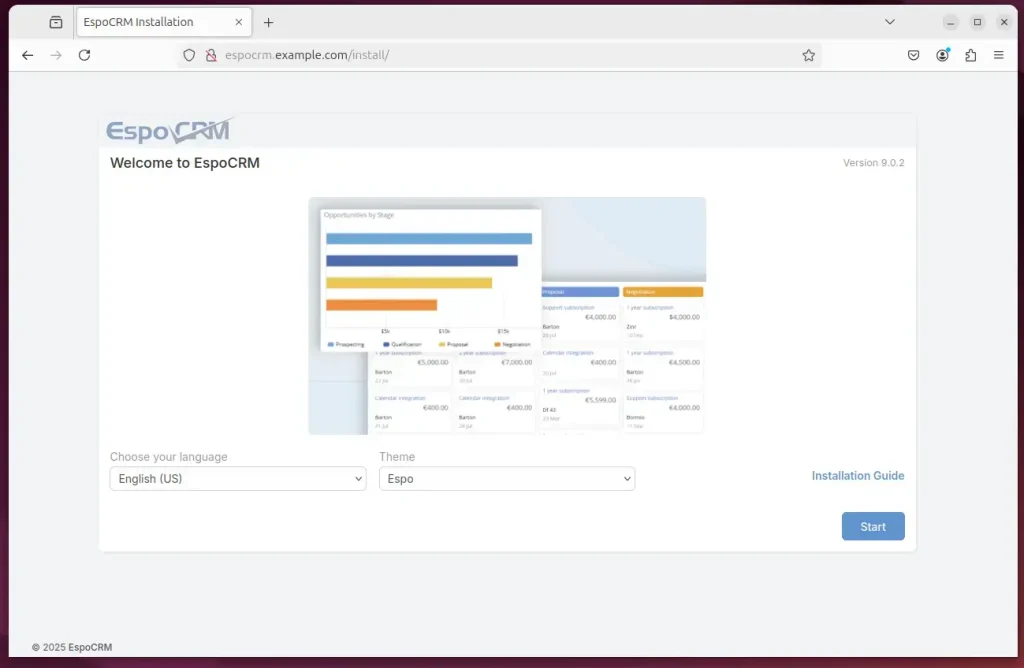
Next, type in the database name, account name, and password.
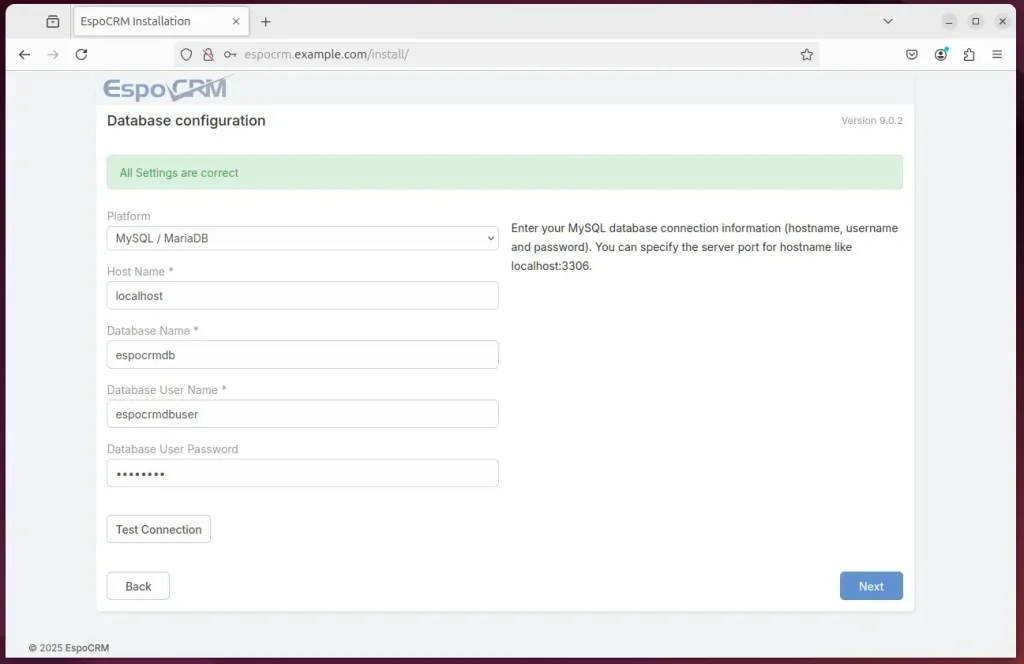
Create an admin account and complete the installation.
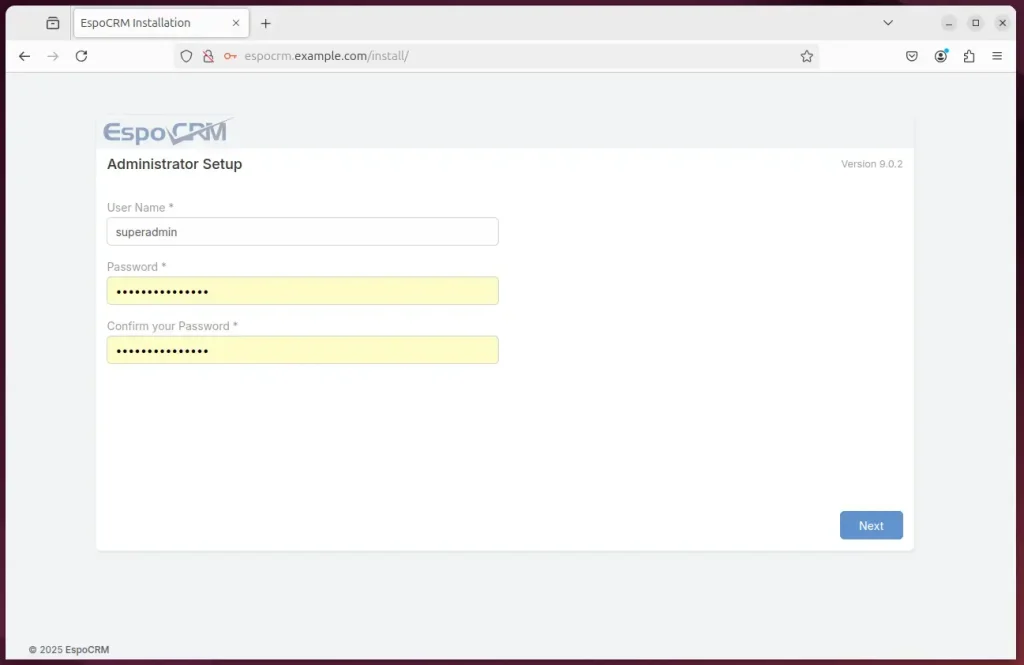
Note: Add this line to the crontab file to run Espo Scheduled Jobs:
* * * * * cd /var/www/espocrm; /usr/bin/php -f cron.php > /dev/null 2>&1
EspoCRM should be ready to use.
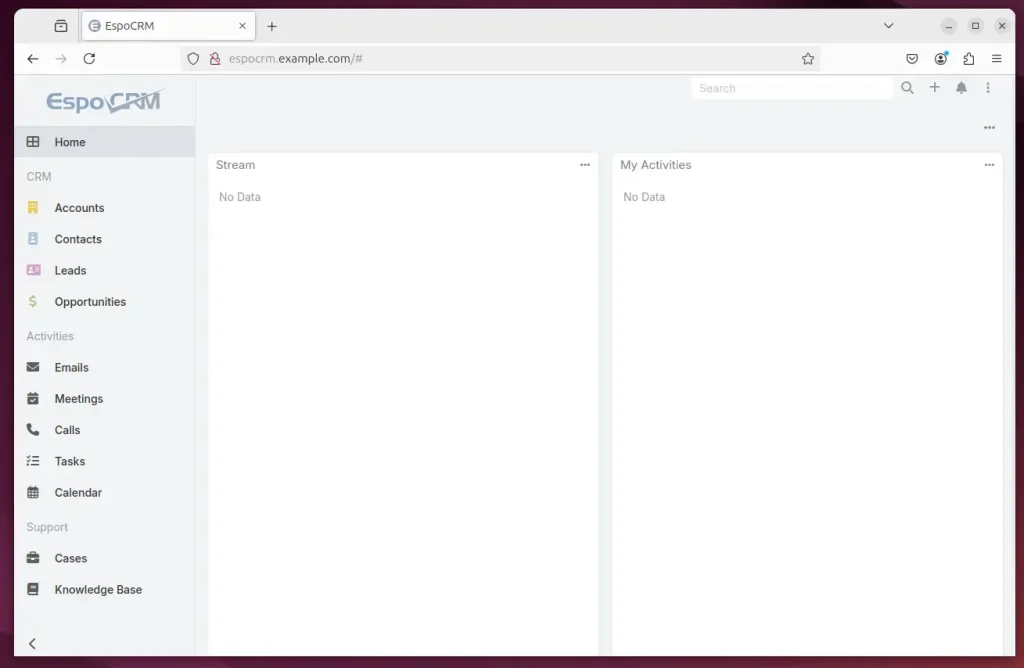
That should do it!
Conclusion:
- Cost-Effective Solution: Installing EspoCRM with Apache on Ubuntu provides a budget-friendly CRM solution for small businesses.
- Open Source: Utilizing open-source technologies allows flexibility and customization without licensing costs.
- Comprehensive Features: EspoCRM offers robust features for managing customer relationships, sales, and marketing effectively.
- Scalable Infrastructure: Apache and MariaDB create a scalable environment to grow alongside your business needs.
- Enhanced Security: Implementing SSL/TLS with Let’s Encrypt adds an essential layer of security for your EspoCRM installation.
- Easy Installation Process: The step-by-step guide simplifies the installation process, making it accessible even for those new to server management.
With these points in mind, businesses can harness the power of EspoCRM to improve customer relationship management and operational efficiency.

Leave a Reply Cancel reply